While trying to play the Battlefield 2042 Beta, users have been getting the QR Code error where they are asked to pre-order the game or be an active EA Play subscriber. This has been happening to players who have already pre ordered the game or are currently an active user of the EA Play subscription that is required to be able to play in the Battlefield 2042 beta. Now, there aren’t exact reasons known that causes the problem in question. However, there are quite a few workarounds available that we are going to mention in this article that will help you in playing the limited beta phase.
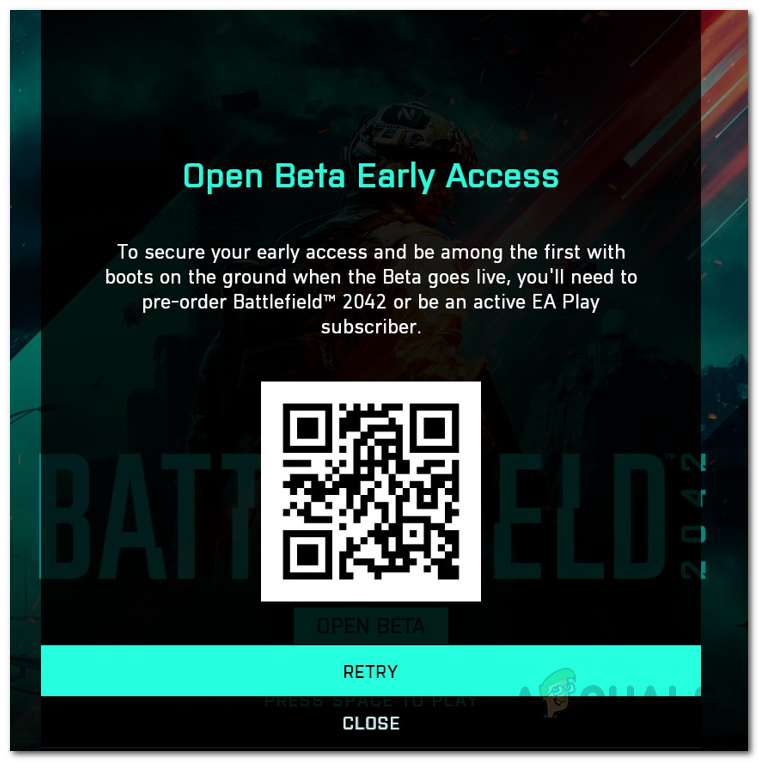
As it turns out, Battlefield 2042 is hosting an open beta phase for three days that started from the 6th of October and will apparently end tomorrow on the 9th of October. Since this is the open beta, issues are to be expected with the game however not being able to play the game at all is a whole different problem in itself. As per a user report, this issue is apparently being caused due to the database not sending the accounts data to Battlefield 2042. In order to resolve this, players have to cancel their membership and then renew it which forces the system to update the records in the database and thus send the data to Battlefield 2042.
In addition to that, developers of the game have released hotfixes for the problem in question but some players are still facing the issue. If you are one of those, you can follow the methods down below in order to resolve the problem at hand. With that said, let us get started without any further delay.
Delete Origin Cache
As it turns out, if you are experiencing the problem while trying to play Battlefield 2042 on Origin, chances are that the problem can be due to the cache files of the game distribution platform. In such a scenario, you will simply have to clear out the cache files of the client to resolve the problem. These are essentially temporary files on your system that store certain data regarding Origin. You can safely delete the cache without generating any issues. This can help in many cases where games may not work properly or when you are facing issues with the client itself such as Origin not updating. To do this, follow the instructions given down below:
- First of all, go ahead and completely close Origin if it is running.
- Then, open up the Run dialog box by pressing Windows key + R on your keyboard.
- In the Run dialog box, type in %ProgramData% and then hit the Enter key.
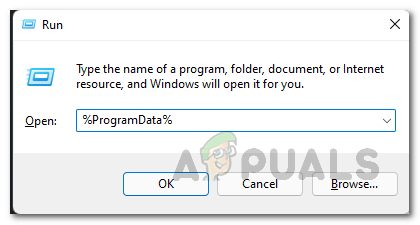
Opening up ProgramData Directory - This will open up the ProgramData directory in a File Explorer window.
- From the list of folders, locate Origin and open it up.
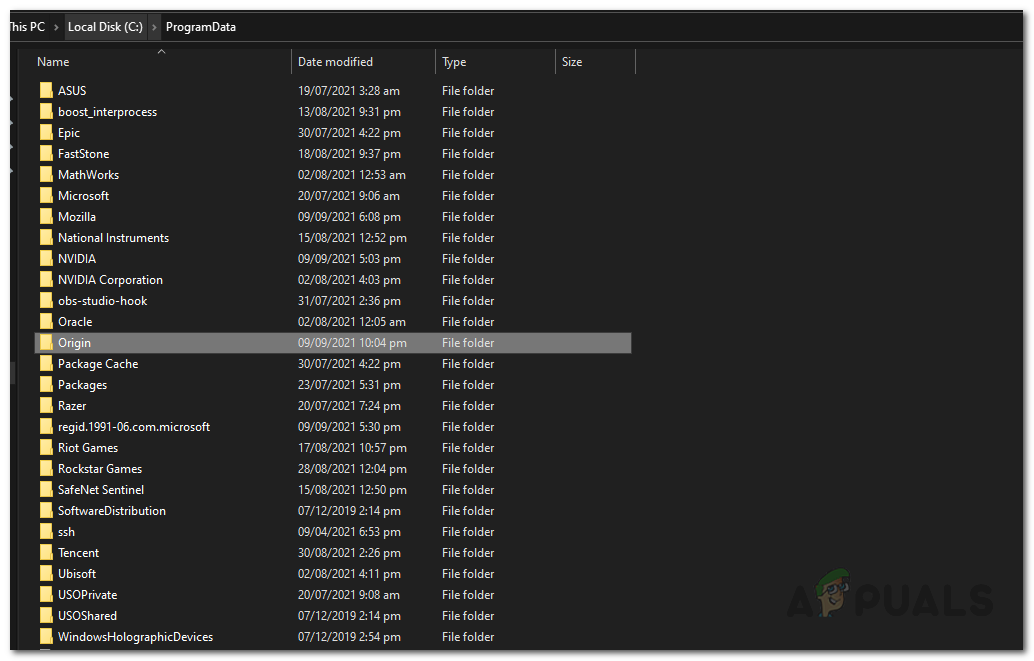
Opening up Origin Folder - Inside the Origin folder, delete all the files and folders except the LocalContent folder.
- Once you have done that, open up the Run dialog box again by pressing Windows key + R.
- Type in %AppData% in the Run dialog box and hit Enter.
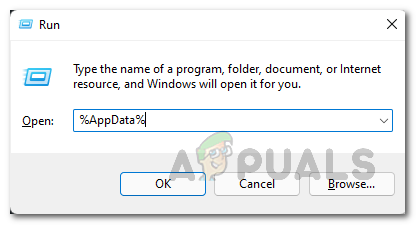
Opening up AppData Directory - In the Roaming directory that opens up, locate and delete the Origin folder.
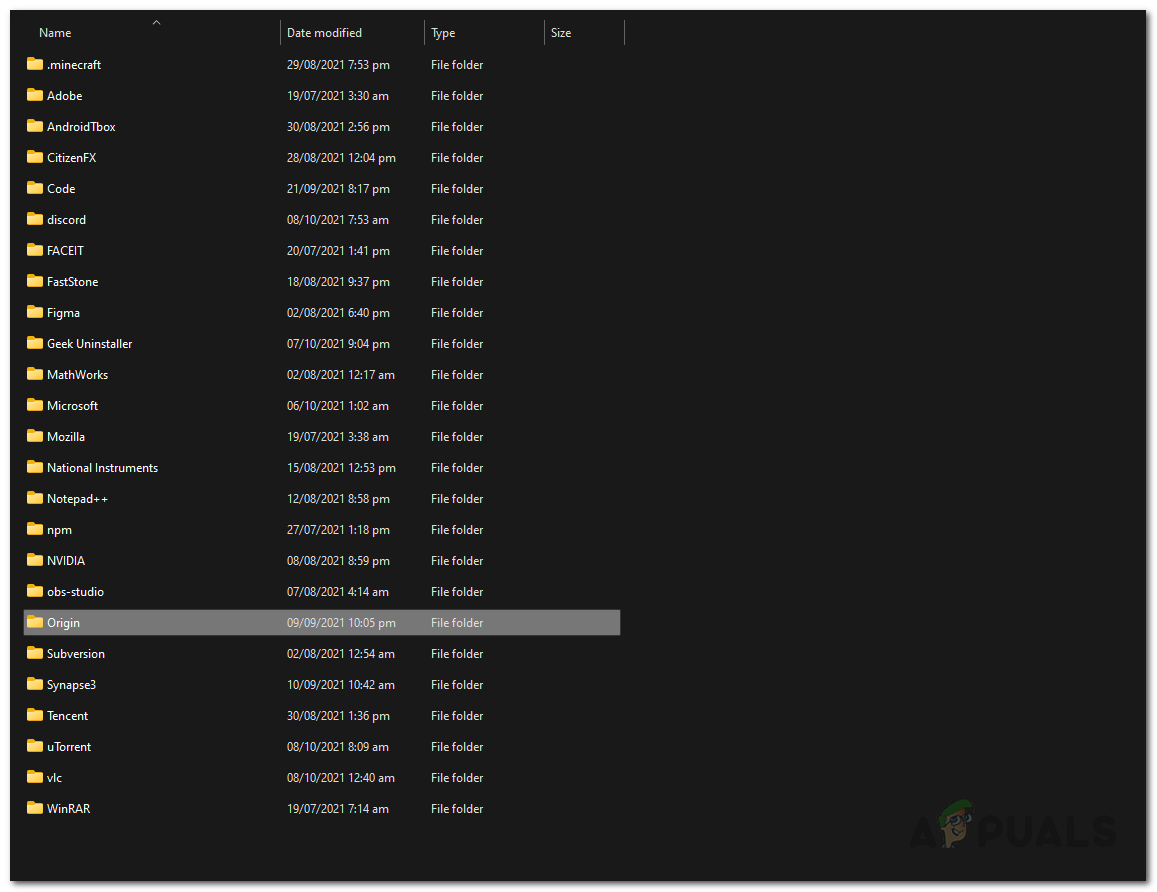
Deleting Origin Folder in Roaming Directory - After that, in the address bar, click on the AppData folder.

Going back to AppData Folder - There, open up the Local folder and delete the Origin folder inside of it as well.
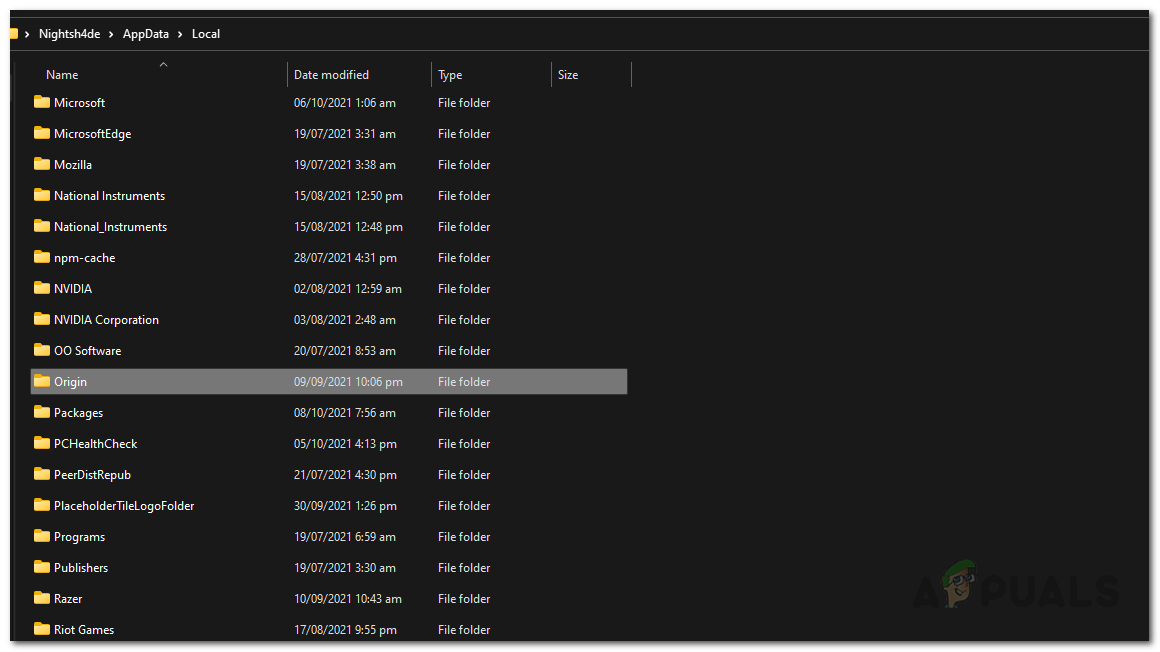
Deleting Origin Folder in Local Directory - Once you have done that, go ahead and restart your computer. Log back into Origin and open up Battlefield 2042. See if the QR Code problem is still there.
Launch Battlefield 2042 from EA Desktop App
Another way that you can possibly get into the Battlefield 2042 Open Beta is by trying to launch the game via the EA desktop application. EA has developed a brand new application for Windows that is based on players feedback and provides overall improvements and new features. You can easily switch from the Origin client to the EA desktop application, however, both the apps can’t be run simultaneously. As it turns out, users have reported that running the game from the EA desktop application has allowed them to get past the QR code error that they were facing. If you have not installed the EA app on your computer, you can do so pretty easily. Follow the instructions down below to do this:
- First of all, in your browser, open up the official website for the EA App by clicking here.
- There, click on the Download button to download the installer.
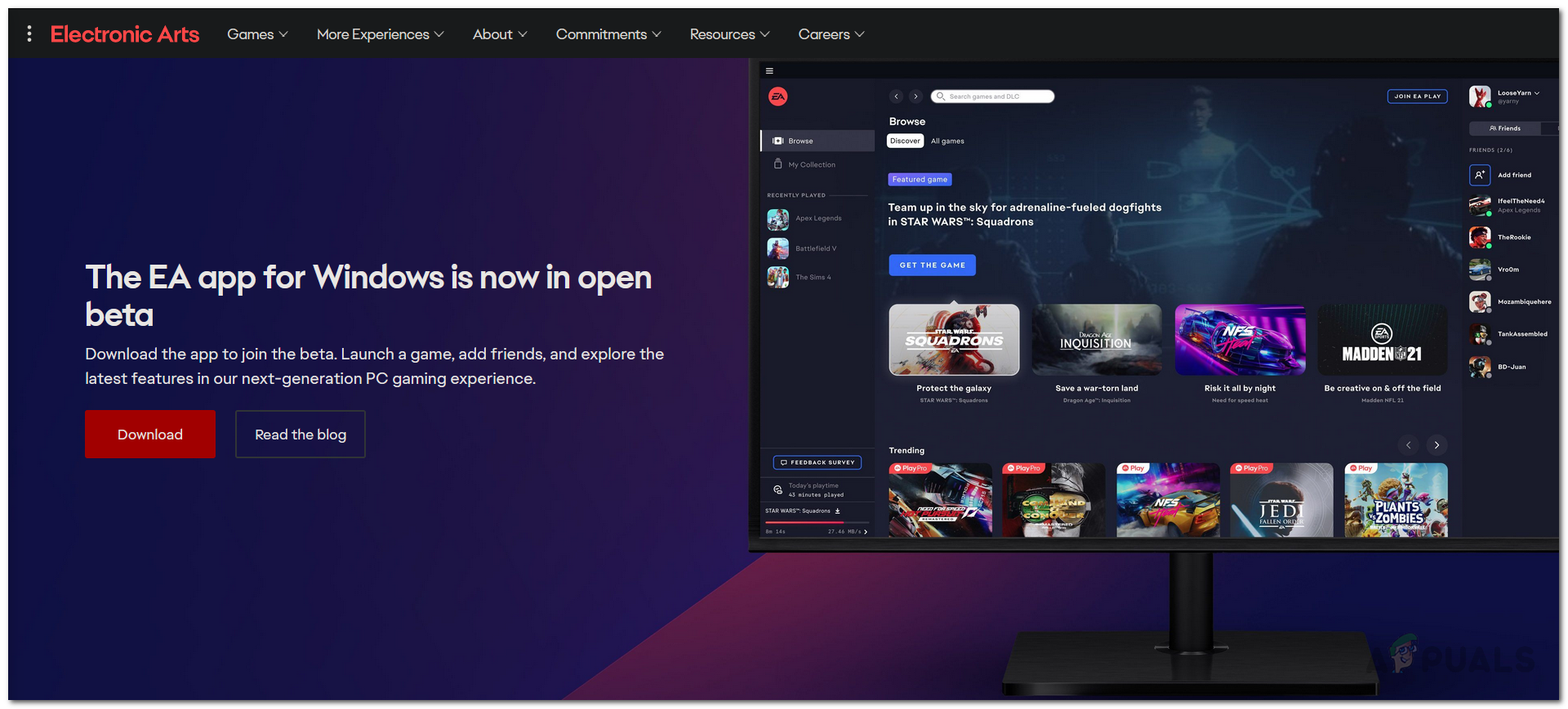
Downloading EA App - Run the downloaded installer as an administrator and follow the on screen prompts to complete the installation.
- Once the installation has been completed, launch the application and then try playing the game through it. See if the problem is still there.
Delete Save Files (For PS5)
In case you are playing the game on a PlayStation 5, you can attempt to resolve the problem in question by deleting the save files of Battlefield 2042. This has been reported by a user who was facing the issue and deleting the save files resolved the problem for him. To do the game save files, follow the instructions given down below:
- First of all, on your PS5, make your way to Settings.
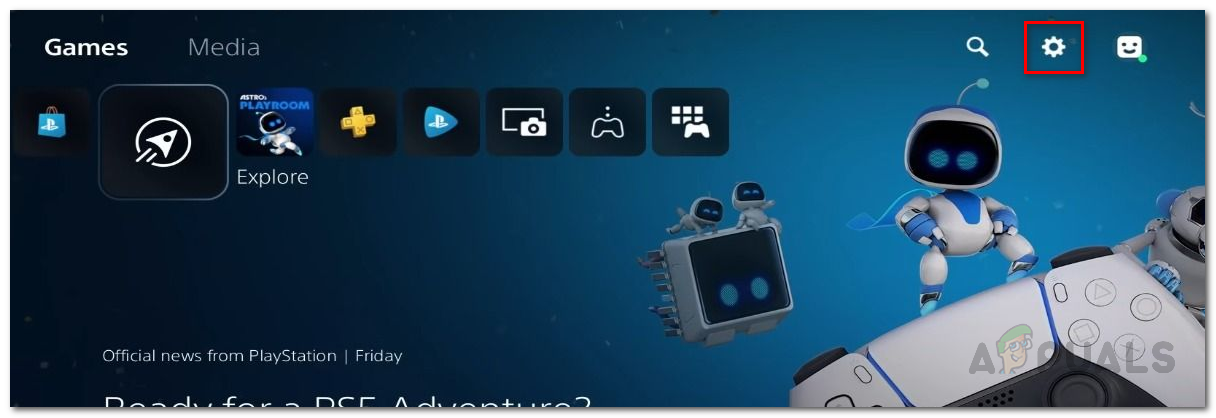
Opening up PS5 Settings - Then, move down to Storage and open it up.
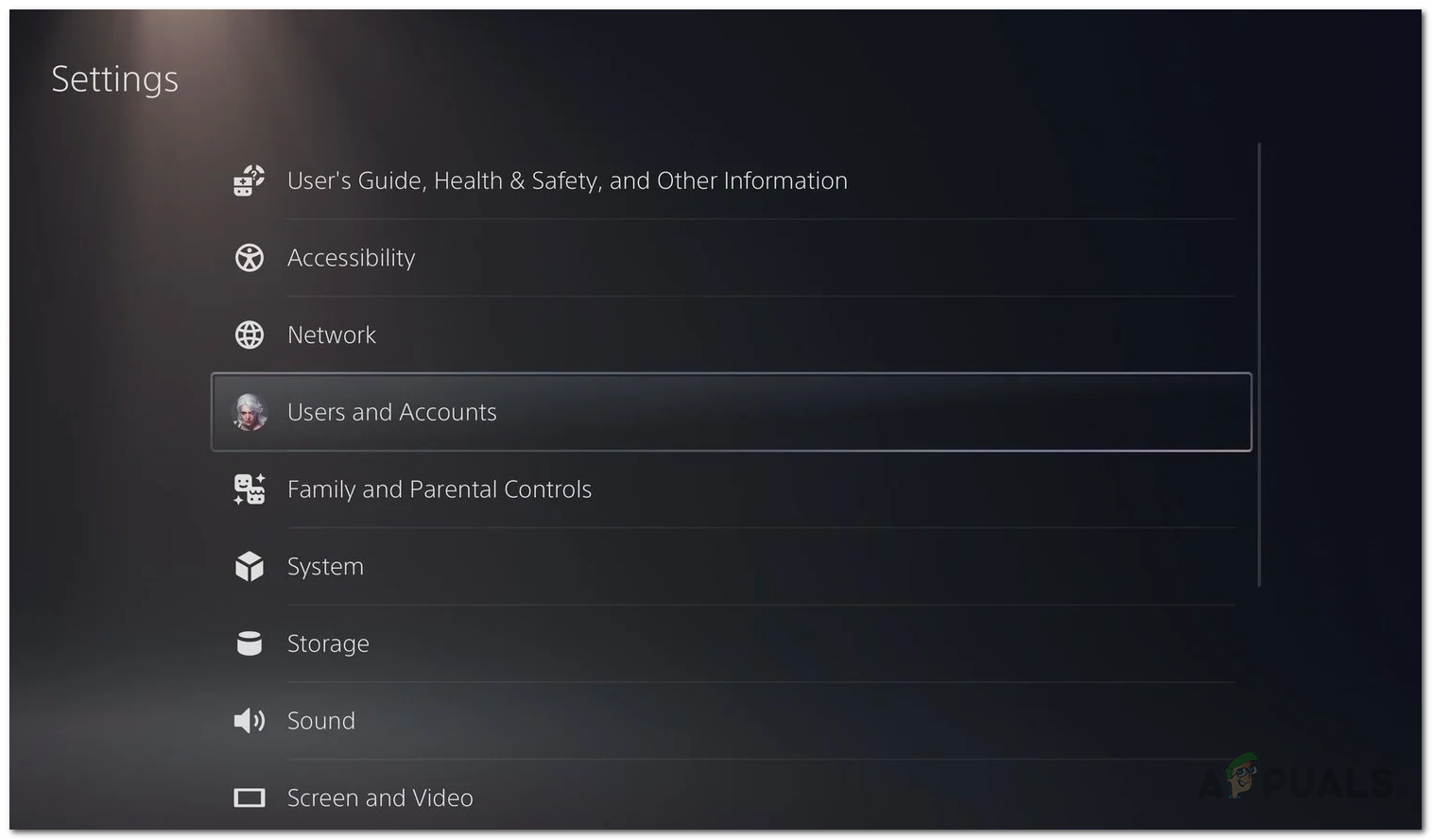
Navigating to Storage Settings - On the Storage screen, choose Console Storage and then on the right hand side, move down to Saved Data and open it up.
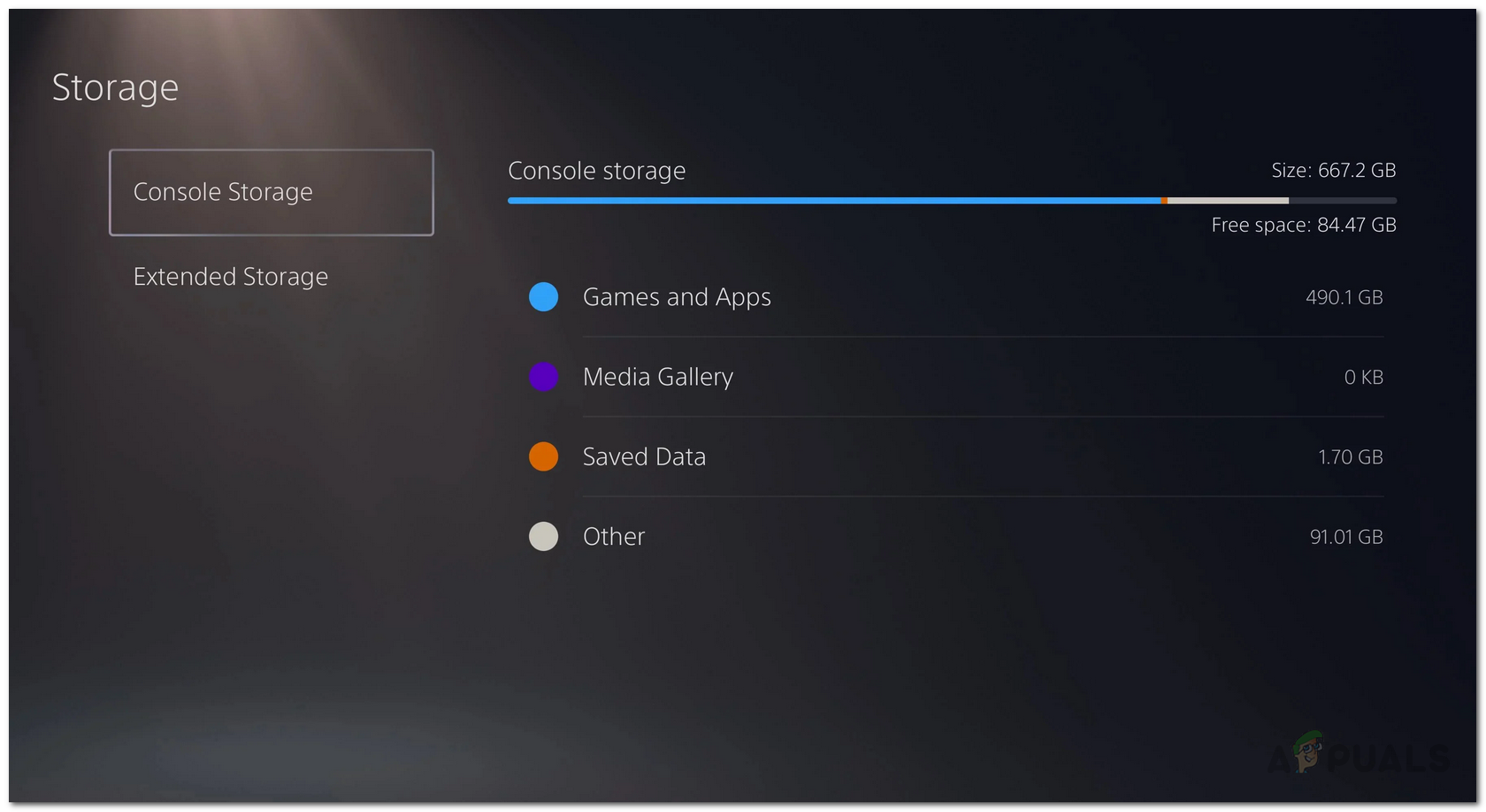
Navigating to Saved Data - Now, from the list of games provided, choose Battlefield and then choose the Delete option at the bottom.
- After that, try opening up the game to see if it fixes the problem.
- In case that does not help, you will have to delete the game and make sure there are no save files in the storage. Install the game again from the phone app of PS5. Install the beta from the phone app, open up the beta from the phone and see if that resolves the problem.
Enable Recurring Billing
According to some user reports, if you do not have recurring billing enabled on your EA membership, chances are that you will experience the QR code error. If this case is applicable, you will have to enable recurring billing to see if the issue is circumvented. This may sound outrageous and quite certainly is, however, if you really wish to get in-game, this might as well fix the problem for you as it did for several other users. To do this, you will have to login to your EA account and then navigate to your EA account and Billing settings. From there, you will be able to see your subscriptions as well as enable recurring payments.
Reinstall Battlefield 2042
As it turns out, if you are still experiencing the issue after trying the methods mentioned above, you will have to uninstall the game from your computer completely and then install it again. This has been reported by several users who were in the same bucket as you and managed to fix the issue by reinstalling the game on their systems. Therefore, go ahead and uninstall the game through the platform that you are using, be it Origin or Steam. There may not be a lot of time left in the open beta any more but if you really wish to experience the game, you can install it again to see if that resolves the problem for you.
The post Fix: QR Code Error “Secure early access” Battlefield 2042 appeared first on Appuals.com.


0 Commentaires