Windows 11 boasts a suite of security features to keep your computer safe. But when you want to turn off the Pin login on Windows 11 while the removing-password option turned grey, it restricts you from turning off the face recognition, Pins, fingerprint scans and security keys from the system as well. To tackle this issue you need to login from correct account and use the following methods to remove the pin.
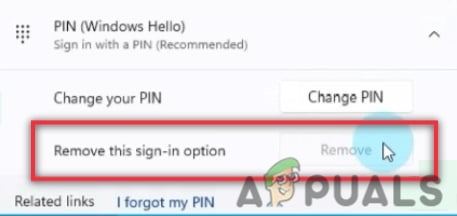
Here are some reasons why we need to turn off the pin login on windows 11;
- Speeding up the work: Although login pins help in protecting the system and its files from unauthorized This access can be from the This access internet or local. But, sometimes when there are no protection issues, users want to increase the speed of the computer.
- PIN Remove button is greyed out: In case, if a user wants to change the password from their system but they found the Pin remove button is grey. In such cases, you can go and remove or turn off the passwords with various methods that are discussed below.
1. Remove password from local account
Sometimes, the computer has a local account instead of a Microsoft Account. Turning off the password from such local accounts is easier. So, here are some steps that will help you in removing the password;
- Press the Windows key + I from the keyboard. The Windows Settings will open.
- Click on the Accounts option, present on the left side of the screen.
- Now go and click on the Sign-in option and then click on the Password option. Press Add.
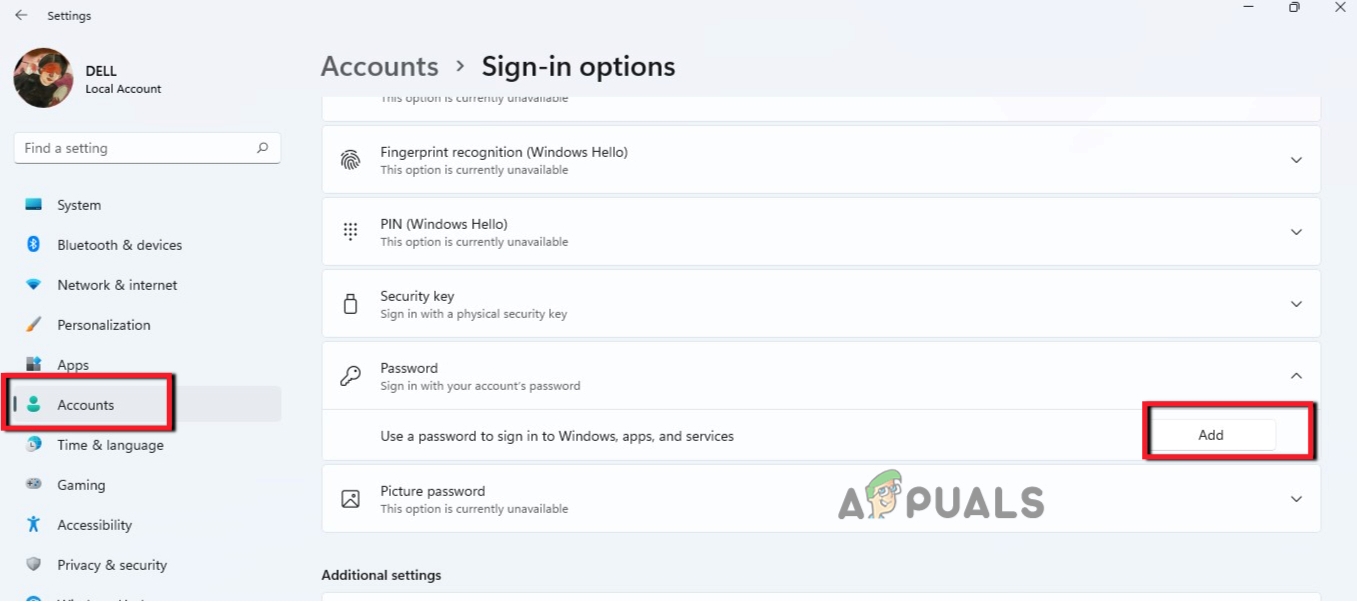
Remove Password from Local Account - So, click on Change and enter the Current Password. Press Next.
- Here they will ask to fill in the new password and Confirm Password option. You simply leave them blank and enter anything in the Password Hint.
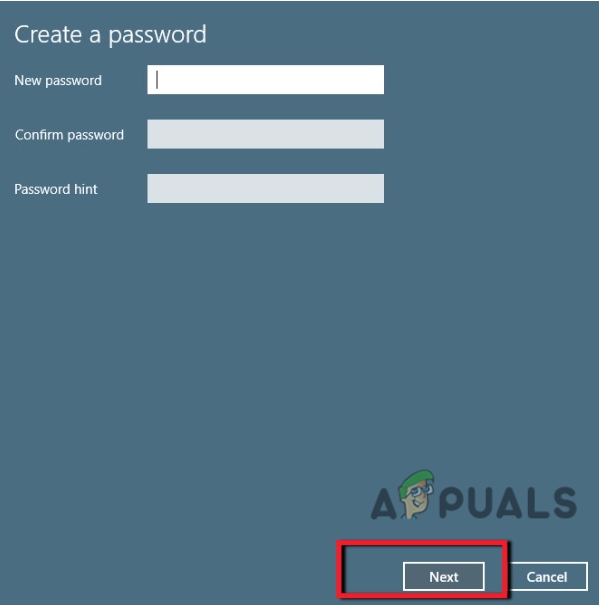
Remove password 6. Press Next and then Finish. Now log out from windows 11 or Restart your system. Your password will get removed from the computer.
2. Turn off Login Pin by Ctrl + Alt + Delete Key
In the Microsoft Windows operating system Ctrl + Alt + Delete Key helps in terminating a program task or rebooting the operating system. You can get access to Task Manager and can change or turn off pin login on windows 11. So, here are some steps that will help you in changing or removing your password;
- Press Ctrl + Alt + Delete Key from the keyboard.
- So, click on the Change Password They will ask you to provide the current/old password. Enter the old password.
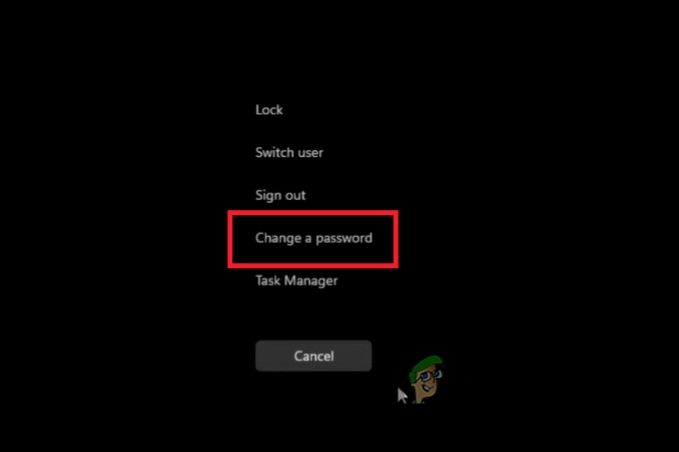
Ctrl + Alt + Delete Key - Now they will ask you to provide a New Password and Confirm Password. Both places are empty. It will leave your windows with no password.
- So, press Enter and the windows will sign in again without acquiring any password.
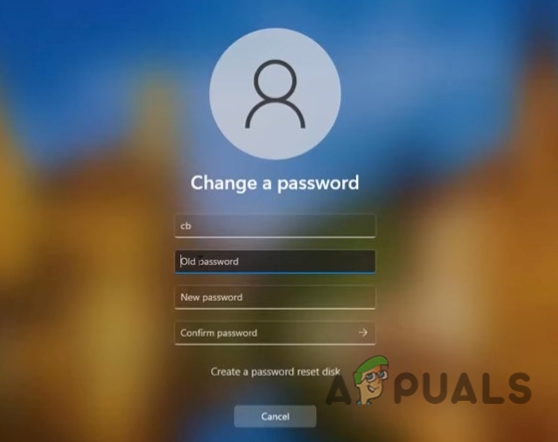
Turn off Login Pin on Windows 11 by Ctrl + Alt + Delete Key
3. Turn off the Pin Login by Computer Management
Computer Management gives access to windows administrative tools. A user can manage the computer settings through it. It also helps in changing and removing the login pins on windows 11. This method is recommended only if the above methods do not work properly. So, follow these steps in sequence;
- Go and right-click on the Start icon and then click on Computer Management. A new window will open
- Now from the left side of the window, expand the Computer Management option.
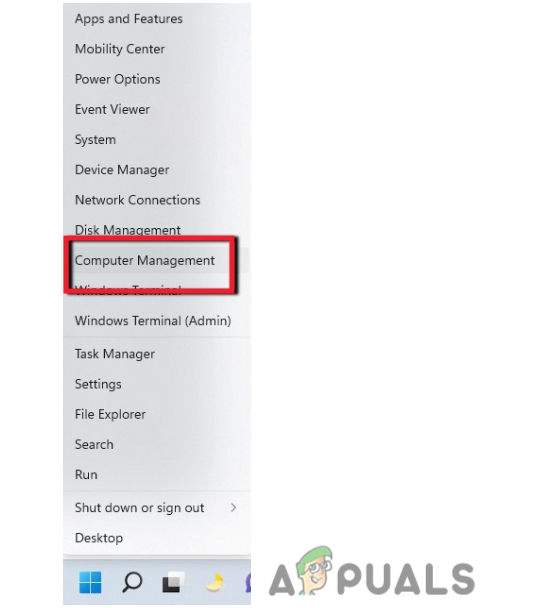
Access Computer Management - Expand the System Tools and then expand the Local Users and Groups option.
- From here, select the Users option. Now right-click on your user name and select Set Password.
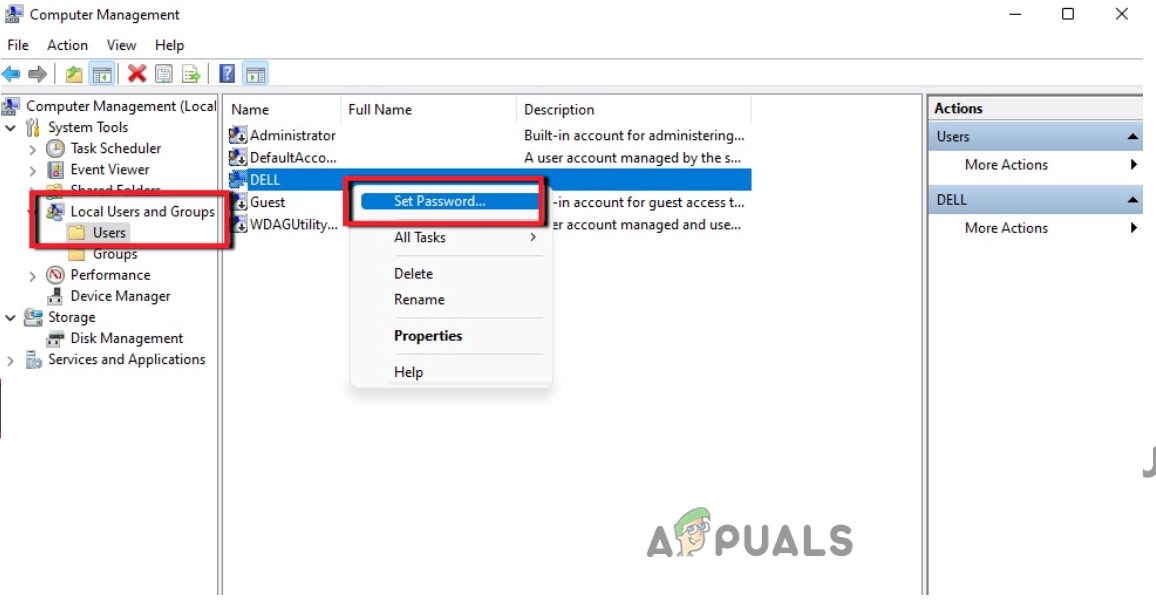
Turn off the Pin Login by Computer Management - A warning message will pop up. Read it thoroughly. Click on Proceed Now leave both options of New Password and Confirm Password, empty.
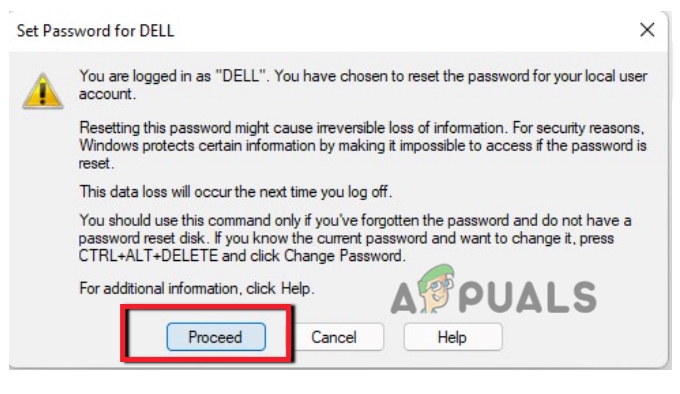
Warning Message - Then Press Ok. Now restart your computer or sign in again to windows. The pin will remove or turn off your windows 11.
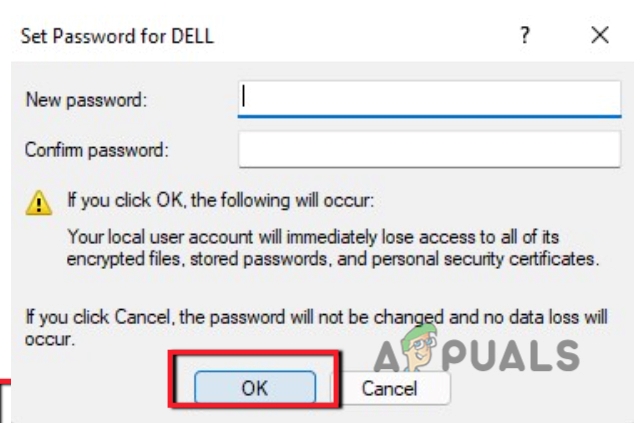
Remove Password
4. Disable the PIN/Password Login on your system
Microsoft Accounts usually do not allow the users to remove the passwords completely. Because in Windows 11 the account authentication is associated with the online service. Thus, configure the device. It will give an experience of an account with no password. So, here are some steps to remove the on pin on windows 11;
- Click on the Start Menu and search for the netplwiz. Open this app.
- Now Open the Control Panel Applet by clicking the top result.
- So, just below the User for this Computer, select your account to remove the password from your system.
- Then Enter the Username and password and clear the user. Press Apply button.
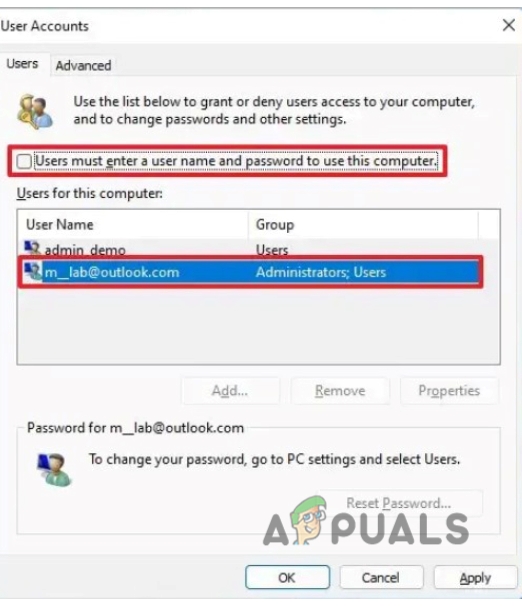
Disable the PIN - So, login automatically by confirming the Microsoft Account credentials. Press ok.
- Then again press Ok. Once it’s all done, may a be the password won’t remove completely. But it will start the device automatically without a password.
5. Remove the Login Password Using Command Prompt
Along with other tasks on a computer, Command Prompt helps in changing and removing the pin on your system. So, here are some steps that will help you turn off login on windows 11;
- Click on the Start Menu and search for Command prompt.
- Right-click on Command Prompt and run it as an Administrator.
- So, type the following command on the command line. It will show you all accounts available on your computer.
net user
- Hit the Enter key. Again Type the following commands on the command line. Here the Username is the account name that you want to turn off or remove from your system or which is Administrator or standard Account.
Net. User USERNAME* - So, again Press Enter Key twice from the keyboard. After this, your problem will be resolved.
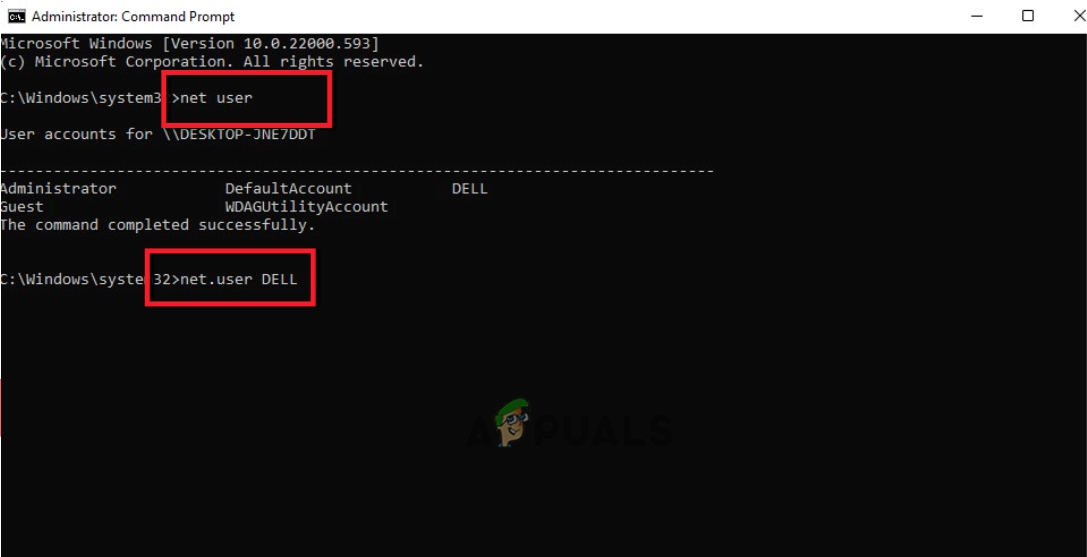
Turn off Login Pin on Windows 11 by Using Command Prompt
6. Remove password for Microsoft account
Some users use windows 11 with local accounts and many of the users prefer to use Microsoft Accounts. So, whenever they start their system they need to enter their Microsoft accounts. You can easily remove the Microsoft account password that will automatically turn off the pin login to the computer. So follow these steps;
- Press Windows Key + I and open the Windows Settings.
- Go to the Accounts option and then select the Your Info tab.
- So, from here go to the Account settings section and select the Sign-in with a local account instead.
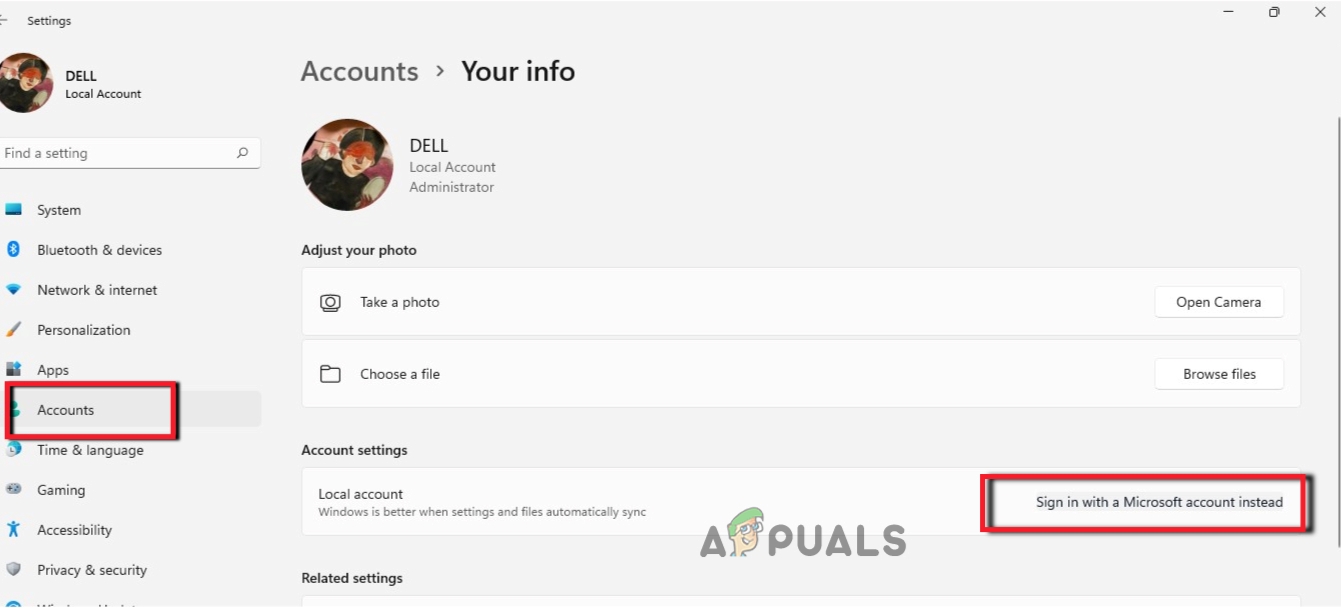
Remove password from Microsoft Account - Enter the Email Id and press the Next tab. Now, click on Sign-out and press the finish button.
- After this, you won’t connect to Microsoft Accounts and make you able to log in without a password.
- Enter the current password for its confirmation and again press the Next tab.
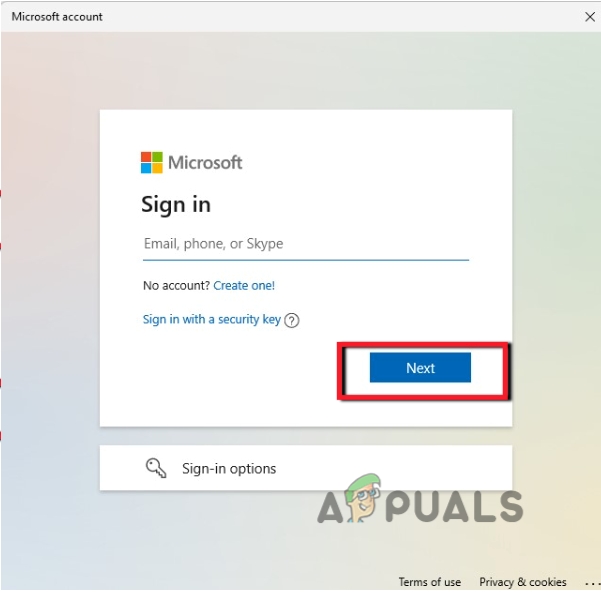
Replace Microsoft Account with Local Account - Now, create the user name and leave blank, both options that say Password and Renter Password.
The post How Do I Turn Off PIN Login on Windows 11? appeared first on Appuals.com.


0 Commentaires