Want to download a screenshot add-on but don’t know which one is reliable and safe? Keep reading for the six best Chrome extensions for screenshots
Have you ever come across a website while browsing and found an essential piece of information, picture, or video worth saving? With a screenshot or recording, you can quickly save it and view it even without the internet, unlike when you bookmark the page.
While the extensions can be helpful, many of them come with security risks. They sometimes don’t work; other times, they slow down the browser and can be a security risk as they can infect your browser with malware and viruses. It’s important to install safe, working extensions.
Extensions Recommended for Capturing Screenshots in Chrome
There are numerous screenshot extensions in the Chrome Web Store, some safer and better than others. Here’s a list that rates six add-ons on safety, ease of use, features, and how they work with the Chrome browser, along with their pros and cons.
We were able to filter the list to six of the best screenshot extensions for Chrome. Here’s the list of screenshot add-ons that can help you find what you’re looking for
- Awesome Screenshot & Screen Recorder: Lets users take screenshots and record page
- GoFullPage - Full Page Screen Capture: Enables users to capture a whole website page in a single go
- Lightshot (screenshot tool): Captures screenshots with an editing and annotation option
- Screenpresso: Screenshot extension with a built-in image editor
- Blipshot: one-click full page screenshots: Simple full page screenshot add-on
- Screenshot Tool - capture & editor: Lets users take three types of screenshots along with image editing options
List of the Top 6 Chrome Extensions for Screenshots
Now that we’ve listed them, let’s get into the details of the six listed screenshot extensions for Chrome. They will help you figure out which one best suits your needs.
Awesome Screenshot & Screen Recorder
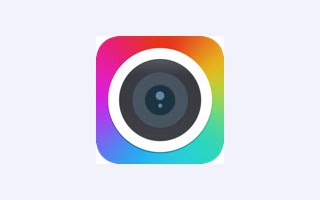
Awesome Screenshot & Screen Recorder main features & specifications summary
- Rating: 4.5/5
- Browser compatibility: Chrome and Firefox
- Pricing: Free
- Feature: It can be used for screen recording
Awesome Screenshot & Screen Recorder pros & cons
Pros
- It can be used while offline
- It has additional features that complement the screenshot function
- It can save images in different formats.
Cons
- There are a few bugs with some features
- It takes time to learn to use it
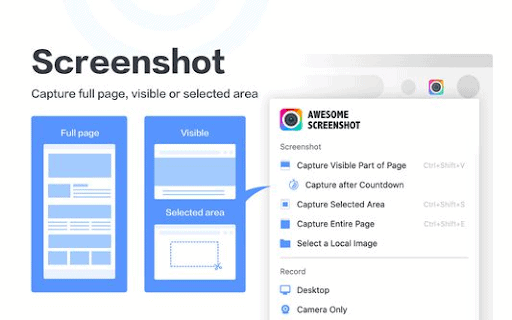
Awesome Screenshots & Screen Recorder is a free extension that works on Google Chrome and Firefox. You can take a screenshot of the browser with it. You can take the full browser shot or even a selected portion of the page if you want. Selecting an area to take a screenshot of is a powerful tool. You can even record the browser if you want.
To complement the screenshots, you can select the format in which you want the picture; PNG, JPG, or download it as a PDF.
Awesome Screenshots & Screen Recorder has over two million downloads with an impressive average of five-star rating from users. The reviews are all positive too.
Though the selected are screen capture can be buggy at times, it’s a helpful feature.
You can download the Awesome Screenshots & Screen Recorder extension for the Chrome browser here.
GoFullPage - Full Page Screen Capture
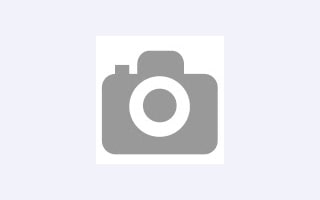
GoFullPage - Full Page Screen Capture main features & specifications summary
- Rating: 4.5/5
- Browser compatibility: Chrome
- Pricing: Free
- Feature: It takes a screenshot of the whole page
GoFullPage - Full Page Screen Capture pros & cons
Pros
- Beneficial tool
- It has no ads
- Easy to use
Cons
- It collects information like user identity, location, and user activity
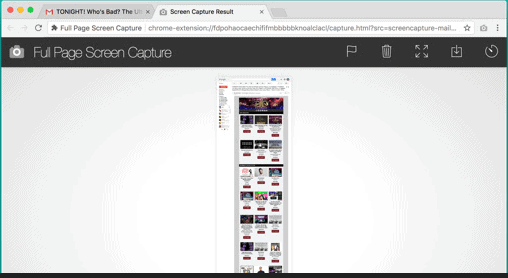
GoFullPage is a free Chrome extension that allows you to grab a screenshot of the complete page without having to scroll and repeatedly take screenshots. It saves much effort and time. You can save the images in formats including PNG, JPG, and PDF.
The add-on is constantly being updated and improved. New updates roll out every few months on average with bug fixes, improved animations, and new features.
GoFullPage has racked more than a whopping five million downloads, the most downloaded screenshot extension for Chrome. It has over fifty-six thousand reviews with an average five-star rating.
You can download the GoFullPage extension for the Chrome browser here.
Lightshot

Lightshot main features & specifications summary
- Rating: 4.5/5
- Browser compatibility: Chrome and Firefox
- Pricing: Free
- Feature: It primarily lets users take screenshots
Lightshot pros & cons
Pros
- Easy to use
- It has additional features like editing and annotation.
Cons
- It collects personal data
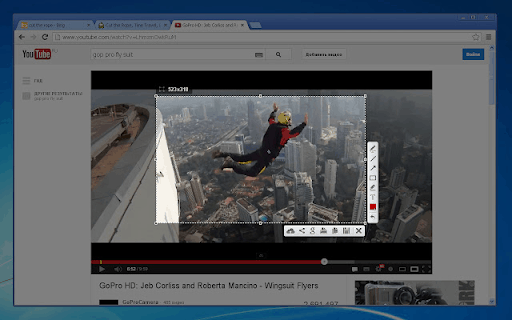
Lightshot (screenshot tool) is a free Google Chrome extension that allows you to take screenshots of a selected area or the whole window. It even features editing options like blurring, highlighting, and annotating. Using this can save you time as you wouldn’t need to go back and edit it with another software. It’s fairly simple to use, with every tool easily accessible.
Lightshot has over two million downloads with an average of a 4.4-star rating. The reviews are almost all positive, with a few complaints of glitches with some of the features.
You can download the Lightshot extension for the Chrome browser here.
Screenpresso
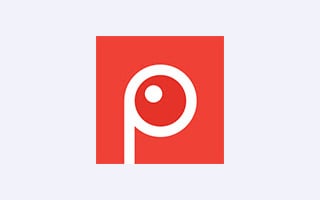
Screenpresso main features & specifications summary
- Rating: 4.5/5
- Browser compatibility: Chrome
- Pricing: Free
- Feature: It has an inbuilt image editor
Screenpresso pros & cons
Pros
- It has an inbuilt editing feature
- It can take three types of screenshots
Cons
- It takes time to get used to
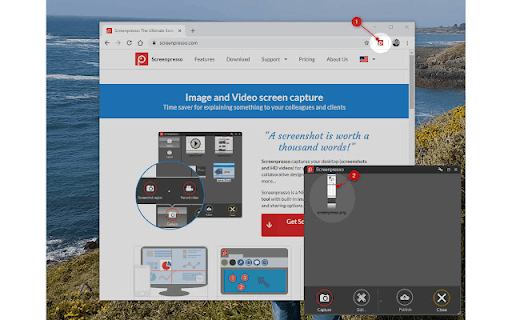
Screenpresso is a free screenshot extension for Google Chrome. Its primary function is to take screenshots. It can take full-page, selected area, and current area screenshots. An additional feature is the inbuilt image editor. It has a range of editing tools you can use for any quick modifications.
The add-on has more than ten thousand downloads. While it isn’t a significant number in this market, the average rating stands at five stars, and the reviews are positive.
You can download the Screenpresso extension for the Chrome browser here.
Blipshot: one click full page screenshot

Blipshot: one click full page screenshot main features & specifications summary
- Rating: 3.5/5
- Browser compatibility: Chrome
- Pricing: Free
- Feature: It takes a complete screenshot of the web page
Blipshot: one click full page screenshot pros & cons
Pros
- It’s simple to use
Cons
- It has some issues and limitations with page size
- It only offers PNG image format
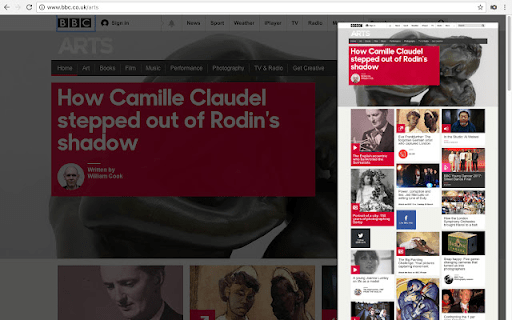
Blipshot is a free add-on for Chrome that lets you take a screenshot of the entire web page you’re on, regardless of which part you’re viewing. It’s a simple process. You can just click the Blipshot icon, and it will take the screenshot. If you’re satisfied with it, you can go ahead and save it as a PNG. If not, you can click anywhere outside the image to delete it.
Blipshot has more than thirty thousand downloads. It’s a good number that’s complemented by an average rating of four stars.
You can download the Blipshot: extension for the Chrome browser here.
Screenshot Tool
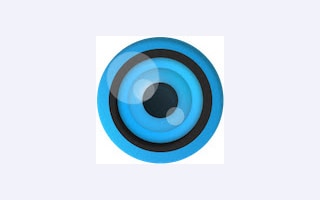
Screenshot Tool main features & specifications summary
- Rating: 4/5
- Browser compatibility: Chrome
- Pricing: Free
- Feature: It allows users to take full-page, selected area, and displayed area screenshots
Screenshot Tool pros & cons
Pros
- It can be used while offline
- It has an editing option
- It can take three types of screenshots
- No size restrictions on file size
- It’s simple to use
Cons
- It saves images in only PNG format
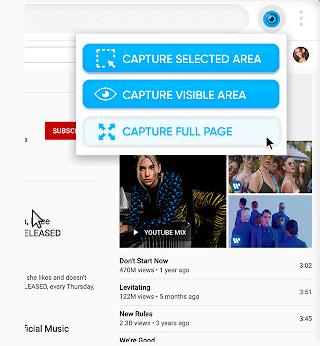
Screenshot Tool is a free Google Chrome extension that gives you three options for taking a screenshot. You can choose the “Capture Full Page” to take a picture of the whole page regardless of where you are. The “Capture Selected Are” option allows you to select an area to take a screenshot of. Lastly, the “Capture Visible Area” takes a screenshot of the area you’re currently viewing. After taking the screenshot you want, you can edit the image. Once you’re done, you can save it as a PNG file.
Screenshot Tool has over twenty thousand downloads. While that’s a small number, it’s compensated by an average rating standing at 4.9 stars, with almost all positive reviews.
You can download the Screenshot Tool extension for the Chrome browser here.
Frequently Asked Questions About Screenshot Extensions For Google Chrome
Are the editing features in screenshot extensions any good?
Most of the screenshot extensions that offer an editing feature often have only essential tools, including the cropping tool, brush, blur tool, highlighter, and text box. They are suitable for simple edits, and most users can get their job done with them. However, if you want more advanced tools, you will have to resort to another image editing software.
Why use an extension when my Operating System has a screenshot feature?
Most operating systems do come with a screenshot feature like the Snipping Tool for Windows. But they may not have some features and often need cropping and adjusting after taking a screenshot. With a screenshot add-on, you can capture just the browser, do quick edits and adjustments, and get extra features that you may need.
Do screenshot extensions collect my data?
It depends on the add-on you’re downloading. Extensions usually specify if they will collect personal data in the Chrome Web Store under the “Privacy practices” tab. Be sure to always read the privacy policy before downloading an extension.
How do I add a screenshot extension to Chrome?
It’s a straightforward process to install an add-on to Chrome. Open the Chrome Web Store and click on the “Extensions” tab on the left. You can browse the extensions or search for the extension you want in the search bar. When you find the one you’re looking for, open it and click on the “Add to Chrome” tab. A pop-up will ask for permissions that the add-on is asking for. Read them and accept.
How would I know if a Chrome extension is safe?
Here are some measures you can take to ensure your safety:
- Check if the developer is verified. A verified developer must have a public profile.
- Check the number of downloads the extension has. Products with a large number of downloads are usually safe to use.
- Install security software before you download anything from the internet. It will considerably decrease the chances of your device getting infected.
Bottom line
All the detailed extensions are great, valuable tools to take screenshots. All of them have their downfalls, and high points, each of them is designed to suit different needs.
Extensions like GoFullPage - Full Page Screen Capture and the Awesome Screenshot & Screen Recorder are robust and have powerful tools. They can do almost anything you may want from a screenshot extension. If you want to edit a screenshot quickly without wasting time to open another application, Lightshot (screenshot tool) can come in handy.
Some of the listed extensions have millions of downloads and amazing reviews. As a result, they get better and more seamless each time an update comes along. They constantly keep updating their software to resolve bugs and glitches and add new features.
If you’ve used any of these add-ons or know any other good screenshot extensions for Chrome, feel free to drop a comment below about your experience. We’d love to hear from you.
Thank you for being a Ghacks reader. The post Which are the best screenshot extensions for Chrome? appeared first on gHacks Technology News.


0 Commentaires