Players have been encountering an error message while trying to launch Super People. Upon clicking the Play button, the “An error occurred while updating Super People CBT (missing executable)” error message is shown. The error message appears after the game supposedly updates the game and it is ready to launch. Contrary to the normal behavior, in place of the Play game text on the dialog box that appears, a weird code is shown. The error message in question seems to be an issue with the game itself. As such, it needs to be resolved by the dev team via updates. Nonetheless, in this article, we are going to show you different workarounds that can help get around the problem.
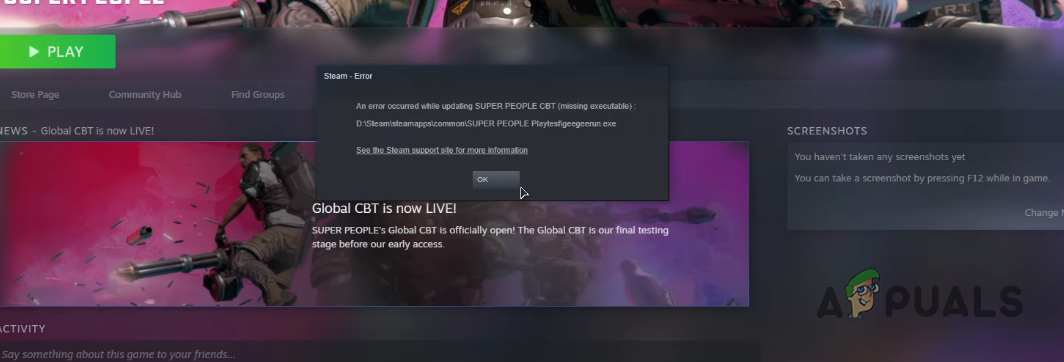
As it turns out, Super People is currently in its closed beta phase where users request access in order to play the game. As expected from a game in beta, there are going to be issues that might prevent you from playing the game such as Super People not loading along with in game bugs that can affect the experience. The exact reason of why this problem is occurring is not really known but there are different workarounds available that you can implement to get in the game until the issue has been addressed by the dev team. With that said, let us get started and take you through the said methods.
Run Super People as an Administrator
The first thing that you should do when you encounter the error message in question is to run the game as an administrator. This means that you won’t be launching the game through the Steam client but rather running the game executable file manually from the installation directory as an administrator.
As it turns out, often games can have permission issues where they are not able to run properly because they lack certain permissions. Running the game as an admin will give it high priority and all of the permissions that are required for it to start running without any issues. With that said, follow the instructions given down below to do this:
- First of all, open up the Steam client on your computer.
- On the Steam client, navigate to the Steam Library.
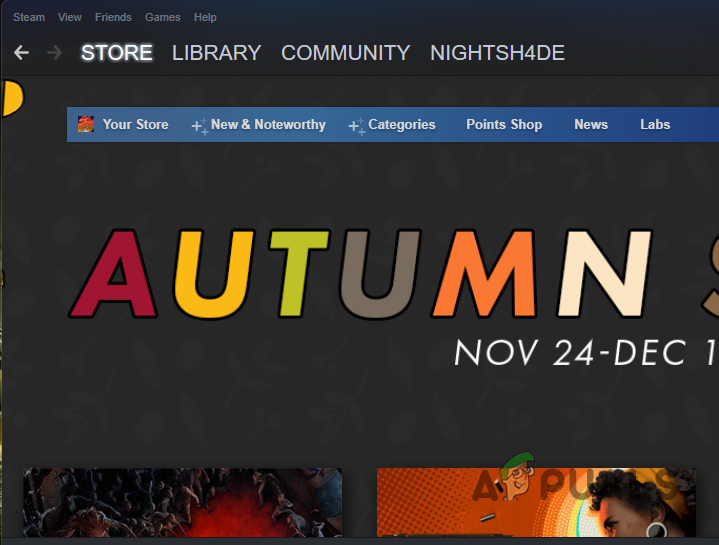
Navigating to Steam Library - There, from the list of games in your library, right click on Super People and from the drop down menu, choose Manage > Browse local files.
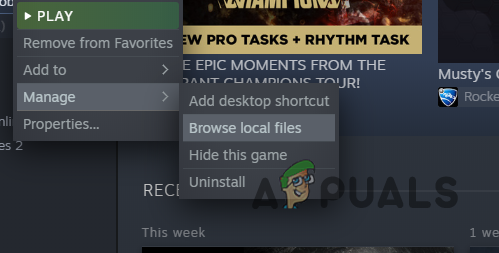
Navigating to the Installation Directory of the Game - This will open up a File Explorer window inside the installation directory of the game.
- Once you are there, right click on the BravoHotelClient.exe file and from the drop down menu, choose the Run as administrator option.
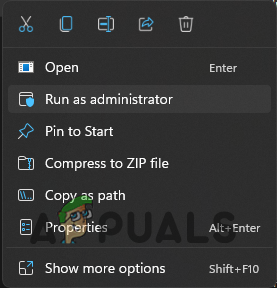
Running app as an Admin - Click Yes on the follow up User Account Control box.
- See if the game starts now.
Verify Integrity of Game Files
Another thing that you can do in order to resolve the issue in question is to verify the integrity of game files. As it turns out, if you are missing some game files on your system, the game won’t be able to launch properly. Same is the case for when your game files are corrupted.
In any case, you can get around this by verifying the integrity of game files. This is a feature that is offered in the Steam client that allows you to scan your game files and in case of any anomalies i.e. missing files or corruption, the problematic files will be deleted and replaced with newer ones. In order to do this, follow the instructions that are given down below:
- To start off, open up the Steam client on your PC.
- Once that is up, navigate to the Steam Library at the top.
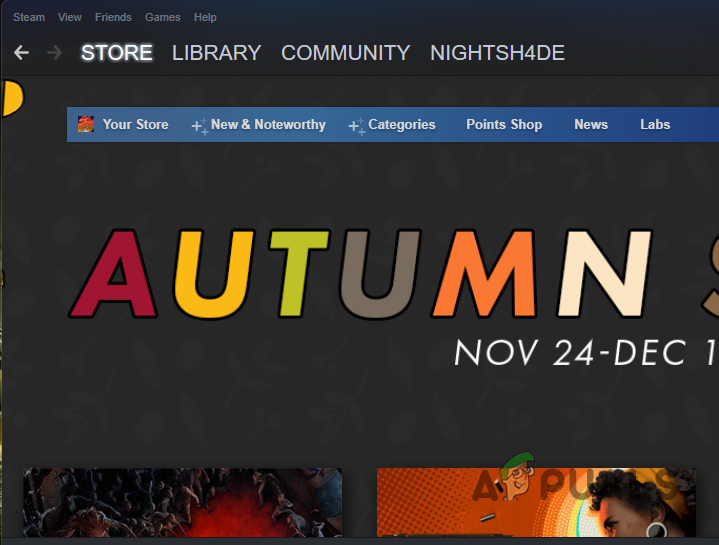
Navigating to Steam Library - On the left hand side, right click on Super People and from the drop down menu, choose Properties.
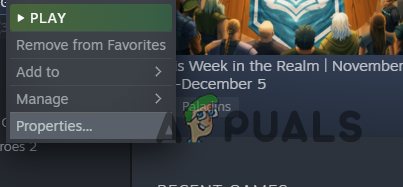
Navigating to Game Properties - After that, switch to the Local files tab provided on the left.
- Once you are there, click on the Verify integrity of game files option provided.
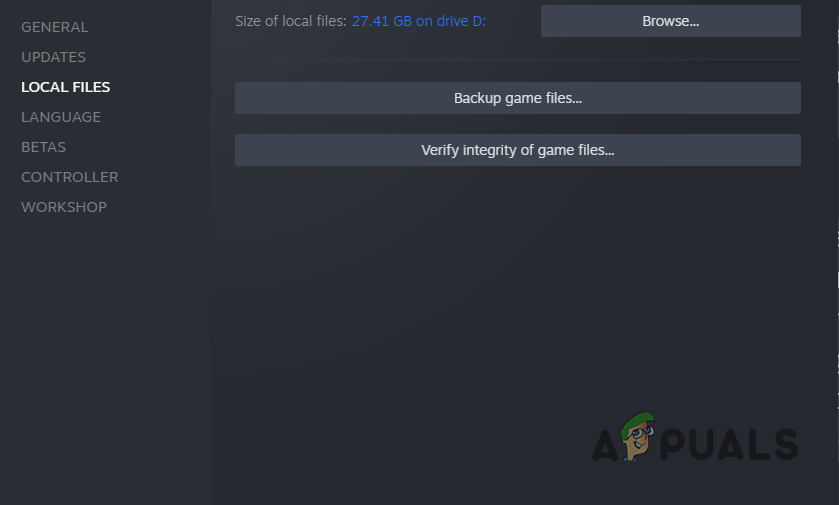
Verifying Integrity of Game Files - Wait for the scan to finish and then see if the problem is still there.
Reinstall Super People
Finally, if the above workarounds do not get the issue resolved for you, we would recommend reinstalling the game on your system entirely. Upon doing this, you will be getting rid of all the current game files and as such newer ones will be installed when you download the game again.
Reinstalling a game can usually fix issues like these but it should be the last resort as downloading a game can take time depending on your internet speed. With that said, to uninstall the game, follow the instructions that are given down below:
- First of all, open up the Steam client on your system and then navigate to your library by clicking the Library option at the top.
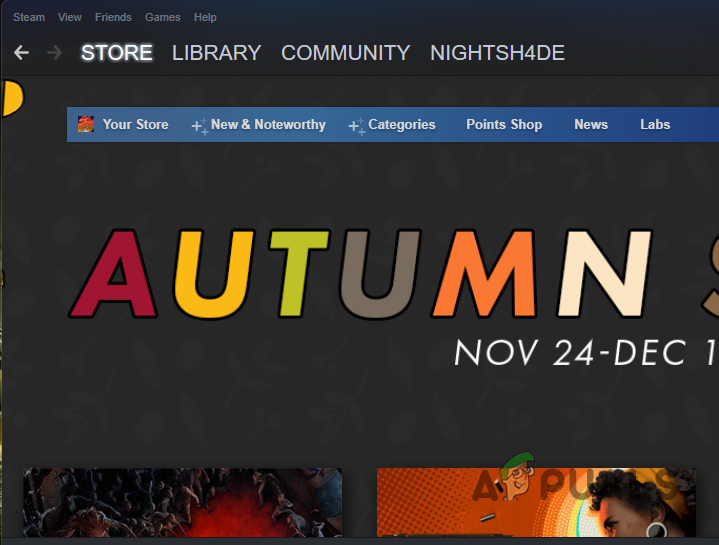
Navigating to Steam Library - Once you are there, right click on Super People from the list of games and from the drop down menu, choose Manage > Uninstall.
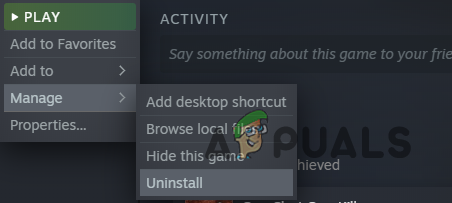
Uninstalling Steam Game - Click the Uninstall button again on the follow up dialog box to uninstall the game from your PC.
- After you have done that, go ahead and start downloading the game.
- Once it has been downloaded, see if the error message still persists.
The post An error occurred while updating Super People? Try these fixes appeared first on Appuals.com.

0 Commentaires