Many gamers are found reporting the error message “Steam Shared Library Locked” when sharing the Steam library with family or friends. Whereas some users reported they are unable to access the game on their PC and see the error message on their screen:
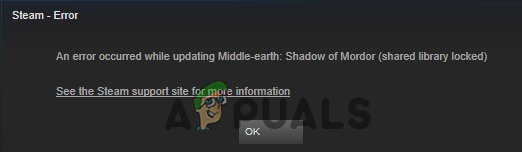
The error signifies that somebody else is accessing or utilizing the Steam library simultaneously. Well, this is a common problem and generally occurs because the Steam library is only accessed by a single person at one time and when more than one person tries accessing the library concurrently, they see the error message.
The Steam Family and Friends sharing option allow the users to lend their games to the different Steam user during recalling the original Steam Cloud saving, as well as to the users to whom you lend your game and their particular success and progress matched to their Steam Cloud.
But in many cases, they start seeing the error message and after investigating we find out there are many different culprits that trigger the error.
So, before heading towards the fixes here check out the common culprits that trigger the error.
What Causes “Steam Shared Library Locked” Error?
- Firewall interference – Many times the firewall start causing issues and blocks the internet files for accessing so, this can be a reason responsible for the remote play together shared library locked error message. So, check if you are using a firewall then disable it or add an exclusion for the Steam in both the public and private network.
- Steam Issues – Many times the issue appears from the Steam side and due to Steam internal issues, you are unable to access the Steam shared library and see the error message on their screen. Therefore, it is suggested to check the Steam official forum site.
- Users Problem – The main reason why you see the error is your Steam shared library is accessed by more than one user simultaneously. And if one player is running the game on Steam and another user tries to access the steam library, this causes a problem in your case. So, here it is suggested to check if anyone is accessing the Steam library, in this case, one player end to exit Steam or waiting for some time.
- Internet access issues – In a few cases, the internet connection blocks the applications installed on your PC. So, there is a possibility Steam is blocked by the internet and showing an error message on your screen. If this case is applicable then deny the steam access to your network connection.
Now as you are familiar with the possible culprits, responsible for the existence error here it is suggested to let’s head to the fixes that worked for several affected users to solve the problem in your case.
How to Fix “Steam Shared Library Locked” Error?
Preliminary Solution
Well, before moving towards the other complicated fixes here it is suggested to try the quick tweaks, as this helps you get rid of the minor glitches and bugs responsible for the error. So, make sure to follow the listed fixes one by one:
Restart Steam – Restarting is always a good trick to solve common errors and issues. So, here it is suggested to reboot your Steam. First, sign out from your Steam account and close it completely. It’s best if you restart the platform on which you are running Steam. And once you reboot your system, start Steam and log in with your credentials. Check if you are able to access your steam library or still seeing the error.
Check Active Status – This is another important trick to fix shared library locked Steam error. Make sure to check the shared player is not playing the particular game you try to play at the same time. The game owner is allowed to share the game with a maximum of 10 users. But despite this, it is equally important that not a single player should be active (their system should be completely switched off) at the time you try to play the game.
Moreover, you can also prevent the error by trying these quick troubleshooting steps, here learn the specific tricks to use the Family sharing option without seeing the error message.
- Consult with the owner of the game and ask him to sign in to his account and launch the game in the shared library.
- Avoid the warning message that the game is already played
- Make sure to exit the game in a particular order and also log out of the account.
- Try to log in with the particular user’s account which is getting Shared Library Locked error.
Well, trying the tricks worked for many affected users to get past the error. However, if in case you still see the error then head to the next potential fix.
Exit Steam on Other Devices
Just like quitting a Steam account, it is equally important for you to check if currently the game is logged into Steam and running the background. In this case, are most likely to see the error message “‘An error occurred while updating shared library locked” on your system screen.
And, as is already mentioned that one user is only allowed to access the Steam library at one time. So, try the below-given steps to check the shared library locked bypass:
- First completely exit the Steam client on your system.
- Next, you need to ask another user to sign out from the system as this might be the last location where they might be logged in.
- Now, you need to launch the Steam client on your system and it is estimated now the error is resolved.
This solution is really helpful in fixing the above-mentioned case as well as if the installed Steam games were earlier showing the buy option in place of the Play option. Doing this will help you fix this case as well and you will see the Play option.
Now check if the problem is fixed but if still seeing the error, then head to the next possible solution.
Deny the Steam Accessibility to Internet Connection
Many users confirmed this worked for them to solve the problem there is a possibility the internet is causing a problem with the Steam files and blocking it. So, follow the steps given below to reject Steam access to the internet.
- Hit Windows + R key on the keyboard to launch the Run box and here type Firewall.cpl and hit Enter

Run firewall.cpl - Now open the Windows Firewall window and click on the left side Advanced Settings, next click the Yes button if get a pop-up message for permission.
- You will see a new Windows Defender Firewall with an Advanced Security window opening.
- Then on the left side look for the option Outbound Rules. And click on Outbound Rules then on the right side of the window click on Actions
- Now in the Outbound Rules menu, you need to go to the option and click on New Rule After that a New Outbound Rule Wizard box appears after that click the Program option and hit the Enter, then on Next.
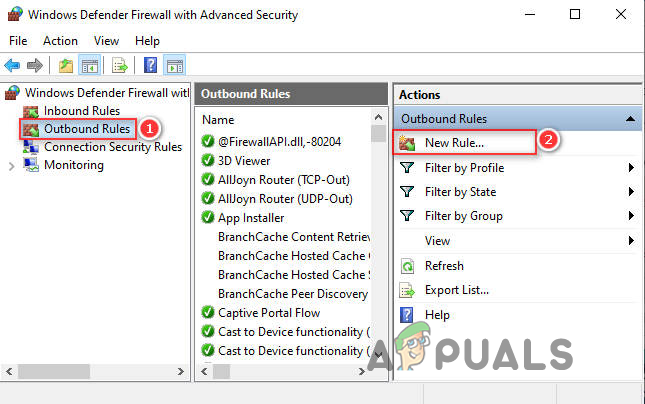
Open New Rule option - Click on the option this program path and search for the “Steam” You can locate the file steam.exe at the below-given location by default.
C:\Program Files (x86)\Steam
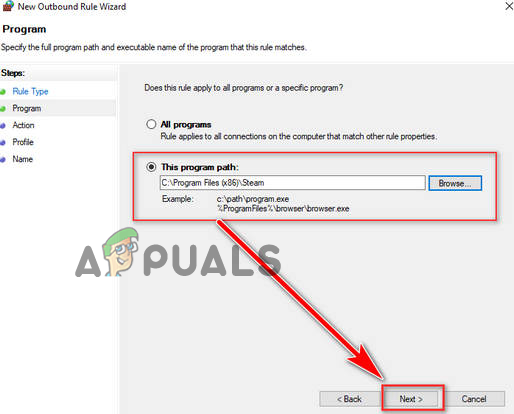
- As you get into the location, choose the option “Block the connection” and hit the Next button. Make sure to check all the options Domain, private, and public and hit on the
- Here you need to name the rule whatever you want and hit the Next button.
Now try launching Steam library and check if you are able to access Steam Library without seeing the error.
But if you still see the error then head to the next potential fix.
Turn Off Steam Family Sharing Mode
Disabling the Steam family sharing mode from the other person’s account is another possible trick that worked for several users to fix the error. However, this can be done if you are the main account holder, then try doing this from your end.
But if you are not the account holder then follow the steps given to do so:
- First, launch the Steam app on another user system and after that click on the Steam option at the upper left side of the screen and then click on the Settings
- Here on the left side of the screen click on your Family Here you need to untick the Authorize Library Sharing on this computer option
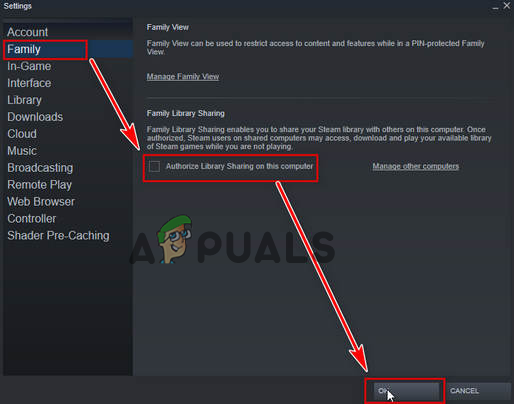
Disabling Family Sharing option - Reboot your PC entirely after that try accessing the game. Despite this, also choose to Manage other computers from your PC straight and choose the game you want to share.
Now check if you are able to fix the problem and then head to the next possible solution.
Organize a “.BAT” File
In some cases, the Steam library locked content problem is fixed very easily and won’t require following various different tricky solutions while launching the game.
Here you need to simply download the BAT file and after that extract it into your PC at a suitable place.
Once you downloaded and extracted the file, start the game as it is launched and double click on the Steam Off.bat file. The main role of this file is to prevent the app from connecting to the internet and you can now easily play any other game from the Friends library without asking them to stop playing the game.
And once you stop playing the game, next click on the Steam On.bat file and you can now connect the Steam app to the internet again.
Hope the listed solutions works for you to solve the error but if in case still unable to access the Steam shared library then the third-party tool.
Try the SFS-Select
SFC-Select is a third-party tool that lets you eliminate the second person securely who is currently running the game. This utility works best for the users when the Steam family sharing feature is locked out because another player is playing the same game.
With this, you can play the game and as you are done playing the game, you can again add the player. And if after removing you won’t add the particular users, then require setting up the sharing again.
This is a handy solution, but if in case this doesn’t prove helpful for you then there is a possibility the problem is from the Steam’s end, try connecting to the Steam Support centre to help.
The post Steam Shared Library Locked Error? Here’s How to Fix appeared first on Appuals.com.


0 Commentaires