Streaming from a console is nothing of a new concept and has been the norm for the past few years. In fact, the OG Xbox One came bundled with Twitch and Microsoft fully integrated it into the Xbox Dashboard in 2014. Somewhere down the line in the frenzy of updates in 2017, the integration was removed. That feature is now coming back, better than ever and this time supports the new generation of Xbox consoles as well.
With everything going on in the world, it’s more important than ever that we stay connected with our friends, families, and communities. We’ve heard your feedback and are excited to bring back this fan-favorite feature, re-engineered, and better than ever. Starting today, Xbox and Twitch are teaming up to make live streaming from your Xbox easier than ever. – Brenna Duffitt, Software Engineer at Xbox
Previously, if you wished to stream on Twitch via your Xbox, you’d need to open the app and go live from inside there. Now, it’s easier than ever. Xbox has just announced that Twitch is once again part of the Xbox Dashboard and here’s how you can start streaming right away.
Going live is easier than ever
From anywhere in the Xbox, press and hold the Xbox button to open the Guide. From there, navigate to the “Capture and Share” tab and select “Live streaming” which will open a Twitch menu that will have the option to go live. Clicking on that will, well, make you go live instantly.
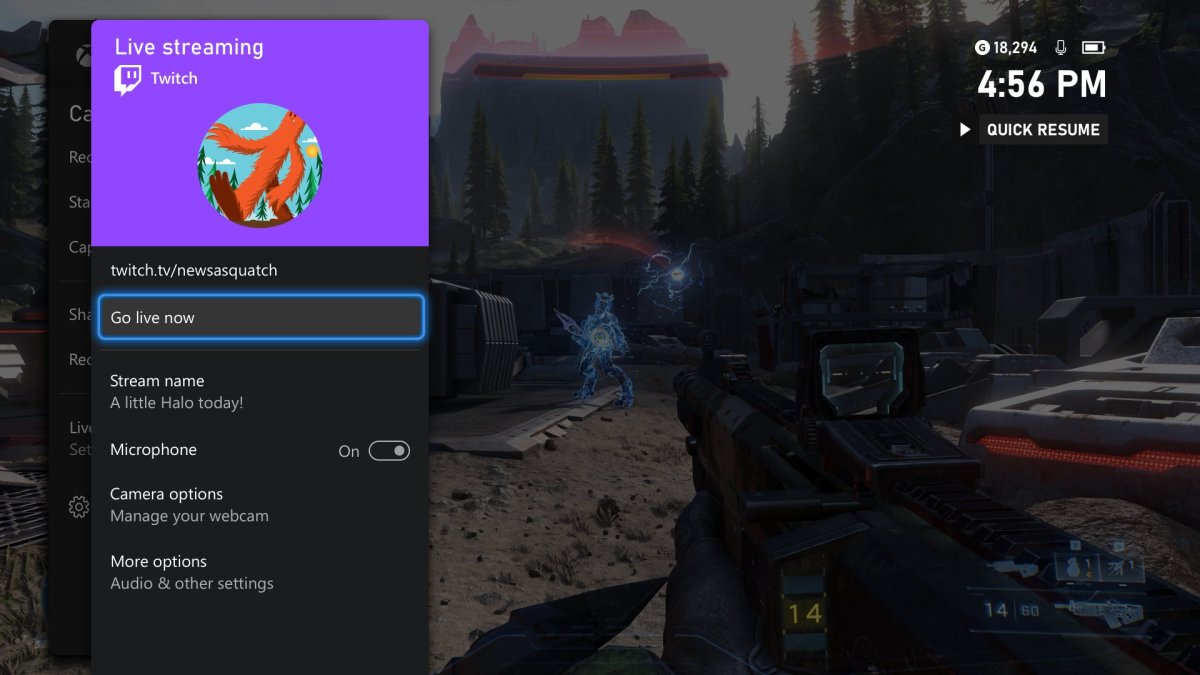
Of course, the prerequisite here is that you need to have your Twitch account linked to your Xbox, which you can do by either scanning the QR code with an iPhone or Android device, or simply visiting the specific URL on your phone or PC and linking your account there.
There are some other neat options in that Twitch menu as well, such as selecting the quality of the stream i.e., the video resolution and the bitrate, alongside the the position of the overlay on your screen. The overlay will show how many viewers you have at the moment, the elapsed time of your stream and whether you mic is muted or unmuted.
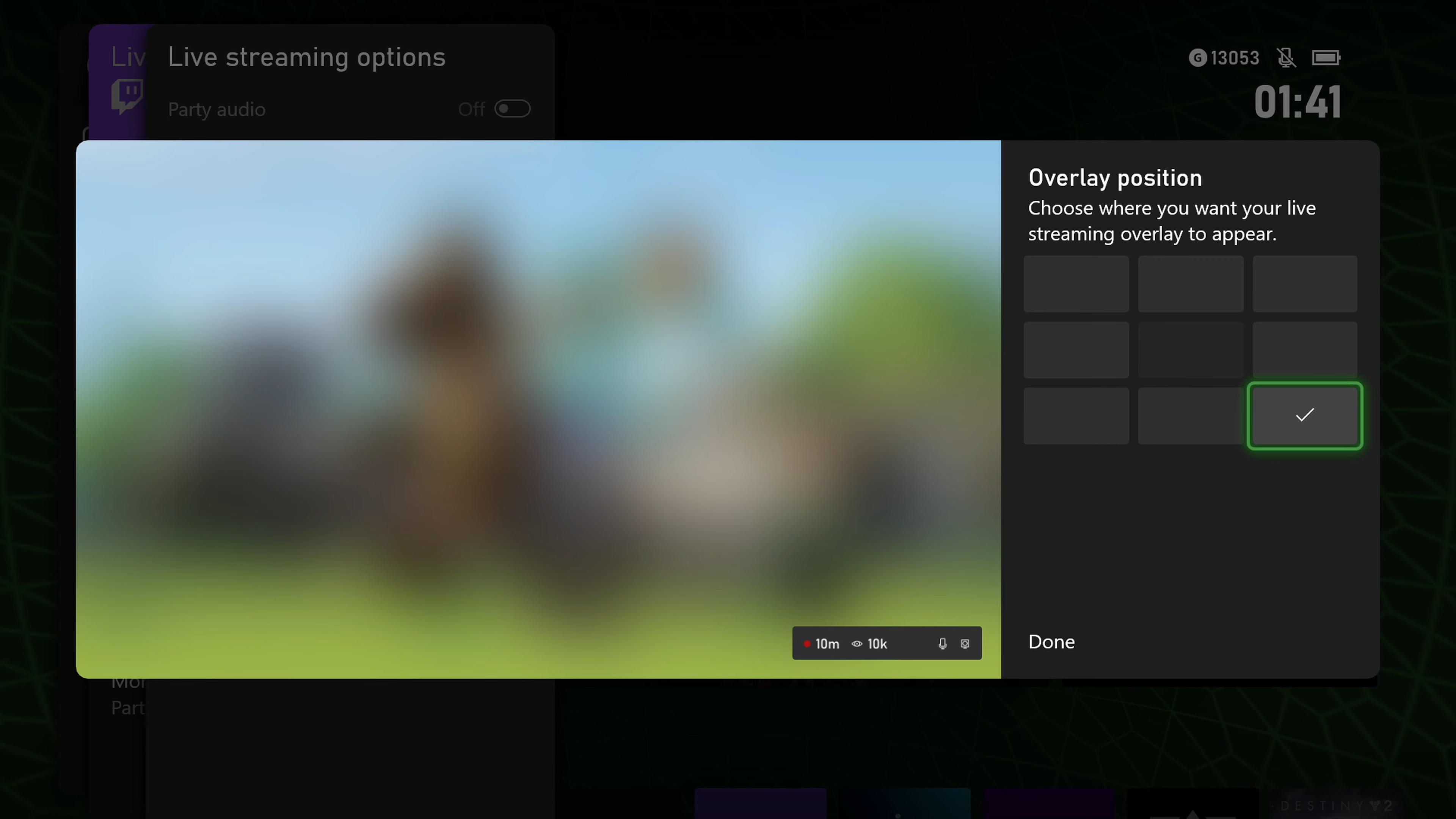
In the same menu as the resolution and bitrate options, you also have sliders to adjust game and mic volume separately, so if you want your audience to hear more of the game or you, or just find the perfect balance of both. You can also select if you want party audio to be enabled or disabled, meaning if you want the party audio to also be streamed to your audience or not.

There’s an option for webcams as well. You can connect pretty much any USB-enabled webcam and decide if you want your viewers to be able to see you or not from the settings as well. Plus, you can move around the camera overlay to just the position you want on the screen so it’s not blocking anything crucial.
Xbox also mentions that the stream will pause automatically when you’re not in a game displaying a pause screen. Moreover, if you switch games, Xbox will automatically update that in your Twitch stream’s description as well so you won’t have to manually change or edit that yourself!
Once you start streaming, your friends will be notified that you’re now live if they have opted for that in the Notification settings. All of these features are coming to all Xbox One (X, S, and OG) and Xbox Series (X and S) consoles, which means essentially no one is left out. On top of that, Microsoft adds that more exciting features are coming in the future based on user feedback, so stay tuned.
The post Microsoft Adds Twitch Support Back to the Xbox Dashboard Nearly 5 Years After Its Removal appeared first on Appuals.com.

0 Commentaires