Many users reported encountering an Amazon CS11 error for different Amazon apps (Amazon Prime, Amazon Shoppers, etc.). The error is mainly reported on Apple devices like iPhone, iPad, etc. but there are some reported incidents on other platforms like Android. The issue arises when the user launches the Amazon app or tries to perform a certain action like accessing the cart and accounts section on the Amazon Shopping app.
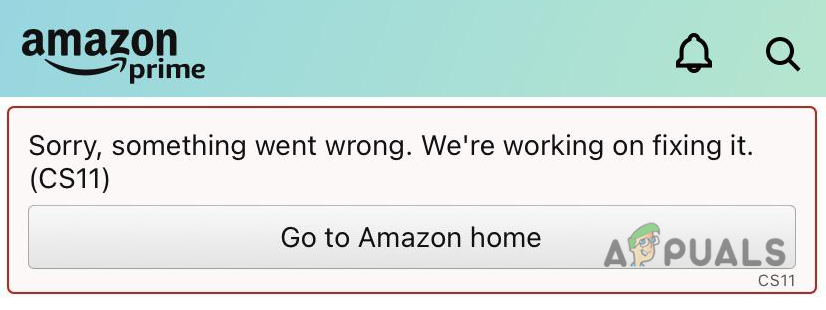
Along with Amazon server outages, the following can be marked as the main factors to cause Amazon app CS11 error:
- Outdated Amazon App: If the Amazon app is not updated to its latest build, then Amazon servers may not authorize the app’s access, leading to the CS11 error.
- Corrupt Installation of the Amazon App: If the installation of the Amazon app is corrupt, then it can cause CS11 error as certain app’s modules may not be accessible or executable.
- Restrictions from the Network Firewall: If a network firewall (like PiHole) is not letting the Amazon app (like Amazon Shoppers) access its servers, then that may result in the Amazon app error at hand.
Update the Amazon App to the Latest Build
You may encounter error CS11 on an Amazon app (like Amazon Prime, Amazon Shopping, etc.) if the app is outdated as it may have become incompatible with the Amazon servers. Here, updating the Amazon app to the latest build may resolve the CS11 issue. But before trying that, make sure the Amazon app is supported by Amazon servers (as Amazon restricts usage of some Amazon apps on older phones or devices).
- Open the Apple App Store and search for the Amazon app (like Amazon Prime).
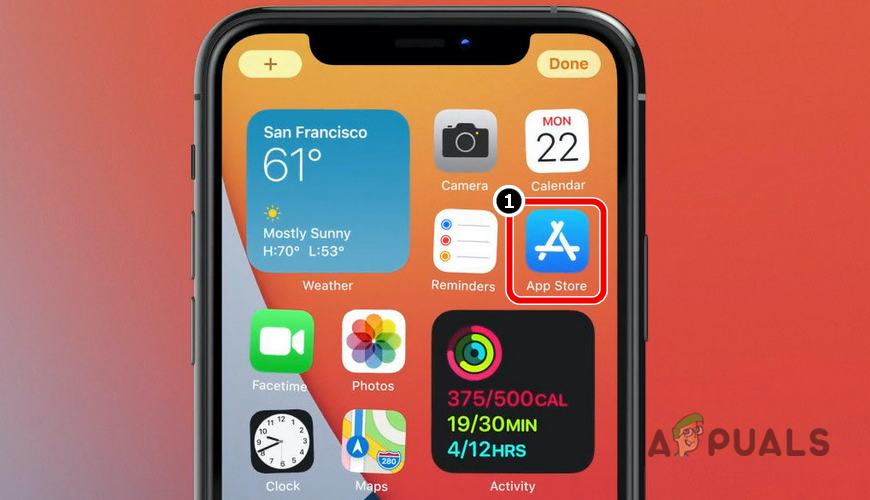
Open Apple App Store - Then open the Details page of the app and make sure the app is updated to its latest build. You can also check for app updates in the Updates tab of the App Store.
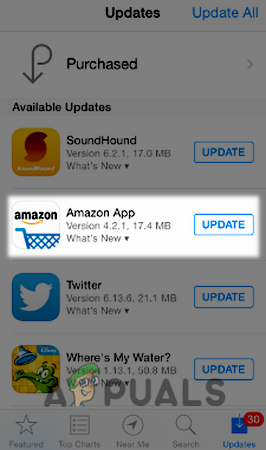
Update Amazon App in the Apple App Store - Once updated, restart your iPhone, and upon restart, check if the Amazon app is clear of the CS11 error.
Reinstall the Amazon App
The corrupt installation of the Amazon app could be a reason for the Amazon app CS11 error and reinstalling the Amazon app may solve the problem.
- Launch the Apple App Store and search for the problematic Amazon app (like Amazon Shopping).
- Now open the app’s Details page and click on Uninstall (or disable, if the app is preinstalled). You can also long-press the app’s icon on the iPhone’s home screen and select Uninstall.
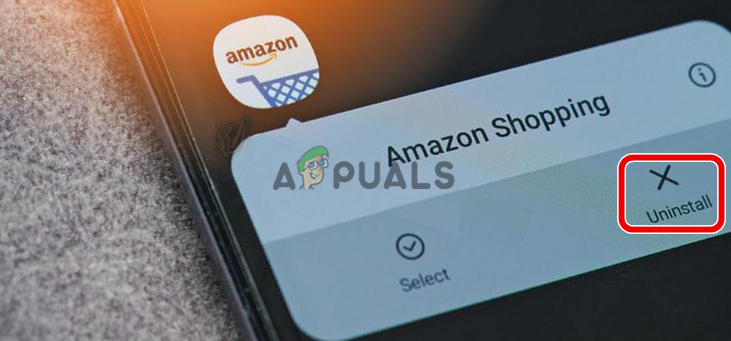
Uninstall Amazon Shopping App on iPhone - Once the Amazon app is uninstalled, restart the iPhone and upon restart, reinstall the Amazon app from the App Store.
- Now launch the problematic Amazon app and check if it is clear of the CS11 error.
Disable Network Firewall or Add Amazon Exceptions to the Firewall
You may encounter the Amazon app CS11 on the Amazon app if the network’s firewall (like PiHole) is restricting the app’s access to its servers or required domains. In this scenario, disabling the network firewall or adding an exception for the required Amazon domains to the network firewall may solve the problem. For elucidation, we will discuss the process of disabling PiHole (a type of network firewall) on a Windows system, you may follow the exact instructions as per the network firewall and the device’s OS.
Warning:
Advance at your own risk as disabling the network firewall or editing its settings may expose the network and its connected devices to threats.
- Click Windows and search for Command Prompt.
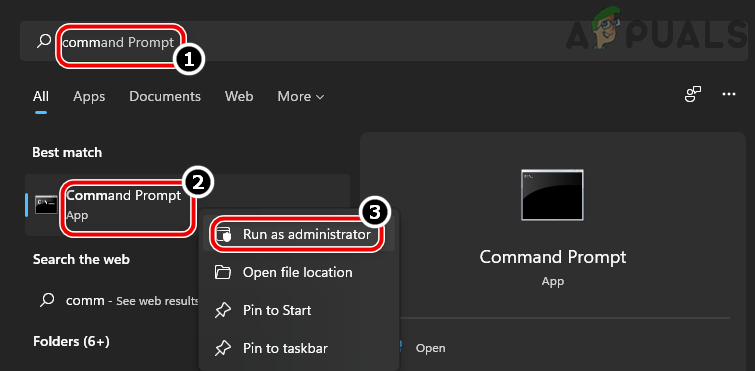
Open Command Prompt as Administrator - Now, right-click on the result of Command Prompt, and in the mini-menu, select Run as Administrator.
- Now, execute the following:
pihole
- Once the PiHole interface is invoked, execute the following in the Command Prompt:
pihole disable
- Once PiHole is disabled, launch the problematic Amazon app and hopefully, it is clear of CS11. If so, then add the Amazon domains to the exclusions list of PiHole. Usually, the following domains are required to be added:
aax-us-east.amazon-adsystem.com fls-na.amazon.com amazon-adsystem.com
- Afterward, enable back PiHole by executing the following in an elevated command prompt:
pihole enable
If none of the above worked, you may use the browser version of the Amazon app or another platform app like the Android version of the Amazon app (till the issue is reported to be resolved).
The post Amazon App CS11 Error? Try These Fixes appeared first on Appuals.com.


0 Commentaires