This is one of the errors that have been popping up for a long time. People tried to get rid of it but nothing was working. This error basically means one of your hardware components like your CPU, GPU, RAM, etc cannot be hooked up to MSI Afterburner.
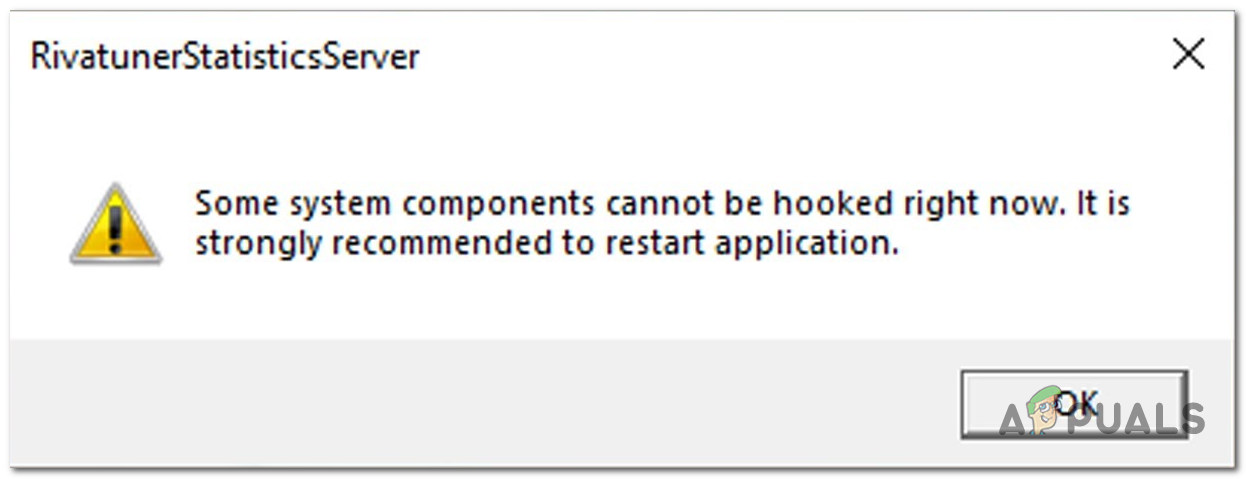
This can be a little frustrating as people try to monitor their hardware performance, and it does not show on MSI Afterburner. Causes of this can be multiple and can be fixed by doing some slight adjustments to your PC.
Luckily for us, the developers recently fixed this, and people got rid of it. If you are still getting this error on your PC, this can be your software problem as this has been fixed for most people after the company announced that they have fixed this error.
Restart the Application
This is one of the easiest and most effective ways of getting rid of an error. Restarting the application can reset the checking sequence of the application, resulting in fixing the problem. If you have recently installed a new piece of hardware, restarting the application is going to reset the application.
Make sure you restart the application from the task manager. If you just close the application from the top right then this is going to just minimize the application.
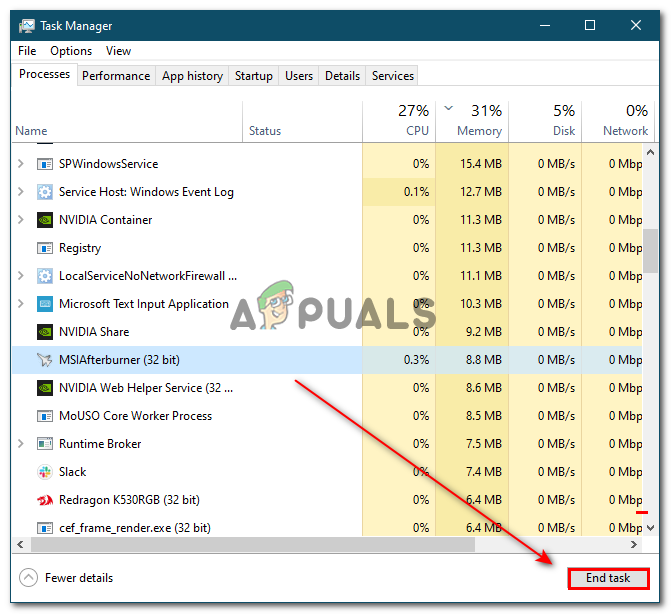
Remove Windows Update
Windows can be helpful for a lot of people. They usually fix bugs, improve performance, add new features. But this can also mess with some applications like MSI Afterburner. People have reported that this error occurred after performing a Windows Update.
Fortunately, windows allow us to delete the recent updates or changes that you made. This reverts any changes that you made, all the windows updates. For more details, you can click here and undo your changes
Reinstall the Application
Sometimes while installing the application, some files to fully download. This happens rarely as this is not the main reason why this problem occurs. Simply reinstall the application again from the setup you downloaded and then check if the error occurs.
Install the Latest Version
MSI Afterburner’s old application had this bug. Almost everyone who downloaded this version got this problem. Luckily for us, the developers came up with a solution and fixed this error. They released the new version which bugs free and better than before.
It has new graphics, UI, and much more. You can download the latest version by clicking here
If you already have MSI Afterburner downloaded then the process might be tricky. Follow these steps if you already have it downloaded
- Click on the link provided above
- download the setup

Download Setup - install the application in the same folder where the older version was installed
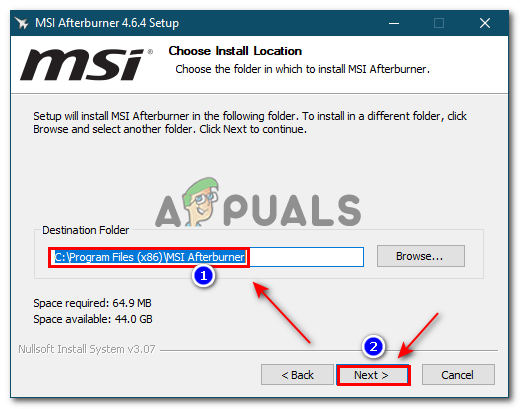
Install on the same location Now you can launch MSI Afterburner and this should solve the problem
Perform Clean Installation of GPU Drivers
People usually install the GPU drivers using the normal methods. These usually have a separate option called a Clean installation. This can help if your graphics drivers are creating the issue. While installing the drivers simply click on the clean installation box and it will perform a clean GPU drivers installation
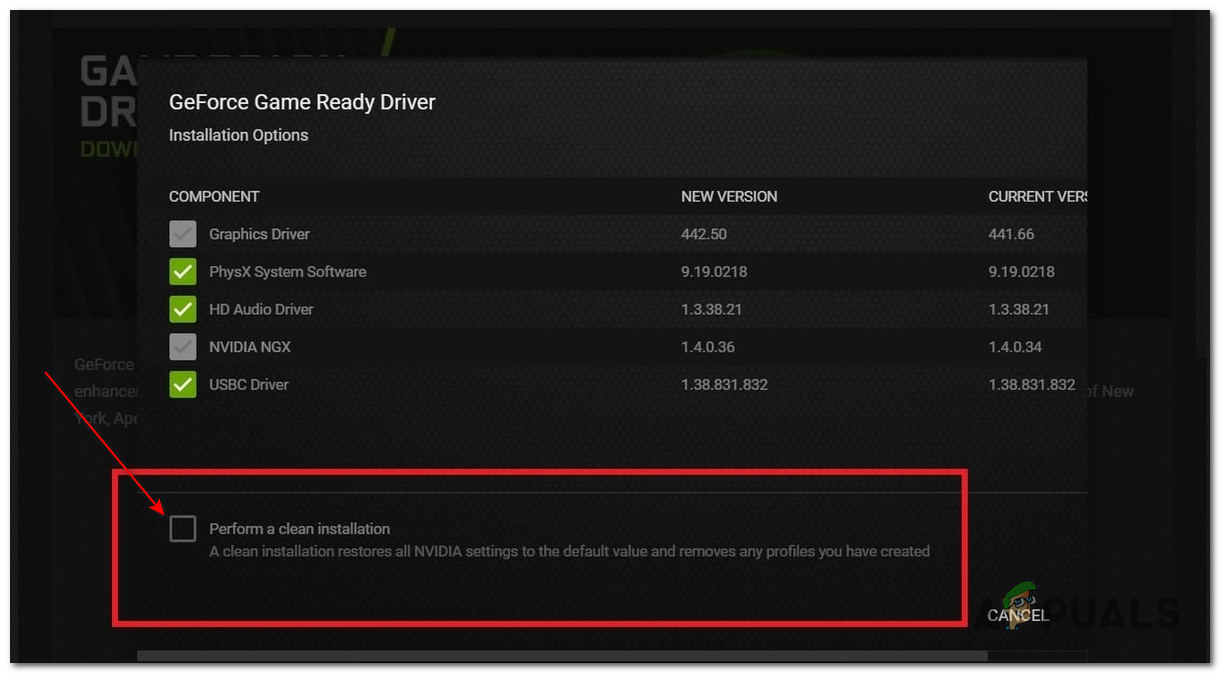
Hiding the Error
If none of the above methods work you can try this alternative method. People tried to fix this method using multiple methods but all of those people repeatedly hit a roadblock. Then these people came up with a solution of hiding the error. This method hid the error and it did not pop up every time you launched the application
This is not a fix. It is a workaround if you are not able to fix the error.
- Open File Explorer
- On the resgestry paste this location “C:\Program Files (x86)\RivaTuner Statistics Server” (if have MSI Afterburner installed). Press enter
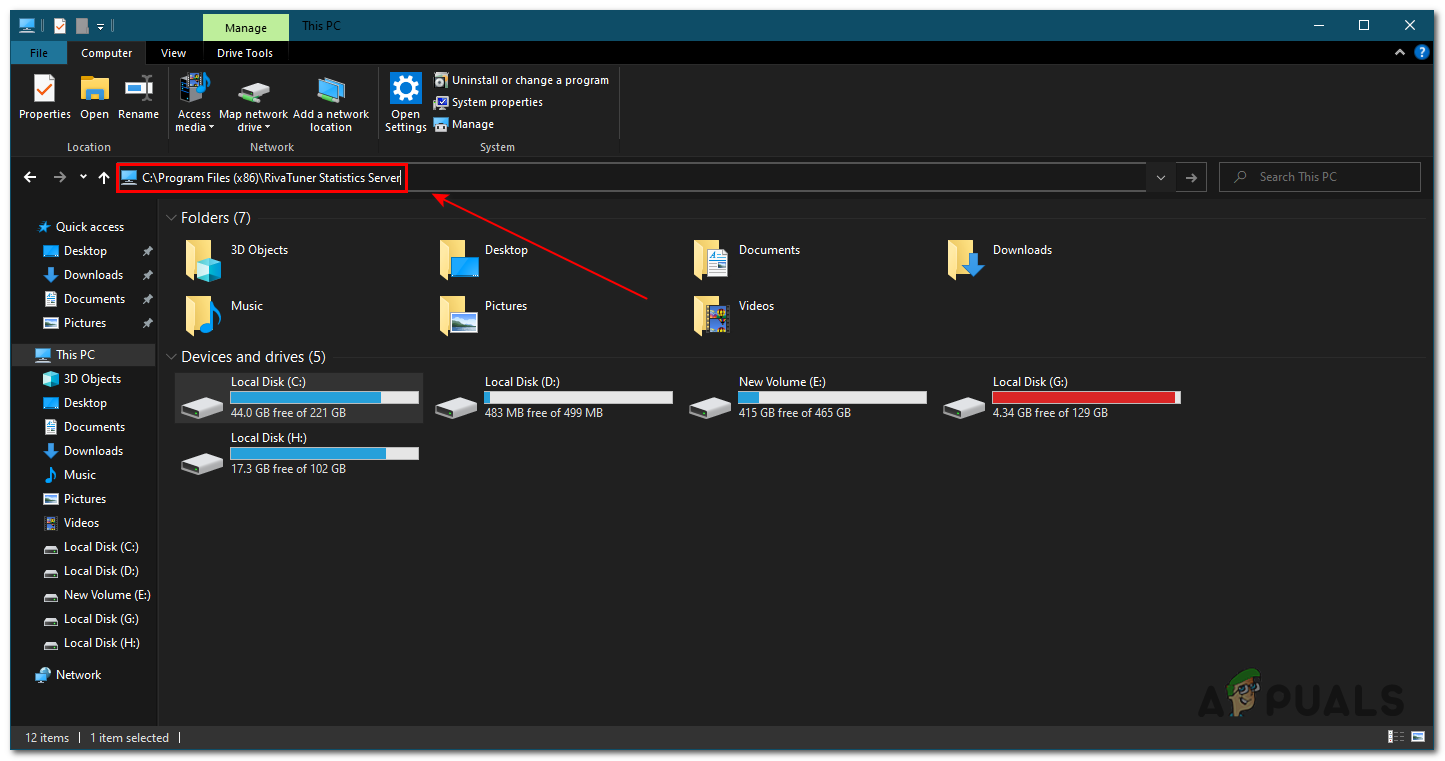
File Explorer - Then click on Profile Templates
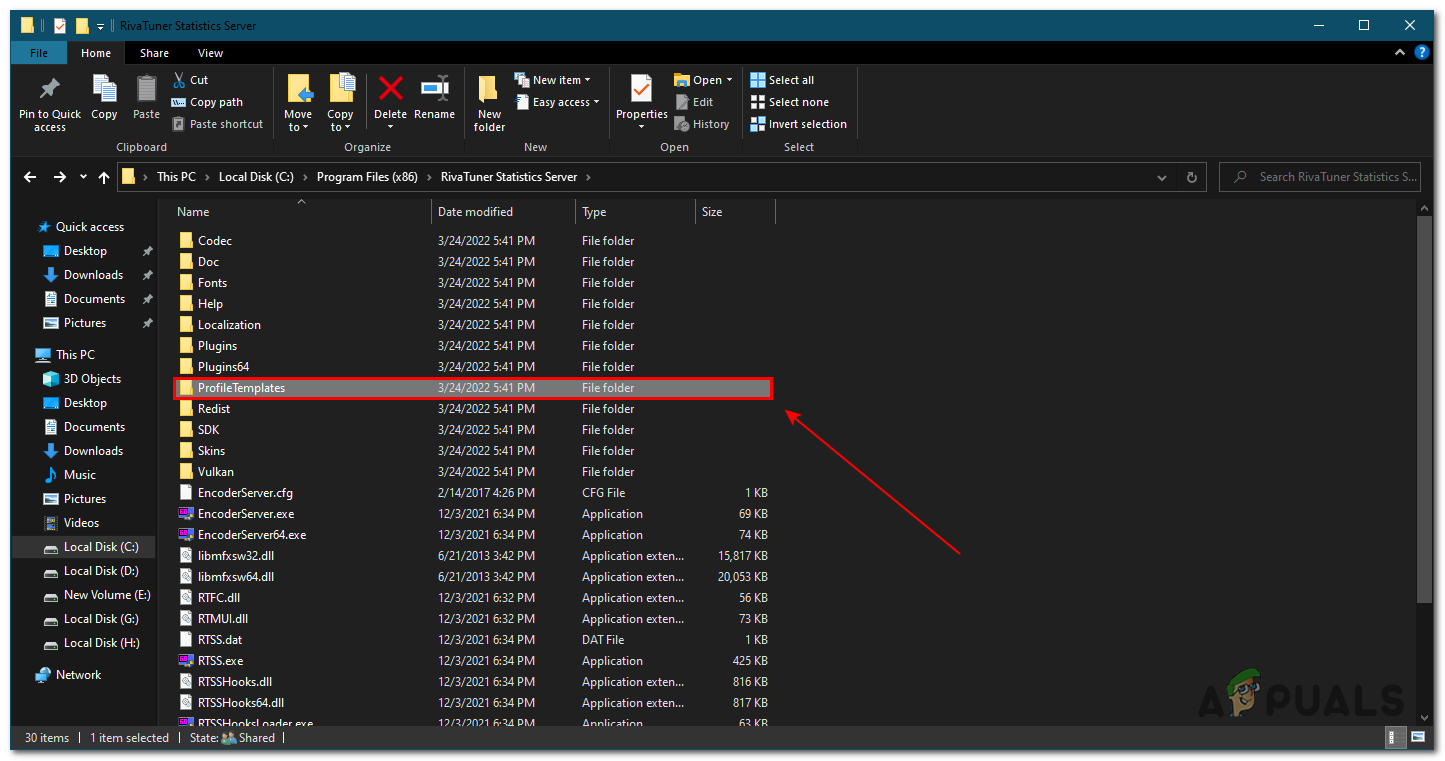
Open Profile Templates - Now, find the folder named config, right-click on it, and open with Note Pad
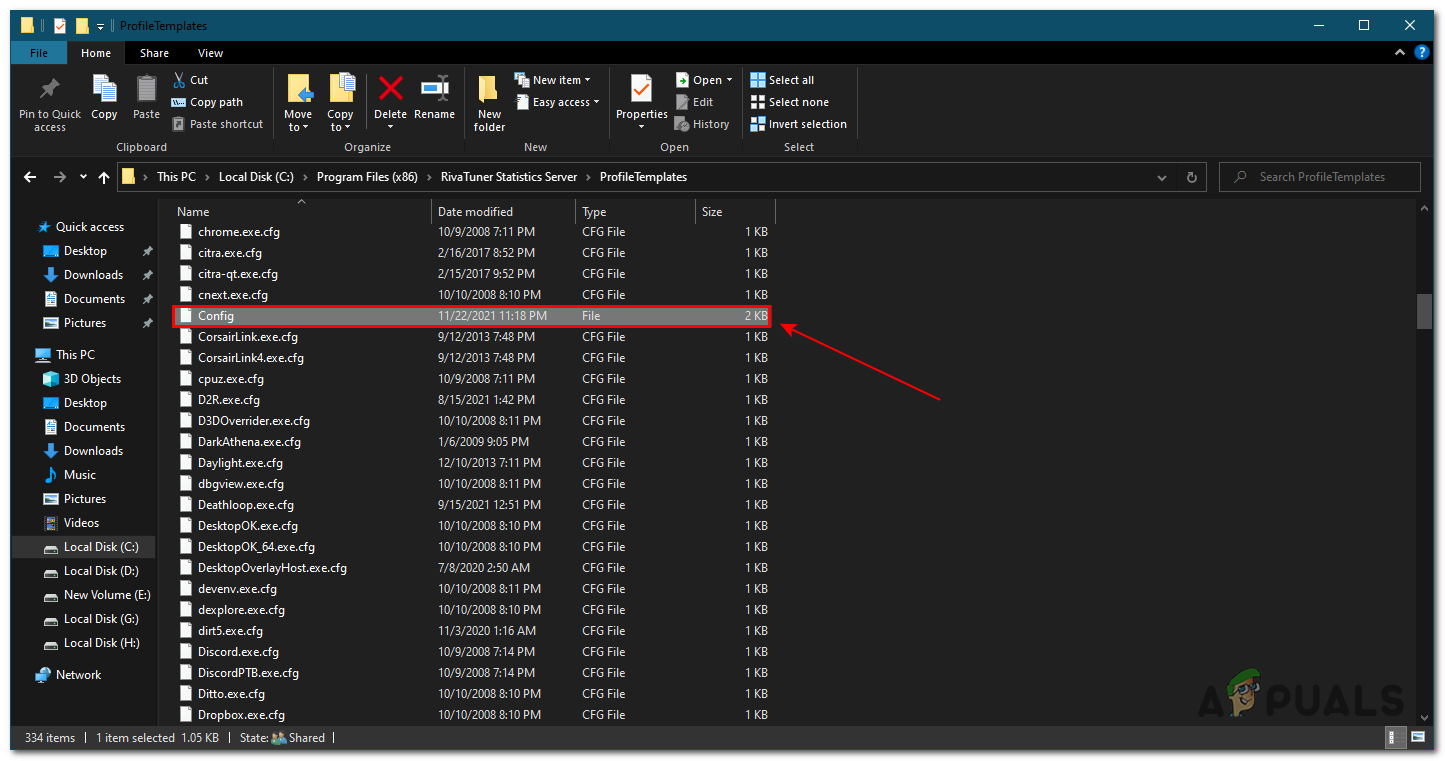
- Now make sure MSI Afterburner is closed completely from the task manager as we told you above.
- From here find Silent and change the value from 0 to 1
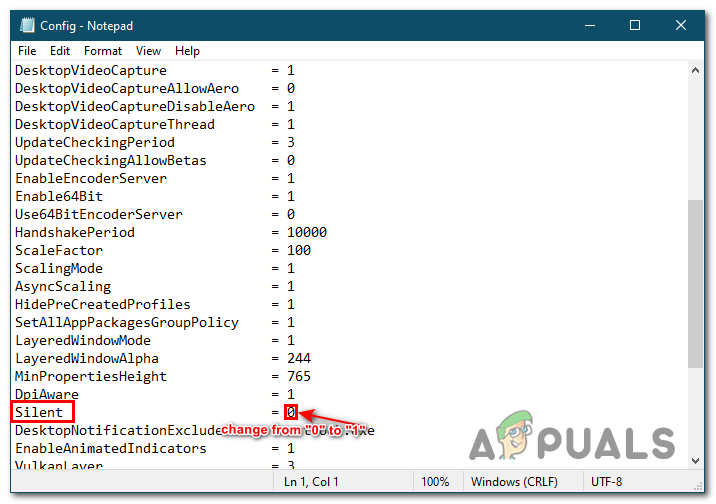
Change Value - Now press ctrl + S to save the file
Now you can re-open MSI Afterburner and the error won’t pop up. Keep in mind this is not going to fix the problem. It is just going to hide the error and it won’t pop up ever again.
Reinstall Windows
This is one of the last methods as this can clear all of the problems that can be occurring on your PC. Re-installing windows can re-install all the files resulting in problems being fixed.
This is one of the easier tasks. But if you need more details and how to install it you can click here
The post Fix: “Some System Components cannot be Hooked Right Now” appeared first on Appuals.com.


0 Commentaires