The error code 2123-1502 on Switch means that the Switch is not able to keep a persistent connection to the Nintendo Servers and thus fails to download (or update) applications or games.

Aside from the Nintendo side issues, there can be many client-side reasons that may play a fundamental role in generating the error. Here are some of the common ones:
- Sleep Mode of the Nintendo Switch: If the Nintendo Switch goes to sleep when the download or update of the content is in progress, then that may break the connection between the Switch and its servers, leading to the Switch error 2123-1502.
- Corrupt Cache of the Nintendo Console: The corrupt cache of Nintendo Switch could cause the error code 2123-1502 as the download packets could not be properly cached.
- Improper DNS Configuration of the Switch: If the DNS of the network could not properly translate the web addresses of the Nintendo servers, then that could be the root cause of the Switch error 2123.
- Outdated or Corrupt Firmware of the Nintendo Switch: If the Switch’s firmware is outdated or corrupt, then that may result in the error as it can cause incompatibility between the Switch and its servers.
Retry the Download from the Download Options
The failure of the application or game download with the error 2123-1502 could be a temporary glitch of the handshake protocol between the Switch and its servers. Here, retrying the download from the Download Options may clear the error at hand. Before proceeding, make sure the Switch has enough space available to complete the download.
- Firstly, click on Cancel to cancel the download and then retry the download by clicking the download button (you may keep spamming the download button 15 or more times). If the download begins, let it complete.
- If the error persists, again, click on Cancel to cancel the problematic download and when the download button is shown, click on it.
- Then, quickly (so that the error does not pop up), select Download Options (or Download Settings).
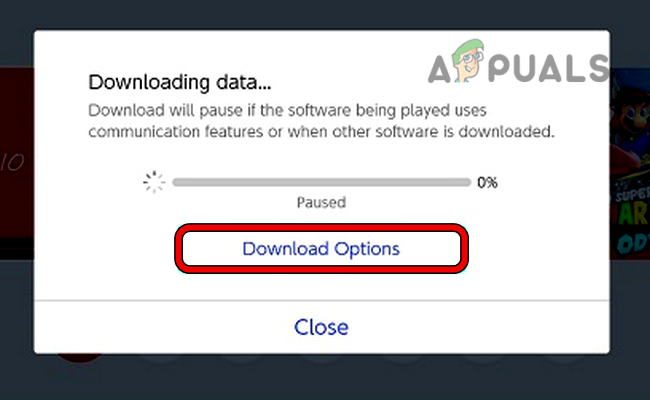
Click on Download Options for the Problematic Download - Now, wait patiently till the download is complete in the background. Do not press anything during the process. If the download completes, a Download Successful message is shown in the top left.
- If that fails, check if retrying the download when the switch is docked clears the issue.
- If the issue persists, check if downloading or updating an application or game from the E-shop solves the problem.
Enable and Disable the Flight Mode of the Nintendo Switch
If a temporary communication glitch is causing the issue during downloading, then disabling and enabling the flight mode of the Nintendo Switch may clear the error as the communication modules will re-establish.
- Launch the System Settings of the Nintendo Switch and head to the Flight Mode (or Airplane Mode) tab.
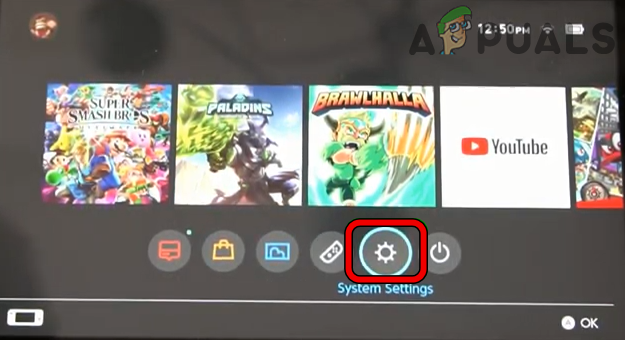
Open System Settings of Nintendo Switch - Now, in the right pane, enable the Flight Mode and wait for 1 minute.
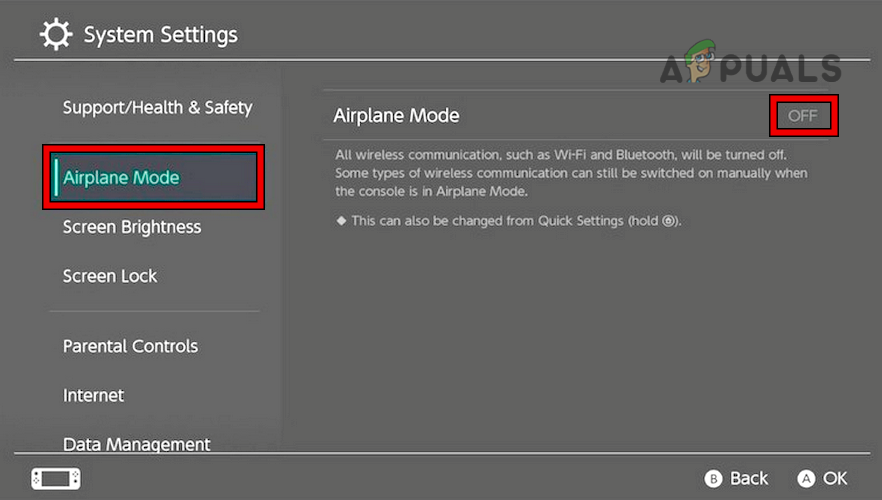
Enable Airplane Mode of the Nintendo Switch - Then disable the Flight Mode and check if the download has started without showing error 2123-1502.
Change the Preferred Language of the Nintendo Switch
If a glitch in the user interface (particularly, language modules) of Switch is not letting the user complete the download, then that may trigger the issue under discussion. Here, changing the Switch’s language and then reverting to the preferred language may solve the problem.
- Launch the System Settings of the Nintendo Switch and head to the System tab.
- Now open Language and select another language (like German). Do not leave the screen, otherwise, you may not be able to change back the language easily.
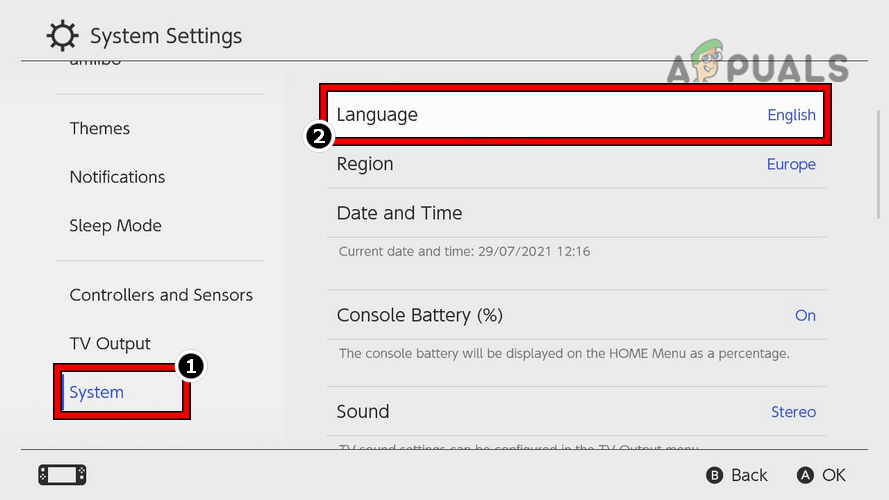
Open Language in the System Tab of the Nintendo Switch - Once the interface is shown in the new language, revert the language setting to your preferred language (like English) and check if the Switch is clear of the error 2123-1502.
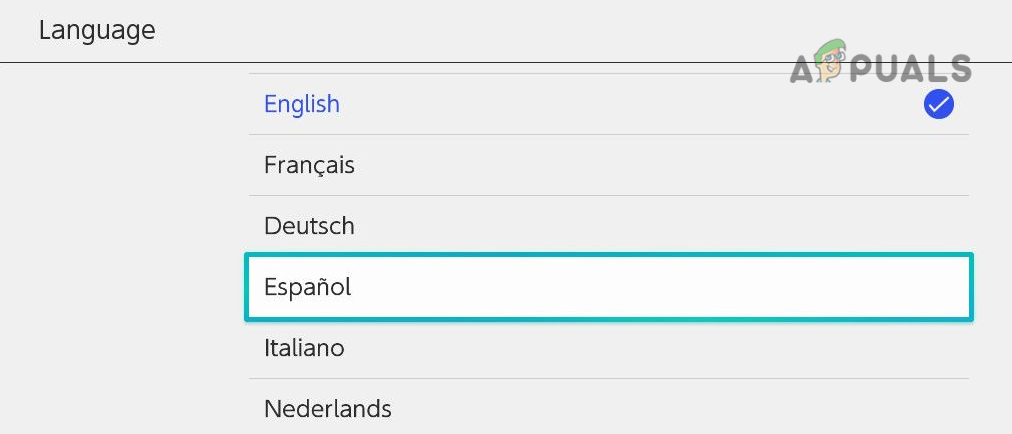
Change Preferred Language of the Nintendo Switch
Disable the Sleep Mode of the Nintendo Switch
A download on the Nintendo Switch may fail if Switch goes to sleep during the download and loses the connection to the Nintendo servers. In such a case, you may fix the error code 2123-1502 on the Switch by disabling its sleep mode.
- Launch the Switch’s System Settings and head to the Sleep Mode tab.
- Now click on Auto Sleep and select Never.
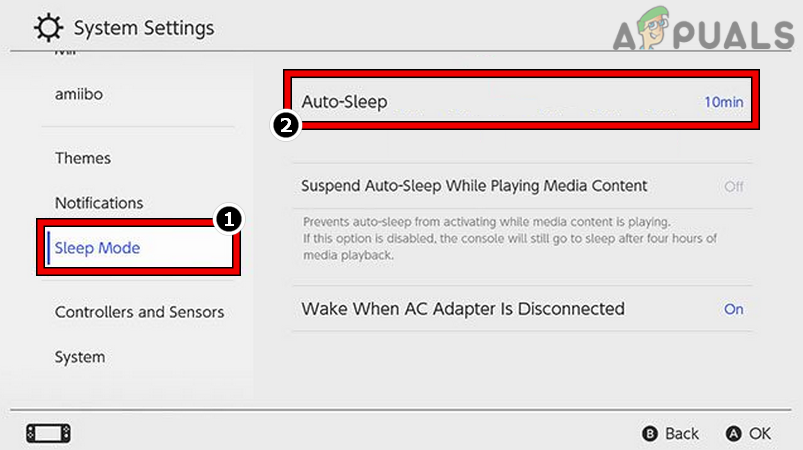
Open Auto Sleep in the Sleep Mode Tab of the Nintendo Switch - Then save the changes and retry the download to check if it is downloading.
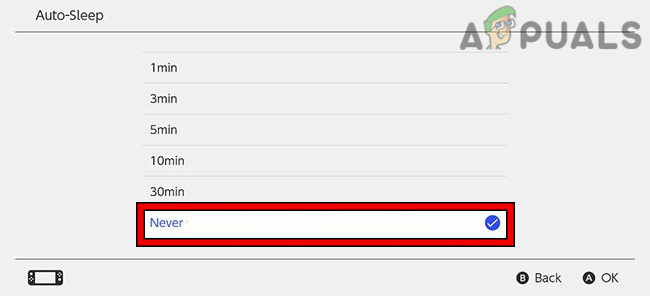
Set the Auto Sleep of the Nintendo Switch to Never
Remove and Readd the Wi-Fi Connection of the Nintendo Switch
A temporary glitch of the Nintendo’s communication modules may result in the Switch error 2123-1502. Here, removing and re-adding the Wi-Fi connection of the Nintendo Switch may solve the problem.
- Launch the System Settings of the Switch and select the Internet option.
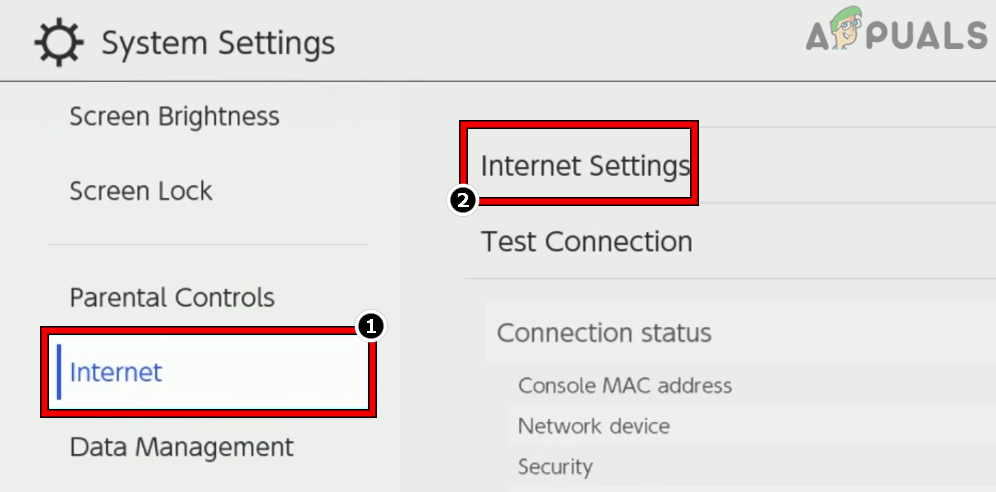
Open Internet Settings of the Nintendo Switch - Now open Internet Settings and select the network (like a Wi-Fi) in use.
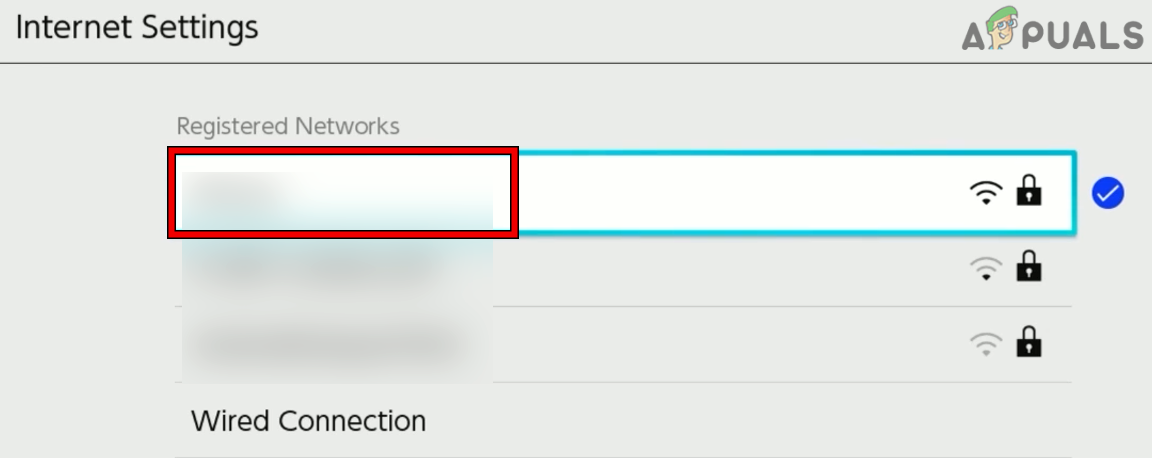
Select the Network in the Internet Settings of the Nintendo Switch - Then click on Delete Settings. For the connections with WPA security, you may open Advanced Setup and remove the related file.
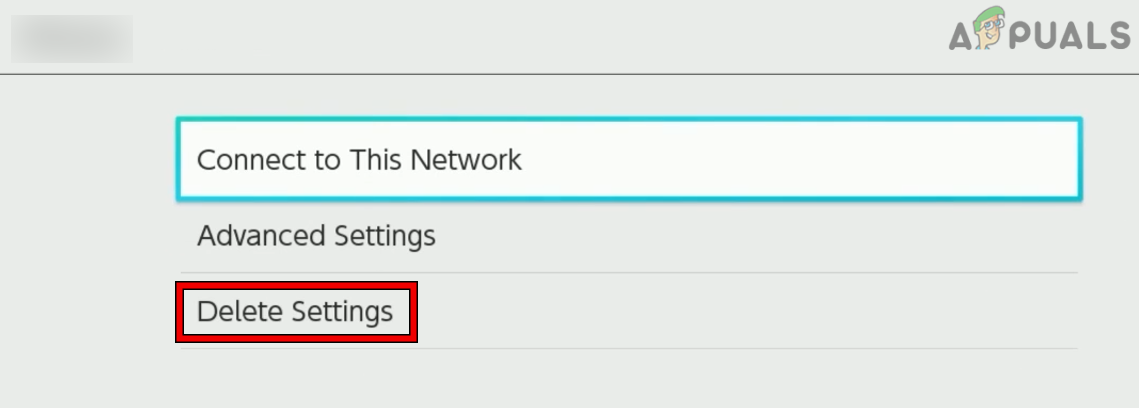
Delete the Settings of the Network in the Nintendo Switch - Now confirm to Delete the settings and afterward, add back the Wi-Fi connection.
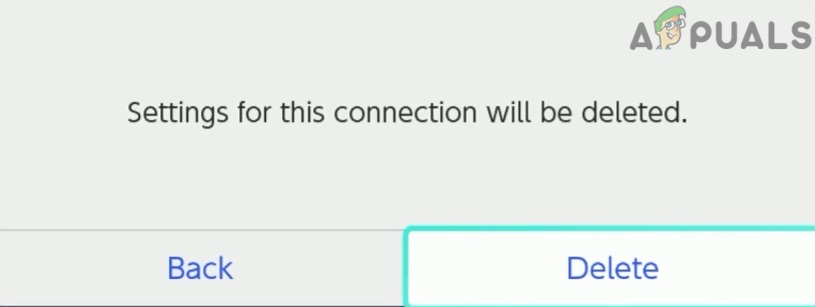
Confirm to Delete the Network Settings of the Nintendo Switch - Now check if the download can be completed and the Switch error is cleared.
- If that fails, check if the download can be completed by connecting the Switch to an Ethernet network (you may use a USB network adapter). Keep in mind that some users might have to perform the Switch’s connectivity test before trying the download.
Restart the Switch and Router
A temporary glitch of the Switch or router may result in the error as it may hinder the download process of the application/game. Restarting both devices may solve the problem.
- Press and hold the power button of the Nintendo Switch till it is powered off (called hard restart).
- Once the switch is powered off, power off the router and unplug its power cord from the source.

Unplug Router from the Power Source - Wait for 5 minutes and then power on the router after plugging back its power cable.
- Once the router lights are stabled, power on the Nintendo Switch, and afterward, check if it is clear of the error 2123-1502.
- If not, launch the System Settings of the Nintendo Switch and enable Airplane Mode.
- Now press the power button of the Nintendo Switch and once the Power Options are shown, select Turn Off.
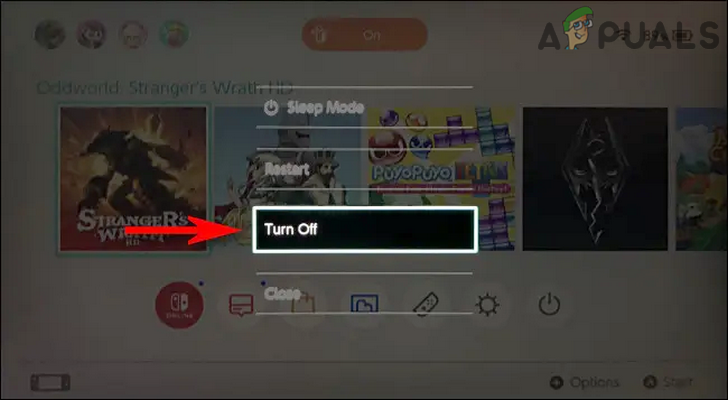
Turn Off the Nintendo Switch - Then remove the SD card from the Switch (after the Switch is powered off) and press the power button to power on the Switch.

Remove the SD Card from the Nintendo Switch - Once the Switch is properly powered on and its Home Screen is shown, press and hold the power button till the Power Options are shown.
- Now select Turn Off and once the Switch is powered off, re-insert the SD card to the Switch.
- Then power on the Switch and once the switch is properly powered on, open its System Settings.
- Now disable Airplane Mode and check if the Nintendo Switch is working fine.
- If not, repeat steps 5 to 11 but at step 11, check if downloading something from the E-Shop solves the problem.
Clear the Cache of the Nintendo Switch
You may encounter the error message if the cache of the Nintendo Switch is corrupt. Because of this, there is an issue with downloaded packets. In this scenario, you can fix error code 2123 on a Nintendo Switch by clearing the cache of the Switch.
- Launch the System Settings of the Nintendo Switch and open the System tab.
- Now select Formatting Options and click on Clear Cache.
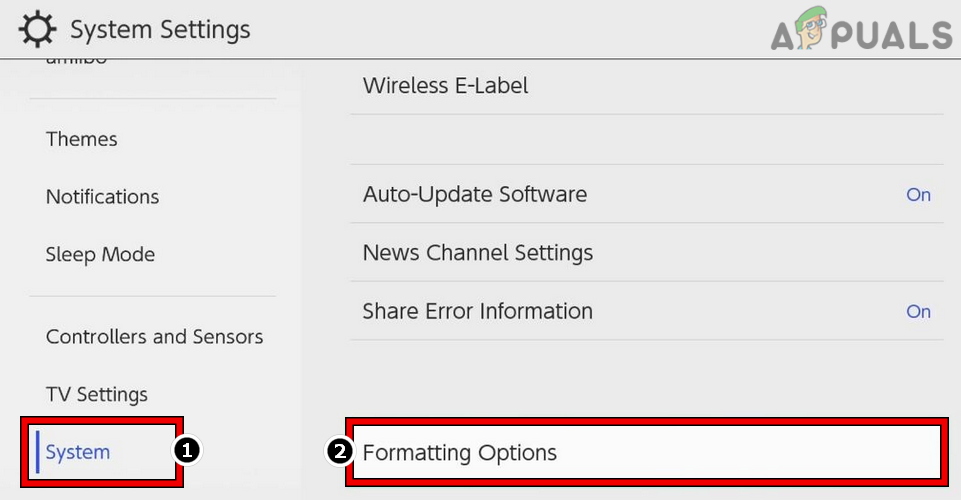
Open Formatting Options of the Nintendo Switch - Then select the user and follow the prompts on the screen to clear the cache of the Nintendo Switch.
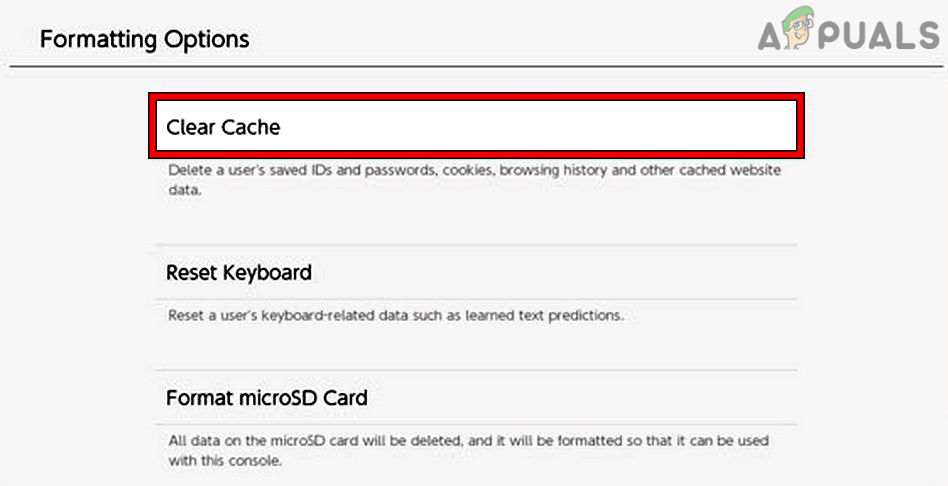
Clear Cache of the Nintendo Switch - Once done, restart the Switch and upon restart, check if it is operating fine.
Update the Firmware of the Nintendo Switch to the Latest Build
If the firmware of the Nintendo Switch is not updated to its latest build, then its incompatibility with the Nintendo servers may lead to the error at hand. Moreover, if the issue was occurring due to a bug in the Switch’s firmware, then the missing patches could be the reason. In this scenario, updating the firmware of the Nintendo Switch to the latest build may solve the problem.
- Launch the System Settings of the Switch and head to the System tab.
- Now, in the right pane, select System Update and let the update install (if an update is available).
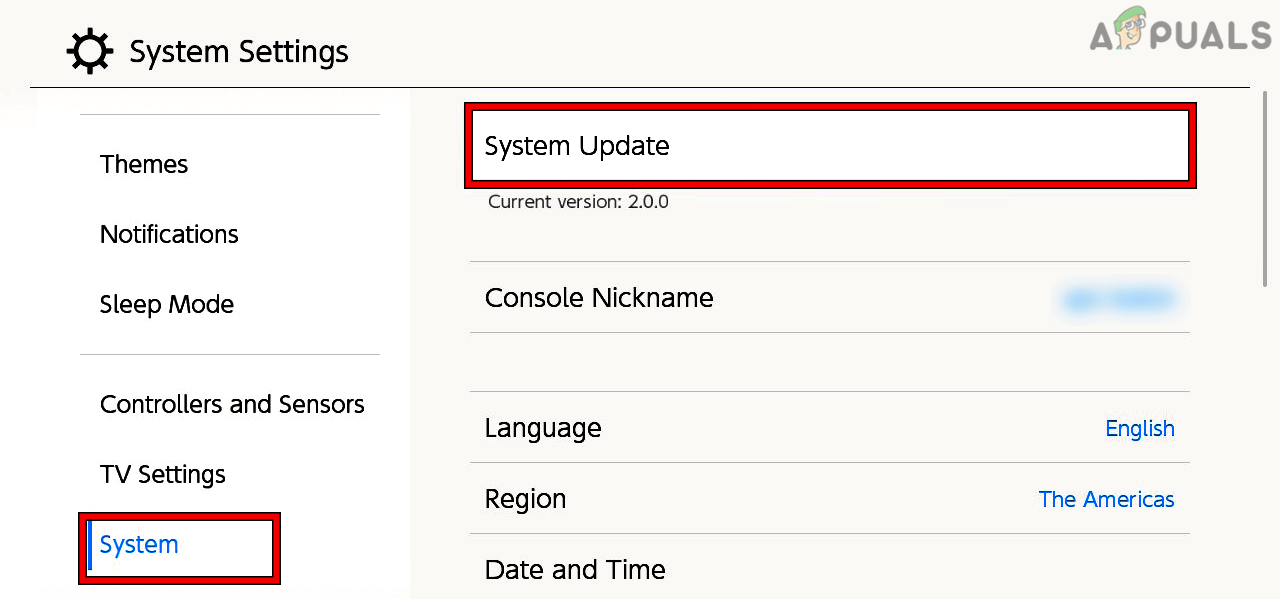
Open System Update of the Nintendo Switch - Once the firmware is updated, restart the Switch, and upon restart, check if it is operating normally.
Manually Update the Problematic Software
As the automatic updates are is failing for the games or applications, manually updating the same may fix error code 2123.
- On the Home screen of the Switch, select the problematic software (without launching it) and press the + button (start button) of the controller.
- Now, in the menu shown, steer to the Software Update tab, and in the right pane, select Via the Internet.
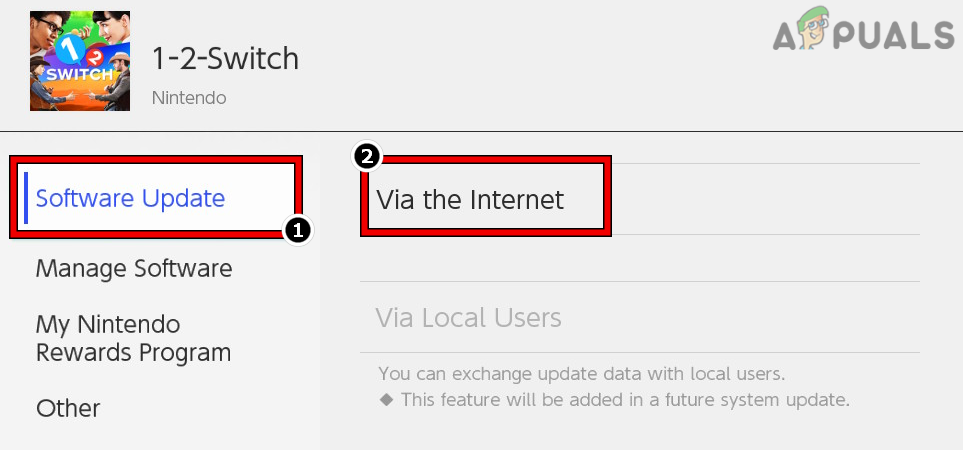
Manual Update a Software Via the Internet on the Nintendo Switch - Then wait till the software is updated and repeat the same for the other problematic applications as well.
- Afterward, check if the Switch is clear of the error 2123-1502.
- If that fails, check if uninstalling some games (lighter ones) solves the problem.
Change the DNS Settings of the Nintendo Switch
This might also occur if the DNS of the network is failing to properly resolve the web addresses of the Nintendo servers. In such a case, changing the DNS of the Nintendo switch may solve the problem.
- Launch the Settings of the Nintendo Switch and open the Internet tab.
- Now select Internet Settings and select the network (like Wi-Fi).
- Now open Change Settings and click on Manual.
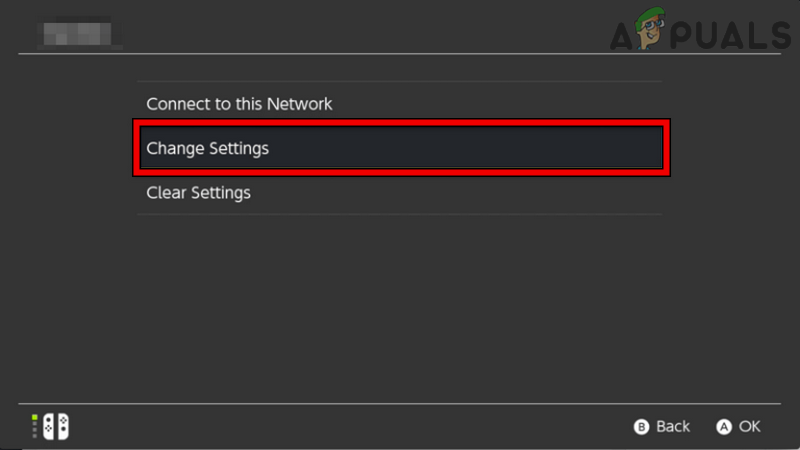
Change Settings of the Network in the Nintendo Switch - Then set the following Google DNS values (or any other public DNS server of your liking):
Primary DNS: 8.8.8.8 Secondary DNS: 8.8.4.4
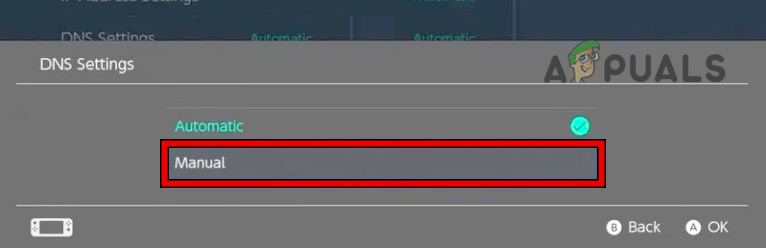
Select Manual in the DNS Settings of the Nintendo Switch - Now click on Save and restart the Switch.
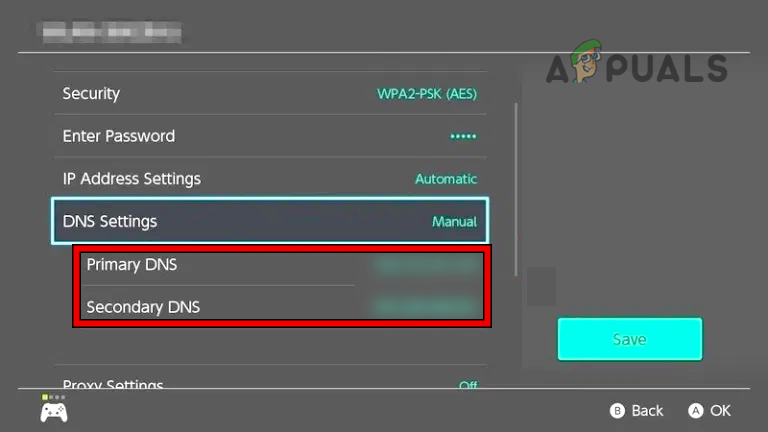
Change the Primary and Secondary DNS Servers of the Nintendo Switch - Upon restart, check if the Switch is clear of the error 2123-1502.
Change the MTU Size of the Nintendo Switch
MTU (maximum transmission unit) is the maximum size of the data packet or frame size that a network can send and if the MTU size of the Nintendo Switch is not compatible with the network, then that may result in the error code 2123. In this scenario, changing the MTU size of the Nintendo Switch may the problem.
- Launch the System Settings of the Nintendo Switch and open the Internet.
- Then select Internet Settings and click on the network in use (like a Wi-Fi).
- Now open Change Settings and select MTU.
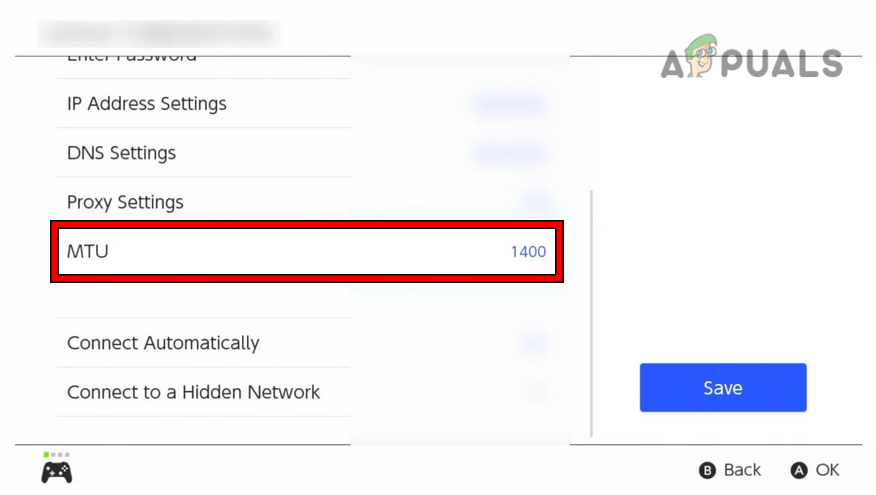
Change the MTU of the Nintendo Switch to 1500 - Then change the MTU number to 1500 and restart the Switch after saving the changes.
- Upon restart, check if the Switch error 2123-1502 is cleared.
Reset the Nintendo Switch to the Factory Defaults
If none of the above fixed the problem, then that leaves out a corrupt firmware of Nintendo Switch. Here, resetting the Nintendo Switch to the factory defaults may solve the problem.
Before moving one, check if the Nintendo services are up and running. If so, then you may back up the Switch’s data and may proceed with the reset process. Also, do not forget to remove the SD card (otherwise, data on it will also be wiped) from the Switch after powering off the Switch.
- Launch Switch’s System Settings and head to the System tab.
- Now open Formatting Options and enter the parental control PIN (if required).
- Then click on Initialize Console and make a thorough reading of the information about the things that will be wiped clean (make a backup of the essential ones).
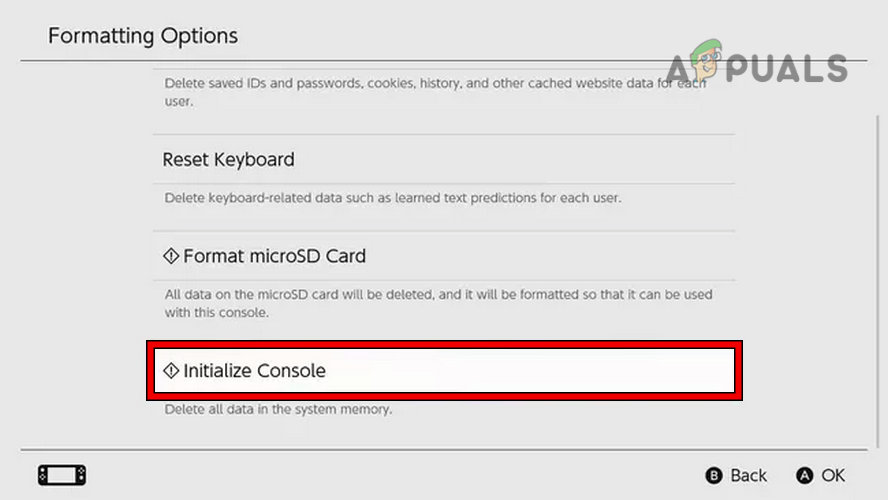
Click on Initialize Console of the Nintendo Switch - Now click on Next and select Restore Factory Settings.
- Then wait till the Switch’s reset process is complete (for newer switches, it may take around 5 minutes).
- Once the reset process is complete, set up the switch as per your requirements and hopefully, it will be clear of the error 2123-1502.
The post How to Fix “Error Code: 2123-1502” on Nintendo Switch appeared first on Appuals.com.


0 Commentaires