‘Disconnected due to transmission error’ is a reported error on many COD series games (like Warzone, Vanguard, etc.). The error is reported on all the COD-supported platforms like Windows, Xbox, PS4, PS5, etc. A user may face the error upon launching the game or when joining a particular game map. Sometimes statuses like ‘Vigorous’ or ‘dev error’ may also be shown with the error message. Usually, the following type of message may be shown:
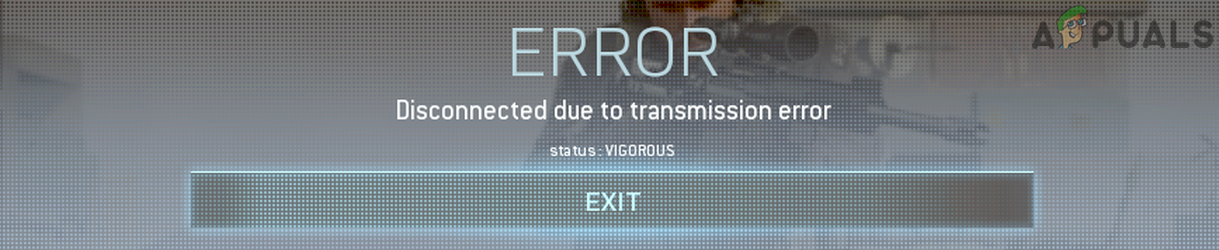
In layman’s terms, disconnected due to transmission error means that the game cannot properly communicate with its servers. Due to the variety of supported platforms by the COD games, there can be many reasons that may cause the transmission error but the following can be marked as the main:
- Incompatible or Corrupt Graphics Settings of the Game: If the game’s graphics settings like Shaders, Textures, Frame Rates, etc. are corrupt or not compatible with the system or console, then that may cause ‘disconnected due to transmission error’.
- Incompatible or Corrupt Game Packs: If the game’s additional packs or add-ons like data packs, resolution packs, etc. are corrupt or not compatible with other game modules, then that may result in the transmission error under discussion.
- Corrupt Installation of the Game: You may encounter the disconnection error on a Modern Warfare game like Warzone if the game’s installation itself is corrupt as the game modules may fail to perform the designated tasks.
- Corrupt Firmware/OS of the Console/System: If the firmware or OS of the console or system has gone corrupt, then that could be the fundamental reason for the error at hand as essential OS modules may fail to execute properly.
Perform a Cold Restart of the Router and Device
You may get ‘disconnected due to transmission’ error in a Modern Warfare game due to a temporary communication glitch between the device and the game servers. Here, performing a cold restart of the router and device may clear the transmission error. Before that, check if any of the external hard drives hold any previous installation of the game or its addons, if so, then check if removing those clears out the error.
- Power off the device (system or console) and unplug its power cable from the power source.
- Then power off the networking equipment (like a router, extender, etc.) and unplug their power cables from the power source.

Unplug Router from the Power Source - Now wait for 5 minutes and then plug back the router’s power cable to its power source.
- Then power on the router and wait till it is properly on.
- Now power on the device and once it is properly powered on, launch the problematic game to check if the transmission error is cleared.
If not, check if moving all the game’s data (addons, packs, etc.) to the device’s internal hard drive clears the error.
Update the Problematic Game to the Latest Build
You may encounter the transmission error in a COD game if the game is not updated to its latest builds as it can make the game incompatible with its servers. Here, updating the problematic game (like Warzone) to the latest build may get rid of the disconnected error.
- Open the game launcher (like Battle.net) and select the problematic game (like Warzone).
- Now expand the game’s menu and click on Check for Updates.
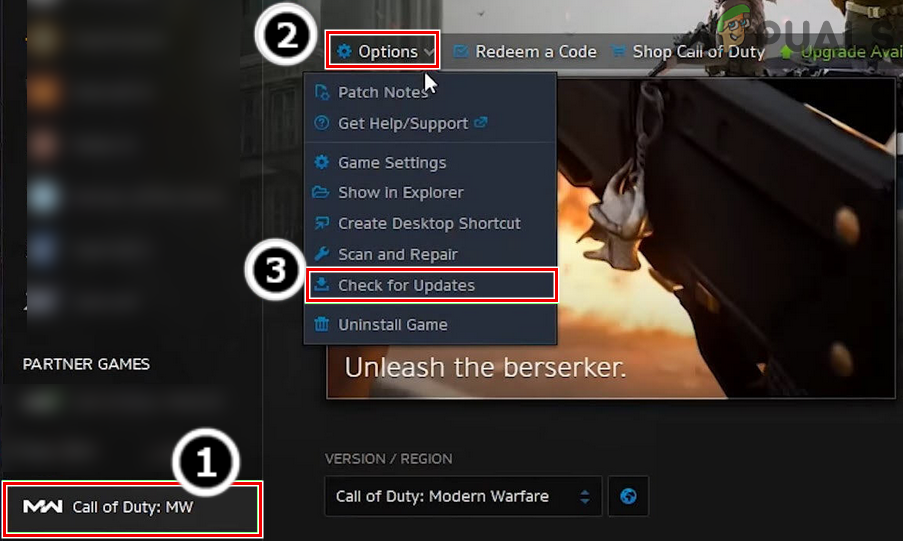
Check for Call of Duty Warzone’s Updates - If a game update is available, download and install it.
- Then restart your device and upon restart, open the problematic game to check if it is clear of the disconnected issue.
If the issue persists, check if launching the game from Quick Play clears the error. If not, check if launching the game into the offline mode, and then switching it to the online mode clears the error.
Disable Crossplay in the Game Settings
The Crossplay feature of a COD game enables a player (especially, a console player) to select whether he wants to play the game with users from other platforms (like a PC user). A glitch in the Crossplay module of the problematic game may cause disconnection due to transmission error and disabling the Crossplay feature may clear the error.
- Open the game launcher (like Battle.net client) and select the problematic game (like Warzone).
- Now expand the game’s menu and select Options.
- Then head to the Account tab and disable Crossplay.
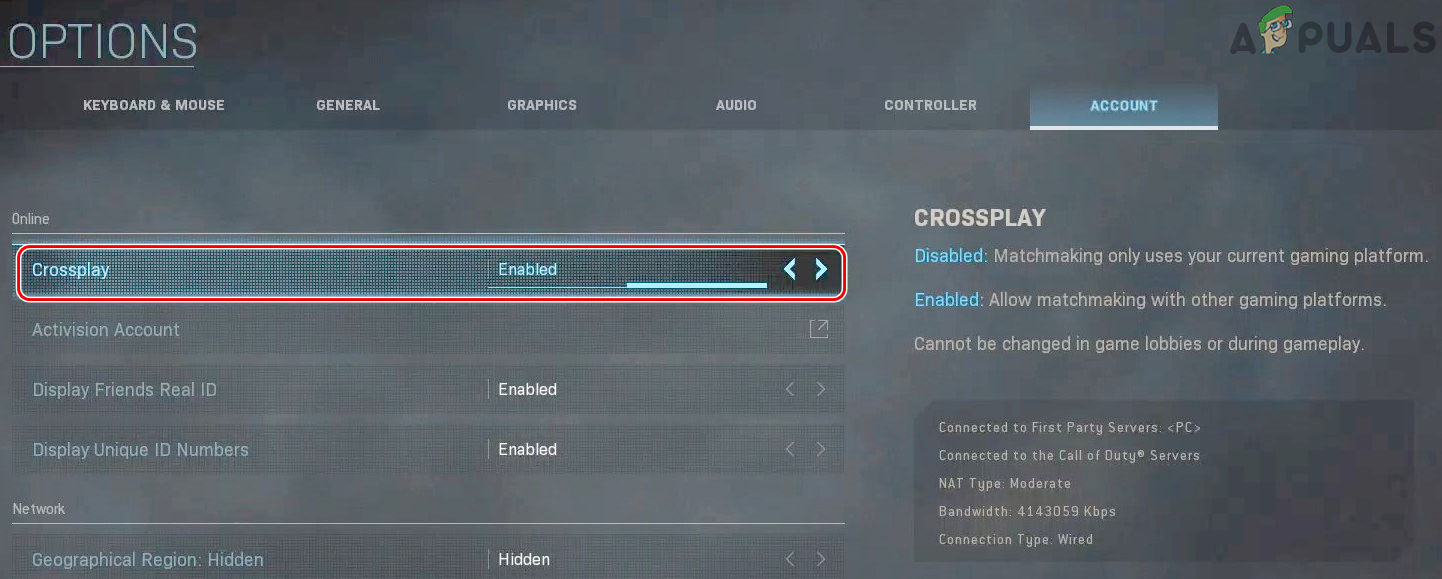
Disable Crossplay in the Account Tab of Warzone Options - Now relaunch the game launcher and open the problematic game to check if it is operating fine.
Disable the Game’s Textures
If the problematic COD game is failing to properly parse the game’s textures, then that may result in the transmission issue under discussion. Here, you may fix a disconnected transmission error by disabling the game’s textures. For elucidation, we will discuss the process of disabling the process for the COD Vanguard.
- Steer to the game’s Settings in the launcher and head to its Graphics tab.
- Now select the option of On-Demand Texture Streaming and disable it by toggling its switch to the off position.
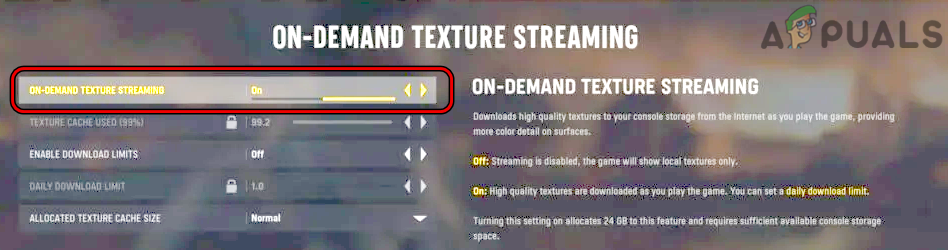
Disable On-Demand Texture Streaming of Vanguard - Then relaunch the game’s launcher and afterward, open the game to check if it is clear of the issue.
Reinstall the Game’s Shaders
If the game’s shaders are corrupt, then that could be the root cause of the error message. In this case, reinstalling the game’s shaders may clear the error.
- Steer to the game Options of the COD game and steer to its Graphics tab.
- Now locate the Restart Shaders Installation option and once located, click on it.
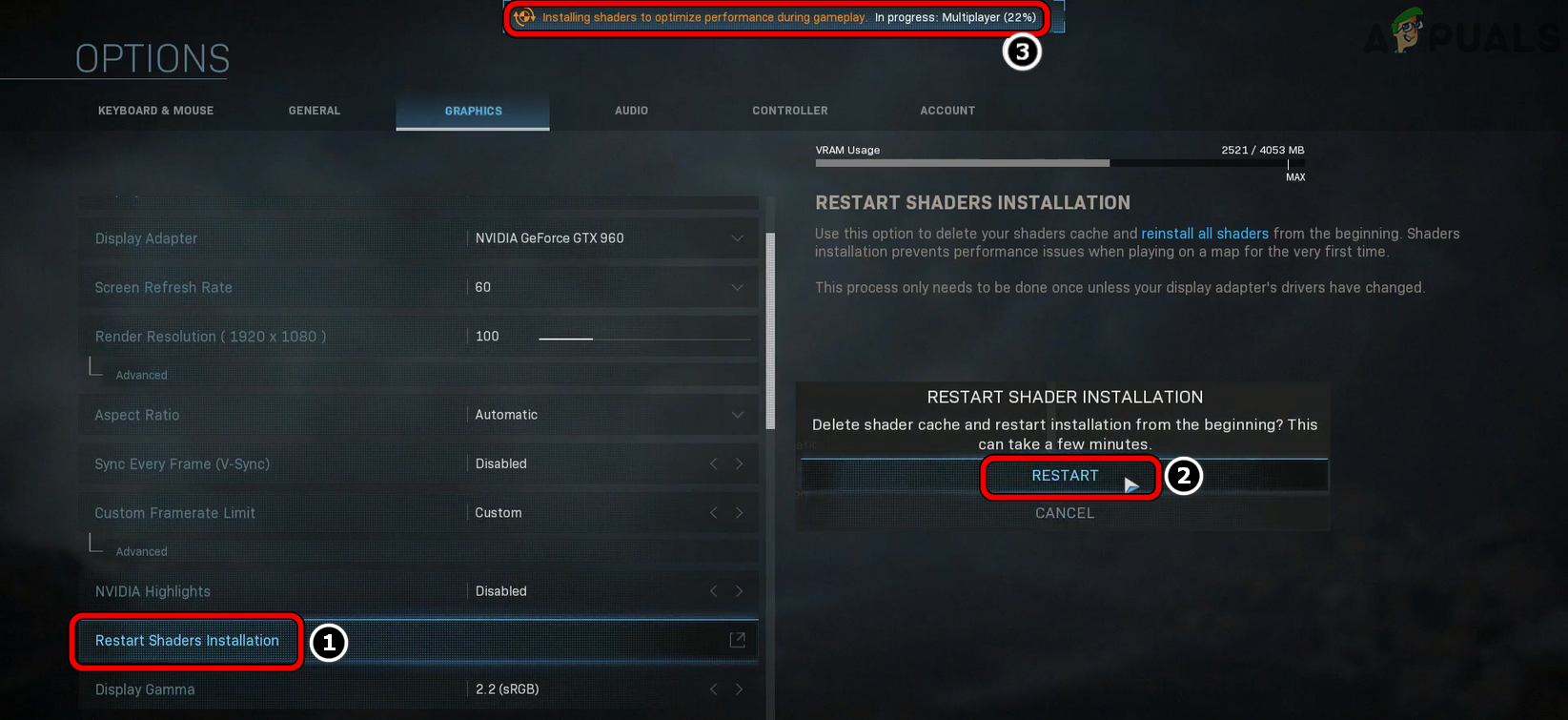
Restart Shaders Installation of the Modern Warfare - Then, in the popup shown, click on Restart and wait around 5 to 10 minutes till the shaders’ reinstallation completes. The status is shown near the top of the screen.
- Once reinstalled, relaunch the problematic game and check if its disconnection problem is solved. In some cases, a user may have to reinstall shaders before a new launch of the game.
Disable the Instant-on Mode of the Console
The Instant-on feature of a console enables a user to quickly power on his console but during this process, it may glitch out a communication feature essential for the problematic game, resulting in the disconnected due to transmission error. In this context, disabling the Instant-on feature of the Xbox console may clear the issue.
- Launch the Xbox guide by pressing the Xbox button and head to Profile & System.
- Now select Settings and in the General tab, open Power Mode & Startup.
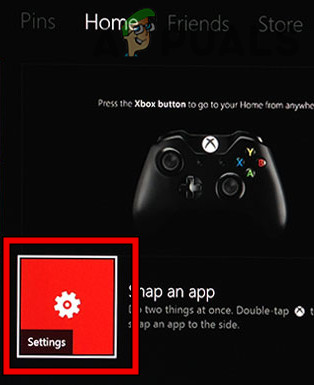
Open the Settings of Xbox - Then select Energy Saving Mode and restart the console after saving the changes.
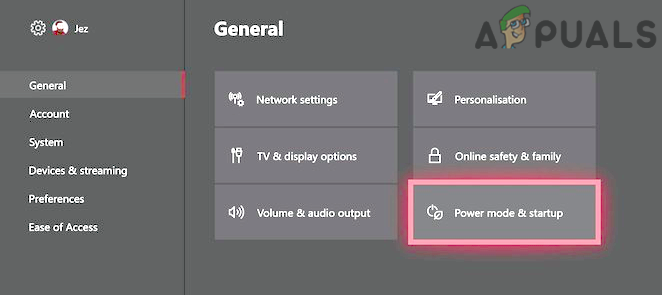
Open Power Mode & Startup in Xbox Settings - Upon restart, launch the problematic game and check if it is operating fine.
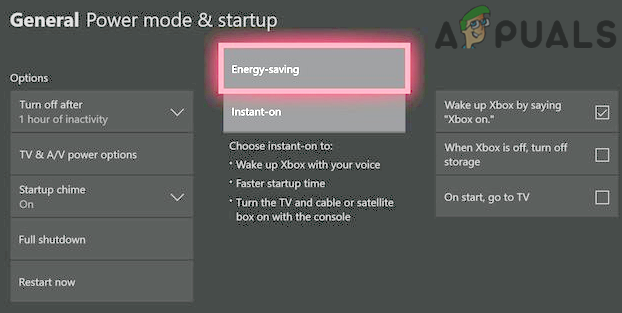
Enable Energy Saving Mode of Xbox
Delete the Players Folder in the Documents Directory of the System
The Players sub-folder in the Call of Duty Modern Warfare folder in the Documents directory of the system holds many configurations of the COD games. If this folder is corrupt, then that could be the root cause of the transmission error.
In this scenario, deleting the Players folder in the Documents directory of the system may clear the disconnection error. Keep in mind that the folder will be recreated on the next game launch with the game’s default configurations but you may lose some of the game’s customizations.
- Exit the problematic game (e.g., Warzone) and close its launcher.
- Now, right-click Windows and select Task Manager.
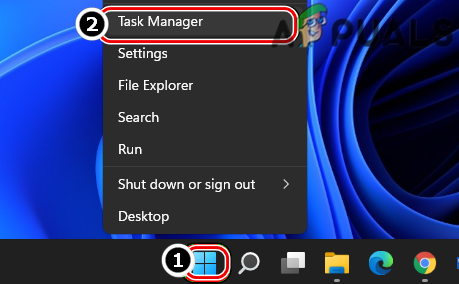
Open the Task Manager of the System Through the Quick Access Menu - Then end all the tasks related to the COD game.
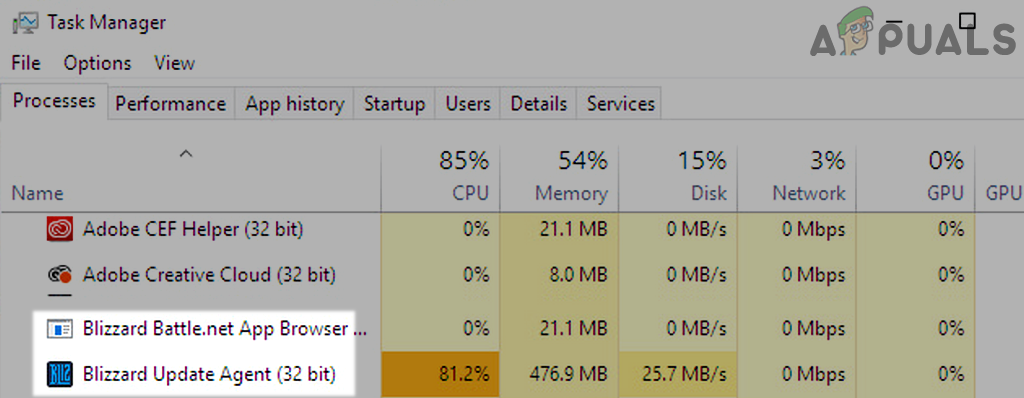
End Tasks of Blizzard Battle net App - Now, right-click Windows and open Run.
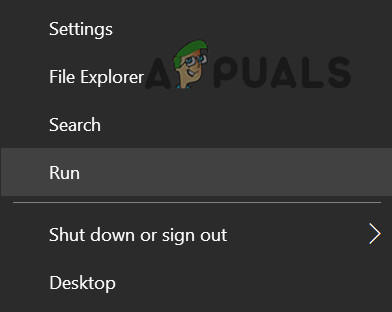
Open the Run Command From the Quick Access Menu - Then navigate to the following:
Documents
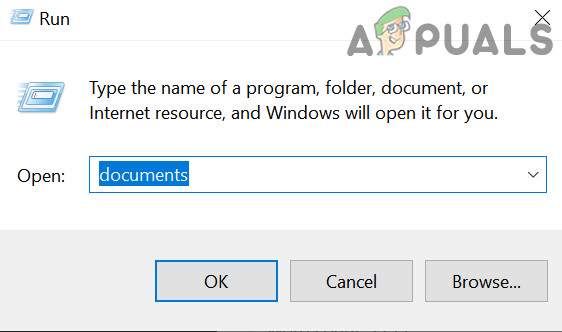
Open Documents Folder Through the Run Command Box - Now open the Call of Duty folder and right-click on the Players folder.
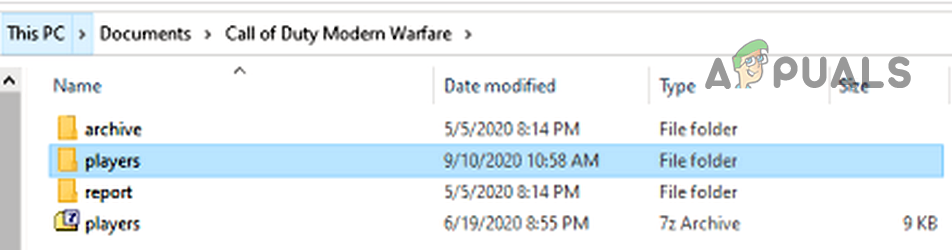
Delete Players Folder in Documents - Then select Delete and afterward, confirm to delete the Players folder.
- Now open the game’s launcher and launch the game.
- If the game tries to install items (like Shaders), let it install, and afterward, check if the game is clear of the transmission error.
Edit the Graphics Settings of the Game
The problematic game might show the disconnected due to transmission error if the graphics settings of the game are not compatible with the device or system. Here, editing the graphics settings of the game may clear the transmission error.
- Steer to the game’s Settings and head to its Graphics tab.
- Now, in the Display section, set Custom Frame Rate Limit to Custom.
- Then set the Gameplay Custom Framerate Limit to 100 and Menu Custom Framerate Limit to 30.
- Now set the Out of Focus Custom Framerate Limit to 30 and V-sync to Disabled.
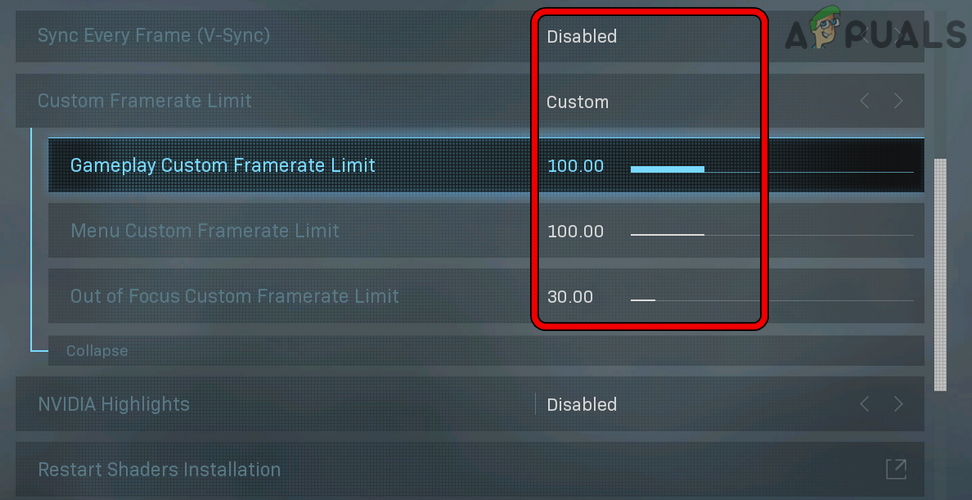
Change the Custom Framerate Limit of COD Games - Then save the changes made and launch the game to check if it is clear of the transmission error.
- If not, check if setting the Gameplay Custom Framerate Limit to the refresh rate of the monitor (like 144 FPS) clears the error.
Change the DNS Settings of the Console
If the DNS server of the ISP is failing to properly translate the web addresses related to the game’s servers, then that could be the reason for the game’s transmission error. Here, changing the DNS settings of the console or system may clear the error.
- Launch the Xbox Settings and open All Settings.
- Now select Network and open Advanced Settings.
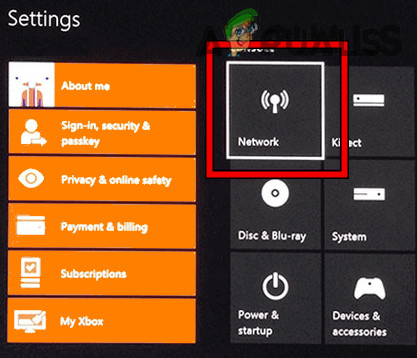
Open Network in the Xbox Settings - Then click on DNS Settings and open Manual.
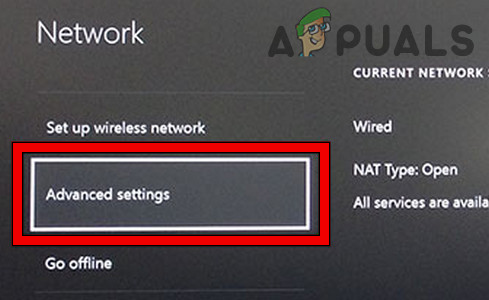
Open Advanced Network Settings of Xbox - Now enter the following:
Primary DNS 8.8.8.8 Secondary DNS 8.8.4.4
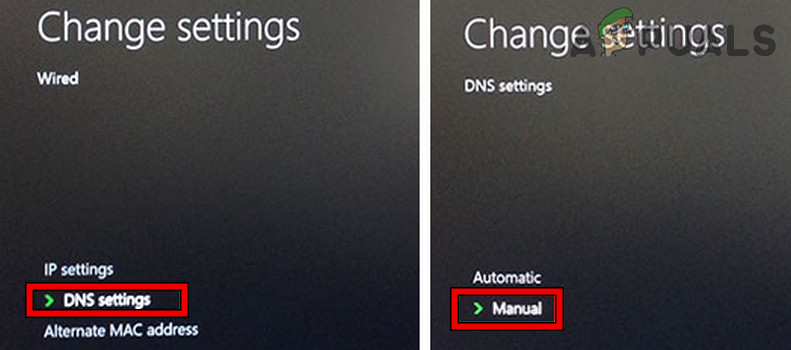
Open Manual DNS Settings of Xbox - Then save the changes and click Continue to test the Internet connectivity.
- If the Internet is working fine, then launch the problematic game and check if it is working fine.
- If not, check if properly forwarding the game’s required ports solves the problem.
Clear the Alternate Mac Address of the Console
The transmission error of a COD game on an Xbox console could be a result of the incompatible configuration of the Alternate Mac Address of the Xbox. Here, clearing the Alternate Mac Address of the Xbox console may clear the disconnection error.
- Firstly, exit the problematic game on the console and launch its Guide.
- Now open Profile & System and select Settings.
- Then, in the General tab, select Network Settings, and then, in the right half of the menu, open Advanced Settings.
- Now in the resulting window, select Alternate Mac Address and click on Clear.
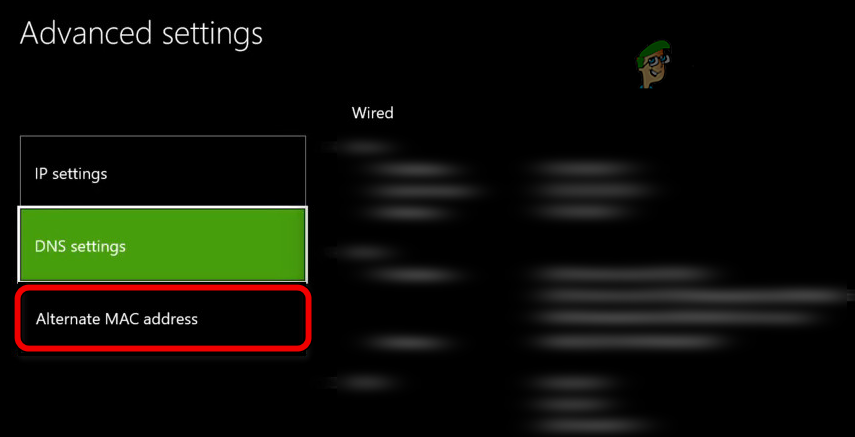
Select Alternate Mac Address in the Advanced Settings of Xbox - Then select Restart and wait till the console is restarted.
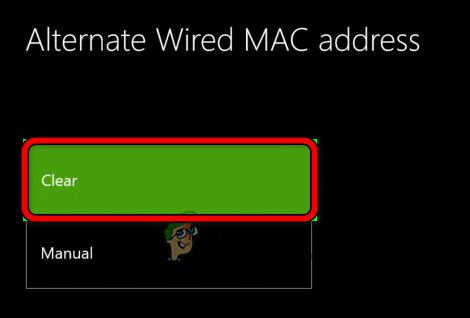
Clear Alternate Mac Address of Xbox - Afterward, launch the problematic game and check if it is operating fine.
Reinstall the Game’s Data Packs
If any of the game’s data packs are corrupt or incompatible with the game, then that may result in the game’s disconnected due to a transmission error.
- Firstly, close the Modern Warfare app and then hover over the game in the Xbox dashboard.
- Now press the Option key and open Manage Game and Add-ons.
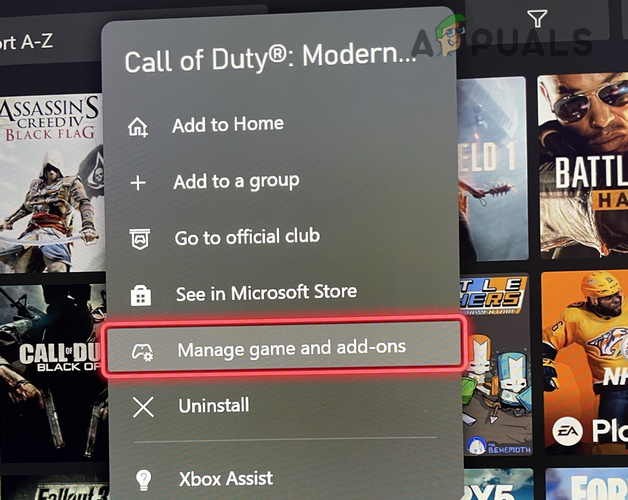
Select Manage Game and Add-ons for the Call of Duty Game - Now click on Storage and uncheck the following:
Compatibility Data Pack 1 (18GB) Compatibility Data Pack 2 (8 GB) MP2 Pack (9 GB) Multiplayer Pack 2(10.1MB) Multiplayer Pack 3 (3.4 GB)
- Then save the changes and restart the console to check if the issue is resolved.
- If not, remove all the game packs and restart the console.
- Upon restart, install the following one by one (make sure to restart the console after the installation of each pack):
Base Game (91 GB) Multiplayer and Special Ops Pack (6.7GB) Multiplayer Pack (6.0GB) Multiplayer Pack 2 (22.1GB) High Resolution Texture Pack 1 (23.6 GB) Champaign Pack (11 GB)
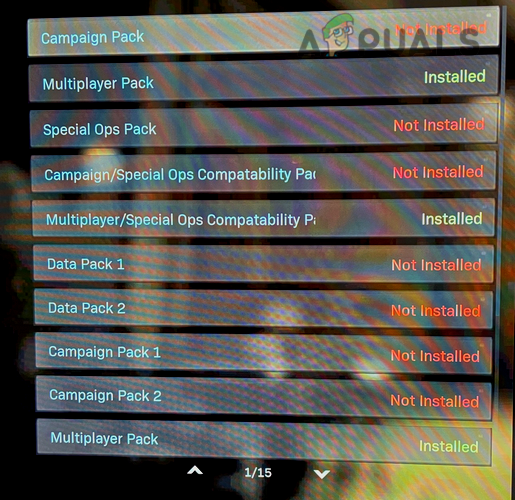
Installed Packs of the COD Game - If not, check if reinstalling all of the above except the following clears the issue:
High Resolution Texture Pack 1 (23.6 GB) Champaign Pack (11 GB)
- If that fails, check the region in the game’s disc (if being used). If it is like Saudi, change the language to Arabic, location to Saudi Arabia, redownload the Multiplayer Pack 2 (22 GB) & Special Ops Compatibility Pack (6.7 GB) and then check if the transmission error is cleared.
Reinstall the Problematic Game
If none of the above worked, then the transmission error could be a result of the corrupt game installation. In such a case, reinstalling the problematic game may clear the disconnection error. For illustration, we will discuss the process of reinstalling Warzone on a Windows PC. Before proceeding make sure to back up the game’s data (screenshots, etc.).
- Launch the Battle.net launcher and select Warzone.
- Now, click on the gear icon/Settings and select Uninstall.
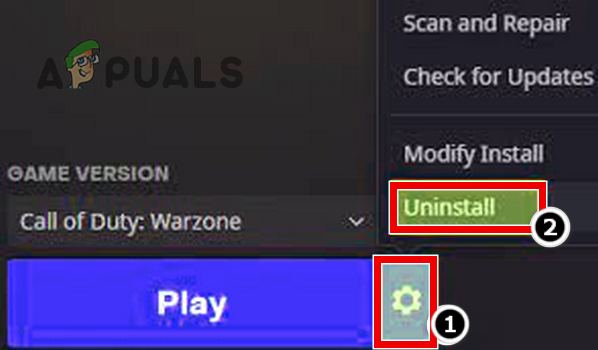
Uninstall Call of Duty Warzone - Then confirm to uninstall the Warzone game and wait till the Warzone’s uninstallation process completes.
- Now restart the PC and upon restart, reinstall Warzone. Make sure the game and all of its related data are being installed on the console’s internal drive (preferably, an SSD). The game’s reinstallation may take some time and data (100+ GB data) to complete.
- Once the game is reinstalled, launch it and check if the transmission error is cleared.
Reset the Console While Keeping Games and Apps
If there is corruption in the console’s firmware then that could be the reason for the disconnection issue at hand as the Console’s modules may fail to perform the required operation. Here, resetting the console while keeping games and apps may clear the transmission issue. For illustration, we will discuss the process of resetting an Xbox console while keeping its games and apps.
- Launch the console’s Guide by pressing the Xbox button and then open Profile & System.
- Now select Settings and open System.
- Then click on Console Info and select Reset Console.
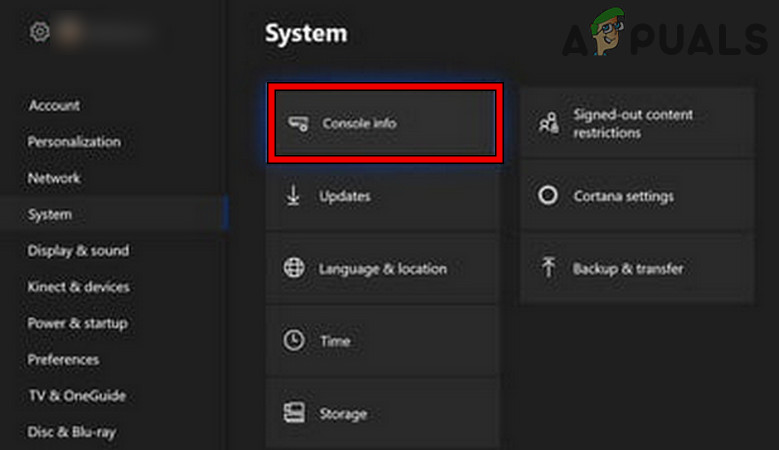
Open Console Info of Xbox - Now click on Reset and select Reset and Keep My Games & Apps.
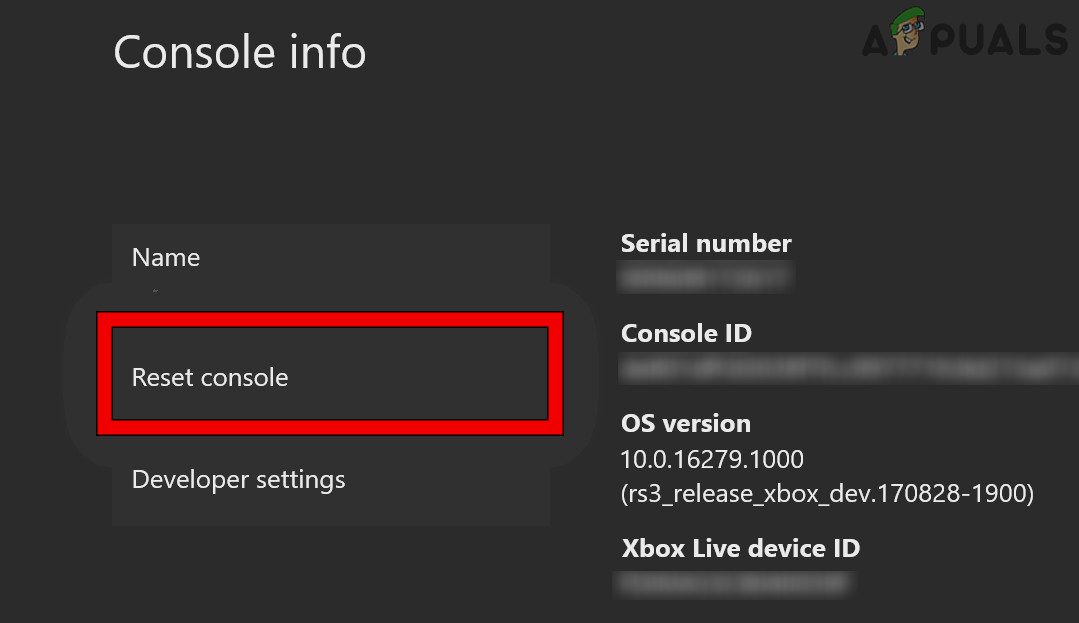
Open Reset Console of Xbox - Then confirm to reset the console and wait till the reset process completes.
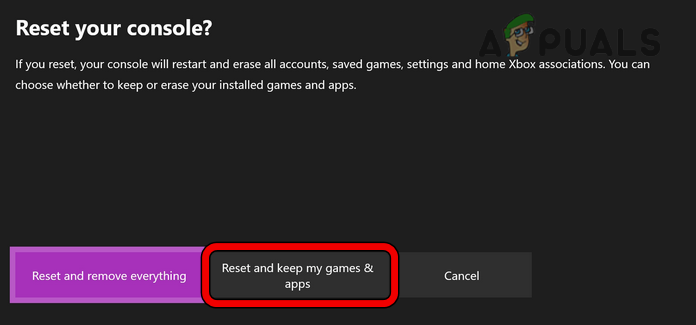
Reset and Keep My Games & Apps of Xbox - Once done, hopefully, the disconnected due to transmission error would be cleared.
If not, you may have to reset the console to its factory defaults (do not forget to back up the data). If that did not work, check if using a new Activision account with the console after resetting it to the factory defaults solves the problem (if the account was shadowbanned, then that could be the root cause of the error). If that did not work, check if reinstalling the console’s firmware through a USB clears out the error.
The post Fix: “Disconnected Due to Transmission Error” on COD Warzone appeared first on Appuals.com.


0 Commentaires