Diablo 2 Resurrected is a game developed by Blizzard north in the year 2000 and after 22 years of its launch still maintains a respectable daily player count. The unpredictability of the game is what attracts players till now. However, players are now complaining about the Diablo 2 Resurrected Crashing on PC problem. The crashing issue often seems to be related to some graphics driver-related issues.

However, after investigation, we realized that there are various other reasons as well that cause the game to crash or freeze upon launching. So, below find out what are the causes of the problem and what we can do to stop Diablo 2 resurrected crashing.
- System Specifications: If you are running a low-end pc, check if your PC can handle the title.
- Outdated Graphics Drivers: Check if your graphics drivers are outdated as often outdated graphics drivers cause issues like this.
- Overclocked: If you have overclocked your CPU or GPU for better performance, then it can also cause this issue as few games are not compatible with overclocking and this generally cause overheating which ultimately leads to crashing or hanging problem.
- Missing Administrator Privilege: Give the game administrator privilege so that no other applications or services can interfere in its operation and the game runs properly.
- Corrupted or Missing Game Files: Check if any of the game files are corrupted or missing as corrupted or missing game files can also cause while launching or running the game.
- In-game Overlays: In-game overlays run in the background and consume a ton of your computer’s performance and that can also cause this issue.
So, these are the common culprit that causes the unendingly crash problem in the Diablo Resurrected game on Windows PC. Now follow the below-listed troubleshooting solutions that worked for several affected users to solve the problem in their case and run the game smoothly.
Check System Requirements
Cross-check your computer’s specification with the minimum system requirements mentioned below and check if your computer is capable to run the title properly:
Minimum Specifications:
- Operating System: Windows 10.
- Processor: Intel Core i3-3250 or AMD Fx 4350.
- RAM: 8GB
- Hard Drive Space: 30 GB.
- Network: High-Speed Broadband Connection.
Recommended Specifications:
- Operating System: Windows 10.
- Processor: Intel Core i5-9600K and AMD Radeon Rx 5500 XT.
- RAM: 16 GB
- Hard Disk: 30 GB.
- Network: High-Speed Broadband Connection.
If the specifications of your device are ok, then move to the methods mentioned below.
Run the Game as Administrator
Any kind of third-party application or service can interfere with the operations of the game and cause this Diablo 2 Resurrected crashing issue. So, it is recommended you provide the game administrative privilege so that no other services or third-party applications can interfere in its operations. To run the game as an administrator, follow the steps mentioned below:
- Right-click on the game icon and click on the properties option.
- Now click on the Compatibility tab and check the Run this program as administrator
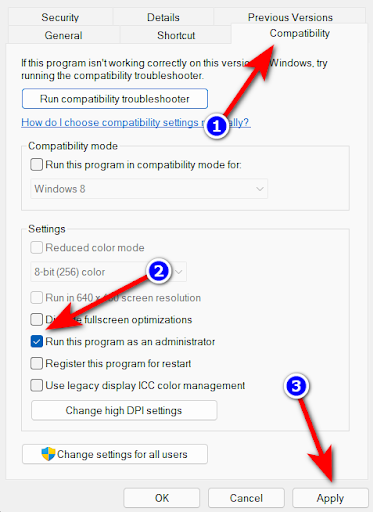
Running the program as administrator - Now click on Apply and Ok.
After launching the game with administrative rights, try launching it and check if the problem is resolved or else head to the next possible solution.
Update Graphics Drivers
Graphics cards are a major part of your computer, and your operating system. This allows the game and apps to run properly but if you are running outdated or corrupted drivers then it conflicts with the game process and files. So, it is always recommended to keep your graphics drivers updated to avoid such types of issues. To update your graphics drivers, follow the steps mentioned below:
- Go to the Start menu and search for Control Panel in the search bar.
- In Control Panel, click on the View devices and printers option under the Hardware and Sound option.
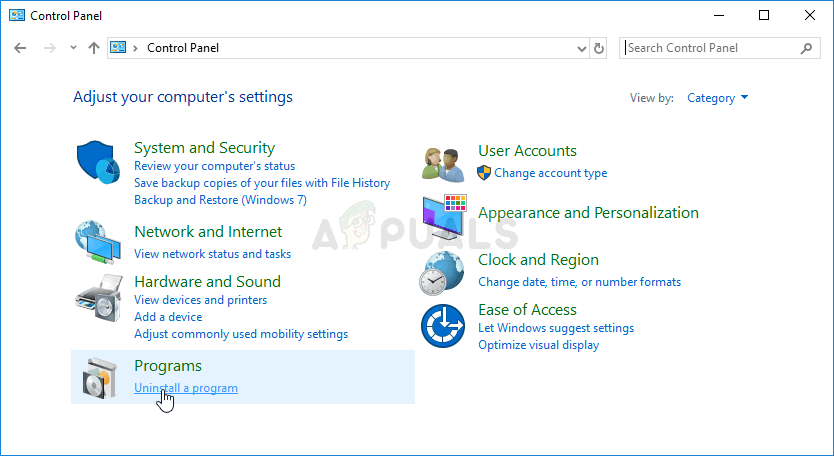
View devices and printers - Now click on your device name and click on the Hardware tab.
- Here search for your graphics card name.
- Now click on the driver section and click on the Update driver
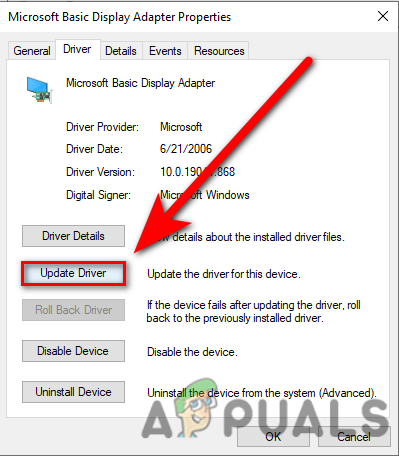
Click on Update Driver in the device manager - Choose the option Search for the updated drivers automatically.
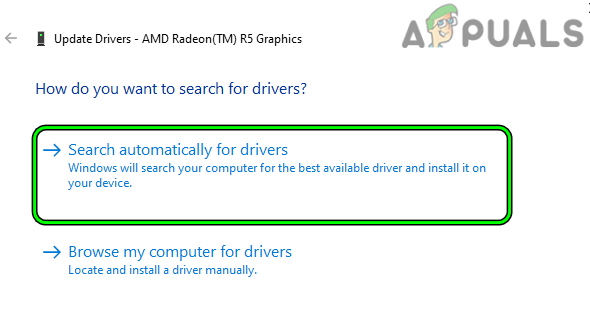
Search Automatically for Drivers of the Graphics Device - Now windows will search and download updates automatically if available.
Now restart your PC and launch the game and check if the issue is resolved or not.
Repair the Game
During the game installation, some of the game files get missing or corrupted and this cause problem when running the game and is unable to establish a connection. You can easily check if any file is missing or corrupted and repair them via the Battle.net client by following the simple steps mentioned below:
- Launch the battle.net client and log in with your credentials.
- Now go to the game library and click on Diablo 2.
- Then click on the Settings icon beside the play button and click on the Scan and Repair

Running a Scan and Repair - Now click Ok and let Battle.net fix if any file is missing or corrupted.
Now restart your device and launch the game and check if the issue is resolved or not or else follow the next solution.
Disable In-game Overlays
Overlays are very helpful but in cases like streaming or playing high-definition games it requires a ton of resources to run in the background and that hampers the performance of your computer and causes the apps and other programs to hang or crash while launching. So, it is recommended to disable all the in-game overlays to avoid these kinds of issues. To disable the in-game overlays follow the steps mentioned below:
- Launch the Discord application and click on the Settings icon.
- Now click on the overlay option available on the left side.
- And then uncheck the Enable the in-game overlay
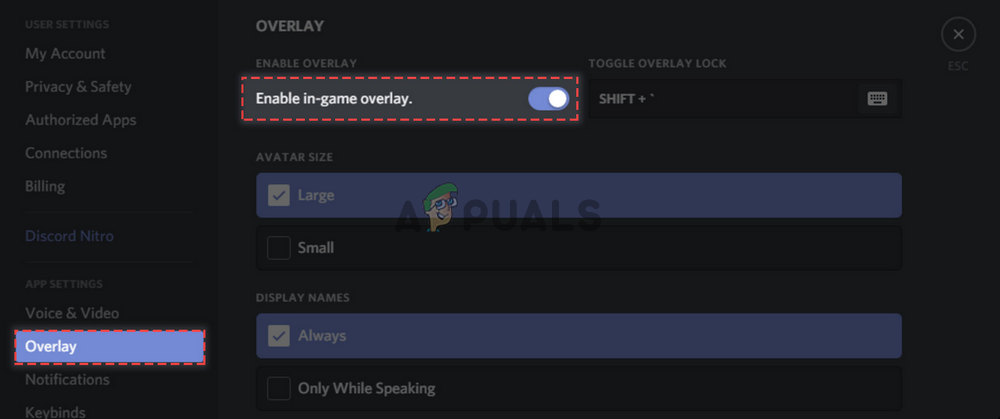
Discord – Disable in-game overlay
NVIDIA GeForce Experience:
- Launch the GeForce Experience application and click on the Settings icon.
- Now click on the in-game overlay option and turn it off.
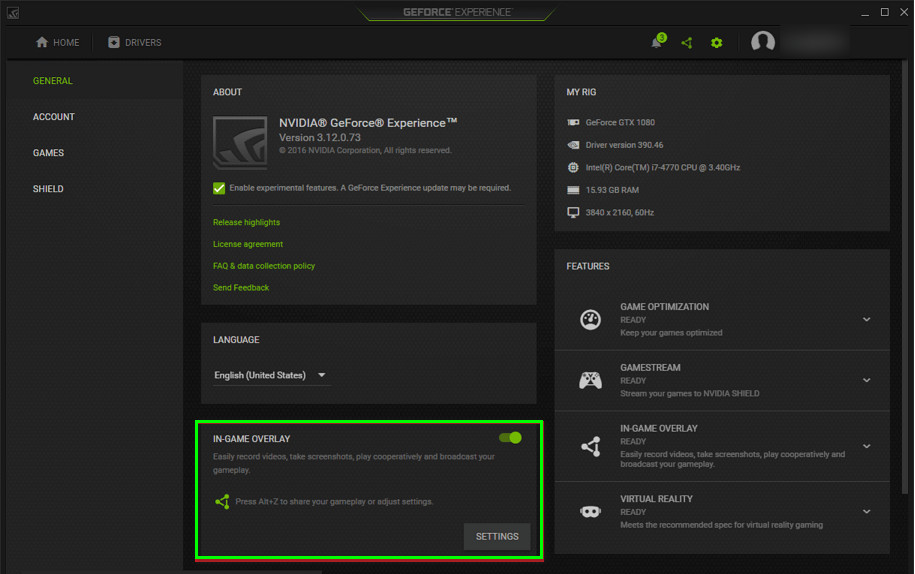
Now launch the game and check if the issue is resolved or else give it a try to the next one.
Disable Antivirus or Whitelist Diablo 2 Resurrected
Often third-party antiviruses block access to the game considering them as a threat and block the game’s files and this can make Diablo 2 Resurrected crash. So, we recommend you disable the antivirus program or whitelist the game through the antivirus. To disable the antivirus, follow the steps mentioned below:
- Launch the antivirus and click on the Settings
- Now click on the Disable the antivirus option and click on the time period you want to disable it for.
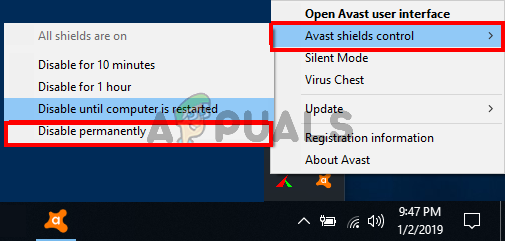
Disable the antivirus - Now press Apply and then Ok to save the changes.
And launch the game and check if the game keeps crashing issue is resolved or not, yes then whitelist the game by following the steps mentioned below:
- Launch the antivirus and click on the Settings icon.
- Now click on the Exceptions option and then click the Add exception
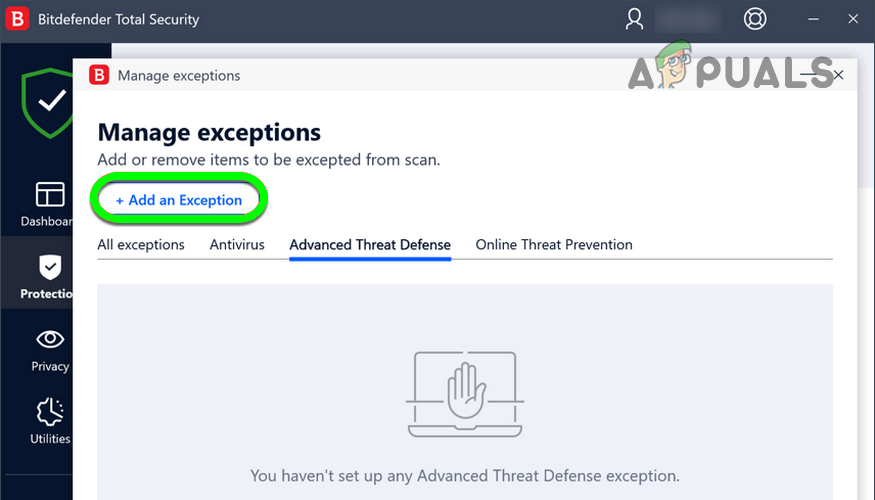
Add an Exception in Bitdefender - Then in the list browse the game directory and select the diablo.exe file.
- Now press OK.
Now exit the antivirus and launch the game to see if the problem is resolved.
Disable Overclocking
If you have overclocked your GPU/CPU for better performance then that might be what causes the game to crash on startup or while playing. The overclocking feature causes your PC to overheat and leads to the crashing problem. We recommend you disable the overclocking and entire overclocking utilities such as MSI Afterburner and reset the processor to the default and solve the crash problem with the game.
So, try disabling the overclocking feature and restart your computer. After that launch the game and check if the issue is resolved.
The post Diablo 2 Resurrected Crashing on PC? Try These Fixes appeared first on Appuals.com.

0 Commentaires