A user, out of privacy concerns, personal issues or to take a break from the service may decide to deactivate or delete his Snap account. As the Snapchat service does not support the temporary deactivation of a user account, then the user is left with no option but to delete the Snap account. Some folks may think that uninstalling the Snapchat app may be a good idea but there are two caveats. First, a user can still be contacted by friends and his chats are visible to them. Second, a user’s data may remain on the Snapchat servers.
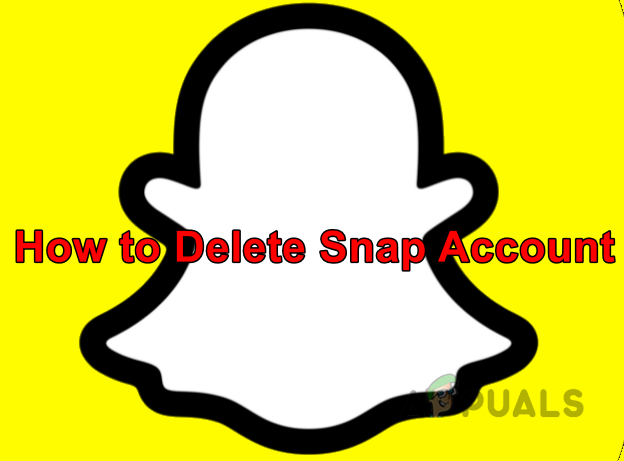
Deletion Phases of a Snapchat Account
The Snap account deletion process is divided into two phases:
- 30 Day Temporary Deactivation
- Permanent Deletion of an Account After Passing of 30 days
In the first phase, the account is put on hold and the user’s friends will not be able to contact him. The user’s chats may also not be visible to other users. In this phase, a user can reactivate his Snap account, if he changes his mind. In the second phase, once the 30 days are elapsed, the account is deleted and the following data will be deleted from the Snapchat servers:
- Account
- Account settings
- Friends
- Snaps
- Chats
- Story
- Device data
- Location data
But keep in mind that certain personal information may be retained on the Snapchat database for “legal, security and business needs”. The retained data can be a user’s in-app purchases, the date a user accepted Snapchat’s TOS and its privacy policy, etc. This also may include:
- Personal information that was shared with Snapchat when installing the app or creating the account.
- Information linked to a user’s device, location, and data logs.
- Third-party information, like contact lists, data collected from advertisers, or any other third-party linked information.
Download the Snapchat Data of the User
Before proceeding to delete the Snap account, a user may want to keep his data, memories, and chats on Snapchat. To do so, he may download the Snapchat data by following the steps discussed below. One thing to keep in mind is that a user must verify his email address on Snapchat to download his Snapchat data.
- Launch a web browser and head to the Account page of the Snapchat website.
- Now log in using your credentials and open My Data.
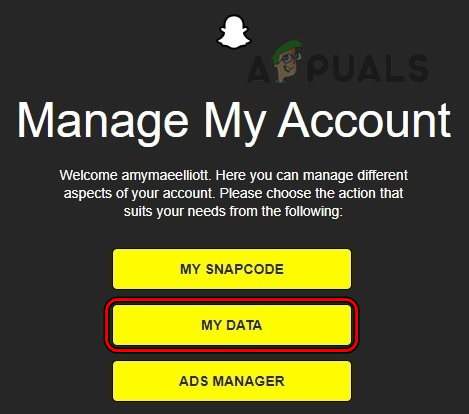
Open My Data in Snapchat - Then click on the Submit Request button and in the next 24 hours, your Snapchat data will be emailed to you at the verified email address in the form of a ZIP file.
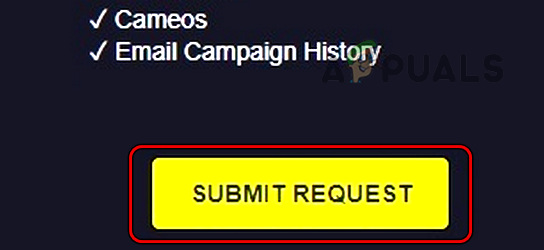
Submit Data Download Request on Snapchat
The following data may be found in the ZIP file of Snap data:
- Login history and account information
- User and public profiles
- Snap & Chat history
- Memories
- Purchase and shop history
- Snapchat support history
- Friends
- Location
- Search history
- Bitmoji
If you are interested in a particular picture or video, you may manually download it to your system/device.
Delete the Snapchat Account
Once a user has acquired his Snapchat data, then he may delete the Snapchat account by following the steps below:
On an iPhone
- Launch the Snapchat app and tap on your profile icon.
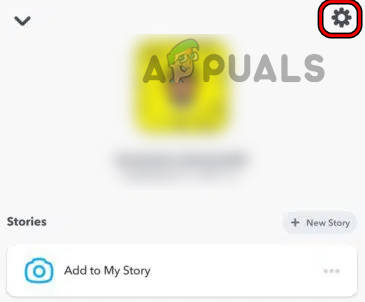
Open Settings in the Snapchat App - Now, in the top right corner, select the Gear icon and in the Support section of the resulting menu, tap on I Need Help.
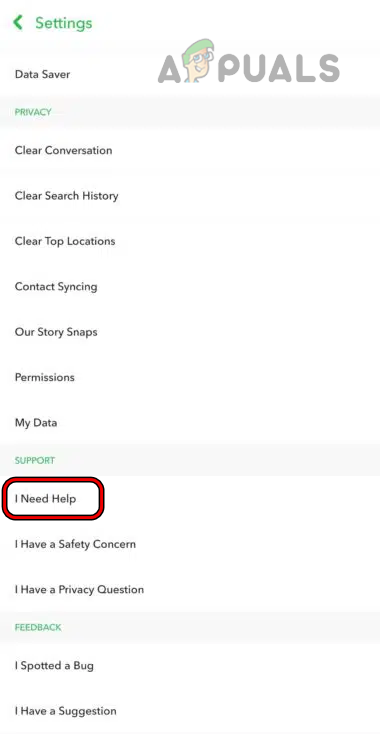
Tap on I Need Help in Snapchat Support Settings - Then, the Support page of the Snapchat website will be loaded, and once the page loads, open Account & Security.
- Now select Account Information and tap on Delete My Account.
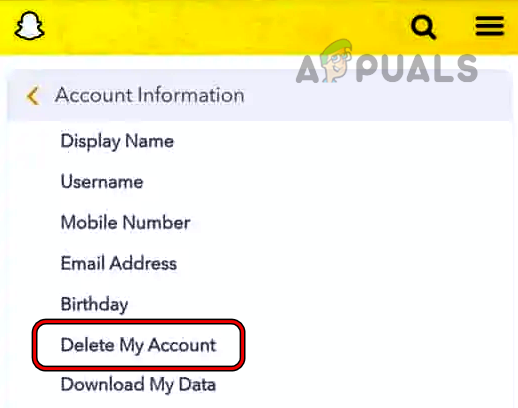
Tap on Delete My Account on Snapchat - Afterward, open the Account Portal link and key in the Snapchat username and password. Keep a note of these as a user may require these when reactivating an account within 30 days (as email will be not be accepted when an account is in deactivated status).
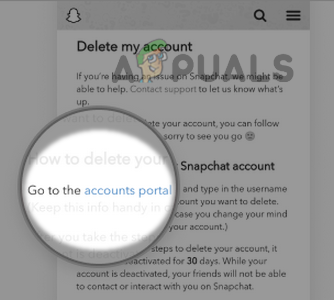
Go to the Account Portal of Snapchat - Then tap on Continue and the account will be put on hold for 30 days. To permanently delete the account, a user must ensure that he does not log into Snapchat for the next 30 days, otherwise, the 30 day counter may reset.
On an Android Phone or a System
For an Android phone or a system, a user is required to use a web browser to delete his Snap account. To do so,
- Launch a web browser and head to the Accounts Portal of the Snapchat website.
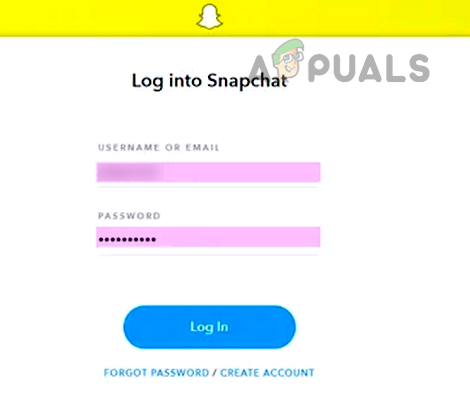
Log into Snapchat Using Username and Password - Now log in using your username and password.
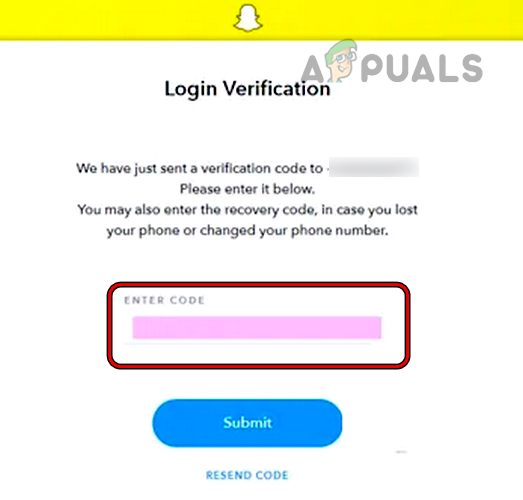
Enter Code from Email to Snapchat - If a code is required, enter the code from your registered email account.

Click on Delete My Account for Snapchat - Then, on the Delete Account page, re-enter your username and password.
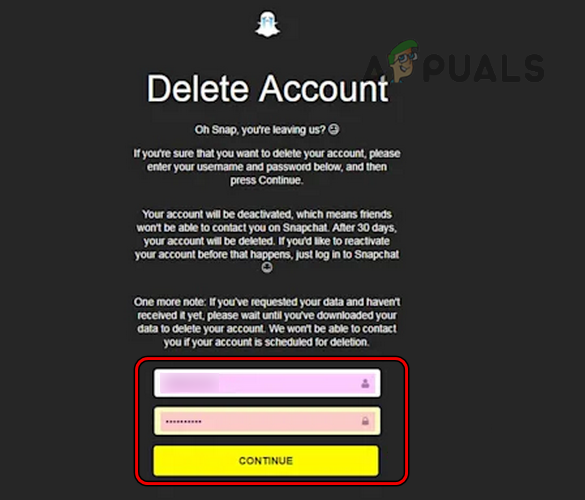
Enter Username & Password for Snapchat and Click Continue - Now click on Continue and you are done. You may receive an email that the account is deactivated for 30 days and if the user does not log in, then the account will be permanently deleted after 30 days.
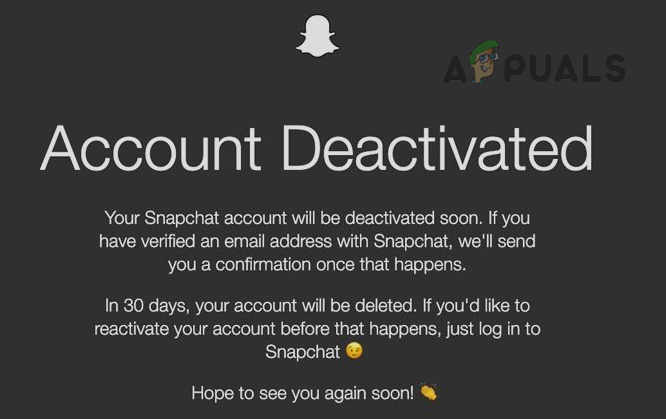
Account Deactivated for Snapchat
If a user is too much sensitive about his data on the Snapchat servers, he may go through his downloaded data to find out the particular data he wants to be deleted. Then he may file an official GDPR Erasure Request via Email to Snapchat. If a reply is received, the user may refer to Article 17 GDPR to delete the requested data from the Snapchat servers.
Reactivate the Snapchat Account Within 30 Days
If a user goes through a change of mind and wants to re-activate his account, then:
- Launch a web browser and head to the Snapchat website.
- Now log in using your username and password.
- Then confirm to reactivate your account by tapping Yes. You may have to wait for 24 hours before the account is reactivated.
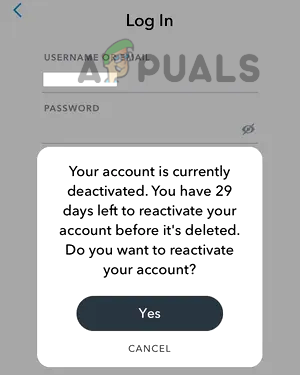
Reactivate Your Snapchat Account - Once the Snapchat account is reactivated, you may use Snapchat.
Reactivate the Snapchat Account After 30 Days
If you are trying to reactivate a Snapchat account after 30 days of deletion of the account, then sorry pal, you are lost. Until now, there is no way to reactivate the Snapchat account once 30 days have passed after the deletion of the Snap account. Although, you may create a new Snapchat account.
The post How to Delete your Snapchat Account? appeared first on Appuals.com.


0 Commentaires