Several users have reported that they are facing a Crossbow error in Minecraft while authenticating, basically, the error occurs when you try to attempt to sign in to Minecraft. The reason behind this might be various because the problem may be from the Minecraft servers or the problem might be from your internet.
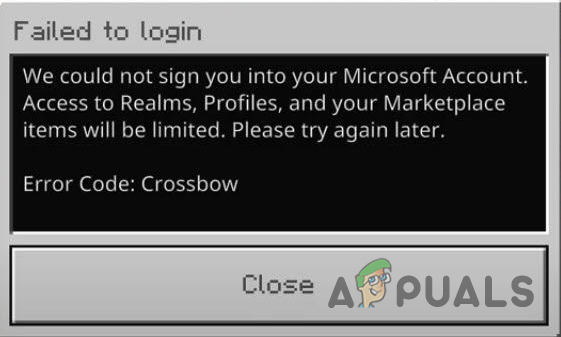
we had a look into this and we discovered some causes below:-
- Outdated Minecraft- Outdated version might be a reason for this error to occur, make sure to update your Minecraft to the latest.
- Server Maintenance- There is a chance that the Minecraft servers are under maintenance and this can prevent you from signing in to Minecraft.
- Bad Internet connection- If your internet is unstable then it can cause a crossbow error, to fix this try again when your internet gets stable
- Corrupted files- If some of the game files get corrupted then you might face this error.
Update Minecraft
There is a chance that you have the old version of Minecraft, if you have the old version then the support from Minecraft is not available for you, and this can cause bugs and errors.
Kindly update your Minecraft to the latest version by following the below steps.
Note:- If you have downloaded Minecraft from a third party source then download the latest version from a third party.
Follow the steps to update a Minecraft from Microsoft store:-
- Press the Windows key and type Minecraft in the search bar.
- Open the Microsoft store, Go to the library by clicking on the Library on the left pane.
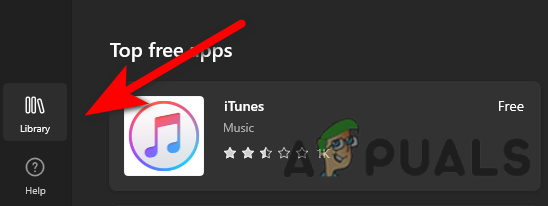
Click on Library to view the downloaded apps - Click on Get updates to update all Microsoft apps including Minecraft.
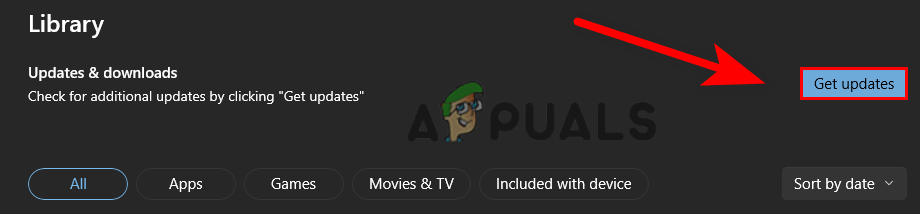
Click on Get updates to update all Microsoft apps - Once done, check if the error persists.
Clear cache data (Mobile)
Cache files are just temporary, they are not important for the application or game, the downside of cache files is that when some of them get corrupted, you might face errors.
Here is how you can clear a cache in Mobile
- Go to settings, click on Apps, and here you should see all installed apps.
- Find Minecraft among them and click on it to view further settings.
- Scroll down to the bottom and click on the Clear cache data option to delete all temporary files that are no longer needed.
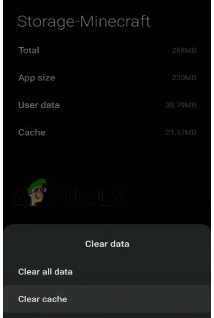
Clear cache - Once done, check if the error persists.
Spam Sign In button
This method does not sound good but it does a job to resolve crossbow errors. Spamming the Sign In button is the key to resolving the error.
Open Minecraft and spam the Sign In button until you signed in, approximately it takes 2 to 3 minutes to sign-in.
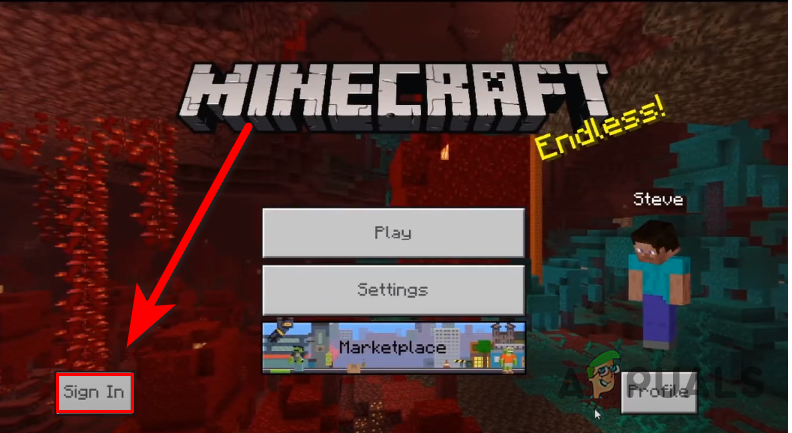
Restart Minecraft
Most of the Minecraft errors can be resolved by restarting the game, because if the error is occurring due to the bugs and glitches then you can resolve this by just restarting the Minecraft.
Clear Account Sign in Data
Several users have reported that clearing the account sign-in data fixed their error. Sign-in data simply contains the authentication information.
Here is how you can clear a Sign-in data:-
- Open Minecraft, and go to settings.
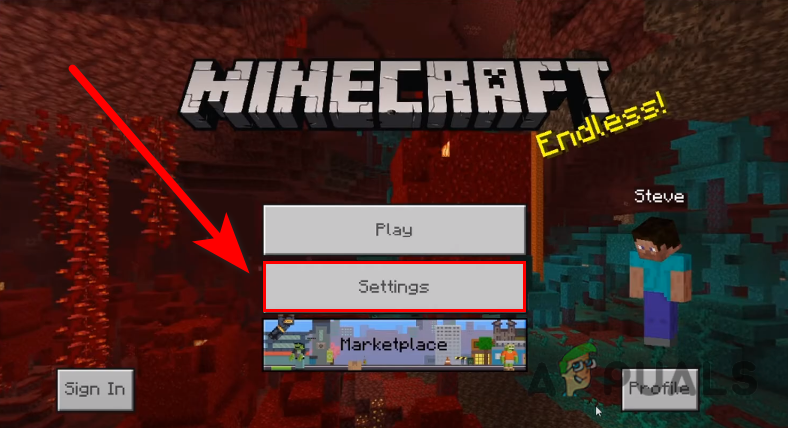
Click on the settings button - Click on Profiles, you should see Clear Account Sign-in Data.
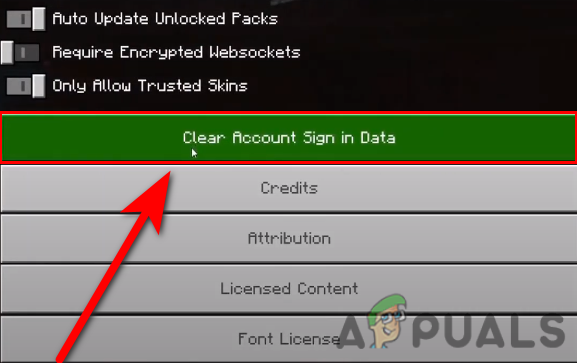
Click on Clear Account Sign-in Data - Click on it to delete the sign-in data.
- Once done, Restart Minecraft and check if the error persists.
Delete Old Content logs
The old content logs file might contain data about the game and also it saves the configurations of the game. There might be a possibility that deleting the content logs fix the crossbow error.
Here is how you can clear a Sign-in data:-
- Open Minecraft, and go to settings.
- Click on Profiles, and scroll down to the bottom.
- Here you should see delete content logs, click on it to delete the content logs.
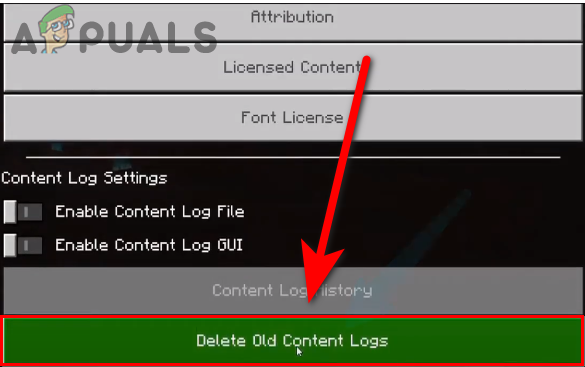
Click on Delete Old Content logs to delete the content logs - Click on Delete Now to delete the log files.
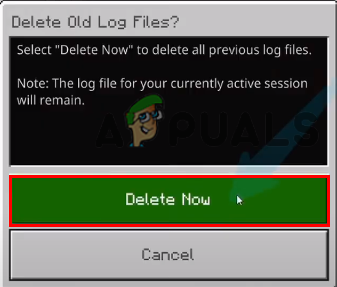
Click on Delete Now - Once done, Restart Minecraft and check if the error persists.
Change DNS server
DNS servers are used to send requests and they are also used to translate names into IP addresses, those requests are called queries. Sometimes the default DNS server can cause problems while signing into Minecraft.
Change the DNS server into Google DNS by following the below steps:-
- Press Windows key type control panel in the search bar and open it.
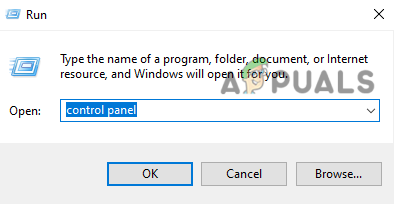
Type control panel in the Run Window - Go to Network and Internet and select Network and Sharing Center.
- Click on the Ethernet.
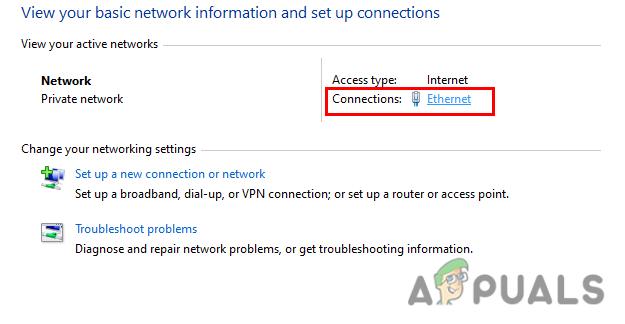
Click on Ethernet - In the next window, click on the Properties.
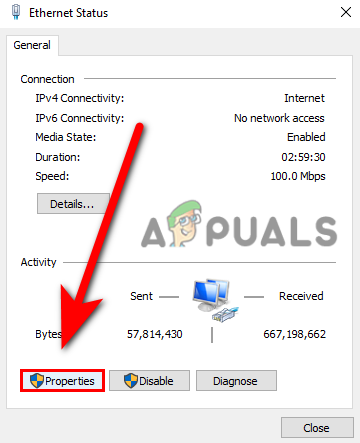
Click properties - Select Internet Protocol Version 4 (TCP/IPv4), then click on Properties.
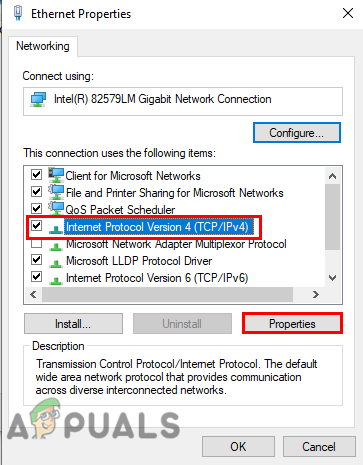
Select Internet Protocol Version 4 (TCP IPv4) and click on properties - Click on the Use the following DNS server addresses.
- Input the following DNS IP addresses below
8.8.8.8
8.8.4.4
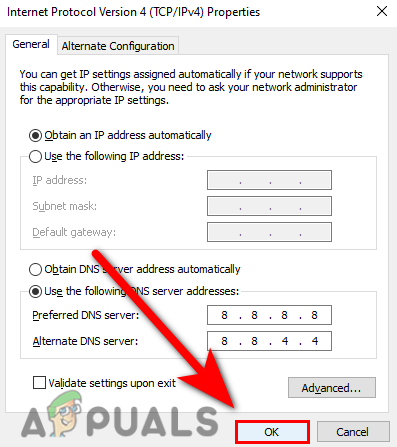
Press ok to save the DNS settings - Once done, check if the error persists.
Use VPN (Virtual Private Network)
Vpn or Virtual Private Network is used to hide the location from the apps and it also helps to access websites that are banned from our region. Users also use VPN when their internet connection is not stable and creates problems or the server is not compatible with their internet.
There are many VPN applications are available on the internet. You have to download one of them, after downloading, install the VPN and change the country to change the server Route. Once you activate the VPN, open Minecraft and try to sign in to it.
Cleanup Disk
Disk Cleanup is a utility that scans all the data on the hard drive that are no longer needed like temporary files, directX cache files, and rejected system files in the recycle bin.
Follow the steps to clean up your disk:-
- Open This pc, Right-click on the C disk and select properties.
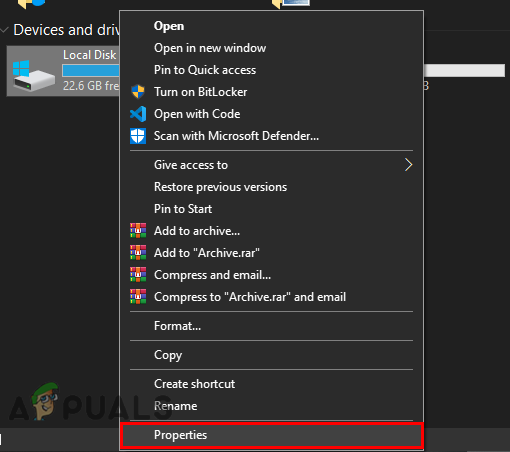
Click on the properties option - Click on the Disk cleanup option to view the utility settings.
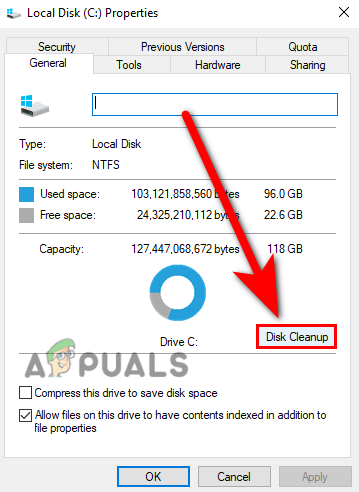
Click on Disk cleanup to view utility settings - Select all the options and press ok.
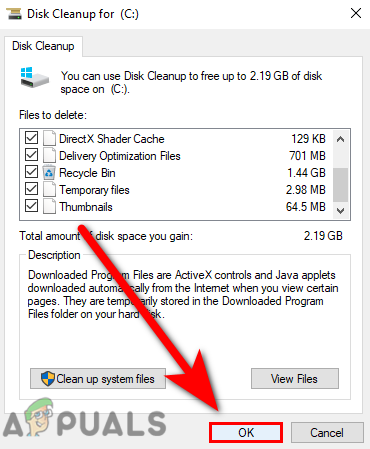
Select all options to delete temporary files - Click on the Delete Files button in the upcoming Window.
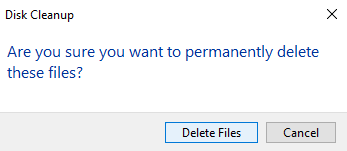
Click on delete files to delete all temporary files
Try After Some time
There is a chance that the Minecraft servers are under maintenance or the server might be overcrowded, and this can restrict you from signing in to Minecraft, so to encounter this try to sign in after some time.
Download Minecraft from Third-party
If you have downloaded Minecraft from a third party source then your Minecraft might be outdated and it can cause several errors. It does not have the support, for that reason the best approach is to download Minecraft from the official website.
Reinstall Minecraft
If none of the methods worked then reinstalling Minecraft might fix the error because if the error is appearing due to corrupted game files then it will fix after reinstalling Minecraft.
Follow the steps to reinstall Minecraft:-
- Press Windows + R keys and type appwiz.cpl in the Run Window.
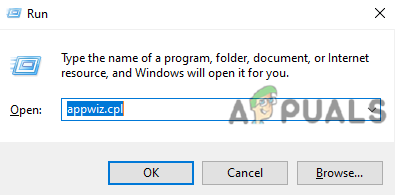
Type appwiz.cpl in Run Window - Press enter, find the Minecraft and double click on Minecraft to uninstall.
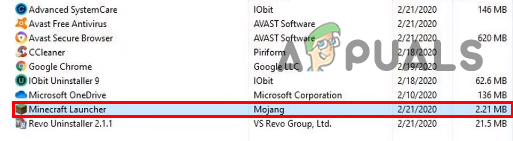
Double-click on Minecraft to delete the Minecraft - Then, Press Windows + R keys to open a Run window.
- Type AppData in the box and press enter.
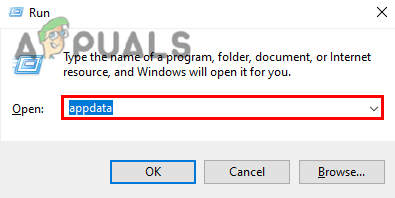
Type AppData in the Run Window - Navigate to Roaming, and delete the folder named .minecraft.
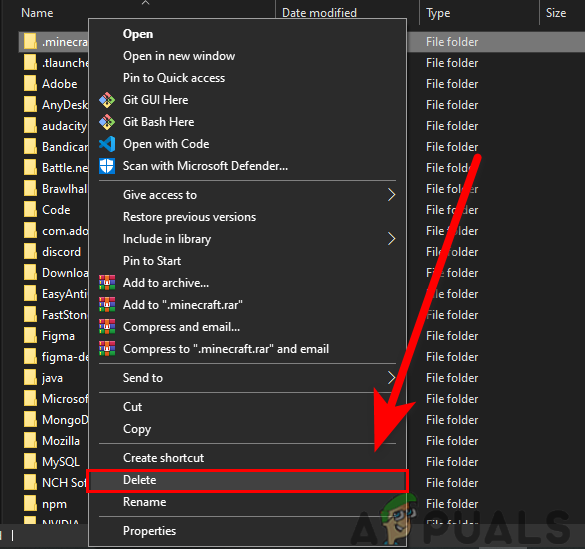
Delete the Minecraft folder in AppData - Once done, download Minecraft from the official source.
Hopefully, you have successfully solved the Minecraft crossbow error, If you have any doubts we would like to hear in the comments.
The post How to Fix Login Error Code: Crossbow in Minecraft? appeared first on Appuals.com.

0 Commentaires