Lost.dir folder is a system folder on an Android device and is not malware or malicious. This folder is used to store “orphaned” system files on a removable storage device (like an SD card or USB device). These files may occur due to a sudden restart of the Android device or unexpected closure of an Android app or process. It can be said as a Recycle Bin of an Android phone (as on a Windows PC) but there is a difference. On a Windows PC, the recycle bin hosts the content deleted by the user whereas, on an Android device, the Lost.dir folder is automatically created by the system.

Please do note that some phone models, may also show a Lost.dir folder on their internal storage as well.
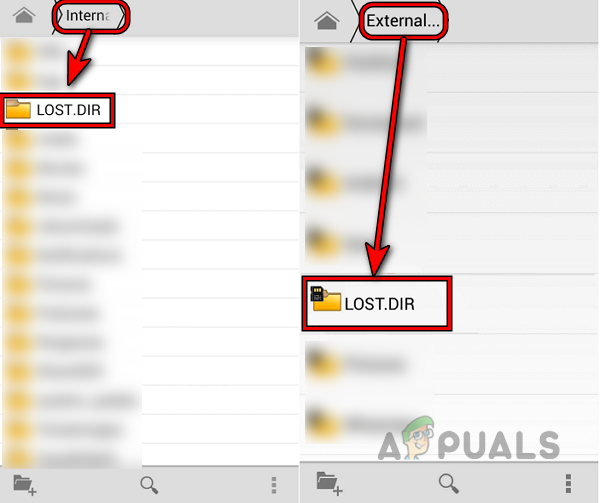
Reasons for Creation of the Lost.dir Folder
Here are the main reasons why this folder is created on Android systems.
- When an SD card or USB drive was removed while the files system was in use.
- A download or update was abruptly terminated.
- Android OS got stuck in the operation.
- A running Android application suddenly crashed.
- A faulty SD card or USB device.
- The Android device was powered off when a file process was running.
Types of Data in the Lost.dir Folder
Usually, the following type of data may be found in the Lost.dir folder:
- Memory Data
- Staged Data
- Exchange Data
- App’s cached data
- Documents, videos, photos, audios, or any other types of applications’ files
Delete the Lost.dir Folder
Usually, the Lost.dir (or any of its numeric extensions like Lost.dir-1, etc.) directory does not use a lot of space but in some cases, it may start to use a huge chunk of the storage space of the storage disk. In this case, a user may want to delete the folder. Keep in mind that if there is any essential data lost on the phone, then that can be recovered from this folder. If no data loss occurred, then a user may simply delete the folder. To delete the folder:
- Firstly, perform a restart of the Android device.
- Upon restart, launch the device’s File Explorer and head to the problematic storage section.
- Now tap and hold the Lost.dir folder.
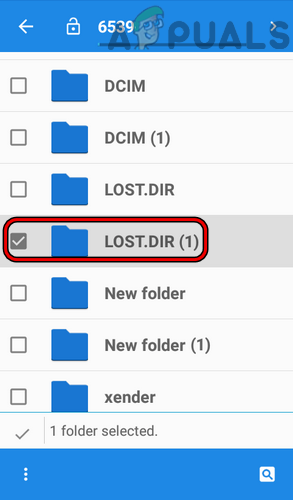
Delete Lost.dir Folder - Then, in the option, tap on Delete, and afterward, confirm to delete the folder.
A user can also delete the Lost.dir folder on an SD card or USB by connecting the device to a PC. Keep in mind the Lost.dir folder may re-emerge in the future.
How to Recover the Files from the Lost.dir Folder
If essential files of a user are missing from the Android device, then a user may recover these files from the Lost.dir folder. Keep in mind that in some cases the contents of the Lost.dir folder will be automatically restored to the desired location once the Android device restarts. If a user wants to recover files from the Lost.dir, then he must act as early as possible, otherwise, it may be overwritten by other data.
Recover a Single File by Renaming the File Extension
If a user knows the extension of the file to be recovered, then that makes things quite easier. Before proceeding, make sure the viewing of the hidden files and file extensions is enabled on the PC.
- Insert the SD card (through an SD card reader) or connect the USB to a PC. In the case of the phone’s internal storage, the user may connect the phone through a USB cable to the PC.
- Now launch the File Explorer and open the problematic storage device.
- Then right-click on the problematic file and select Rename.
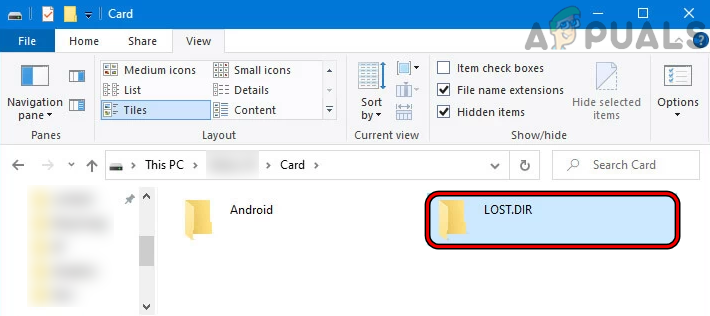
Open the Lost.dir folder in the SD Card - Afterward, change its extension as per the application like PDF, Docx, Xlsx, MP4, JPG, etc.
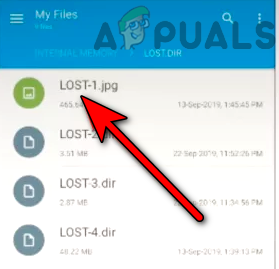
Rename Lost.Dir File - Now double-click on the file and check if the file is recovered.
Please do note that the process can also be done on a phone where a user may batch rename all the files at once.
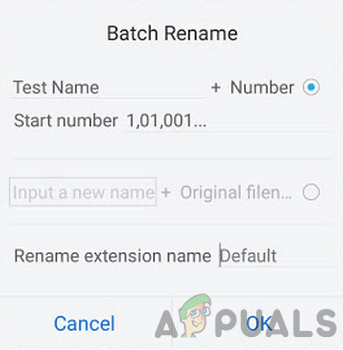
Recover Multiple Files by Batch Adding Extensions to the Files
- Launch a web browser and head to the TrID-File Identifier web page.
- Then download the ZIP file of the TrID as per the system’s OS like Windows or Linux.
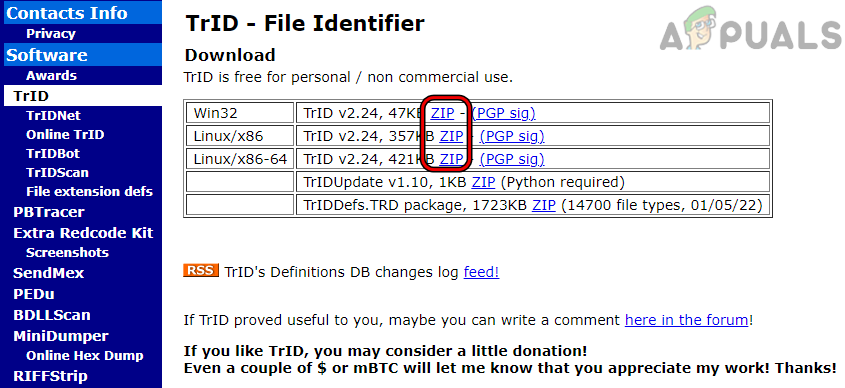
Download the TrID File Identifier - Now extract the downloaded ZIP and install the extracted file as administrator.
- Then launch the Command prompt as administrator and navigate to the installation directory of TrID, usually, the following:
C:\TrID>
- Now execute the following (make sure to replace the path with the actual path of Lost.dir):
trid D:\lost.dir\* -ae
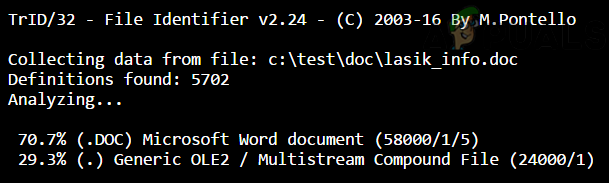
Run the TrID Command Through the Command Prompt - Once completed, the files will be renamed with the relevant extensions, and afterward, check if that fulfills the user requirements.
Use a Recovery Software
If none of the above worked, then a user may use data recovery software to recover data from an Android phone.
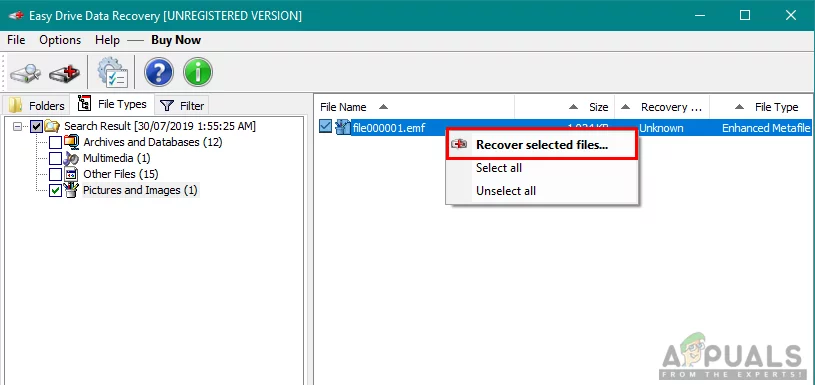
Methods to Prevent Lost.dir Files Loss on an Android Phone
In place of recovering the data, it is better to prevent the data loss, in medical terms “Prevention is better than cure”. Under-mentioned methods can be used to prevent data loss:
- Frequently clean the device’s junk and cache.
- Always unmount the card or USB device before removing it.
- Do not force restart the phone by holding the power button till the phone restarts.
- Do not disconnect the phone’s internet connection when an update or download is in progress.
- Uninstall unused apps.
- Periodically restart the phone.
- Always back up the phone.
- If a certain card keeps repeating on showing the Lost.dir folder, then empty the card and format it
The post What is LOST.DIR Folder? How to Recover Lost.Dir Files? appeared first on Appuals.com.


0 Commentaires