Oculus store payment failed error is a big hurdle for many users. And it’s been a while since the problem related to payment has ascended and was widely reported by the new and old users on the forums thread. The users cannot process the payment as every time they purchase something on the Oculus store, they receive the error message “Payment Failed” due to an unknown reason.
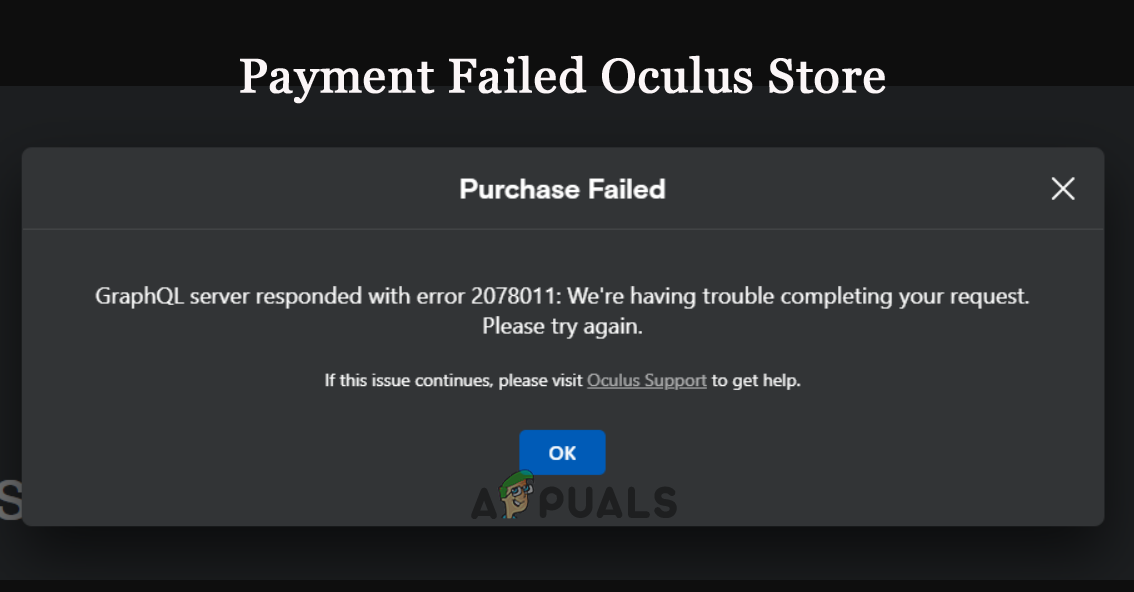
Therefore, we have done our research regarding the error. And after investigating, we have shortlisted the potential fixes that worked for some users to fix the problem and complete the payment in the Oculus store.
But before heading to the fixes, it is important first to check the common culprits causing the error.
- Incorrect Details: The most common reason triggering the error is you are entering incorrect details of the payment method you use. So, it is very important to check and enter the details properly ad then proceed to make the payment.
- Bad Internet Connection: Another common problem that might be causing the problem is making the payment if your internet connection is poor and unstable. And due to poor internet connectivity, the payment failed error appears. Make sure to use a stable and fast internet connection or switch to a different one.
- Corrupted browser cache: If the browser you use to make the payment has some bugs, or the cache stored in your browser gets corrupted, you are more likely to see the error. So, clear the browser cache data and then perform the payment.
- Issues with the Device: There can be issues with the device you use to process the payment, triggering this issue. So, download the app on your device and then try making the payment.
The common culprits causing the error are below; follow the fixes given one by one to solve the error.
1. Change the Payment Method to Another Card
If you are using a credit/debit card to make the payment, check if you have entered the details properly, or if the card you are using is expired, then this is why you see the error while processing the payment.
Moreover, if your card details are correct but still seeing the Payment failed message, try using a different card for the Oculus payment. The cards accepted by Oculus are Visa, Mastercard, American Express, and debit cards.
So, confirm you are using any credit or debit cards to prevent incompatibility problems and fix the error.
2. Make Sure Your Pin is Correct
Another minor but obvious reason for being unable to make the payment error is the Pin you are typing is incorrect. So, make sure whichever payment method you are using to make the payment check, you are entering the right pin for the payment method. If you enter the wrong pin, the payment will fail and show an error on your screen. So do check if you are entering the right pin and then proceed.
3. Check Your Network Connection
A poor internet connection can also cause payment failure, so check if your internet connection is working properly. But if it is not stable, try changing to a different internet connection or shift to the 5Ghz band of the internet connection for better speeds.
- You can also try restarting your router by just holding the power button available on the back side of the router. Just hold it for some time, and the router will restart itself.
- You can use the LAN connection by pulling out the LAN cable from your router and inserting it into the LAN port of your computer.
- If available, switch to another data connection, like your mobile phone hotspot, and connect to make the payment.
4. Add or Remove Payment Methods
If you can still not make the payment in Oculus, try removing the payment method and adding it again to check if it helps solve the issue. To remove and add payment options in Oculus, follow the steps underneath:
- Open the Oculus site in any browser and log in with your credentials.
- Now click on the Menu, then on Settings, and then the Payment methods.
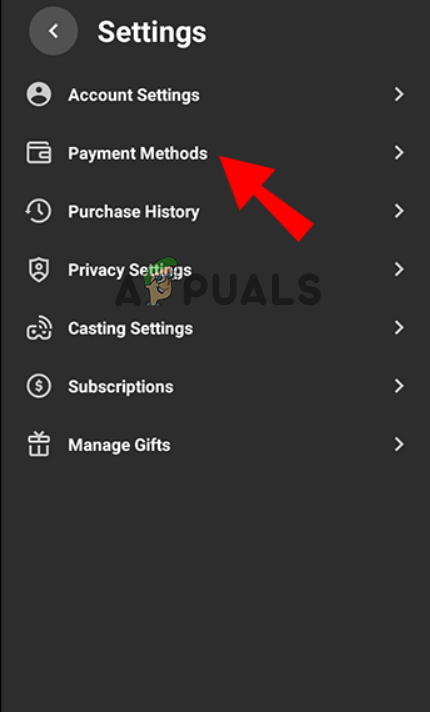
Click on the Payment method. - Then if you have any payment method saved which is not working, then click on the 3 dots beside the payment option and click on the remove option.
- Now click on the Add a debit or credit card option or Add PayPal option.
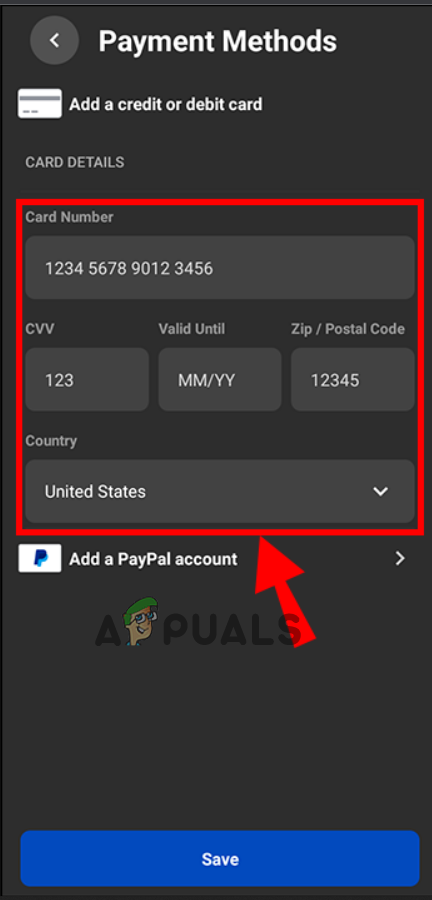
Choose the payment method.
- Then enter the details and check if the issue is resolved or not.
5. Clear the Cache and Cookies on Your Browser
If you trying to make the payment through any browser, then there are chances that any bug in the browser itself is causing this issue. Sometimes the corrupted data cache can also cause conflict with the browser and stop the website from opening. So, try clearing the cache and cookies of the browser and then proceed with the payment process to follow the steps given:
5.1 Google Chrome
- Launch the browser and click on the 3 dots available at the top-right.
- Now click on the Settings option and then click on the Privacy and Security option available on the left side.
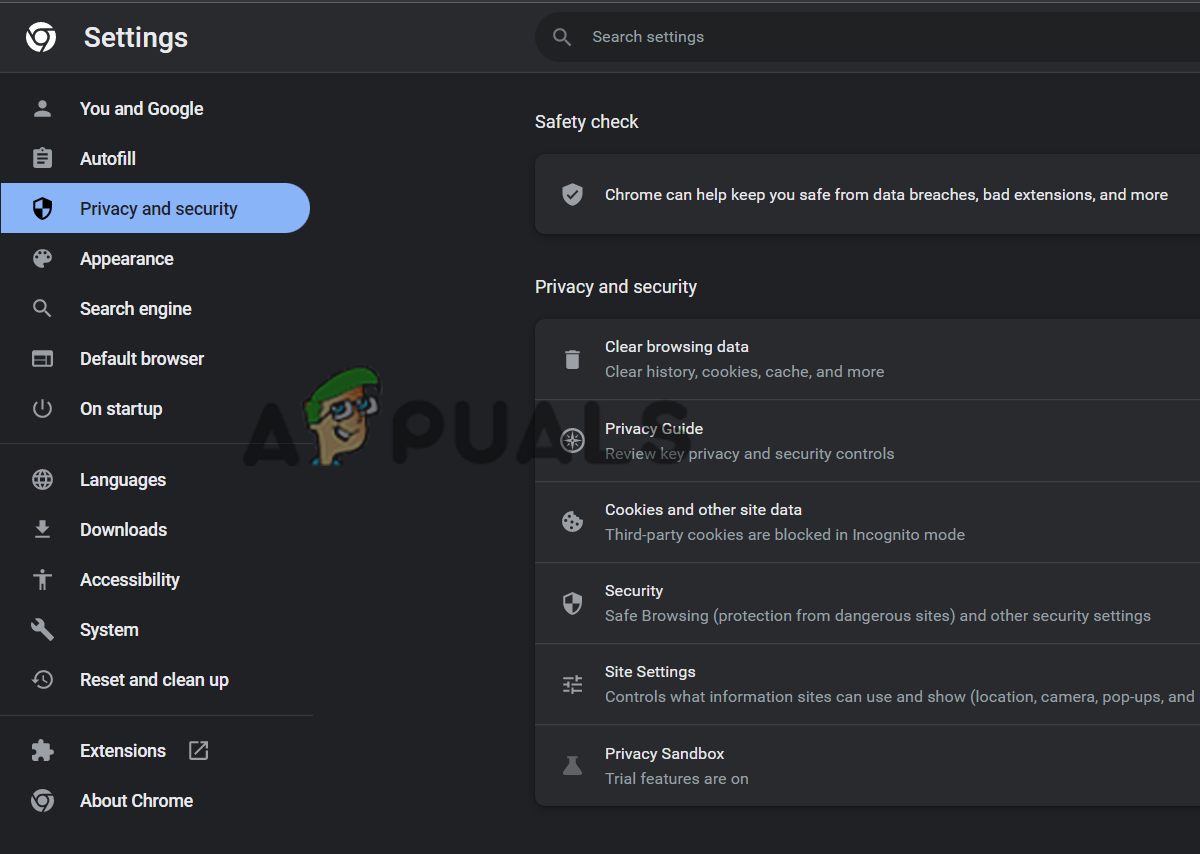
Click on the Privacy and Security option. - Then click on the Clear browsing data option and the Clear data button.
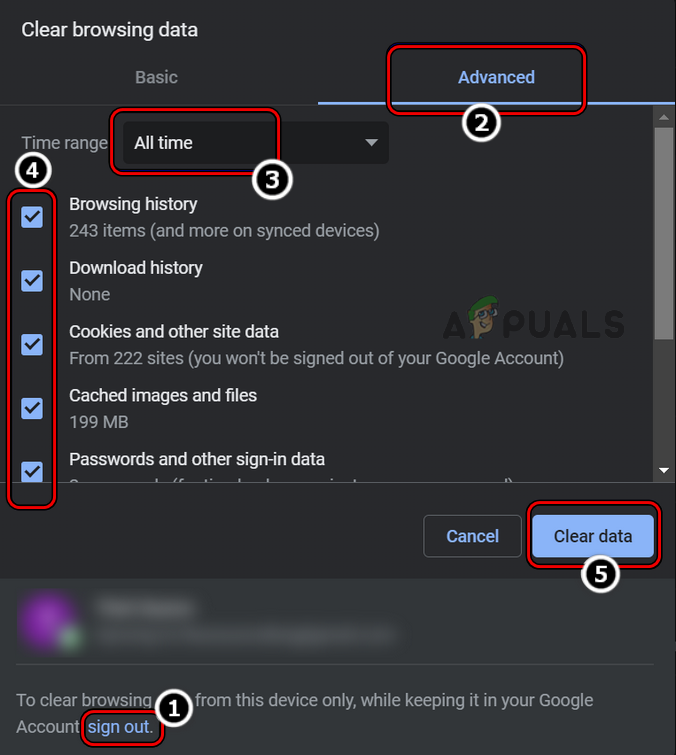
Clear Browsing Data of All Time in Chrome - Now restart the browser and check if the issue is resolved or not.
5.2 Edge
- Launch the Edge browser and click on the 3 dots at the top-right.
- Now click on the Settings option and the 3 lines at the top-left.
- Then click on the Privacy, search, and services option.
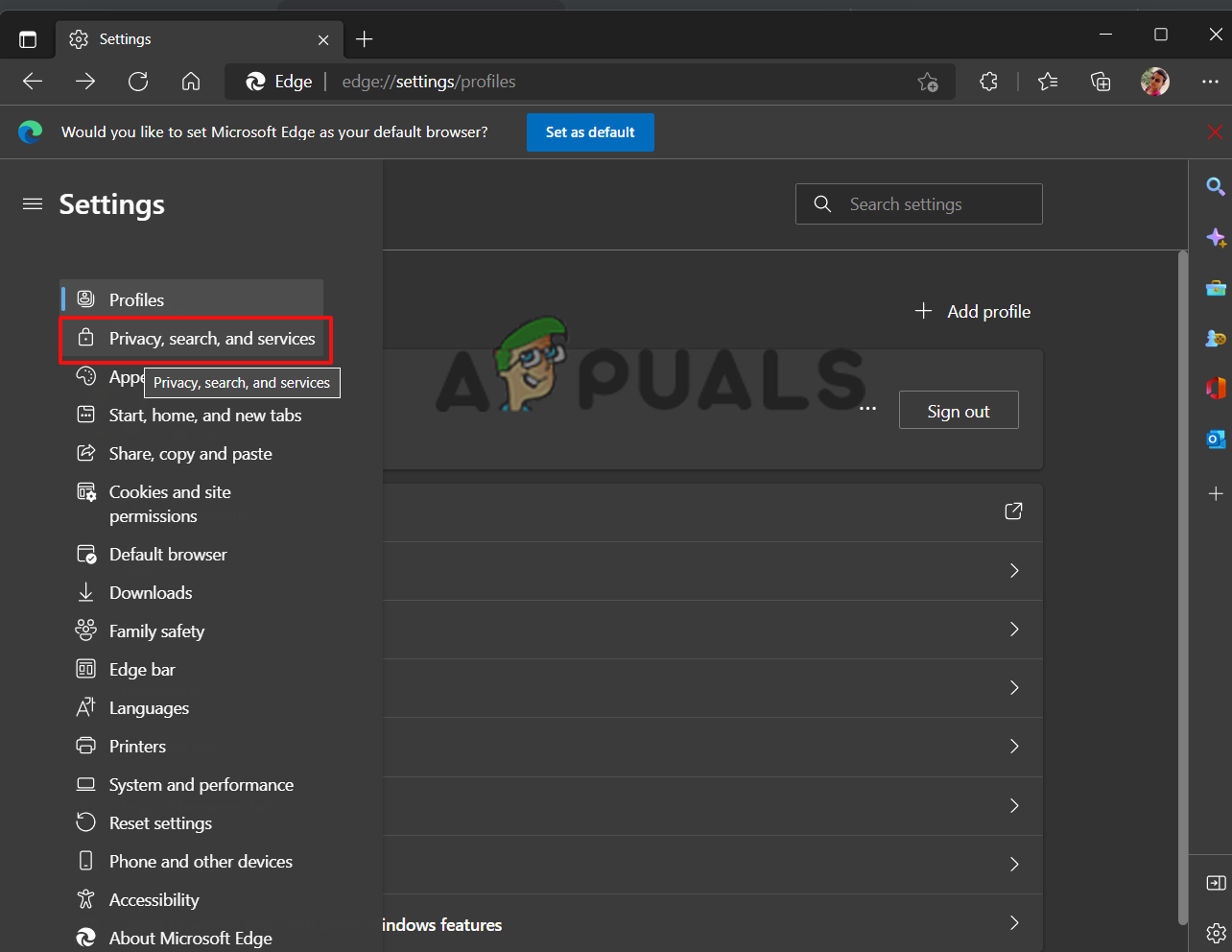
click on the Privacy search and services option - Click the Choose what to clear button under the Clear browsing data section.
- Then change the time range to all time and click on the Clear now button to clear the cache files.
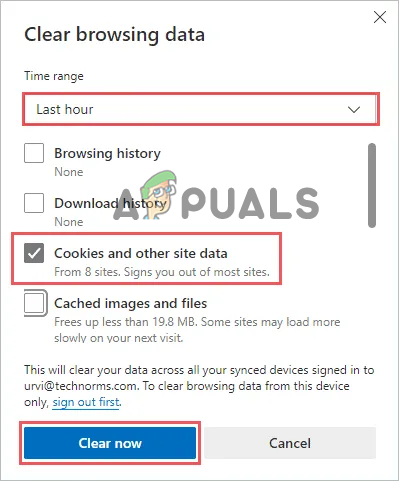
Click On The Clear Now Button on Edge - Now restart the browser and check if the Payment failed in the Oculus store issue is resolved or not.
5.3 Firefox
- Launch the browser and click on the 3 dots at the top right.
- Now click on the Settings option and the Privacy and Security option.
- Then click on the Cookies and site data option and the Clear Data button to clear the cache files.
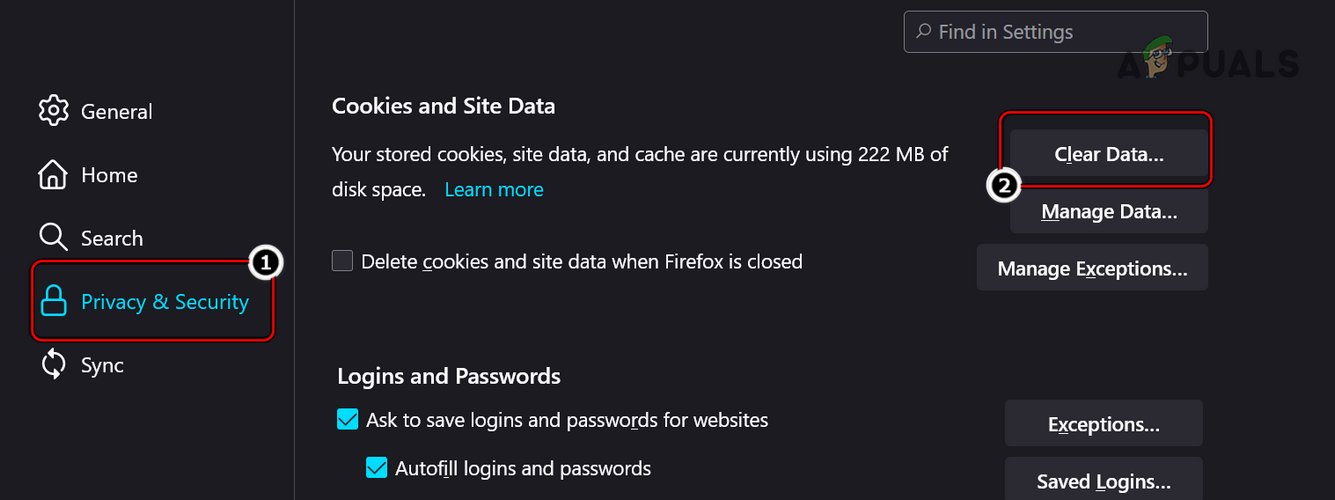
Open Clear Data in Cookies and Site Data of Firefox
6. Try Using a Different Browser or Device.
If this issue is still there, try using a different browser, as there can be an issue with the browser you use to make the payment in Oculus. So, in this case, download the Oculus app on your device and proceed with the payment. You can also try using different trustworthy browsers like Google Chrome or Microsoft Edge and making the payment.
Although many users suggested in the forum threads that switching to a different device allows them to make the payment without seeing the error so, try using a different device to make the payments as this issue can be device-specific if you are making the payment through your computer, then try using the Oculus application available for mobile devices to make the payment.
7. Contact Oculus Support
If none of the methods mentioned above worked for you, then you should contact Oculus support regarding the payment issue you are facing. You can mail them the official email regarding the issue, and they will revert you with a solution.
You can also go to the support section available on the Oculus site and application and choose the section you have a problem with and create a ticket they will provide you with a solution.
So, this is all about the Oculus store payment failure problem. It is estimated the fixes mentioned in the blog might work for you to solve the error and make a purchase on the Oculus store.
The post Fix: “Payment Failed Oculus Store” Error When Buying Games from Oculus appeared first on Appuals.com.


0 Commentaires