A New World game was recently released after its beta version but players are getting issues after the game launched. The game had lag and stuttering issues, even though, the player expected a smooth and uninterrupted gameplay experience. Therefore, we have created a complete article that will help you to resolve the stuttering issue and increase FPS.

Speaking about the causes, there may be a lot more reasons that can be included directly or indirectly with this issue. Below we have outlined some of the leading causes.
- Outdated Graphics Driver- Updated Graphics Driver runs all the games smoothly without lag or stuttering. If you have not updated the graphics driver in a while, we recommend you to check for updates as it keeps the FPS stable.
- Outdated Windows- Outdated Windows can be the main reason as updated applications cannot run properly with outdated versions of Windows due to security reasons.
- Conflict Of Services- The conflict of services can be the reason why the error occurs because if there is any third-party software or even the Microsoft service interfering while playing, then it is called a conflict of service which can be easily fixed by following the below method.
- Disabled V-sync- V-sync is a feature that provides by the game or the respective GPU vendor. The feature locks the FPS according to the monitor refresh rate, which helps if your FPS are not stable. Although you can enable the feature from the game, it is good if you enable it from your respective vendor.
- Turned on Irrelevant Components- Irrelevant components refer to the background applications or the features that are useless for those who don’t have Xbox or other devices. There are some utilities on Windows enabled by default for the consoles like Xbox. These utilities consume ram usage, which can spoil the game experience.
- Enabled Overclock Settings- Overclock is a technique or a process that can boast the GPU performance by running the Graphics card to its full potential. Although overclock is the best option for a good Graphics card, it sometimes runs users into problems if the overclock settings are set incorrectly.
1. Lock Your Frame Rates
If the FPS ( Frame Per Seconds) are not stable, we recommend you lock your frame rates as it will aid in reducing stuttering along with improving game performance. However, if you play a single-player game, locking the FPS is a good option when it comes to fixing stuttering or lag, but in multiplayer games, it increases the input lag as you will not receive the data fast as you have locked the frame rates. If you don’t know about FPS. FPS counts frames, which display on a screen in one second. For example, if the 10 frames are being displayed on the screen, you are getting 10 FPS.
So, the question is how much FPS you should lock. The answer is simple, if you are getting 80 FPS and it drops to 50, you should lock your FPS to 60. So your game will not stutter. Another benefit of locking the frame rates is if your graphics card outputs 100 FPS and you locked it to 90 fps, 10 frames will use for the backup as the game will need it in a stuttering situation, but the game will not stutter because of that 10 FPS, which you saved.
Follow the steps to lock your frame rates:-
- Open New World, and go to Settings from the top right
- Go to Visuals from the left sidebar
- Scroll down to Max FPS and change it from uncapped to 60 FPS
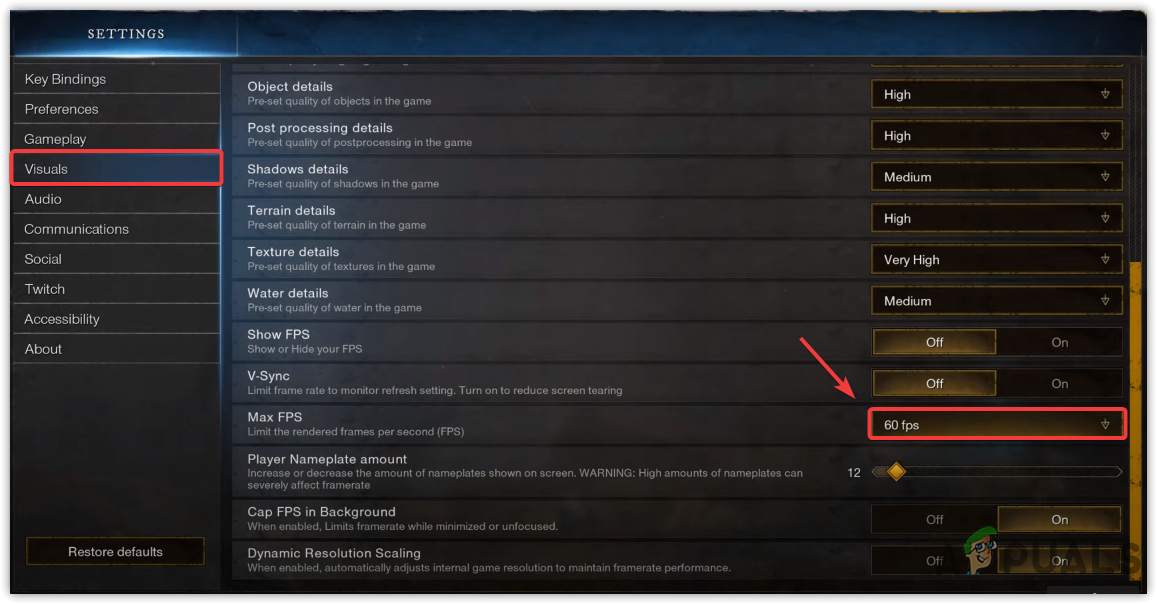
Locking FPS To 60 FPS - Once done, see if it fixes the stuttering or low FPS issue.
2. Turn on V-sync
V-sync helps in fixing screen tearing and stuttering by locking the FPS if needed. However, it can increase input lag but your game will not stutter as your FPS will be locked according to the refresh rate.
- To turn on V-sync, from the top, go to Settings
- Click on Visuals from the left and scroll down to the V-sync option
- Turn the V-sync on and see if the issue is fixed.
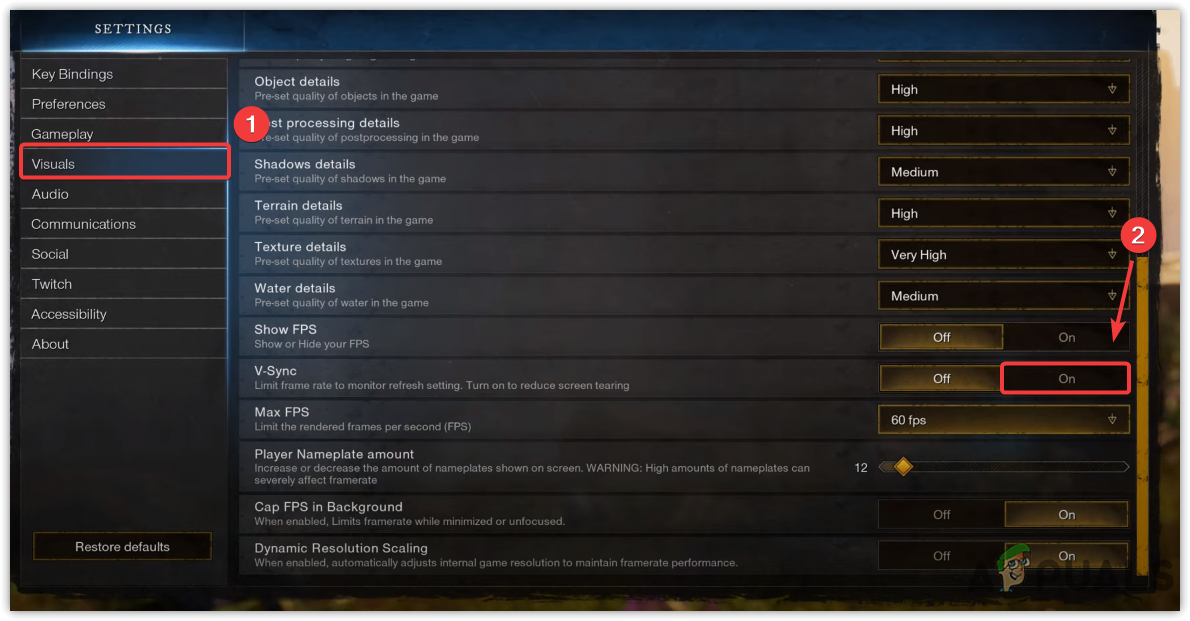
Turn on the V-sync
3. Reinstall Graphics Driver
A corrupted or missing Graphics driver causes game crashes, stuttering, and other problems. Although, drivers do not get corrupted unless the users install viruses and malware, which may affect the driver. Another thing that causes corrupt drivers is a conflict of drivers, which generally occurs when Windows installs the outdated driver over the updated one you already have. Therefore, to ensure you are having any conflict between drivers, you will need to reinstall.
3.1 Uninstall Graphics driver With DDU
DDU or Display Driver Uninstaller is an application that allows uninstalling the driver entirely from the computer as the device manager does not remove the driver files. Therefore, we prefer DDU over the device manager. Follow the below steps:-
- To uninstall the Graphics driver, you will need to boot Windows in Safe Mode, recommended by DDU
- After booting the Windows in Safe Mode, download the Display Driver Uninstaller
- Once the downloading is finished, extract the DDU Zip folder
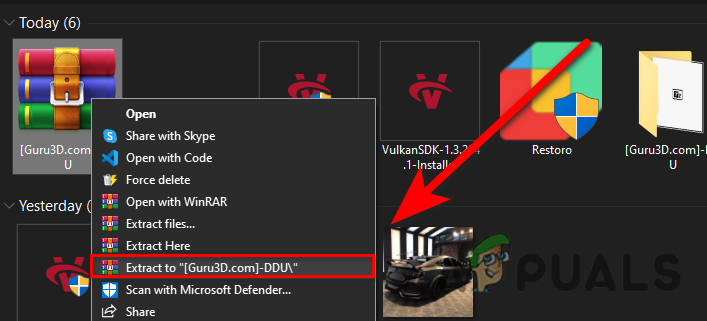
Extracting DDU Folder - Navigate to the DDU folder, and open the Display Driver Uninstaller
- Click Extract and again navigate to the extracted folder
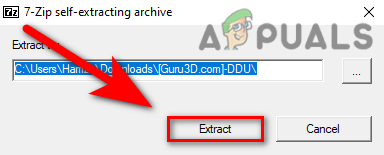
Extracting Display Driver Uninstaller Application - Run the DDU application, select the GPU vendor and Device Type from the top right
- Click Clean & Restart
- Once done, move on to the installation of the Graphics Driver.
3.2 Install Graphics Driver
- After uninstalling the Graphics Driver, go to your Graphics Card manufacturer’s website
- Select your Graphics Card then click Search
- Choose your operating system and click Download
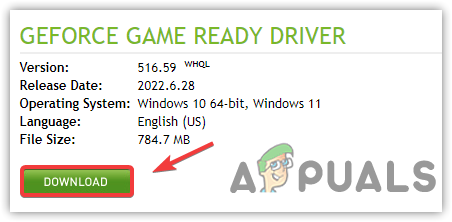
Downloading Latest Graphics Driver - If the website asks for the operating system, choose your os version
- Once done, open the installer and follow the on-screen instruction to install
- After that restart your computer and see if it fixes the stuttering issue.
4. Update Windows
Another solution to avoid lag or stuttering issues is to update Windows. Outdated Windows may have included in causing stuttering as outdated Windows could not run the updated application perfectly due to outdated security features or other settings.
- To update Windows, click Start Menu and search for settings
- Open Settings, go to Update & Security
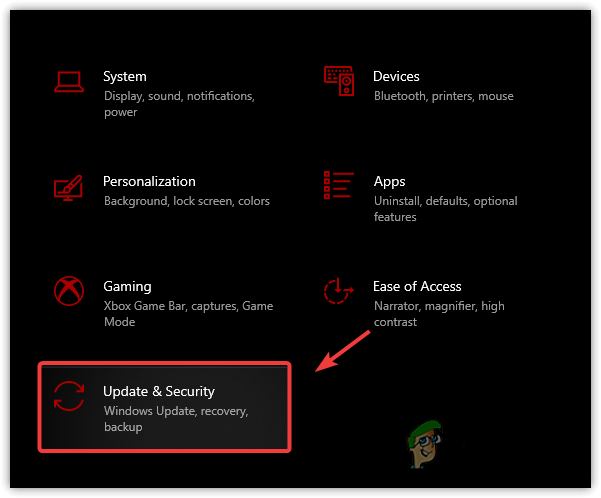
Navigating to Windows Update Security - Click on Check For Updates and download all the pending updates
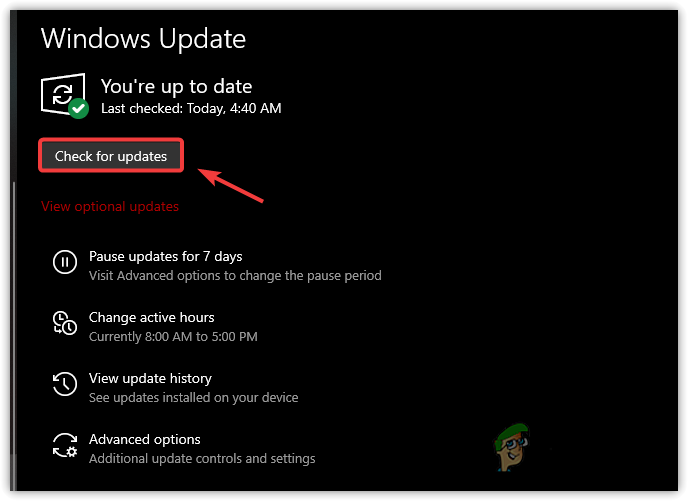
Checking For Windows update - Once it’s done, restart your computer and check if your game still stutters.
5. Turn On Game Mode
The game mode is a feature that offers optimized gameplay. It disables the running processes in the background and also prevents the Windows update from installing the driver and sending the notification. Below are the steps:-
- To turn on the game mode, click Start Menu and type Game Mode Settings
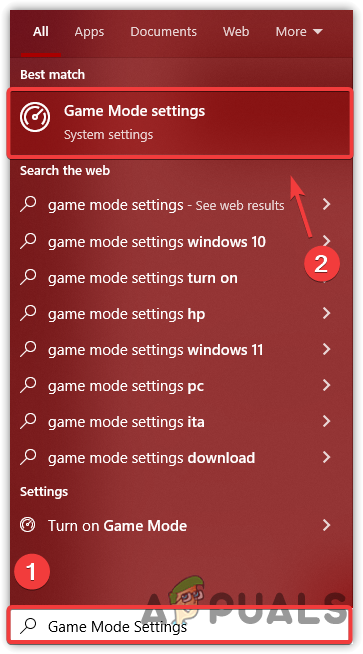
Go to Game Mode Settings - Open first settings and wait for the Window to open
- Now turn on the Game Mode by clicking on the toggle button
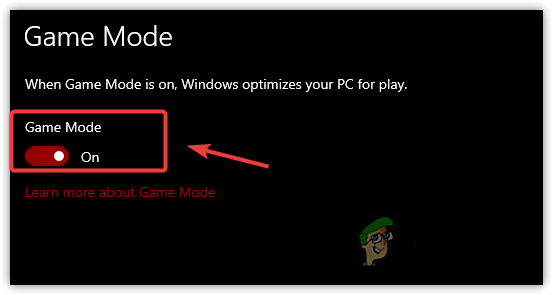
Disable Game Mode - Additionally, click the Xbox Game Bar from the left pane
- Uncheck the Open Xbox Game Bar Using This Button On a Controller
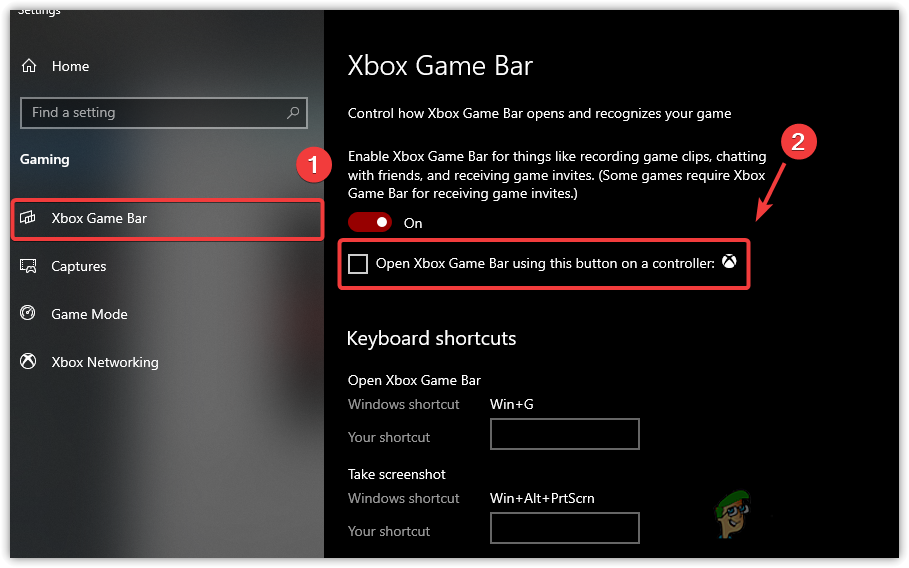
Uncheck Open Xbox Game Bar Using This Button a Controller - Once done, launch the game and check if the issue persists.
6. Change Graphics Preference to High Performance
Graphics preference is a utility included by Microsoft for their OS, which means the selected programs and applications will run smoothly with the usage of CPU or GPU. Follow the below instructions to add the game to the Graphics preference settings:-
- To change the graphics preference, open Settings by pressing Win + I on the keyboard
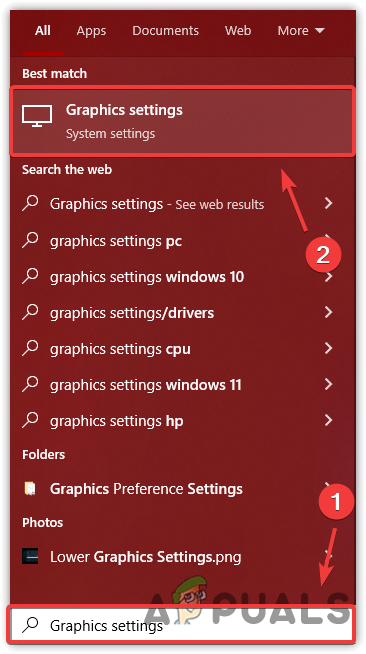
Proceeding to Graphics Preference Settings - Go to Systems from the left and click on Display
- Under Display, scroll down to the bottom and click on Graphics Settings
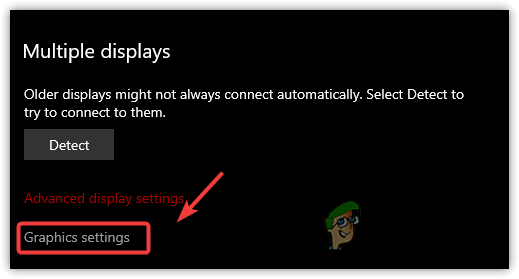
Open Graphics Settings - Click on Browse and select newworld.exe and click Add
- Once done, select the application and click Options
- Select High Performace and click Save
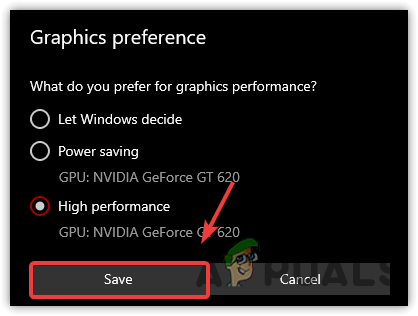
Set High Performance - Once it’s done, launch the game and see if the game still stutters.
7. Lower Graphics Settings
Usually, low FPS can cause by high Graphics settings, you can reduce some of your Graphics settings and if it does not increase the FPS, low your monitor resolution with the game resolution, which will definitely increase FPS and also fix the stuttering issue.
- To lower the Graphics settings, go to Settings from the top right
- Click on Visuals from the left pane
- Now here lower the Graphics settings and see if it fixes the stutter issue.
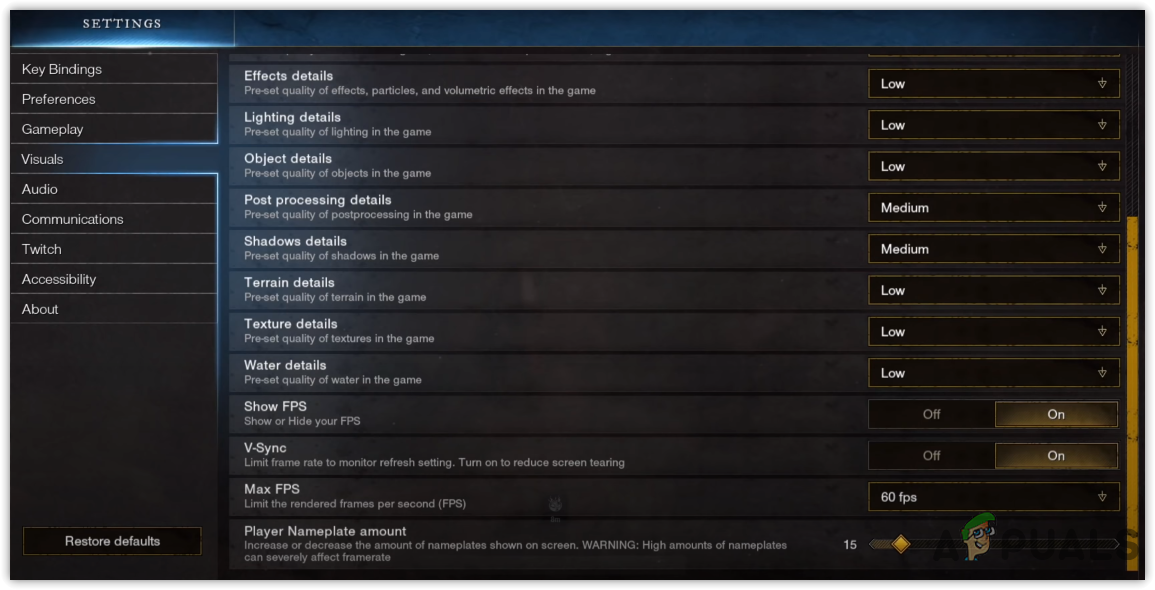
Reducing Graphics Settings
8. Disable Overlay Applications
Overlays applications are also known, as a result of crashing and stuttering. If you are running the game with an overlay mode, we recommend disabling that feature as it consumes memory or GPU usage, which can crash your game. Follow the steps to disable the overlay application.
- To disable the overlay, go to Steam and click on Library from the top
- Right-click the New World and select Properties
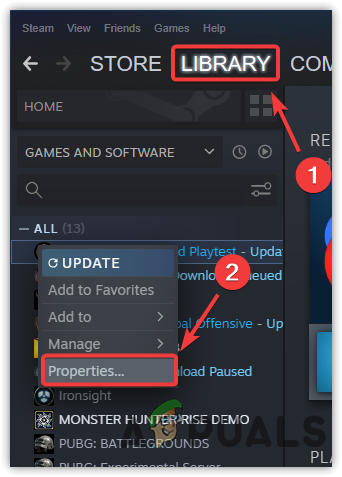
Navigating to Steam Games Properties - Uncheck Enable the Steam Overlay While in-Game
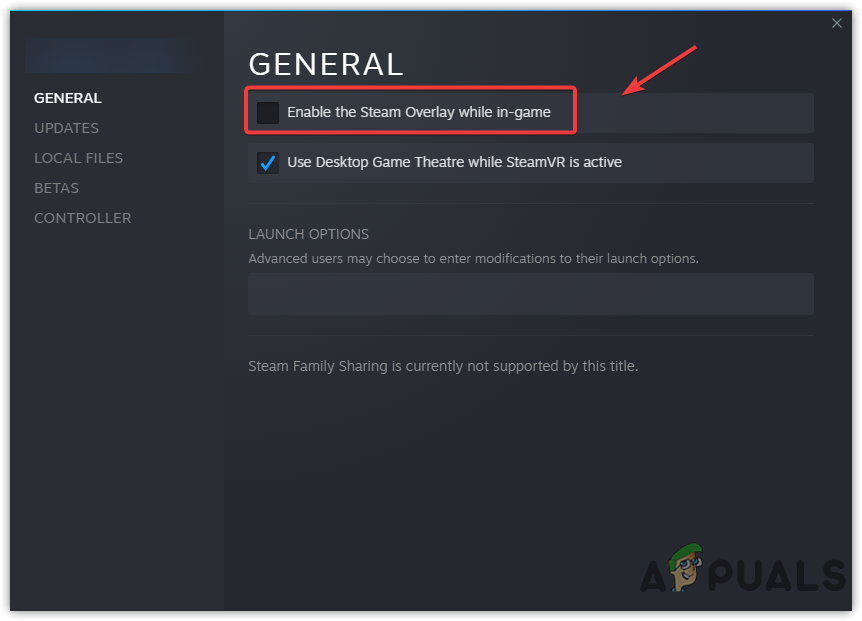
Disabling Game Overlay - Once done, launch the game and see if the game still stutters.
9. Run Game in a Clean Boot
A clean boot is a process in which Windows starts with a minimum of drivers and services. The benefit of starting Windows in a clean boot is it disables the third-party application and Microsoft services at the startup, which will save memory usage and may fixes the stuttering and lag issues.
- To run a clean boot, from the Start Menu type MSConfig
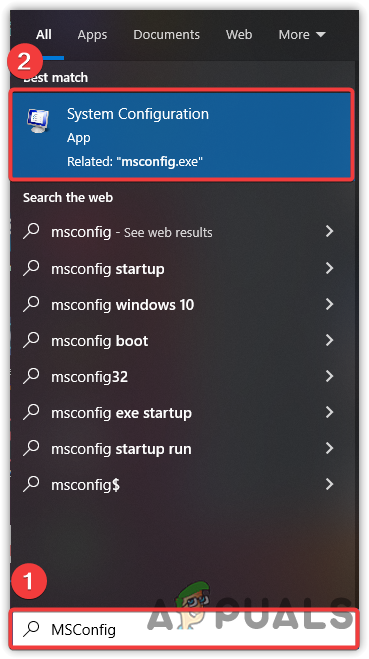
Launching System Configuration - Open System Configuration and select the Selective Startup
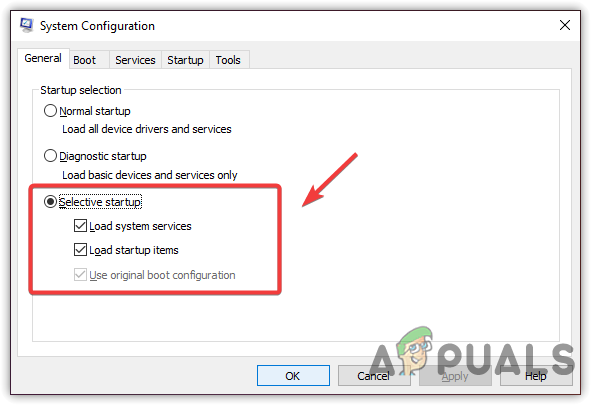
Selecting Selective Startup - Go to Services from the top, and tick the Hide All Microsoft Services
- Click Disable All then click Apply and click OK
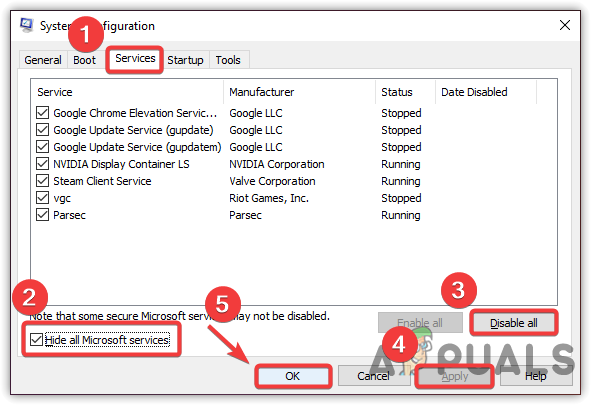
Disabling Microsoft Services - Once done, restart your computer then launch the game to see if the low FPS issue is fixed.
10. Set the Game Priority to High
Setting the application priority to high is a method to tell the computer that this specific application should run smoothly even if lower the other applications’ priority. Some applications and important services run every time in the background, which may cause a game to run low fps. Thus. when you set that particular application priority to high, the computer will lower the other tasks, which will help the application to run smoothly. Moreover, you can end task the idle tasks from the task manager. Below are the instructions:-
- To set the game priority, launch the game then open the Task Manager by right-clicking on the taskbar
- Select Task Manager from the listed options
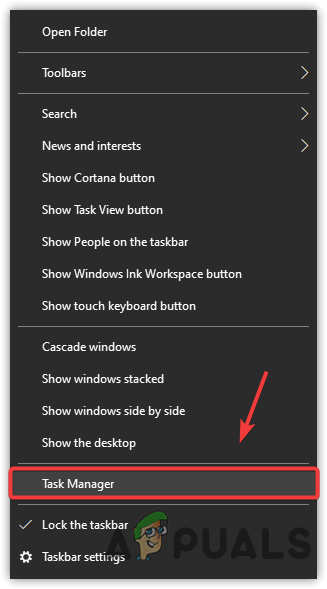
Launching Task Manager - Now right-click on the application then click Go to Details
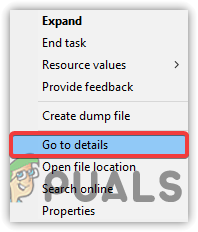
Go to Details - Right-click on the New World.exe process and hover the mouse on Set Priority
- Select High from the given options
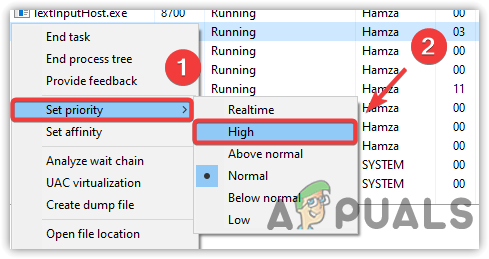
Setting Game Priority to High - Once done. check if the issue is fixed.
11. Change Power Plan to High Performace
High Performace power plan runs all the components on its full power. It will not damage the hardware. A lot of players think that high performance damage the hardware but all are rumors. If you have a laptop, make sure to enable the sleep mode after changing the power plan option as High Performace disables the sleep mode. Follow the steps to change the power plan settings-
- Launch Run Program. For that, press Windows and R keys on the keyboard
- Type powercfg.CPL and press Enter
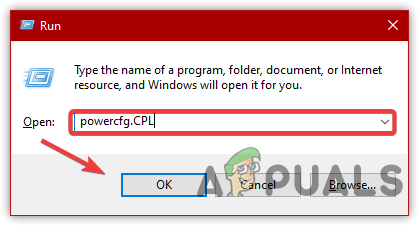
Navigating to Power Plan Settings - Once you are there, click on the down arrow to view advanced options
- Then, select High Performance
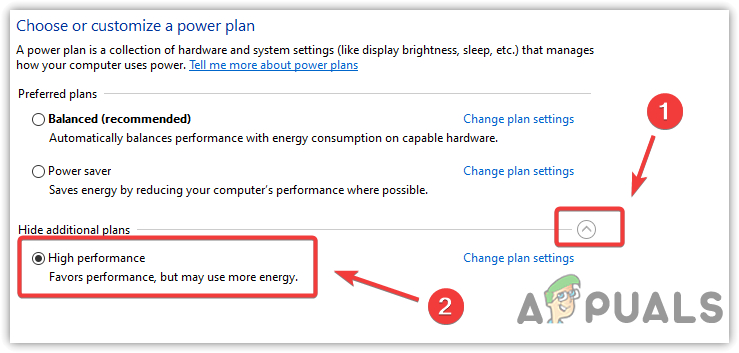
Set High Performance in Power Options - Once done, launch the game and see if it fixes the stuttering issue while playing.
12. Disable Overclock Settings
If you have overclocked the Graphics card for better performance, you may have set the overclock settings incorrectly, and due to this New World is running at low FPS. The game can crash as a result of overclocking and can cause serious issues. Therefore, revert the overclock settings and see if it fixes stuttering while playing New World. You can also visit and read more about Overclocking Settings through the link.
- To disable the overclock settings, either revert the applied settings or uninstall the overclock application
- To revert the settings, launch the overclock application and click on the Reset button
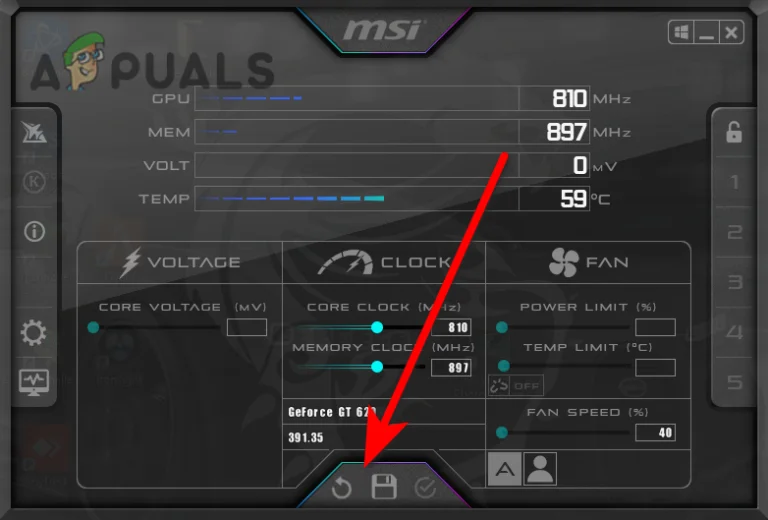
Reverting Overclock Settings - Once done, check if the issue is resolved.
If none of the methods worked, the game files may get corrupted, you will need to verify the game files by following the method composed in the article.
The post New World: How To Fix Lag and Stuttering While Playing? appeared first on Appuals.com.


0 Commentaires