The Safari 16 update is now available for macOS Monterey and Big Sur users. Let's take a look at the new version of the web browser.
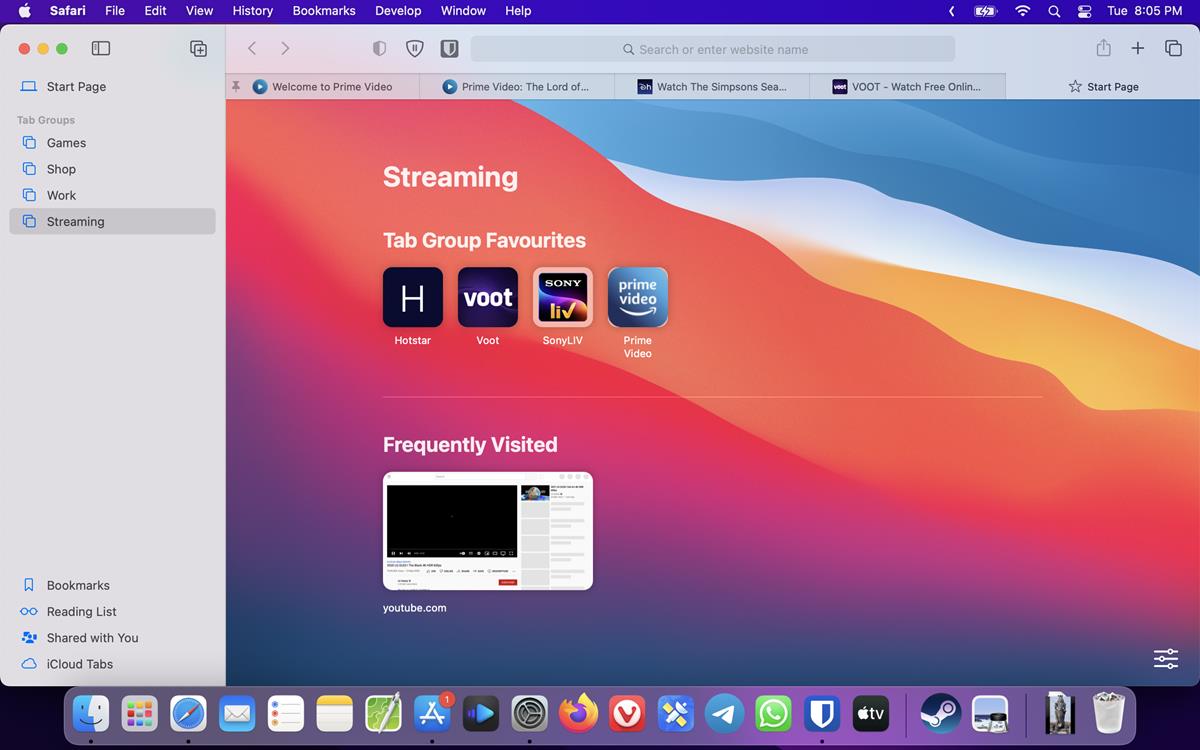
What's new in Apple Safari 16 for macOS
I mentioned a few features that were introduced in Safari 16, when the first Technology Preview of the browser was released. Apple states that it has improved the performance of the browser, this includes tweaks to various animations, accessibility options, security, etc in WebKit. It also adds support for Web Inspector extensions.
Tab Groups Start Pages
Safari 16 lets you add Tab Group Start Pages, aka new tab pages, per group. To add shortcuts, click the new tab button. Drag and drop some websites from your bookmarks to the Tab Group Favorites section. This serves as your Tab Group's Start Page.
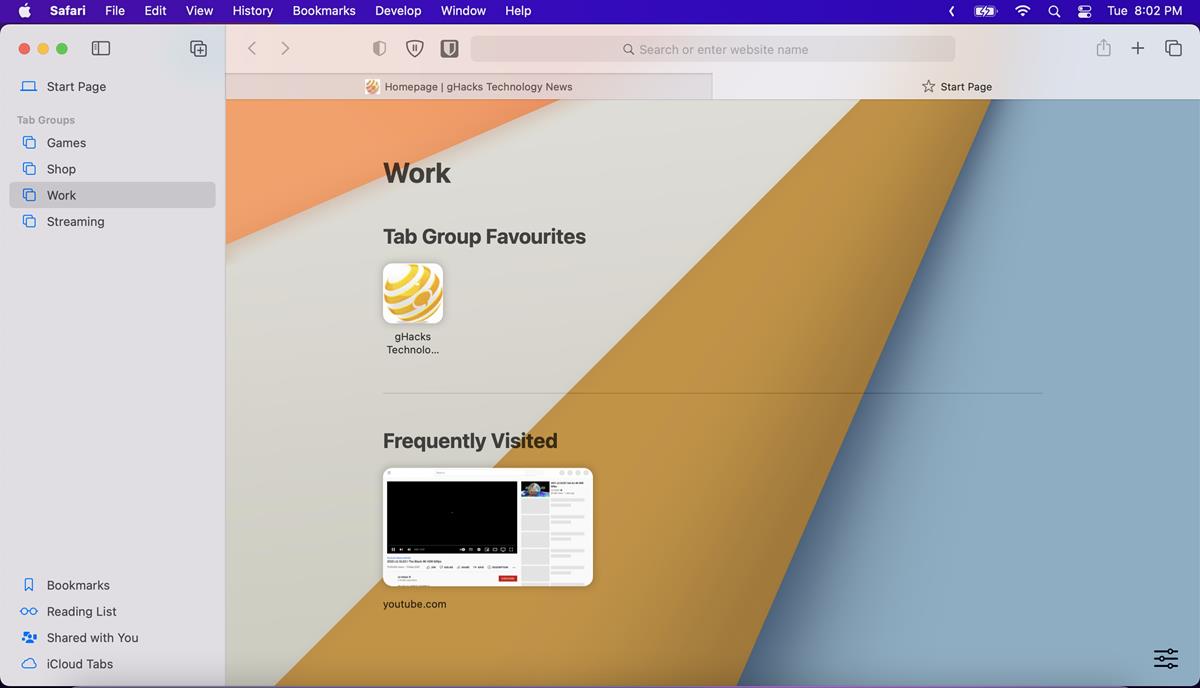
You can hide the shortcuts by clicking the button in the bottom right corner and disabling the option that says "Tab Group Favorites". There is another way to access your frequently visited websites. Right-click on a tab in a Tab Group, and pin it to prevent it from being closed.
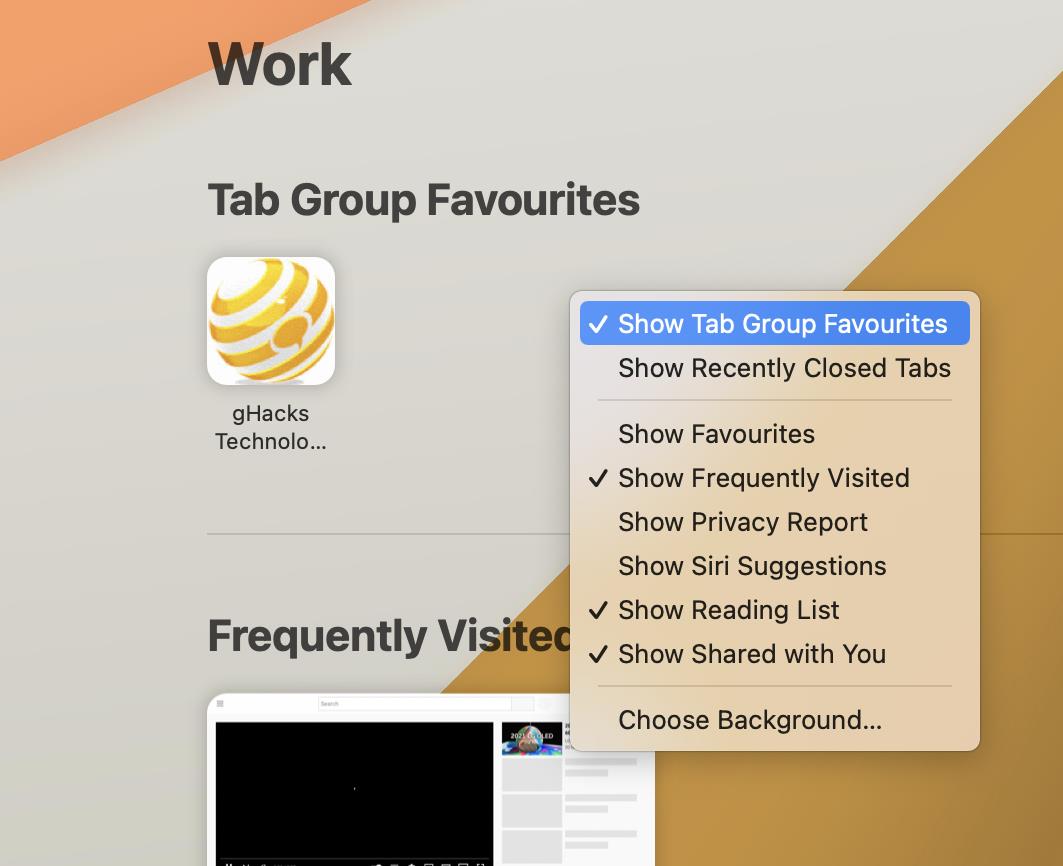
Safari 16 supports 2 view modes for Tab Groups: a list view, and an overview. To view a list of your tabs, right-click on the Tab Group's name in the sidebar, and select "Show Tabs in Sidebar".
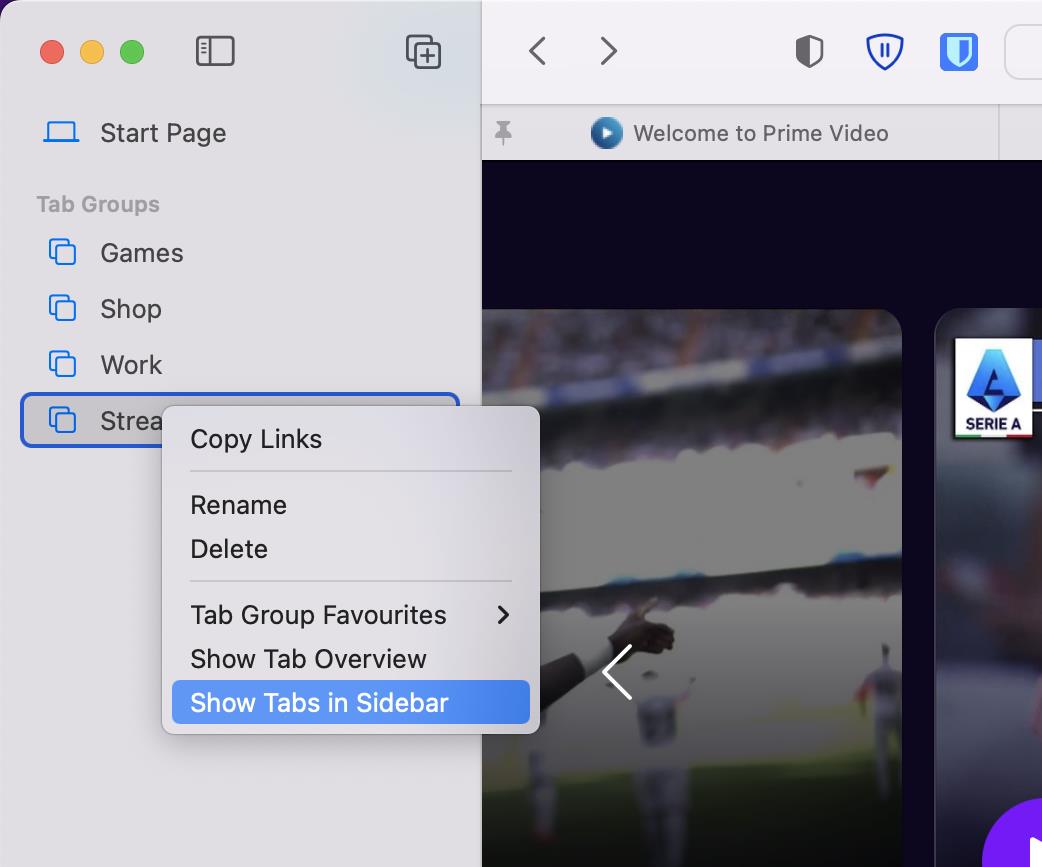
The list can be collapsed in similar fashion by clicking "Hide Tabs in Sidebar".
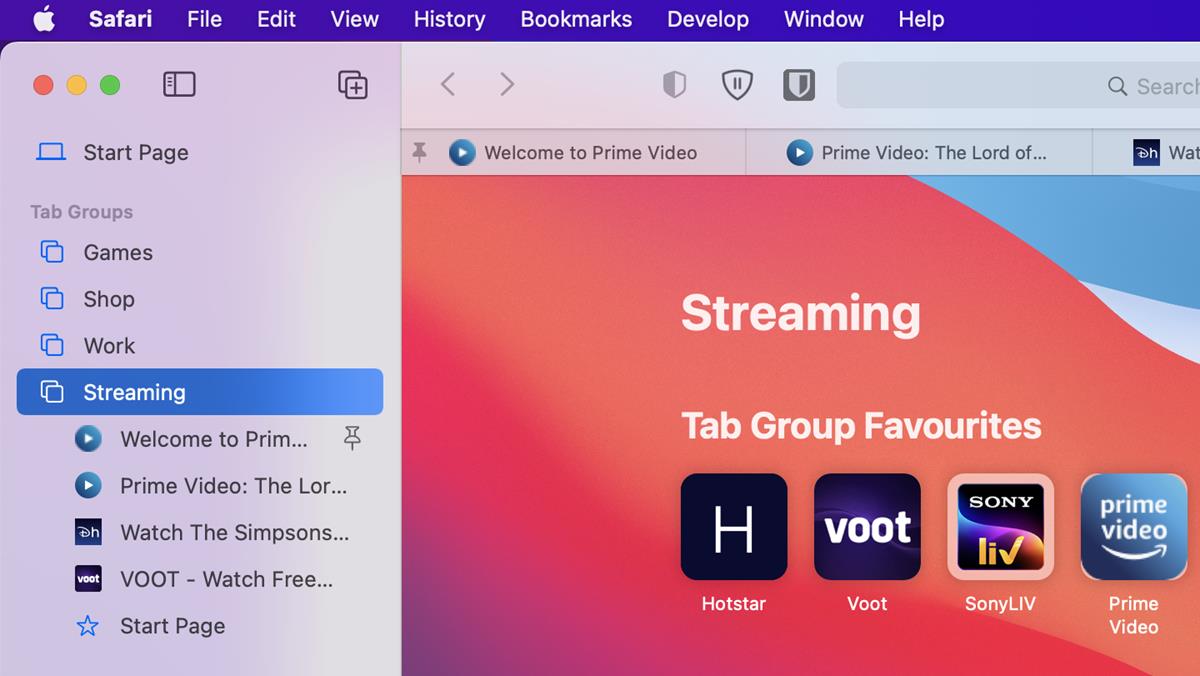
The Show Tab Overview option in the sidebar's context menu switches to a thumbnail view. You can also toggle this mode by clicking the dual pane button in the top right corner of Safari's window.
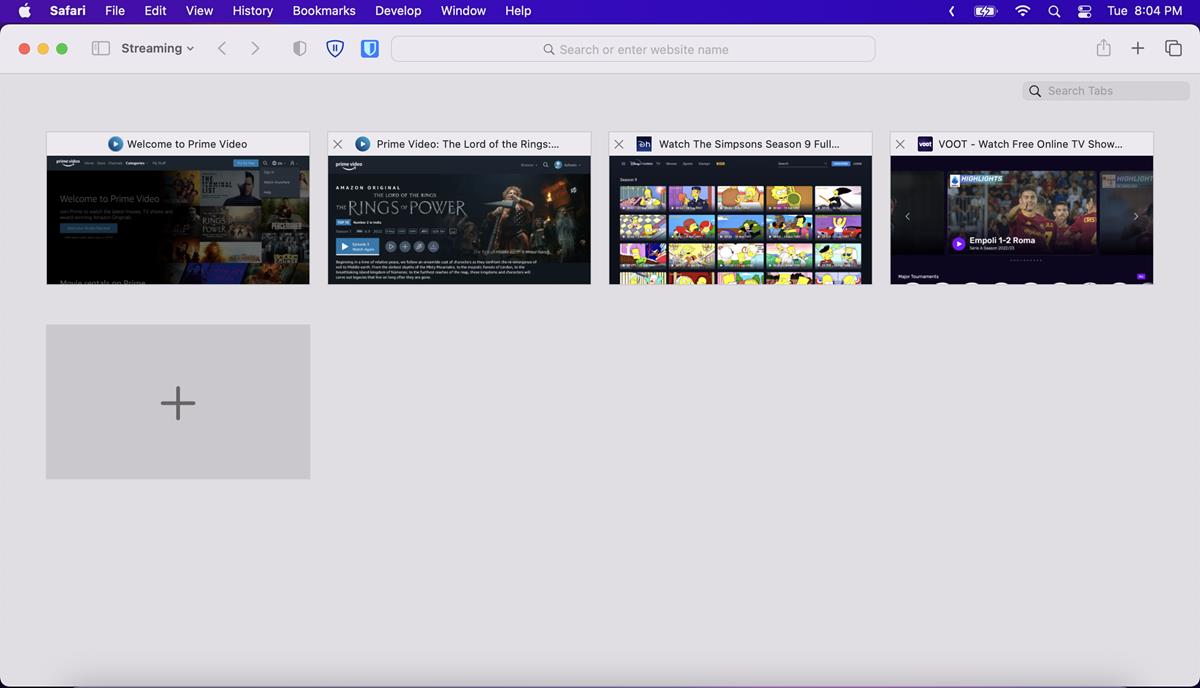
You can customize the appearance of the current Tab Group from the bottom-right menu in the Start Page. Select the background image option, and pick an image that you would like to use as the wallpaper. You may set a different background images for each Tab Group.
As for UI Changes, some shortcuts in the sidebar have been moved to the bottom, this includes Bookmarks, Reading List, Shared with You, and iCloud Tabs. The Safari 16 update fixes 4 security issues in the browser, you can read about them on Apple's support portal.
Settings sync across devices
Safari 16 will sync the settings that you have set for websites across your other devices. e.g. if you blocked notifications, location access, etc. So you don't have to choose the options every time you access the website on one of your Apple devices.
Password Editing
The password manager in Safari 16 now supports the editing of strong passwords in order to comply with a website's requirements. When you sign up for an account on a website and click the Passwords button, Safari will generate a password for you.
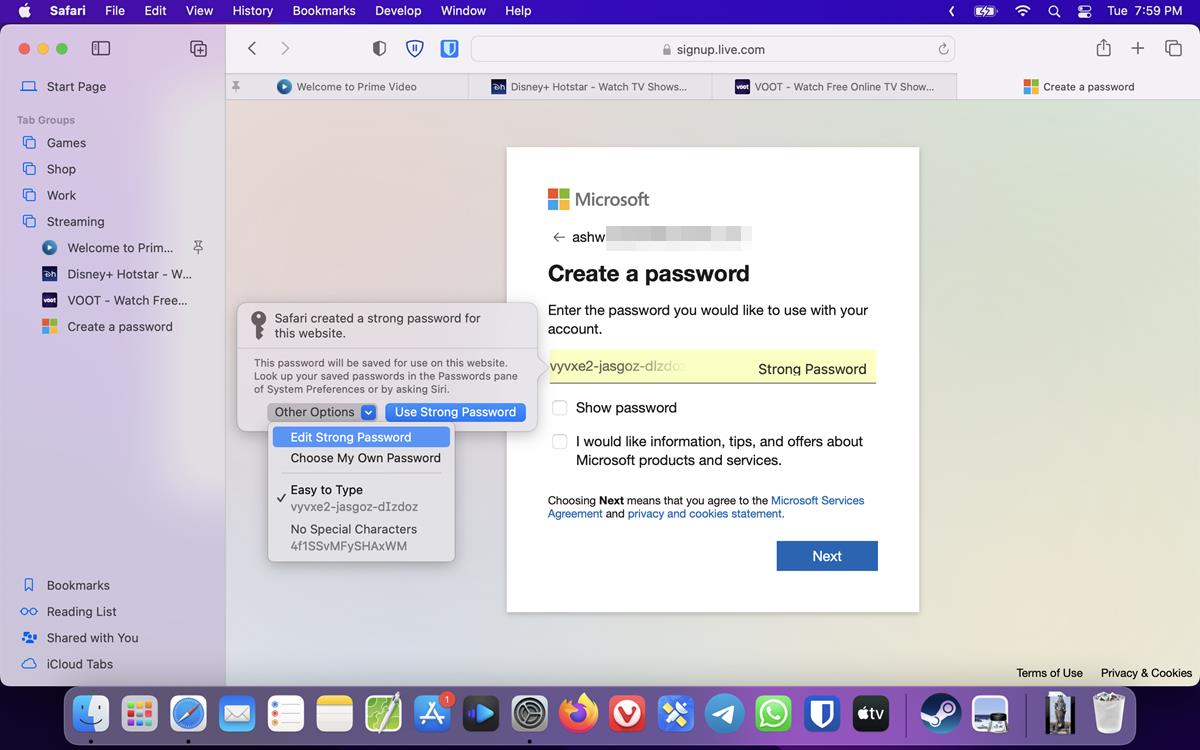
Click the words "Strong Password" to bring up the Passwords panel into view. Select the "Other Options" button, and click the "Edit Strong Password" option to customize the password.
AVIF format
Safari 16 on iOS introduces support for the AVIF format for still images. It is an alternative to PNG, JPEG, GIF, WebP and supports lossless and lossy compression, multiple color spaces, etc. AVIF support and Passkeys are not yet available in Safari 16 for Mac and iPad, Apple says that it will add these features to the browser when macOS Ventura and iPadOS are released in October.
Open the Apple menu on your Mac, and head to About this Mac > and check for Software Update to install Safari 16 on your machine. The latest version is available alongside the macOS 12.6 update that was released yesterday.
Thank you for being a Ghacks reader. The post Apple releases Safari 16 for macOS Monterey and Big Sur appeared first on gHacks Technology News.


0 Commentaires