Microsoft changed the default print related communication for client server communications in Windows 11 version 22H2.
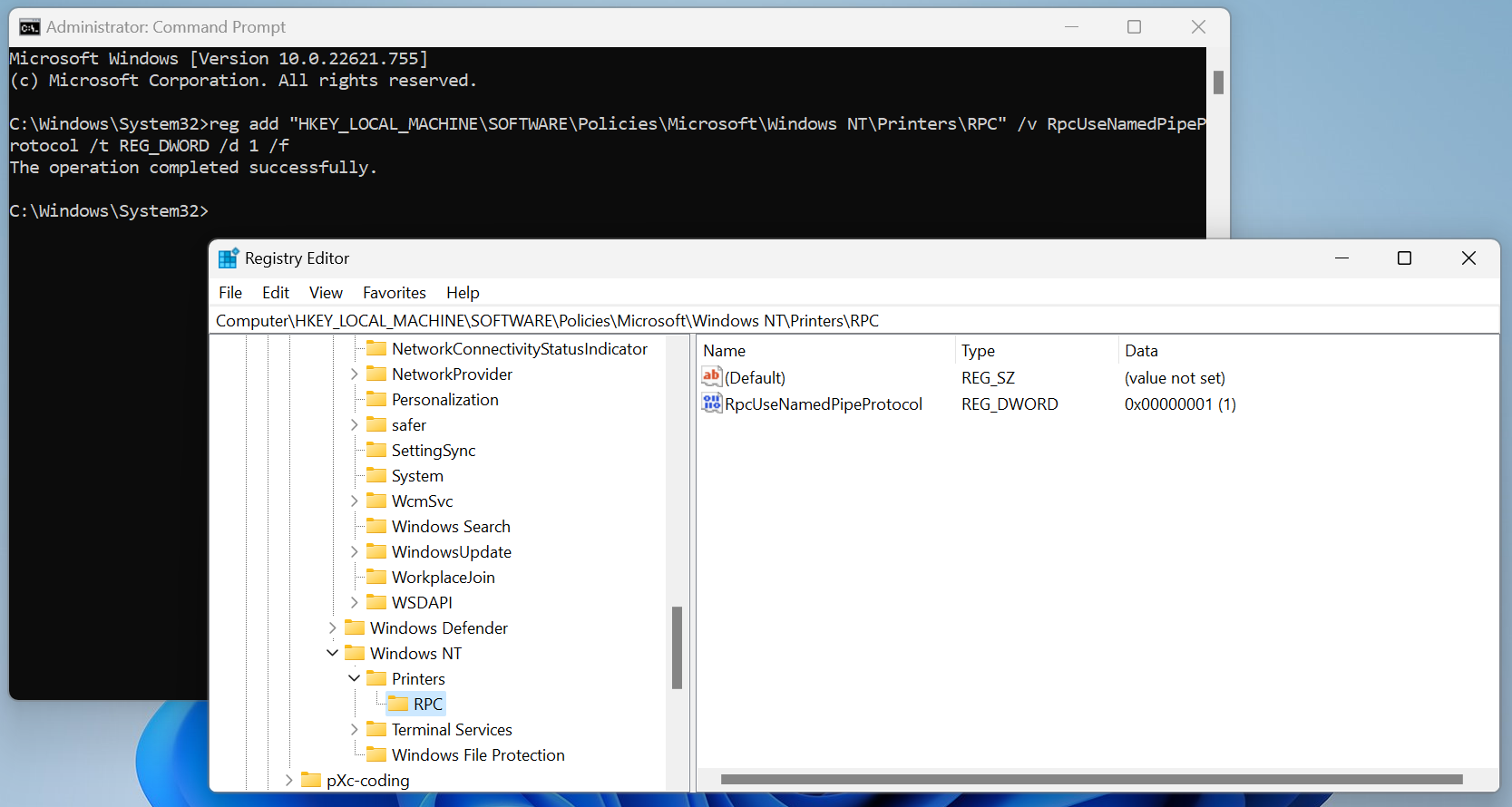
Systems use RCP over TCP by default on Windows 11 version 22H2 devices and no longer RCP over Named Pipes. The change may affect how Windows devices communicate during printing and printing related operations.
It should not have an impact on most Home setups, where printers are connected directly to a Windows PC. Windows organizations and users who print over a network, e.g., using a dedicated print server or connections to another computer for printing, may have run into issues after upgrading the client to the Windows 11 2022 Update because of the change.
Microsoft states that the switch improves the "overall security of printing in Windows" by enforcing "newer and more secure communication methods". By default, clients and servers listen for incoming connections using RPC over TCP.
Options to customize print related communications are provided for administrators. Administrators may change the default configuration using the Group Policy or the Windows Registry; this includes switching to RPC over Named Pipes for printing communication and configuring the spooler server to also listen for RPC over Named Pipes communication.
Microsoft published a support document that provides administrators with guidelines to change the default way printers communication on Windows 11 version 22H2 devices.
Here are instructions for using RPC over Named Pipes:
Use RPC over Named Pipes for client – server communication
Enable by using Group Policy:
- Path: Computer Configuration > Administrative Templates > Printers > Configure RPC connection Settings
- Enable and set to RpcOverNamedPipes.
Enable the setting by using the registry:
- Run reg add "HKEY_LOCAL_MACHINE\SOFTWARE\Policies\Microsoft\Windows NT\Printers\RPC" /v RpcUseNamedPipeProtocol /t REG_DWORD /d 1 /f
Enable listening for incoming connections on RPC over Named Pipes
Enable via Group Policy:
- Path: Computer Configuration > Administrative Templates > Printers > Configure RPC listener settings
- Enable and set protocols allowed to be used to RpcOverNamedPipesAndTcp.
Enable the setting via the registry:
- Run reg add "HKEY_LOCAL_MACHINE\SOFTWARE\Policies\Microsoft\Windows NT\Printers\RPC" /v RpcProtocols /t REG_DWORD /d 0x7 /f
Use a specific port for RPC over TCP communication (Max port: 65535)
Enable via Group Policy:
- Path: Computer Configuration > Administrative Templates > Printers > Configure RPC over TCP port Enable and set the port number
Enable the setting via the registry
- Run reg add "HKEY_LOCAL_MACHINE\SOFTWARE\Policies\Microsoft\Windows NT\Printers\RPC" /v RpcTcpPort /t REG_DWORD /d <port number> /f
Enforce Kerberos authentication
Enable via Group Policy:
- Path: Computer Configuration > Administrative Templates > Printers > Configure RPC listener settings
- Enable and set the authentication protocol allowed to be used to Kerberos.
Enable the setting via the registry
- Run reg add "HKEY_LOCAL_MACHINE\SOFTWARE\Policies\Microsoft\Windows NT\Printers\RPC" /v ForceKerberosForRpc /t REG_DWORD /d 1 /f
Administrators may customize the default printing behavior to restore the status quo..
Now You: how do you print on Windows? (via Deskmodder)
Thank you for being a Ghacks reader. The post Windows 11 22H2: network printing switched to RCP over TCP appeared first on gHacks Technology News.


0 Commentaires