The Disney+ Error Code 14 appears when users attempt to log in from a new device. In most cases, this problem occurs because the account password has changed for another Disney product that uses the same email address.
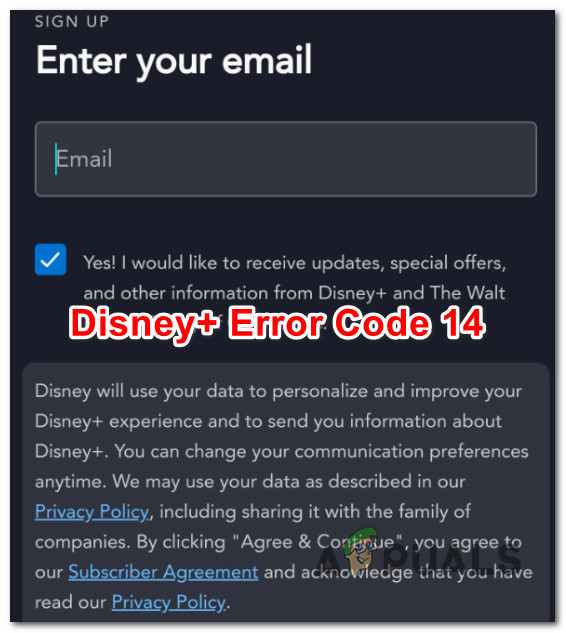
If you experience this issue and can’t authorize the Disney+ account on a new device, you can follow a few troubleshooting methods to fix the issue. Here’s a short list of confirmed fixes:
1. Log out of Disney+ from every device and Reset the Password
The most common scenario where you’ll experience the Disney+ Error Code 14 is when you have changed the main password for your Disney+ account on a different device.
You will see this error as the login fails due to an incorrect password. To fix this issue, you’ll need to log out of your Disney+ account from every connected device, reset your password and log in again.
Here’s a quick guide that will walk you through the entire thing:
- First, make sure you log out of every Disney account on every device you use this service on. (PC, Smart TV, mobile phone, game console, etc.)
- Once you are signed out of every Disney device, access the ‘reset password page‘ from any device.
- When prompted to do so, check the email inbox and retrieve the 6-digit code that was generated by the password recovery tool.
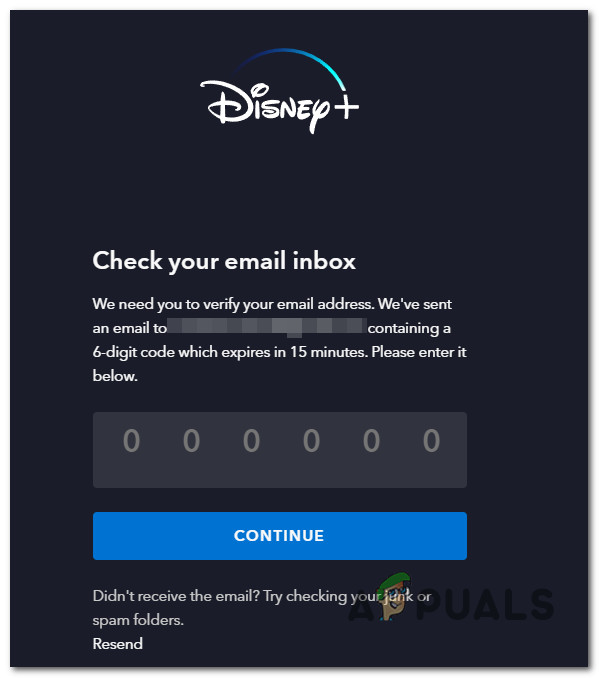
Recover the password on Disney+ Note: If you can’t find the recovery code inside the primary or updates tab, check your spam box too.
- Add the recovery code, hit Continue, select the new password, and complete the process.
- Log in with the newly generated password on every device you use to stream Disney+ content.
If you still get the Disney+ 14 error code even though you’ve successfully reset your password, move down to the next method below.
2. Get in touch with Disney+ Support
If the method above didn’t help you fix the issue, you’re most likely dealing with a platform bug that has affected other users.
This seems to happen when one Disney+ account is used to stream content on multiple devices, and the password is changed. In this case, the only viable resolution (if you have already tried changing the password via the recovery menu) is to contact a Disney+ support representative and ask them to help.
Here’s a quick step-by-step guide that will guide you through the entire process:
- Open up a web browser (preferably from a PC or Mac) and navigate to the main support page of Disney+.
- Next, scroll down to the bottom of the page and click on the Live Chat icon.
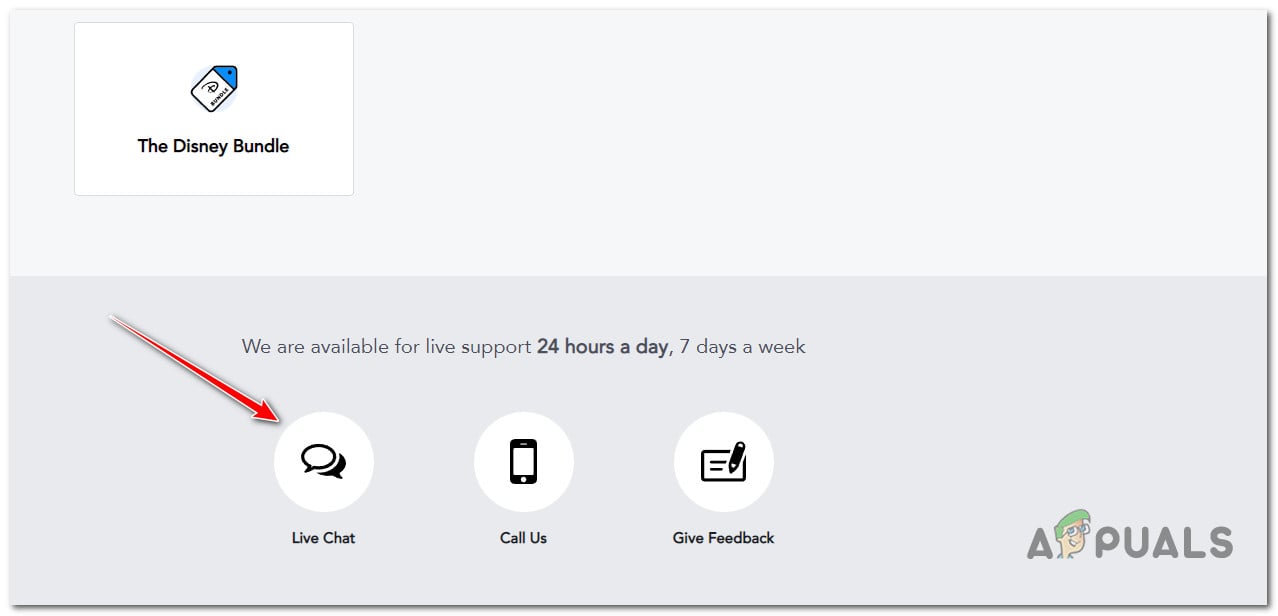
Open a live chat with Disney+ - Write a short description of the issue in the pop-up that just appeared.
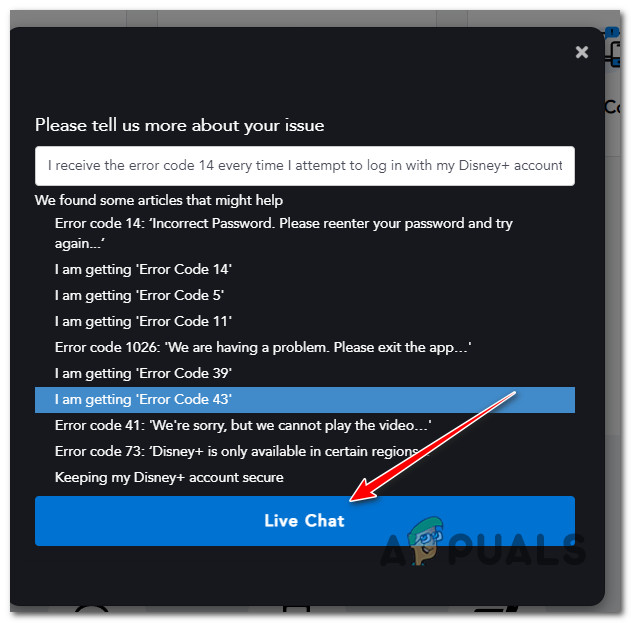
Initiate a live chat with a Disney+ representative Note: You can write something along the lines of “I receive the error code 14 every time I attempt to log in with my Disney+ account despite using the correct password”
- Click on Live Chat to initiate a conversation with a live support agent.
- Wait until a Disney+ representative joins the chat. He’ll most likely deauthorize your account from all currently connected devices and have you create a new password for your master Disney+ account.
The post How to Fix Error Code 14 on Disney Plus? appeared first on Appuals.com.


0 Commentaires