When performing a factory reset on a Windows computer, sometimes the process can get stuck at a certain percentage, such as 45%. When this issue occurs, the computer may freeze or become unresponsive. In some cases, you may see an error message or a spinning wheel on the screen. The reset process may also take much longer than expected, causing frustration.
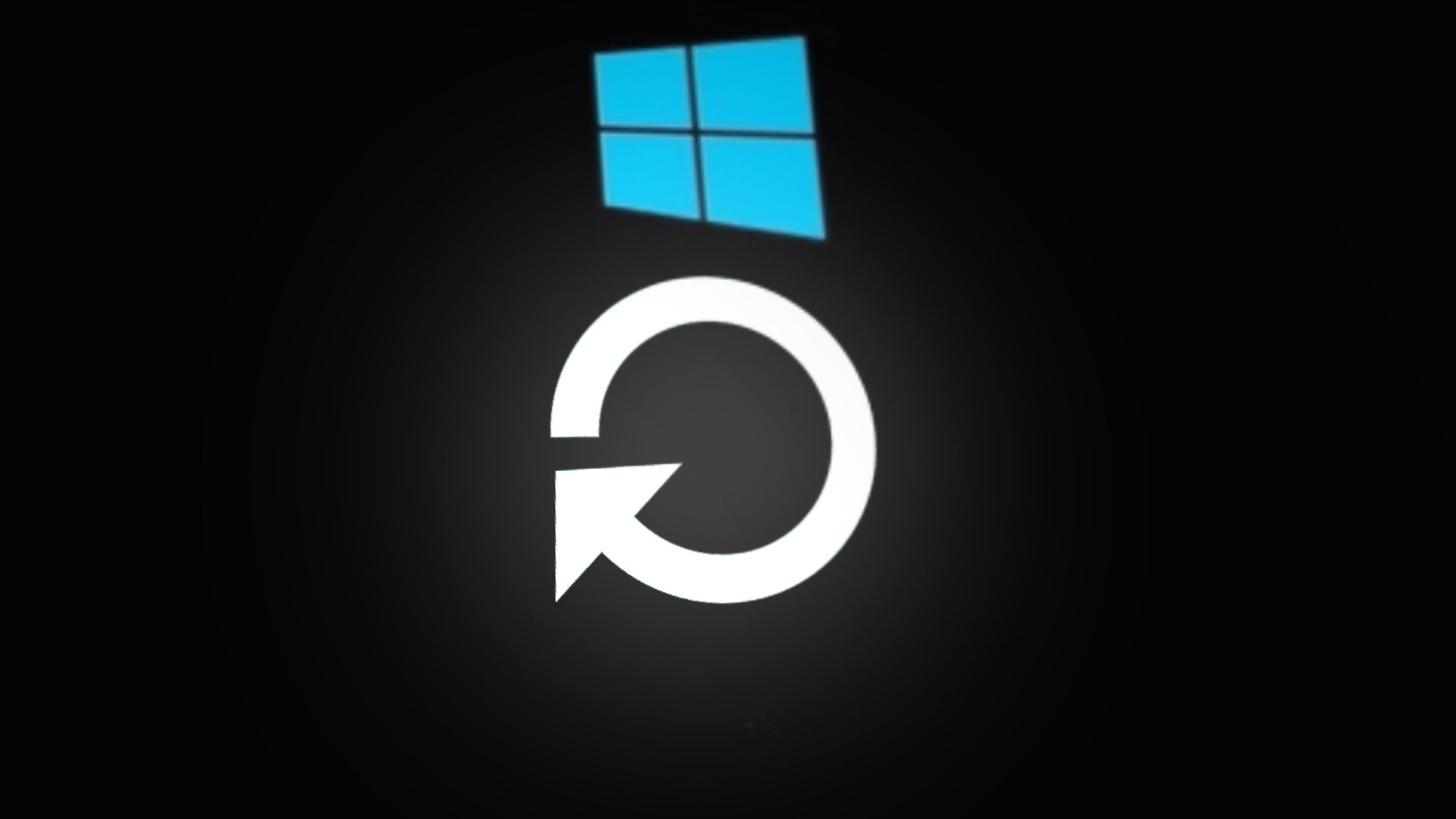
Temporary glitches or issues within the BIOS (Basic Input/Output System) typically cause a factory reset to get stuck. A potential cause of BIOS-related issues during a factory reset is a misconfiguration of the BIOS settings. It can also be caused due to corruption errors within the system. When a system file becomes corrupted, it can cause errors during the reset process, preventing it from completing successfully. This can be caused by a variety of factors, such as malware infections.
Below, we have discussed the different troubleshooting methods you can try to resolve the issue. Follow the instructions carefully for successful execution.
1. Wait it out
Sometimes waiting out the factory reset process may help if it appears to be stuck at 45%. This is because the reset process can take a long time to complete, depending on various factors, such as the speed of your computer’s hardware, the amount of data to be erased, and the size of the operating system files to be installed.
In such cases, it is recommended to wait for at least an hour or more, depending on the size of the operating system and the speed of the computer’s hardware, before assuming that the reset process is truly stuck.
However, if the reset process is not showing any signs of activity or progress, such as a frozen screen or no disk activity, move to the next method below.
2. Disconnect external devices
External devices can sometimes interfere with the Windows 10 reset process and cause it to hang or fail.
By disconnecting all external devices from your computer before running the reset process, you eliminate the possibility of any external device interfering with the reset process. This allows the reset process to focus solely on resetting your Windows operating system without any distractions or interruptions from external devices.
3. Run startup repair
Running Startup Repair can be an effective solution for resolving issues that cause a Windows reset to become stuck. By using Startup Repair, you will be able to log in to your PC again to attempt another reset.
Running Startup Repair can also help resolve any issues that may be preventing the reset process from completing successfully. This is because some of the issues that can cause the factory reset to get stuck may also be related to problems with the system files or configurations.
For example, if some critical system files have become corrupted or damaged, it can cause the reset process to fail. Running Startup Repair can help repair or replace these files, allowing the reset process to proceed without any issues.
Here is how you can perform startup repair:
- Turn on your computer and boot from the installation media that you used to start the factory reset process.
- On the next screen of Windows Setup, select your language preferences.
- Click on Repair your computer at the bottom left of the screen.
- Select Troubleshoot, then click on Advanced options.
- Choose Startup Repair and follow the on-screen instructions to complete the process.
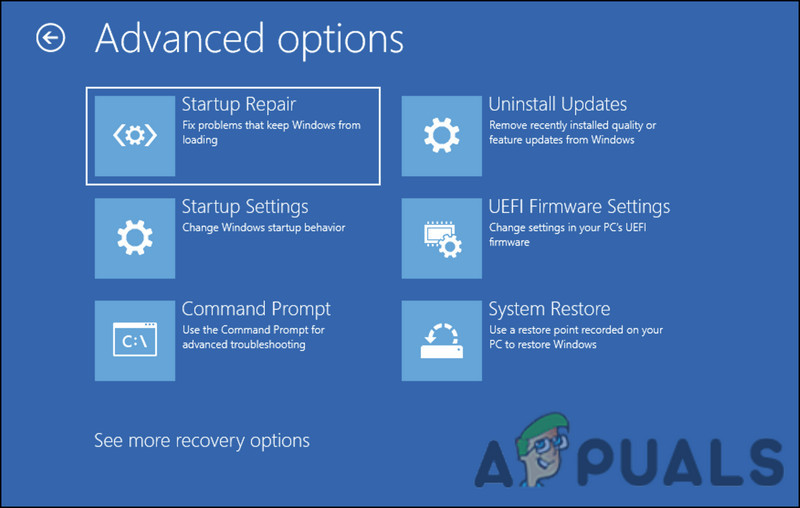
Startup Repair option
Once the process completes, try resetting your computer again.
4. Use WinRE to reset
If you have tried waiting long enough, then you can also force restart and boot into the WinRE to perform the reset.
WinRE is a built-in recovery tool in Windows that allows users to troubleshoot and fix various problems with their systems. To use WinRE to reset your computer, you will need to access the WinRE environment by booting from the Windows installation media. Once you are in WinRE, you can follow the prompts to initiate a reset and choose the option to remove all personal files, programs, and settings.
Here is how you can do that:
- Turn off your computer using the power button.
- Start your computer and wait for the Windows logo to appear. Once it appears, press and hold the power button to turn off your computer.
- Repeat step 1 two more times. On the third time, let your computer boot normally. This will force your computer to enter WinRE automatically.
- On the WinRE screen, select Troubleshoot > Reset this PC.
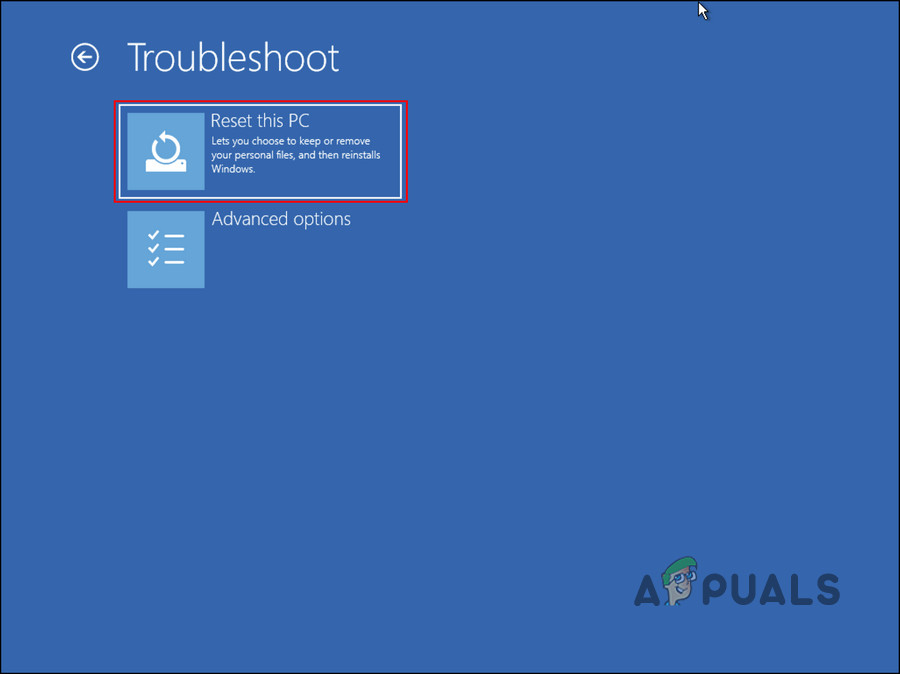
Reset this PC option - Choose the option to remove everything. This will erase all personal files, programs, and settings on your computer.
- Follow the on-screen prompts to complete the reset process.
- Wait for the reset process to complete. This may take some time, depending on the size of your operating system and hardware.
5. Clean install Windows
If the troubleshooting methods listed above are not working for you, then you can proceed with a clean install as the last resort.
When the reset process gets stuck, it may be due to a software issue or corrupted files that are preventing the process from continuing. A clean install of Windows will wipe your computer’s hard drive and install a fresh copy of Windows, which means that any corrupted files or software issues that may have been causing the reset process to get stuck will be eliminated.
A clean install, however, will also remove all of your personal files and applications, so you should back up your important data before going ahead. Compared to other fixes, it’s also a more time-consuming and technical process, so it’s important to follow a guide or seek professional assistance if you are unsure.
The post Fix: Windows Factory Reset Stuck at 45% appeared first on Appuals.com.


0 Commentaires