D3DX9_43.DLL is a Direct3D DLL file, which is an API for Microsoft Windows and a part of DirectX. Direct3D allows the application to render 3D-dimensional graphics where the performance is most important.

When the D3DX9_43.DLL gets corrupted or misplaced by malicious software, the application will display the following errors.
The program can’t start because d3dx9_43.dll is missing from your computer.
The program can’t start because d3dx9_43.dll was not found missing from your computer.
1. Download DirectX Component
Since D3DX9_43.DLL belongs to DirectX, so we can try installing the DirectX component to restore the D3DX9_43.DLL file. DirectX allows applications to communicate with the graphics card to do various things, such as multimedia and game programming.
In simple words, it is required by most games and applications to function properly. Hence, try installing DirectX by using the following steps:
- Download the DirectX installer using the link.
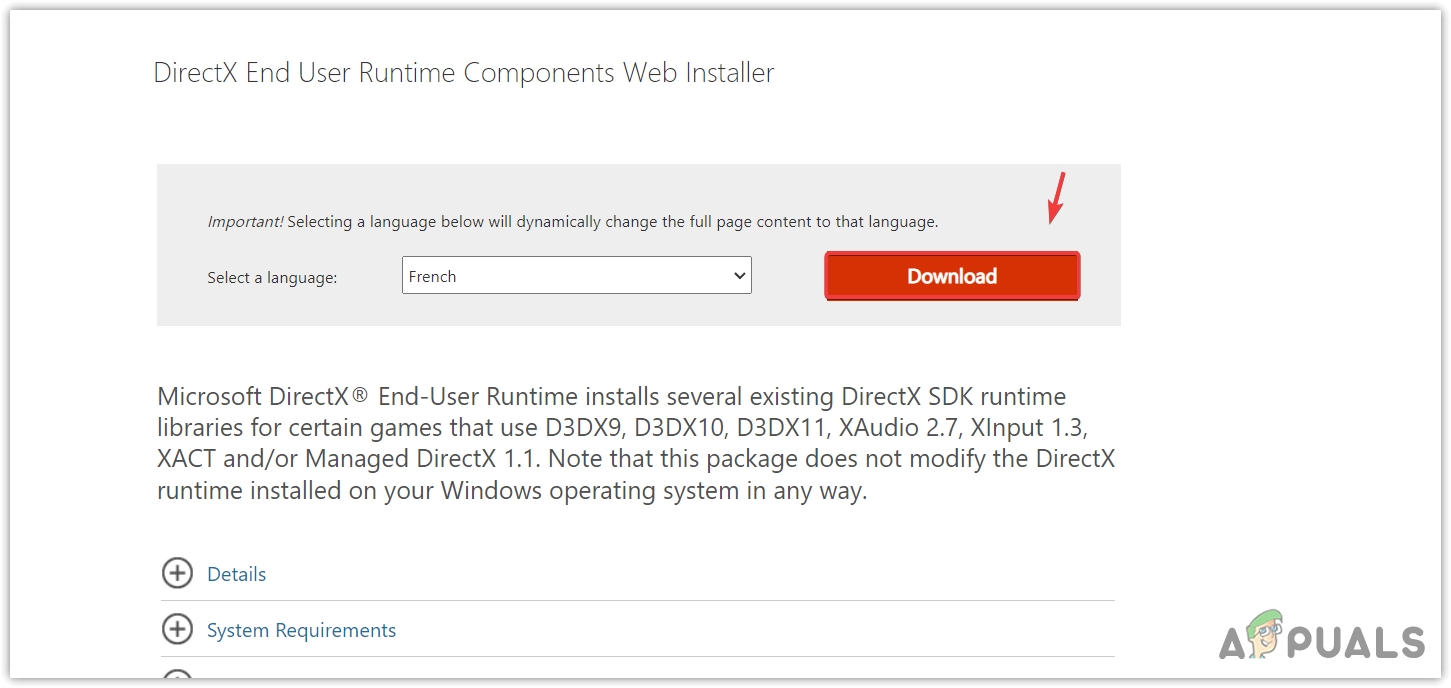
Downloading the DirectX installer - Once it is downloaded, run the installer.
- Follow the basic installation instructions to install DirectX.
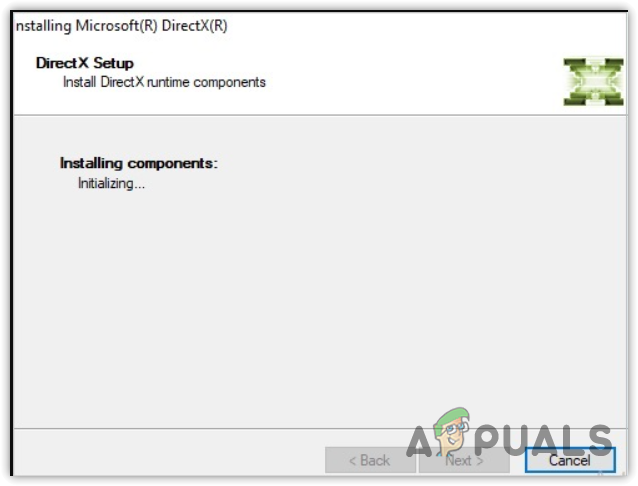
Installing the DirectX component - Once done, try launching the problematic game or application to check if the error is fixed.
2. Manually download the DLL file
You can also try downloading the D3DX9_43.DLL file manually and replacing it with the corrupted one. To do so, follow the steps:
- Go to dll-files.com and search D3DX9_43.DLL DLL file.
- Download the DLL file according to your system type.
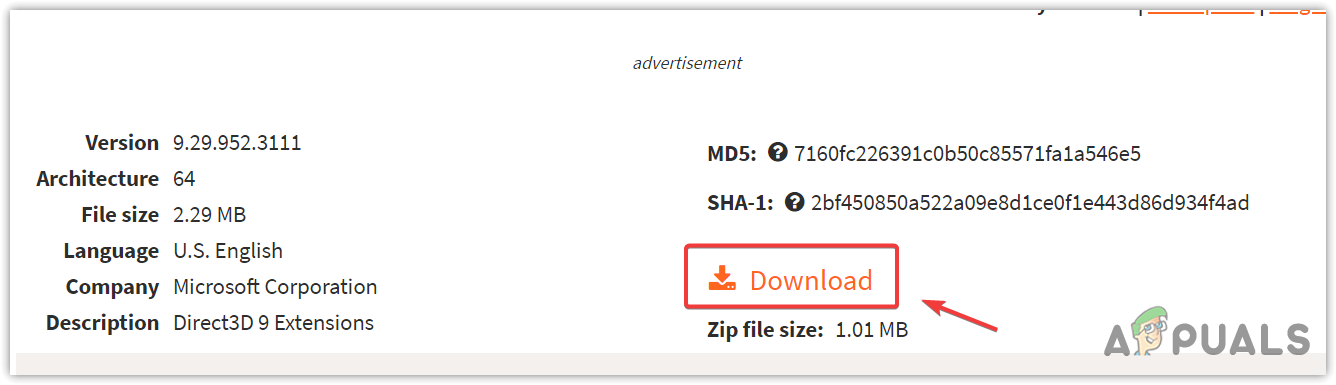
Downloading the D3DX9_43.DLL file - In case you don’t know the OS system type. Press the Win + R keys and type msinfo32. Then hit Enter to open the system information Window.
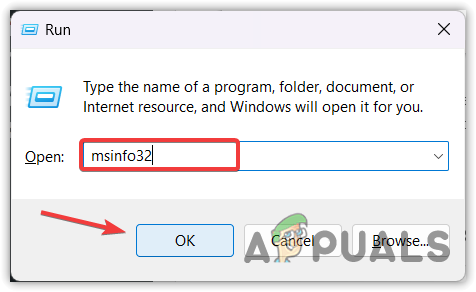
Opening the System Configuration Window - Now check the system type of your OS and download the DLL file according to your OS type.
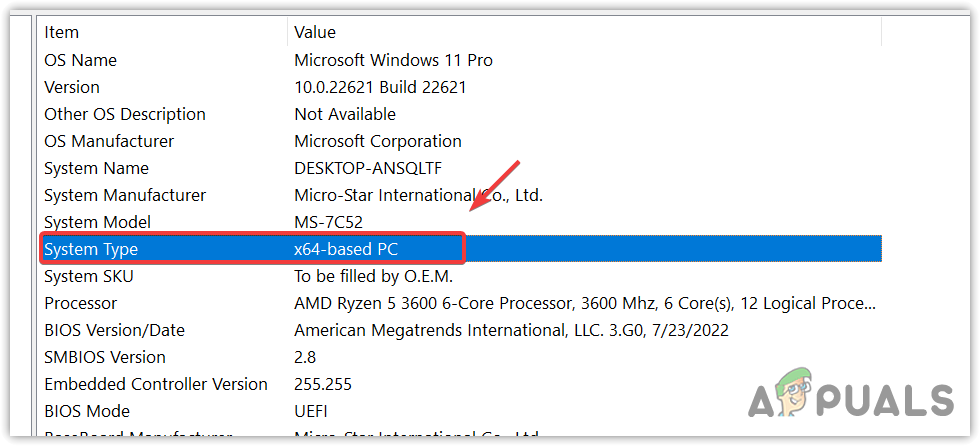
Checking the Windows system type
3. Update Your Windows
Updating Windows is also a way to download components that are required by Windows applications and other third-party applications such as DirectX and Microsoft Visual C++. It also helps restore the missing DLL files, so try updating Windows by following the steps.
- Click the Start Menu and type Check for updates.
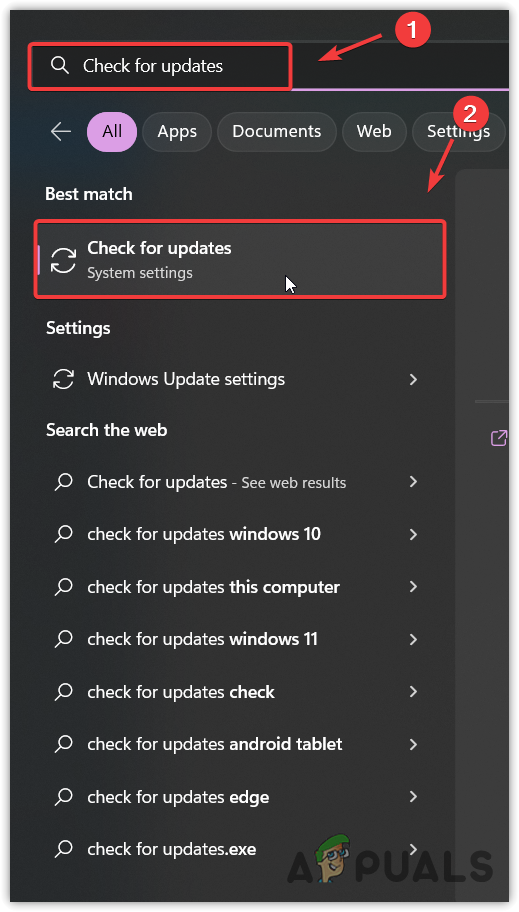
Launching the Windows update settings using the start menu - Open the Windows update settings, and click Check for updates.
- If the Windows updates are found, download and install them on your computer.
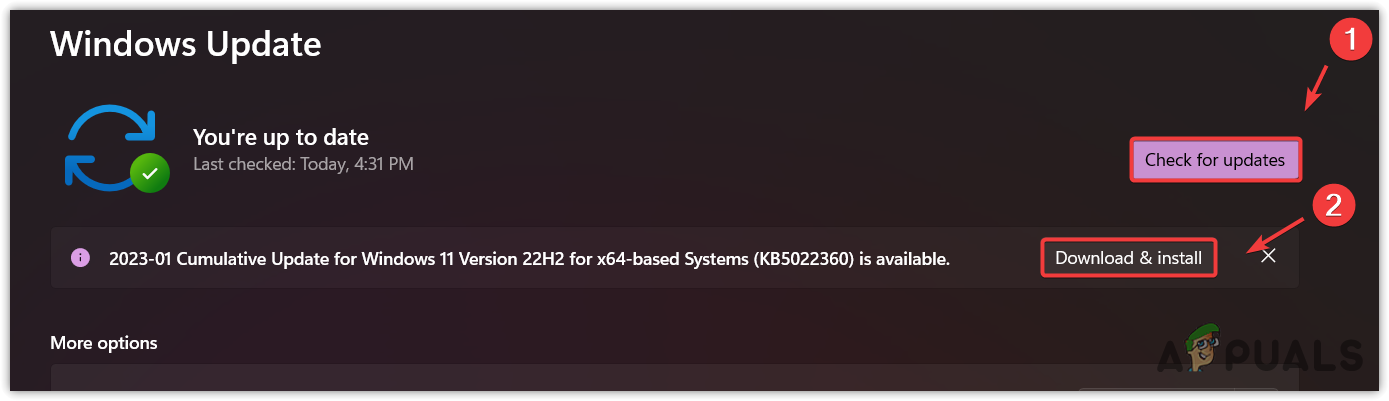
Installing the Windows updates - Once done, restart your computer to install Windows properly and check if the error persists.
4. Reinstall a problematic Game or Application
If the problem is still not resolved, you can try reinstalling the application because it is possible that the problem is in your application, causing this error for no reason. To reinstall the application, follow the steps:
- Press the Win + R on the keyboard together to open Run Program.
- Enter appwiz.cpl in the input box and click OK.
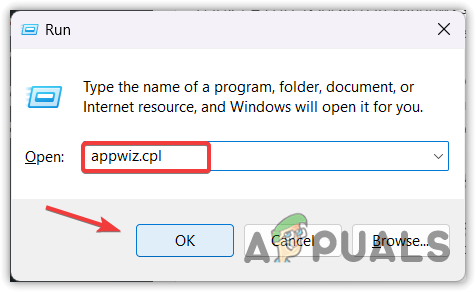
Opening the Programs and Features Window - Once you have navigated to the programs and features, right-click the application or game showing the error message and click Uninstall.
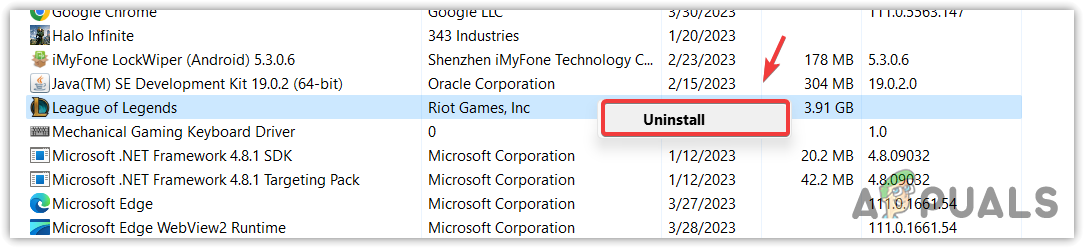
Uninstalling the problematic application - Once it is uninstalled, download the application or game installer from the official website.
- Once done, install it by simply following the instructions. Then check if it is still showing the error message.
5. Use a System Restore utility
D3DX9_43.DLL is located in Windows system 32 and can restore by using a system restore utility. System Restore is a troubleshooting utility that requires a restore point created when you were not encountering any issues.
When you create a restore point, it saves the system files, drivers, and registry files into a restore point. So if something unexpected happens, the user will be able to restore the Windows to the previous state. So if you have created a restore point, follow the steps. Otherwise, move on to the next method.
- Click the Start Menu and type rstrui and hit Enter to run the system restore utility.
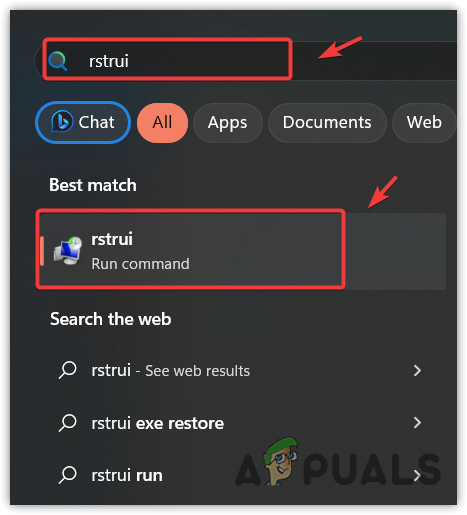
Running the system restore utility - Click Next to select a restore point.
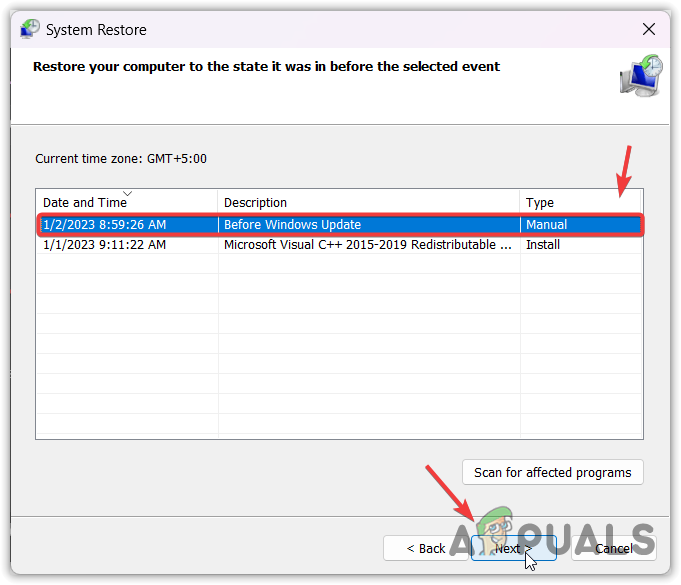
Utilizing a system restore point - Once you have selected it, again click Next and click Finish to restore Windows.
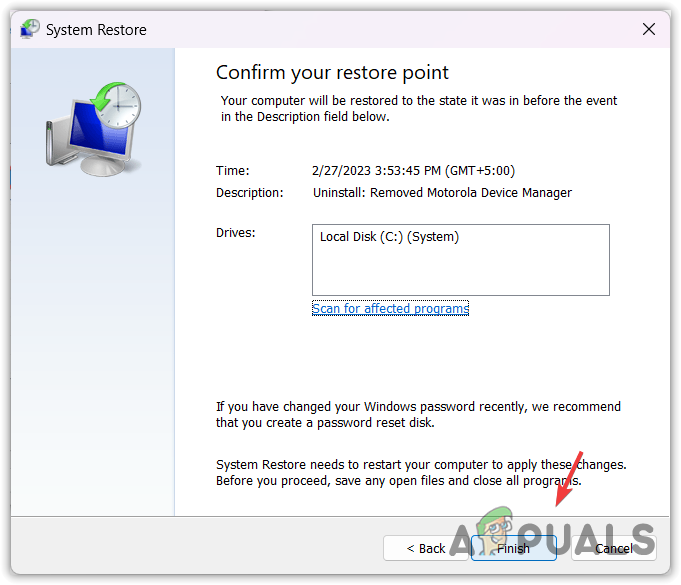
Restoring Windows to a previous state - Once done, try launching the application to check the error.
6. Reset Your Windows
If the error still persists, the final solution you can try resetting Windows. Resetting Windows will re-create the system files with the DLL files. Hence, try resetting the Windows using the following steps.
Your data won’t remove if you choose the Keep my files option while resetting Windows, but it will delete applications and drivers installed on a system drive.
- To reset Windows, click Start Menu and type Reset this PC, then hit Enter to open the settings.
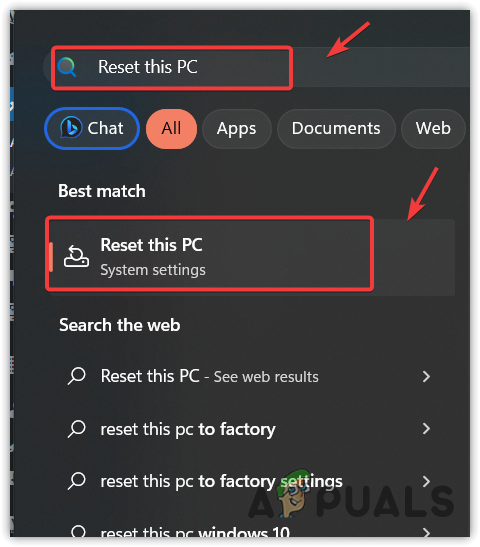
Opening the system reset settings using the start menu - Click the Reset PC to open the system reset settings.
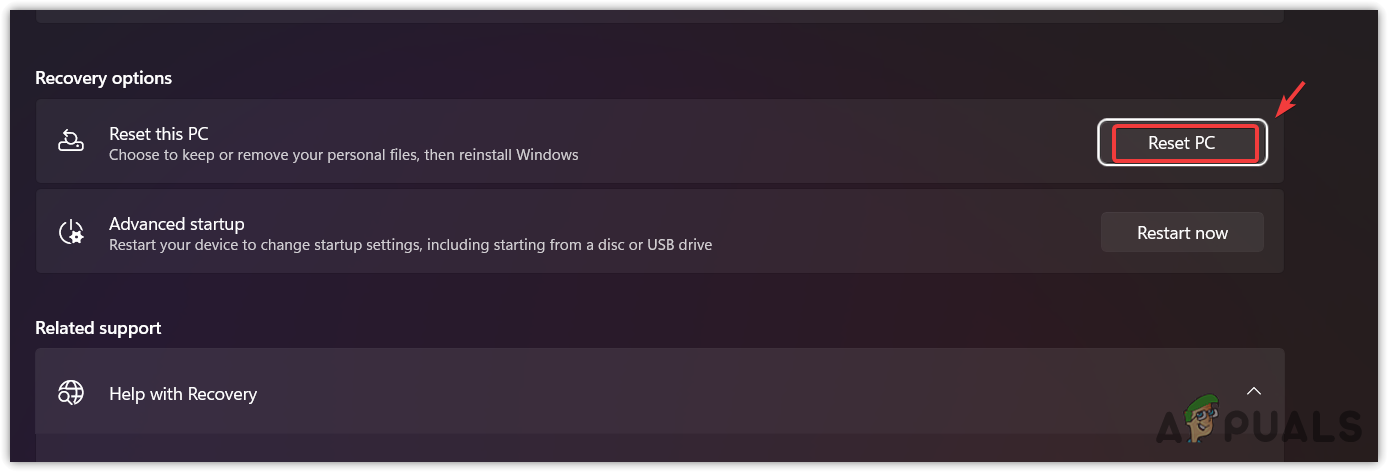
Clicking Reset PC to reset Windows - Choose Keep my files, then Local Reinstall.
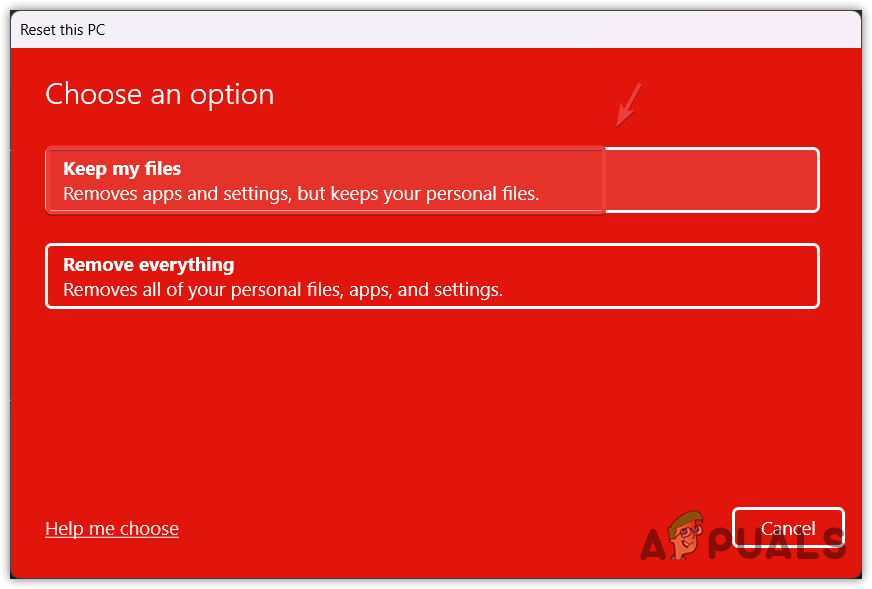
Configure Windows to Keep Files - Then, click Next and click Finish to reset Windows.
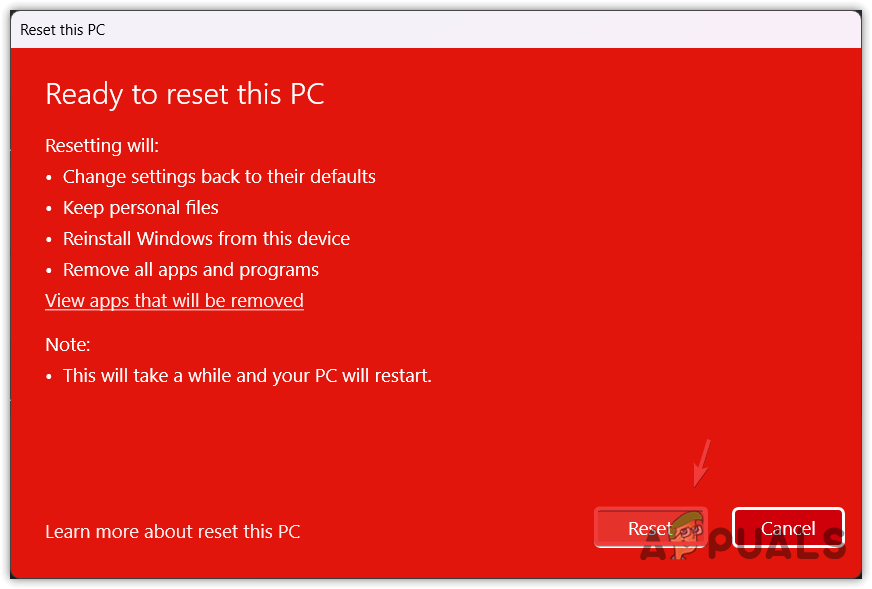
Resetting the Windows - Once done, download the problematic game or application. Then, check if the error is resolved or not.
D3DX9_43.DLL Missing- FAQs
D3DX9_43.DLL is included in the DirectX component, which is required to run many applications and games. If you do not have DirectX installed on your Windows, you will face D3DX9_43.DLL missing error.
Since D3DX9_43.DLL belongs to DirectX, installing it can fix the D3DX9_43.DLL missing er
The post How to Fix D3DX9_43.DLL is Missing Error on Windows? appeared first on Appuals.com.


0 Commentaires