You need to protect your device with all your personal information on it. Here's how
Phones now do more than they used to. They have become our brains because we can keep and pull up information from them anytime. Whether it’s connecting to your bank, checking your social media or watching your favorite videos you can do just about anything and hence you always want to ensure your phone is secure. Security has become a major issue on smartphones.
Since security is a big issue I’ve put together a few ways you can deal with security concerns. Here are some tried and tested methods.
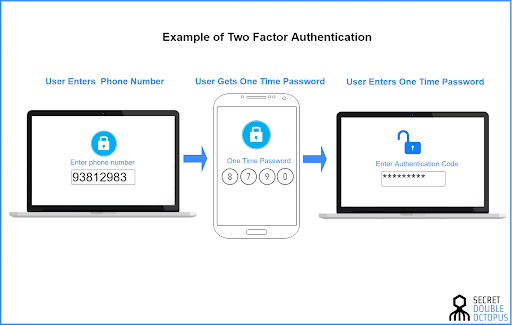
Enable Two-Factor Authentication
Two-factor authentication is a second layer of security to your Apple account. It works by requiring a one-time use code together with your password, especially when using an unfamiliar device. When it’s set up someone else commonly can’t access your information from another device. To enable it on your phone go to Settings >(Your Name)> Password & Security and then turn on two-factor authentication. This feature is also available on other important online accounts.
Set A Strong Passcode (Consider Disabling Touch ID or Face ID)
Skip the biometrics and use a stronger passcode instead. To set a passcode Tap Setting> Touch ID/ Face ID then Passcode. If your phone has face recognition ensure require attention is activated so that the phone cant be opened when your eyes are closed. When it comes to passcodes go for more complex codes.
Check App Permissions
Every time an app is installed on your smartphone it asks for permission to access hardware and software. Always check these app permissions from time to time to see if you want to change some of them. You can change or check privacy controls for each of your apps.
Change What’s Accessible on Lock Screen
This is important to do because sometimes your lock screen could show a lot of important information on the notifications that pop up even when your screen is locked. Go to the passcode menu and go to the allow access when locked option and check what features can be seen when the phone is locked.
Configure Siri Settings
When we hear Siri we always think voice assistant. The news is Siri is considered the primary feature in Apple’s personalization system. Setting up privacy with Siri can be a bit complicated as some Siri suggestions could pull up text from a private diary app that contains a keyword. Go to Settings> Siri & Search. You can also disable some features that you don’t want to work when using the app.
Other Methods For A Secure Device
There are more features that you can activate on your device to secure your private information. I have only mentioned a few popular ones in detai. Here are other methods you can use to keep your information secure:
- Clean up your notification settings and lock screen widgets
- Use “Sign in with Apple”
- Enable automatic updates
- Consider paid-for iCloud+ features
- Disable ad tracking and mail tracking
- Switch off iCloud backup for apps that don’t need it
- Change the “Shared with Me” permissions
- Auto delete messages
- Increase security for Safari
Thank you for being a Ghacks reader. The post iOS Privacy Settings: Protecting Your Personal Information appeared first on gHacks Technology News.


0 Commentaires