A black screen issue in Wo Long: Fallen Dynasty can occur while launching the game from Steam. This issue usually occurs if you don’t have the optimal hardware to run Wo Long.

We have tested and tried some solutions and mentioned them down below. Check which one works the best for you to fix black screen issue in Wo long Fallen Dynasty. Follow these solutions:
1. Update Windows and Graphic Drivers
The Black screen issue in Wo Long: Fallen Dynasty can occur if your Windows or graphics drivers are outdated. To update Windows and Graphics drivers follow these steps
Update your Windows
- Open the Start Menu.
- Click on “Settings”.
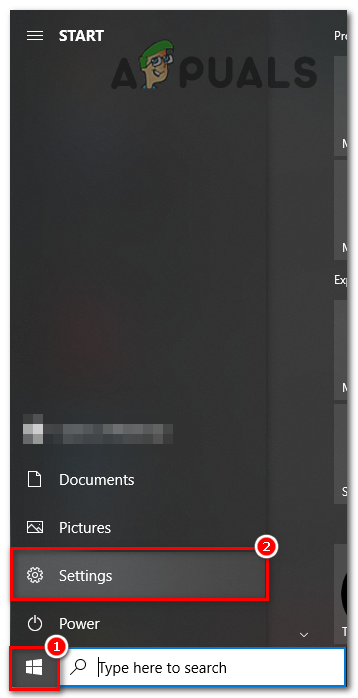
checking windows update - Go to “Update and Security”.
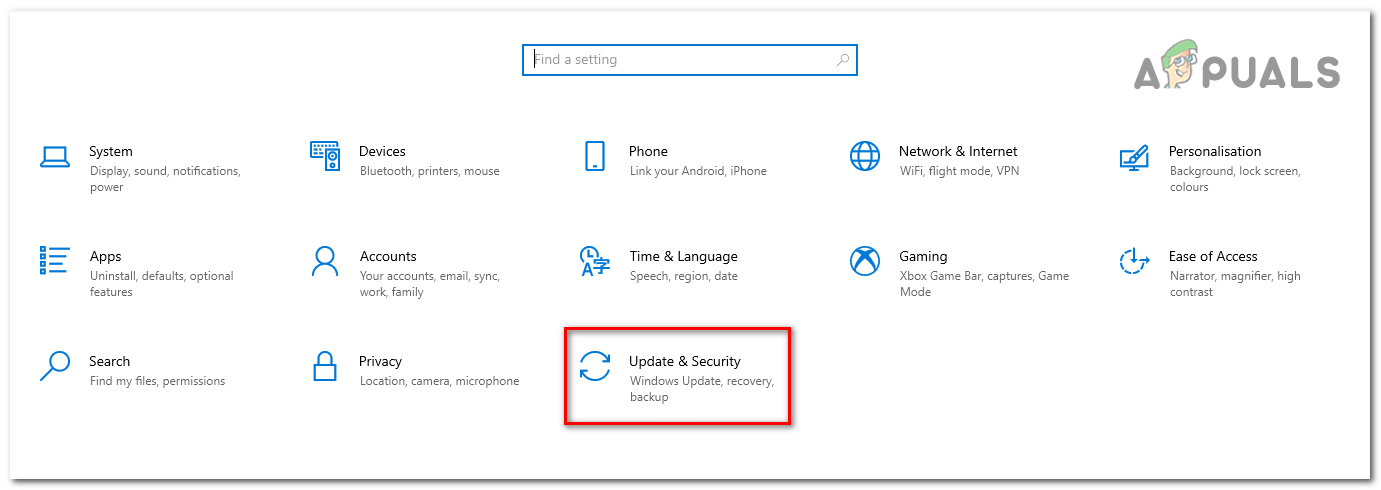
checking windows update - Now go to “Windows Update” > Press “Check for Updates”.
-
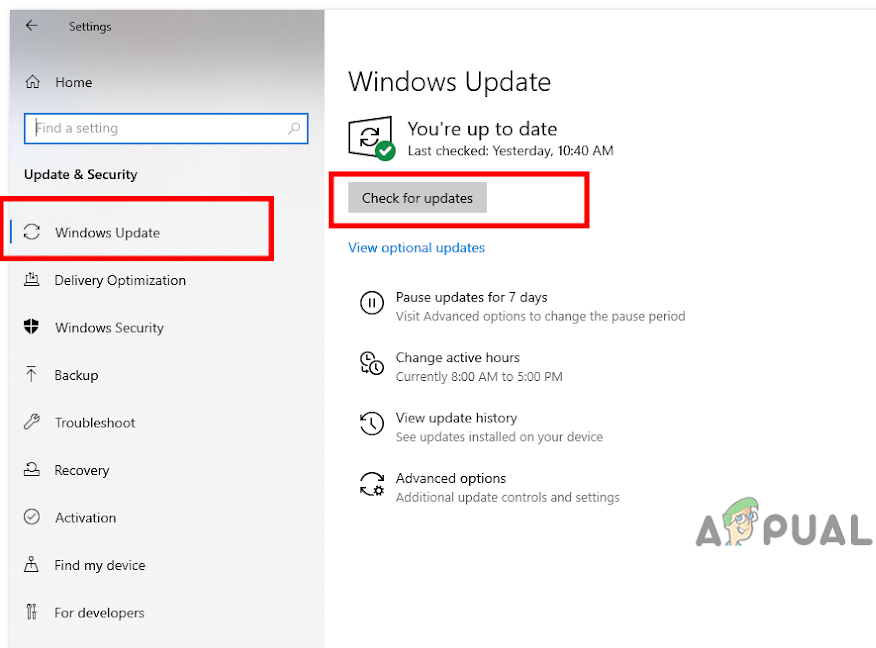
Checking Windows updates
Updating Graphic Drivers
Checking Nvidia Graphics Drivers:
- Open up GeForce Experience.
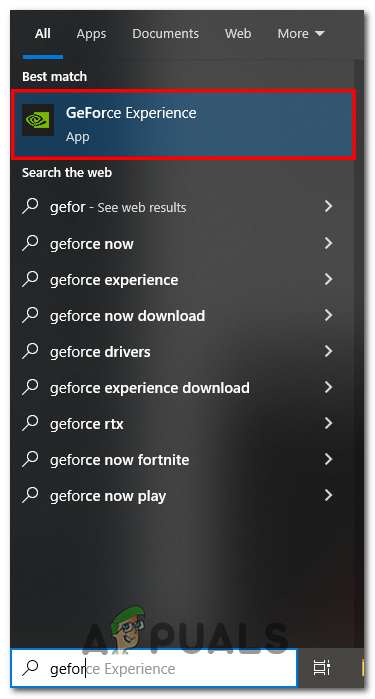
Opening Geforce experience - Now, Go to the Updates tab.
- Here, You can see if there is a new update available or not.
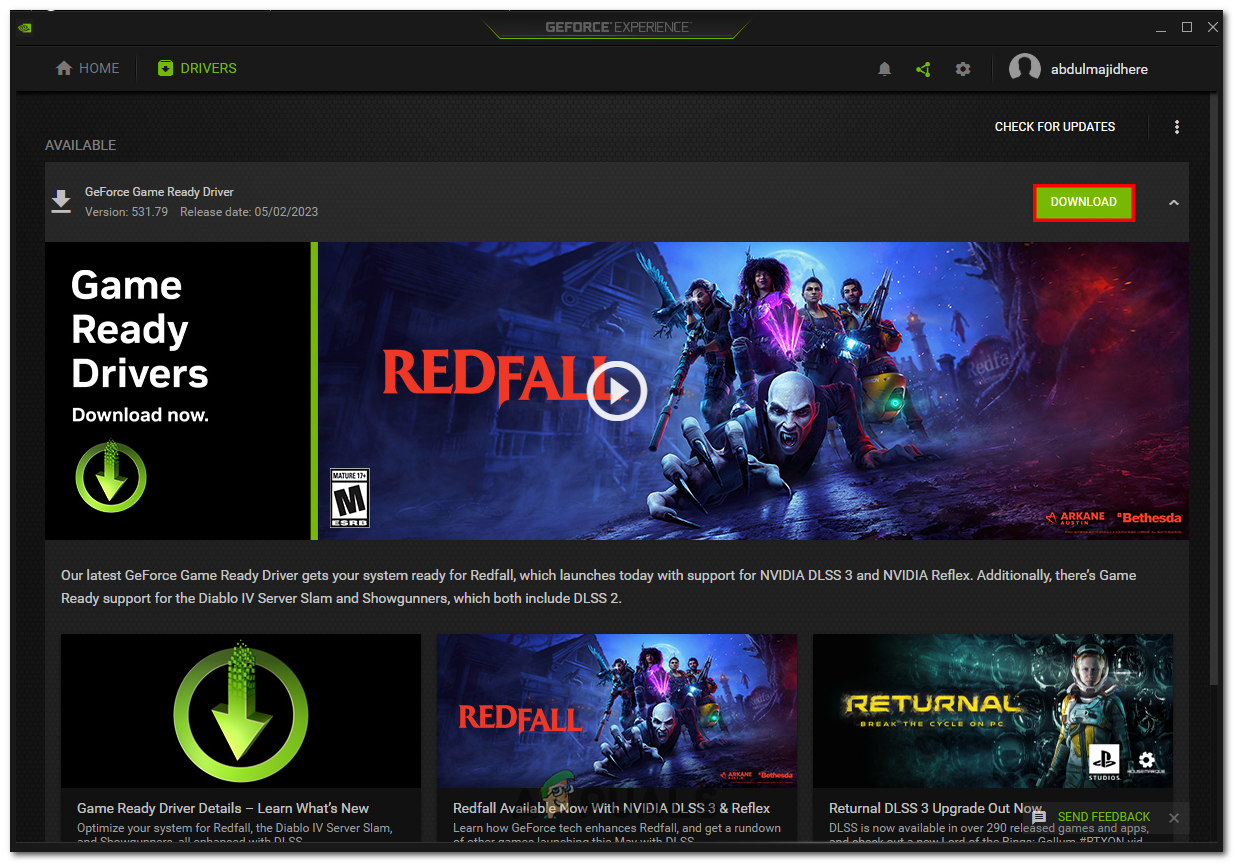
Checking Graphic Driver updates - Install the Update if the Update is available.
Checking AMD Graphics Drivers:
- In Radeon Settings, Click on the Updates menu.
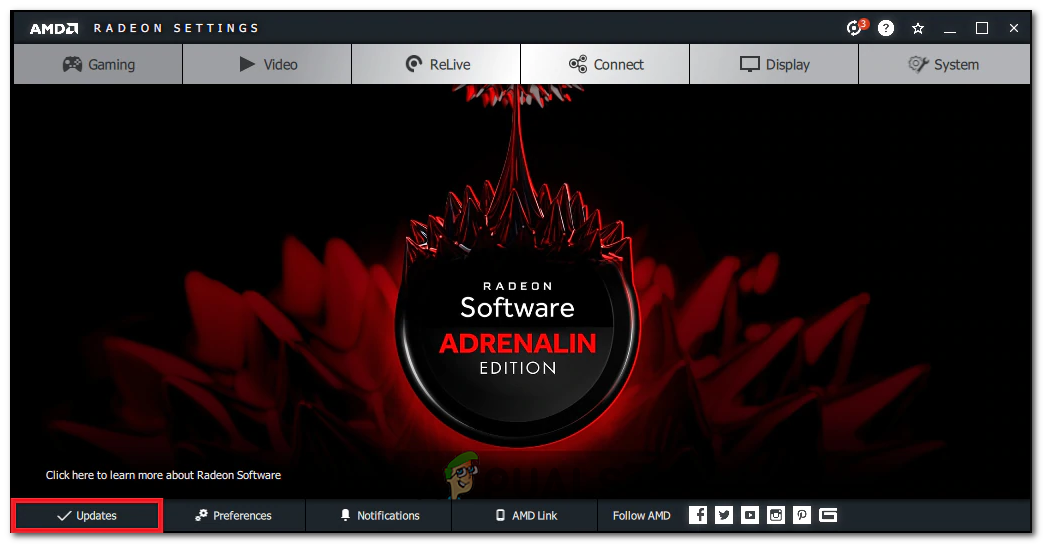
Radeon Settings - Here, Radeon will show settings that will report the current version of the installed update and you can check for new updates.
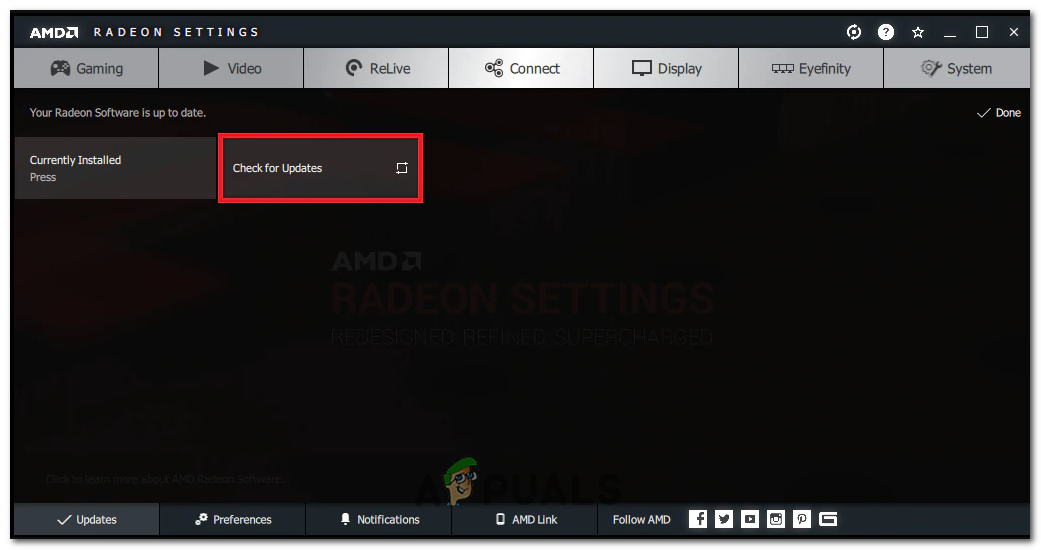
Checking for Updates - If there is a new update Click on the drop-down menu and select Express Upgrade.
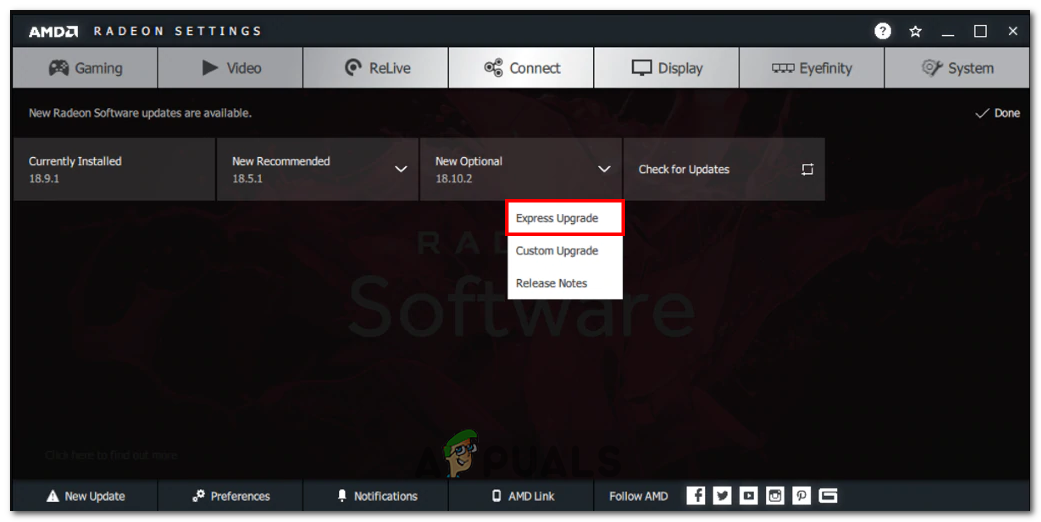
Installing update in the Radeon setting
Your game will run smoothly without any Black screen issues by using this solution, If your issue persists try the next solution.
2. Install VP9 Video Extensions
Video extension codec is mostly affected for streaming while playing games, but after google introduced VP9 video extension which is directly available on the Microsoft store, It was recommended by the Wo Long: Fallen Dynastys’ developers (Team Ninja) for the Black screen issue. To download and Install it follow these steps
- Open Microsoft Store.
- Search for “VP9 Video Extensions”.
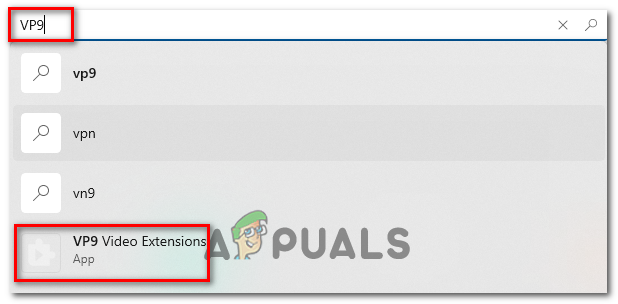
installing VP9 codec - Click on the App file and Click on Get.

installing VP9 codec - Restart your computer and then launch your game.
By using this solution Black screen issue will be gone and you can play the game uninterrupted. If you keep on getting on the issue try this next step.
3. Verify Game files
Verifying game file integrity is a vital step in making sure that the game files on your computer are accurate and uncorrupted. This is essential because missing or damaged files might make the game to show Black screen issue. To verify the game files of Wo Long: Fallen Dynasty follow these steps
- Open Steam launcher.
- Go to Library.
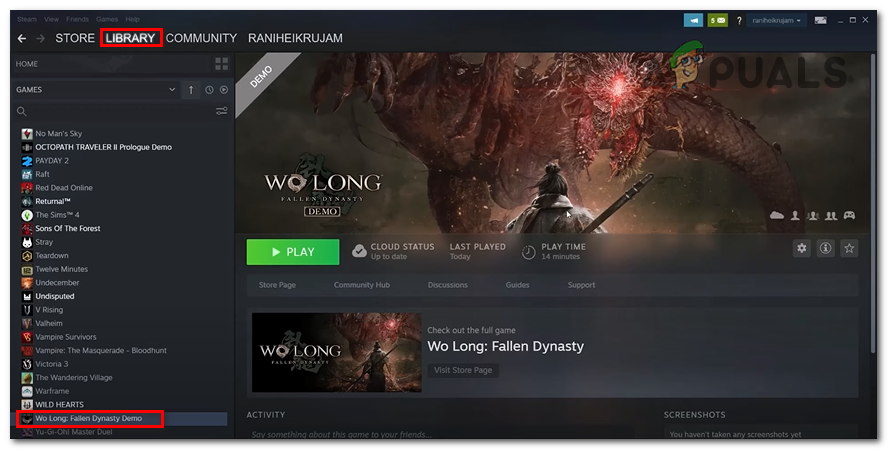
verifying game files - Right-click on Wo Long: Fallen Dynasty and Click on Properties.
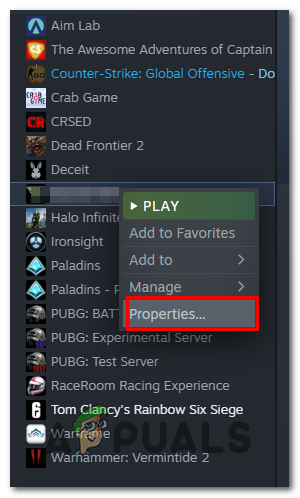
Clicking Properties in Steam
- Select “Local Files” from the menu on the left.
- Click on the “Verify integrity of game files” option to verify the game files
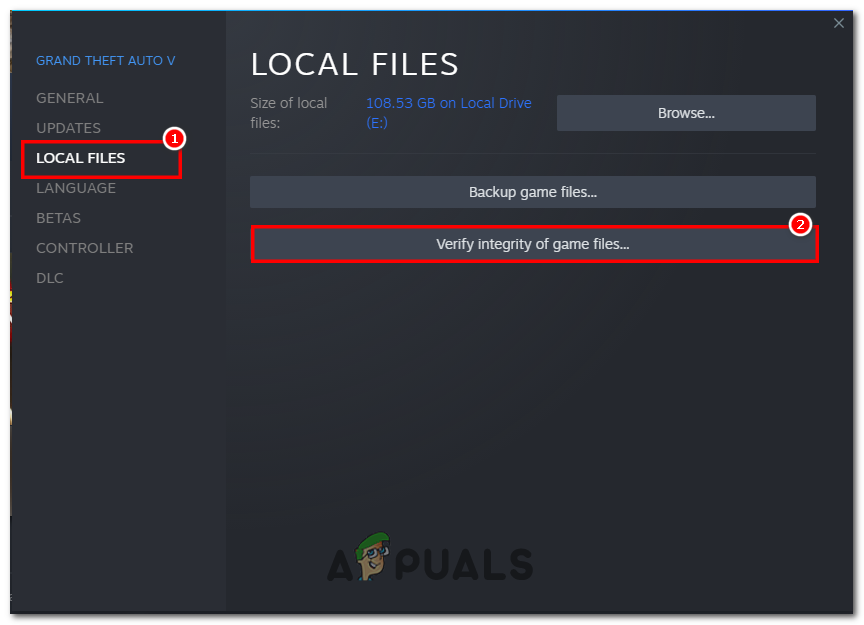
Verifying Game files in Steam
This process will take some time so please wait until it’s fully done. You will need to restart your computer after performing these steps, try launching the game, and if the issue keeps on getting try the next solution.
4. Run the Game on Dedicated Graphics
Dedicated GPUs are far more powerful than an integrated one. If your laptop or computer is forcing the game to run on integrated GPU it will most likely show a black screen. To fix this we can configure Windows to run the game using dedicated Graphics card. Follow these steps:
- Open the Window Search box and then search for Graphics Setting.
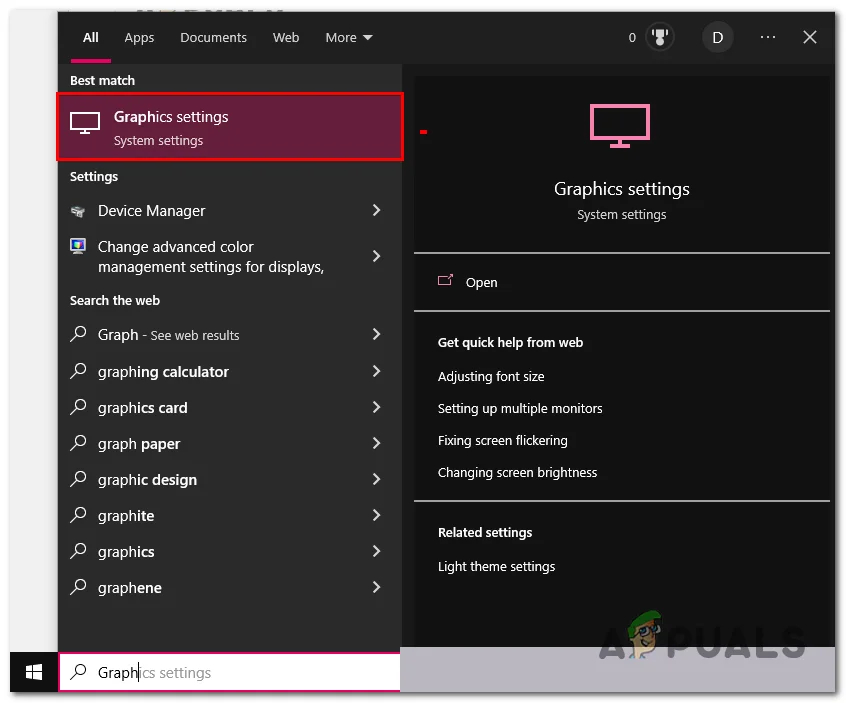
Running Game on dedicated Graphics - Click on Browse.
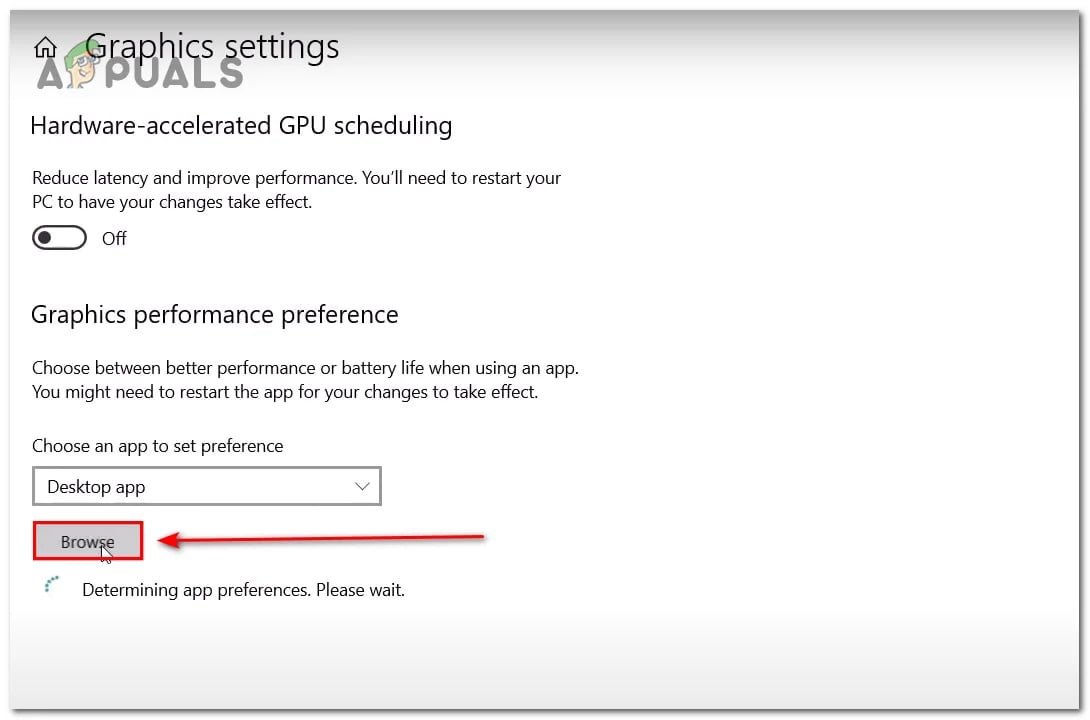
Clicking on Browse to locate Wo Long - Now, Locate Wo Long: Fallen Dynasty folder. Usually, the default location would look something like this
Steam: C:\Program Files (x86)\Steam\Steam apps\Common
- Once you are in Wo Long: Fallen Dynasty files, Single-click on the Wo Long.Exe file and Click on Add button.
- After this, Go to the list of games select Wo Long, and hit Options.
- Now Click on High Performance and Click Save.
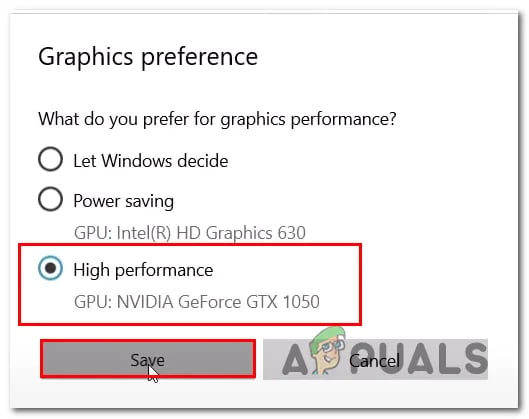
5. Force game to Run on DirectX 11
Wo Long: Fallen Dynasty runs on DirectX 12 by default, this version of DirectX can be unsupported by many graphics cards. Therefore, it can show Black Screen when opening Wo Long: Fallen Dynasty. To fix this, force the game to run on DirectX 11:
- Open Steam Launcher.
- Go to Library and Right-Click on Wo Long: Fallen Dynasty and Click Properties.
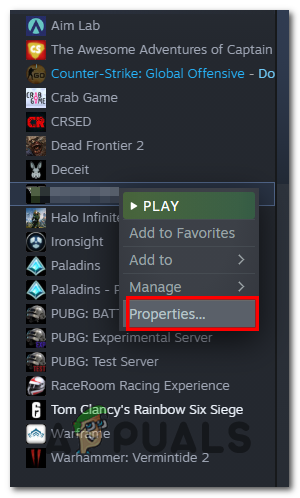
Modifying Launch Option - Select General and Type ‘dx11’ in the Launch Option bar as shown in the image below.
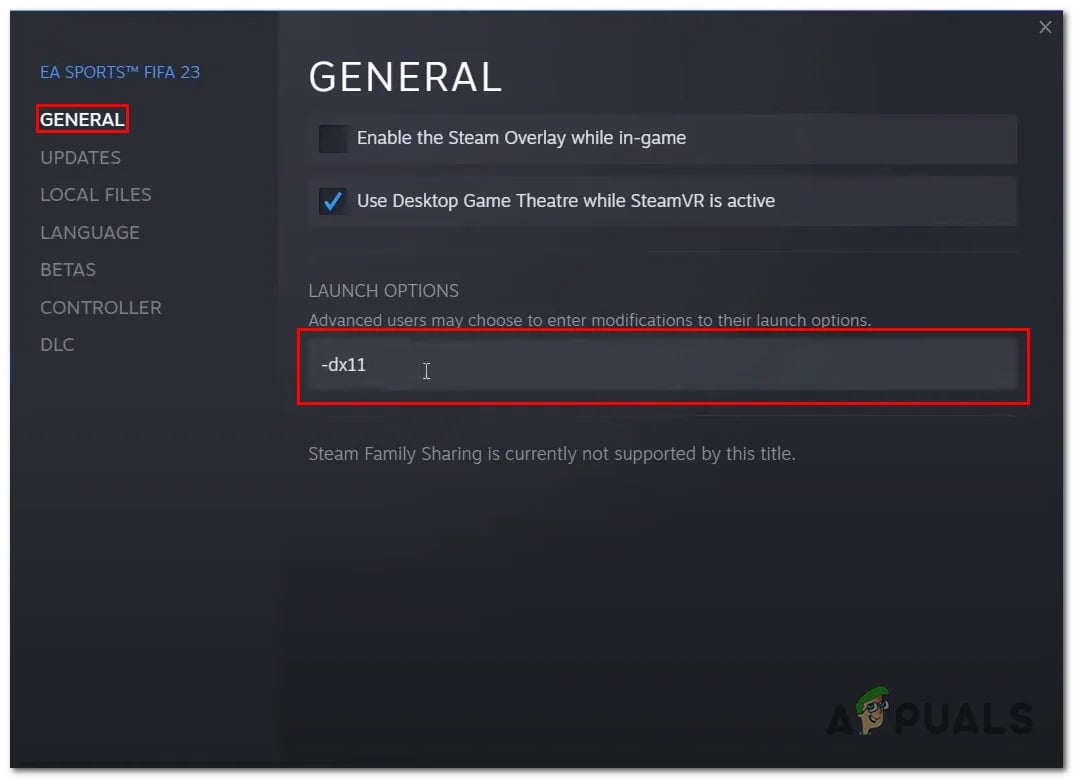
Try relaunching the game with both of the options and select the one working best for you. If the issues persist follow the next step.
6. Reinstall Wo Long: Fallen Dynasty
If none of the above-mentioned fixes have worked for you, try reinstalling Wo Long: Fallen Dynasty as the installation may have caused files to get corrupted or missed an important file. Follow these steps to do so:
- Open steam.
- Right-click on Wo Long: Fallen Dynasty and Click on Manage.
- Now, Click on Uninstall.
- Proceed with uninstalling the game. After that, Restart your computer.
- Once uninstalled, Install the game once again.
These steps will help you resolve stuttering and freezing issues in the following game.
The post How to Fix Black Screen Issue in Wo Long: Fallen Dynasty? appeared first on Appuals.com.


0 Commentaires