There are many different variations of Shatterline Connection errors, such as CONNECTION 09-04, CONNECTION-01-00, CONNECTION-01-00, and more. However, all of the connection errors occur due to a problem with the network and the corrupted game files. These two are the leading causes of connection errors to occur.
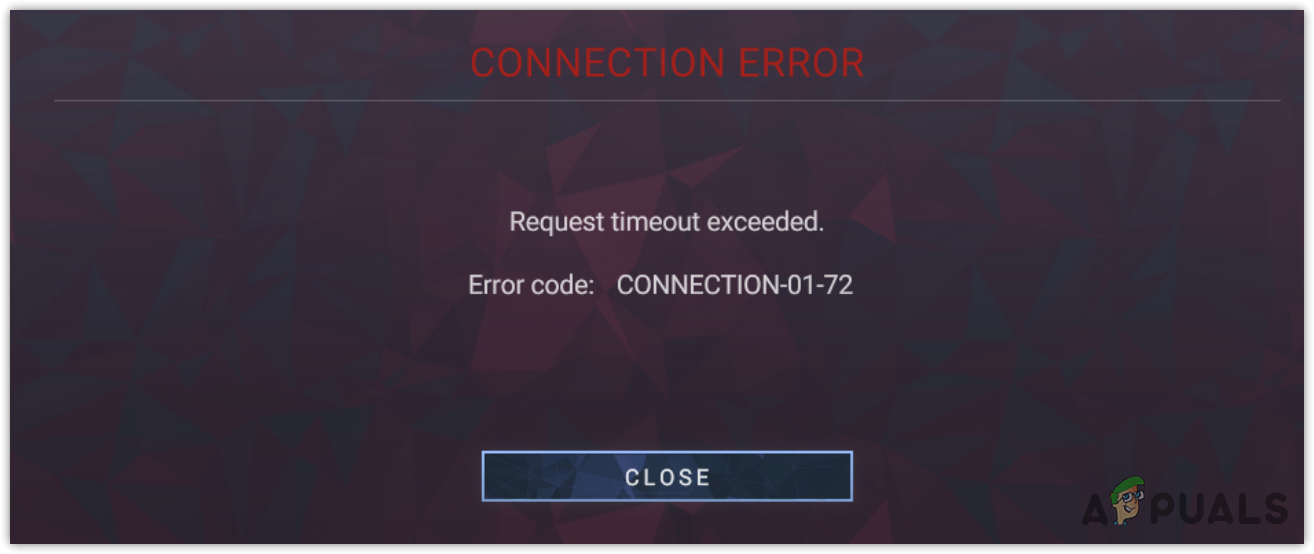
Before you jump into the methods, make sure the Shatterline server is not under maintenance or down. You can check the server status by visiting their official Twitter account.
1. Restart the game
It is always recommended to restart the game because connection errors can often be fixed by just doing a simple restart. Restarting the game will allow you to reestablish the connection with the game server, which could fix this error.
2. Restart your Router
Since it is a connection error, it is possible that the error is occurring due to an unstable internet connection. To ensure that, try restarting your router. Restarting the router helps fix connectivity issues. It also disconnects the Wi-Fi from other devices, which increases the overall internet speed on other connected devices. Hence, before trying out other solutions, try restarting the Wi-Fi router.
3. Verify the Integrity Of Game Files
Connection errors in Shatterline are also caused by corruption in the extracted game files. According to the affected users, this often happens when players update their game, which corrupts the game files, resulting in this error. Therefore, we recommend you verify the integrity of the game files, which will restore any corrupted files causing this error.
- To do so, open Steam and go to Library.
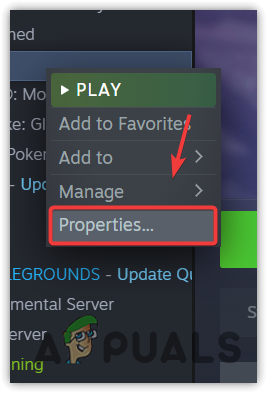
- Right-click the Shatterline and then select Properties.
- Go to Local Files from the left and click Verify Integrity of game files.
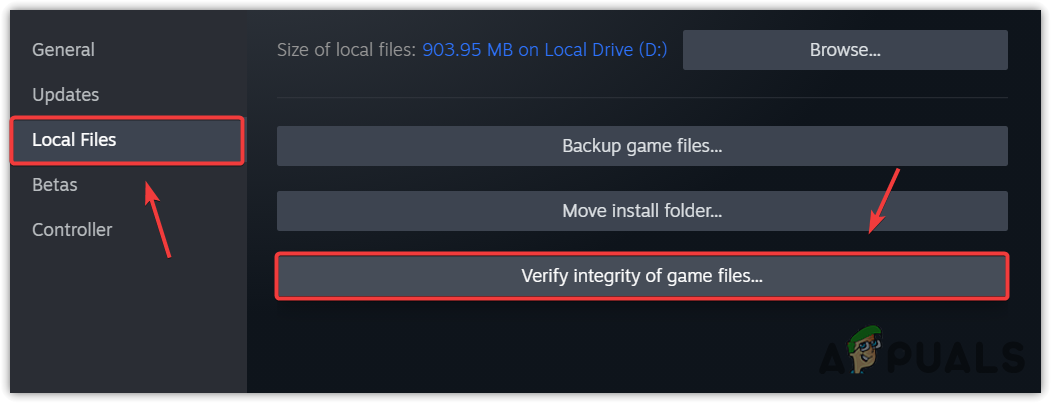
- Wait for the verification process to be finished, then launch the game to check if the error is fixed or not.
4. Use the Google DNS server
Your network connection might not be stable due to having a bad DNS server. A DNS or Domain Name System is used to convert human-readable names into IP addresses so that the applications can connect with the server. This often applies to browsers, but when it comes to gaming, a stable DNS server is required because a slow DNS server can cause connection errors, high ping, and packet loss issues.
Therefore, we recommend using Google DNS, which is more secure and reliable than the default DNS server. To use the Google DNS server, follow the steps:
- Press the Windows key, and type Control Panel to open it.
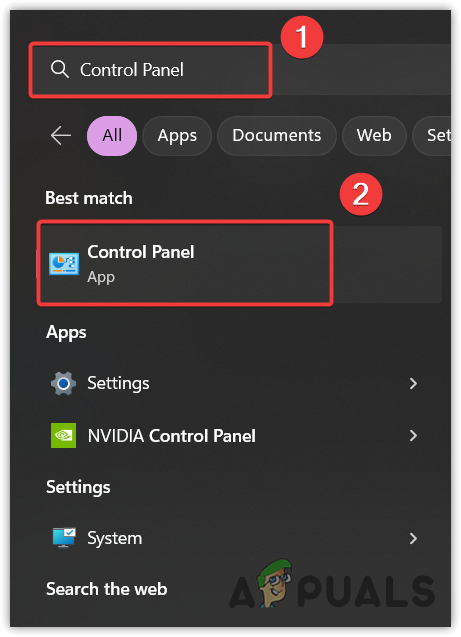
- Head to the Network and Internet > Network and Sharing Center settings.
- Here click Change adapter settings from the left.
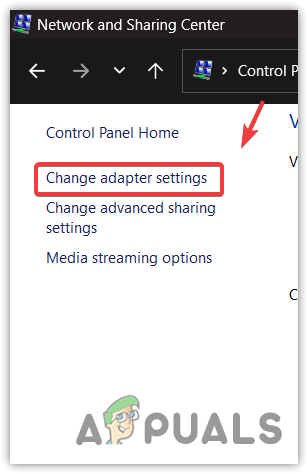
- Right-click the network adapter and select Properties.
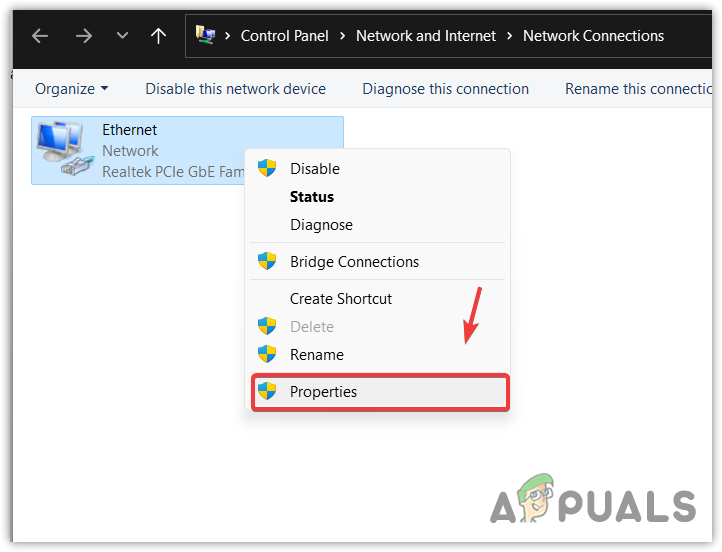
- Select Internet Protocol Version 4 (TCP/IPv4) and click Properties.
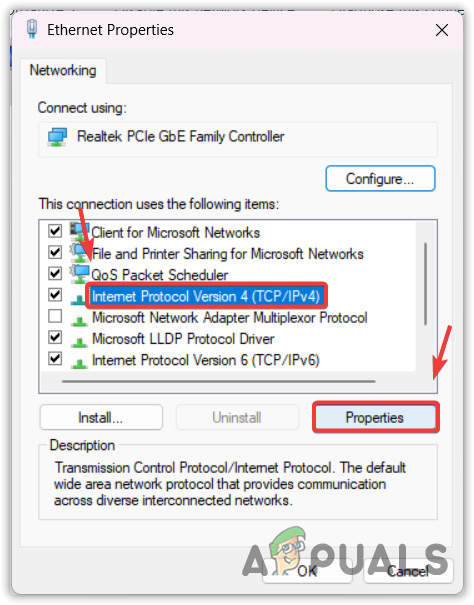
- Now select Use the following DNS server addresses and enter the following DNS addresses
Preferred DNS server 8.8.8.8
Alternate DNS server: 8.8.4.4

- Once done, click OK to save the settings.
- Launch the Shatterline and check if you are still encountering the connection error.
5. Reset Network Settings
If you have configured or optimized your network settings to increase internet performance, then you should also try resetting the network settings. Resetting the network settings will allow you to reinstall network adapters, re-assign the IP address, and resets all the settings that are applied manually. To do so, follow the steps:
- Simply click the Start Menu from the bottom left and type Network Reset to open it.
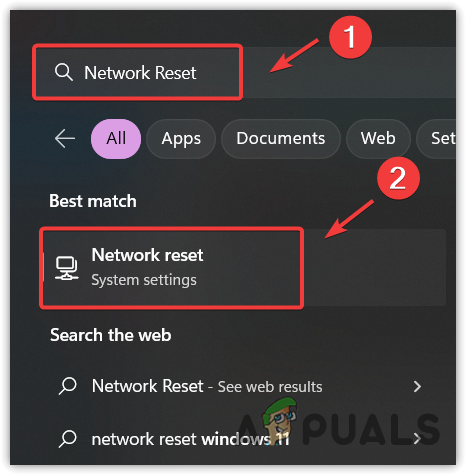
- Here click Reset now to reset your network settings. This will restart your computer with the default network settings.
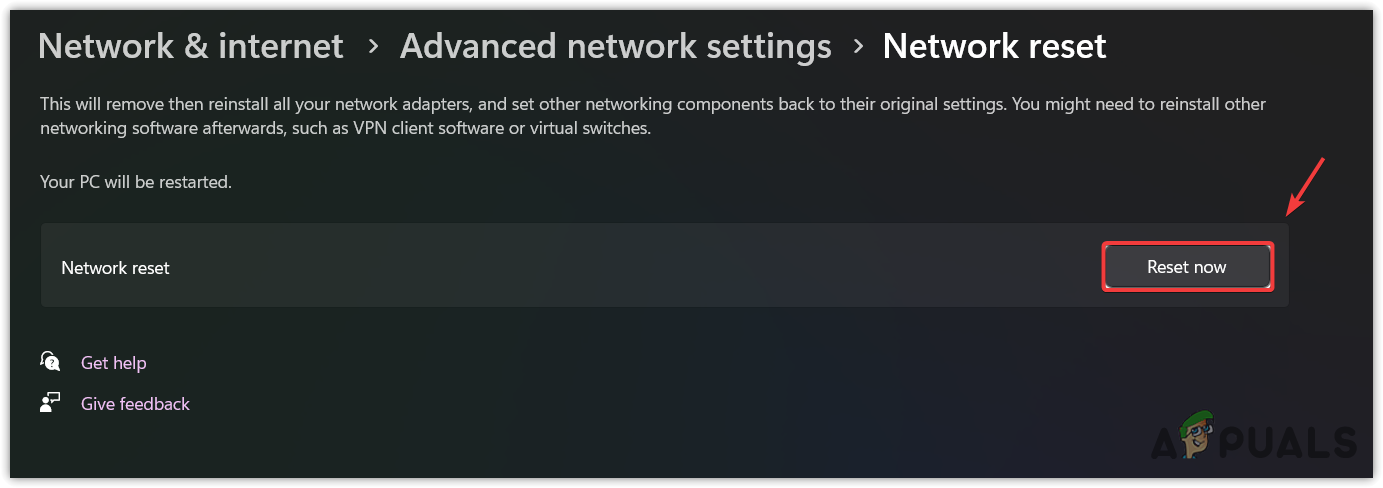
6. Use a Mobile hotspot to connect to the server
You may have a routing issue from your Internet Service Provider. Routing means when a game or app requests to the server, it travels through different destinations to reach the server, then the server gives the response back in the form of requested data.
Here the destination means Route, which might get changed by your Internet Service Provider, causing this error. To ensure that, you can use a mobile hotspot to connect to the game server. Once you are connected, you can disconnect the mobile hotspot and switch to your internet connection.
There are two ways to connect to the hotspot, use a USB cable or simply connect the hotspot through your Wi-Fi adapter
6.1 Use Wi-Fi Adapter or Dongle
To connect through a Wi-Fi adapter or dongle, simply turn on the hotspot on your mobile and connect your computer to the wireless hotspot by navigating to the Wi-Fi settings.
Make sure to set the password and name of your mobile hotspot from the steps.[/box]
6.2 Use the USB cable
If you don’t have a Wi-Fi adapter or dongle, use a USB cable to connect the hotspot. For that, just connect the USB cable to your mobile and computer. Then, go to the hotspot settings to turn on USB tethering. Once done, you are now connected to your mobile hotspot.
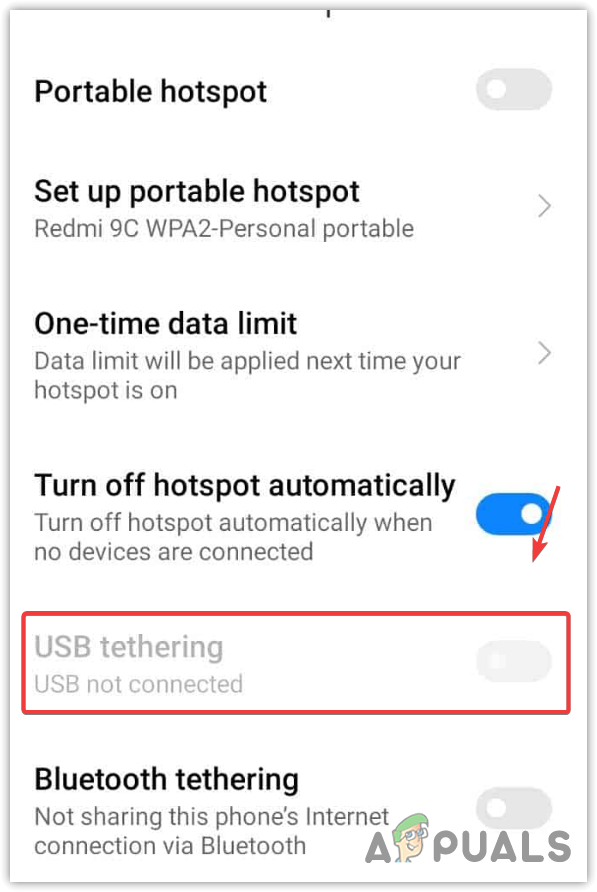
7. Use Cloudflare Warp
Cloudflare Warp is technically like a VPN, but unlike VPN applications, it has huge network servers across the globe. It uses Cloudflare’s DNS 1.1.1.1 to connect users to the internet.
There are many advantages to using Cloudflare Warp instead of a VPN, such as your internet speed won’t decrease when you use Cloudflare Warp, and you won’t need to pay them to connect to the best server with the highest speed. To use it, download and install the Cloudflare Warp from the link.
8. Use a Virtual Private Network (VPN)
You can also use VPN, but there are high chances of getting slow speed. But don’t worry; we will tell you the best VPNs for gaming and streaming later. VPN is designed to make users secure over the internet as it changes the IP address, which makes users secure over the internet. There are many VPNs available. You can choose the best VPN by visiting our article The Best VPN For Streaming and Gaming in 2023.
9. Reinstall Shatterline
We have provided all the possible solutions to fix the connection errors. In case you are still facing the connection error. In this case, you cannot do much about it except reinstalling the game. Reinstalling the game has fixed connection errors for several affected users, so this might work for you as well.
- To reinstall the game, open Steam and go to Library.
- Right-click the Shatterline, hover Manage and click Uninstall.
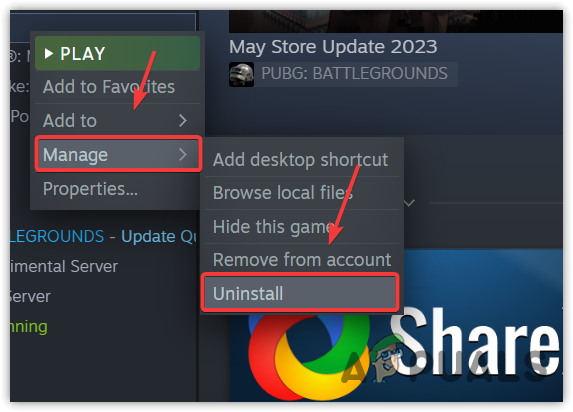
- Again, click the Uninstall button to confirm.
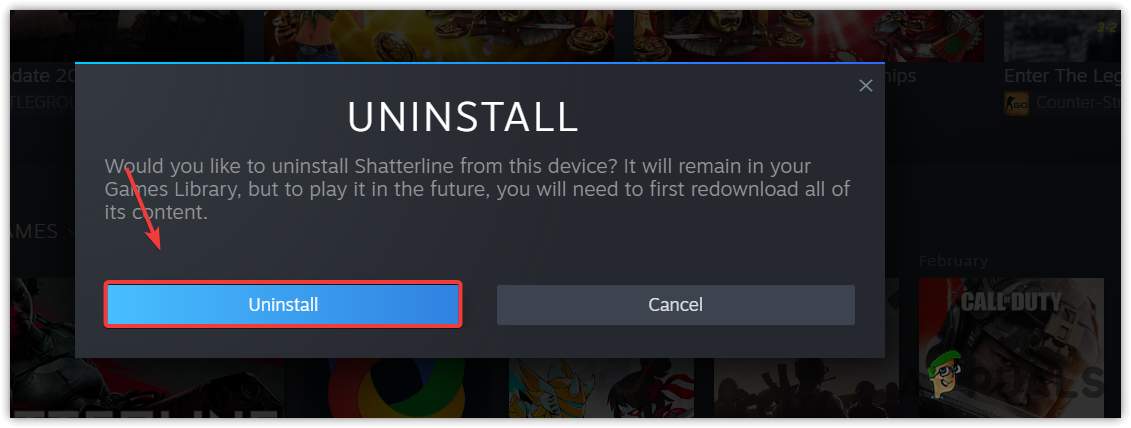
- Once done, install the game and see if the error is fixed or not.
Shatterline Connection Errors- FAQs
The connection errors are usually caused by a problem with the network or the corrupted game files. In most cases, the bad network settings trigger connection errors. Hence, you will have to diagnose your network to find the root cause of your connection error.
First, verify the game files. If the error persists, then try connecting your mobile hotspot either using a Wi-Fi adapter or USB cable, Once you are connected, switch to your internet connection.
The post How to Fix Connection Errors in Shatterline? appeared first on Appuals.com.


0 Commentaires