“We have encountered an unknown error occurs while trying to sign in to the Riot Client to play VALORANAT or any other game. It occurs when the Riot Client fails to contact the login servers. This mainly happens when there is a problem with the network connection or the network settings.
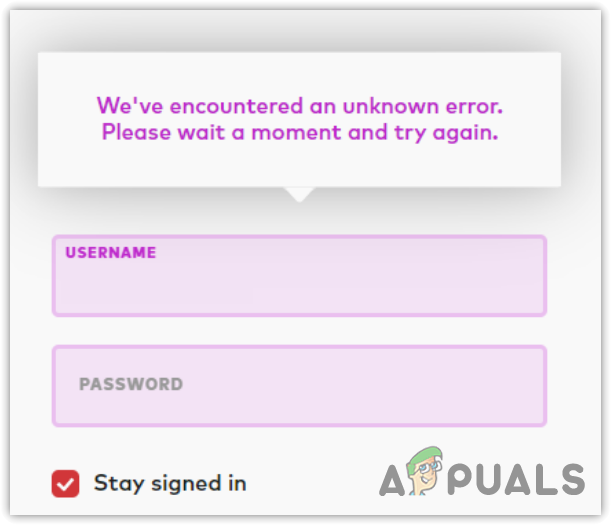
In this article, we will troubleshoot this error by fixing our misconfigured network configurations and restarting the services required to run the launcher properly.
1. Troubleshoot Network Adapters
Since this error is primarily caused by a problem with the network connection, it is recommended to begin by troubleshooting the network adapters. Network adapters are used to connect devices to the internet. Hence, if there is an issue with your network adapter, it will impact the overall speed of your internet, which can also lead to this error.
To troubleshoot the network adapters, follow these steps:
- Press the Windows key, type Troubleshoot Settings, and hit Enter to open it.
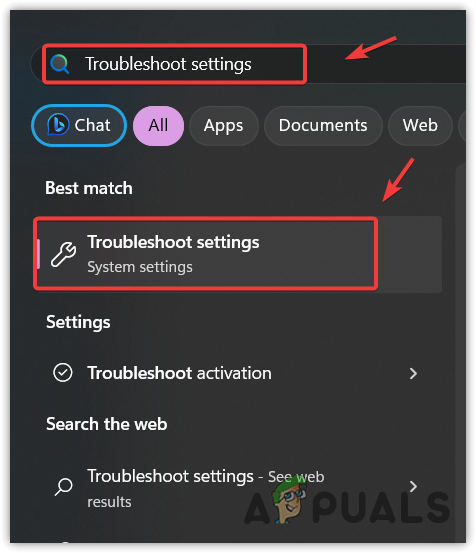
- Once it is opened, navigate to Other Troubleshooters.
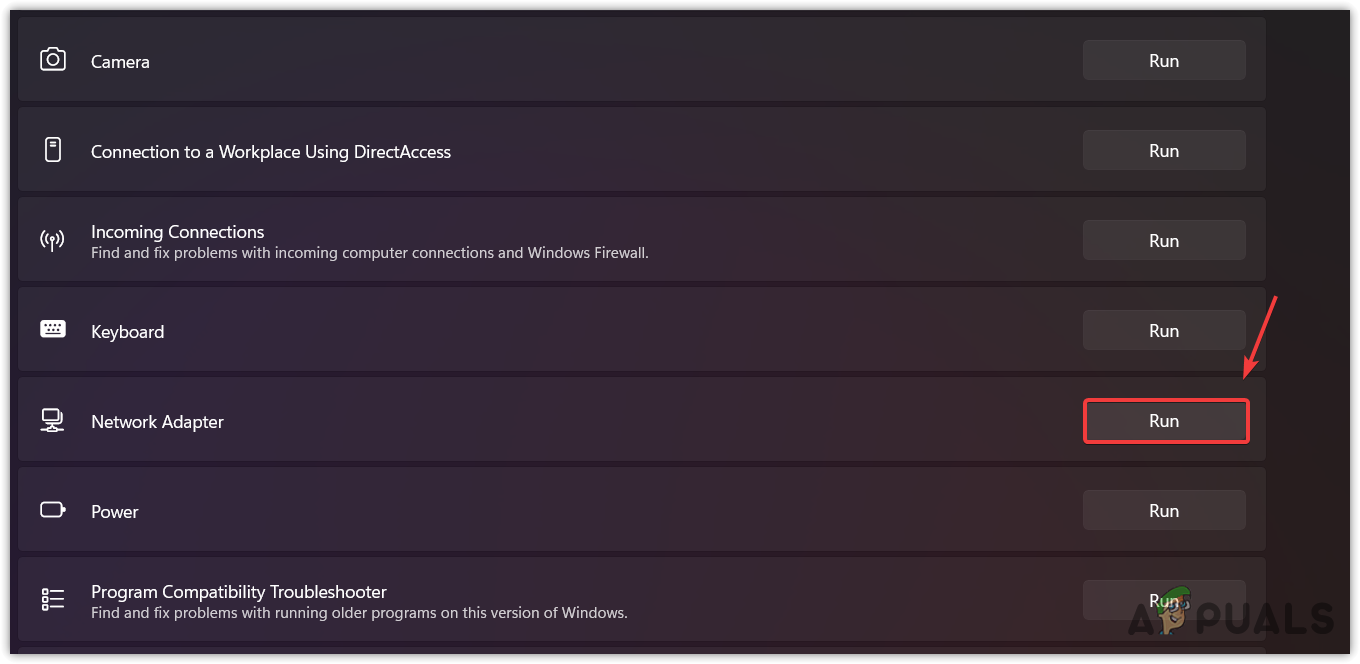
- Here find the Network adapter and click Run.
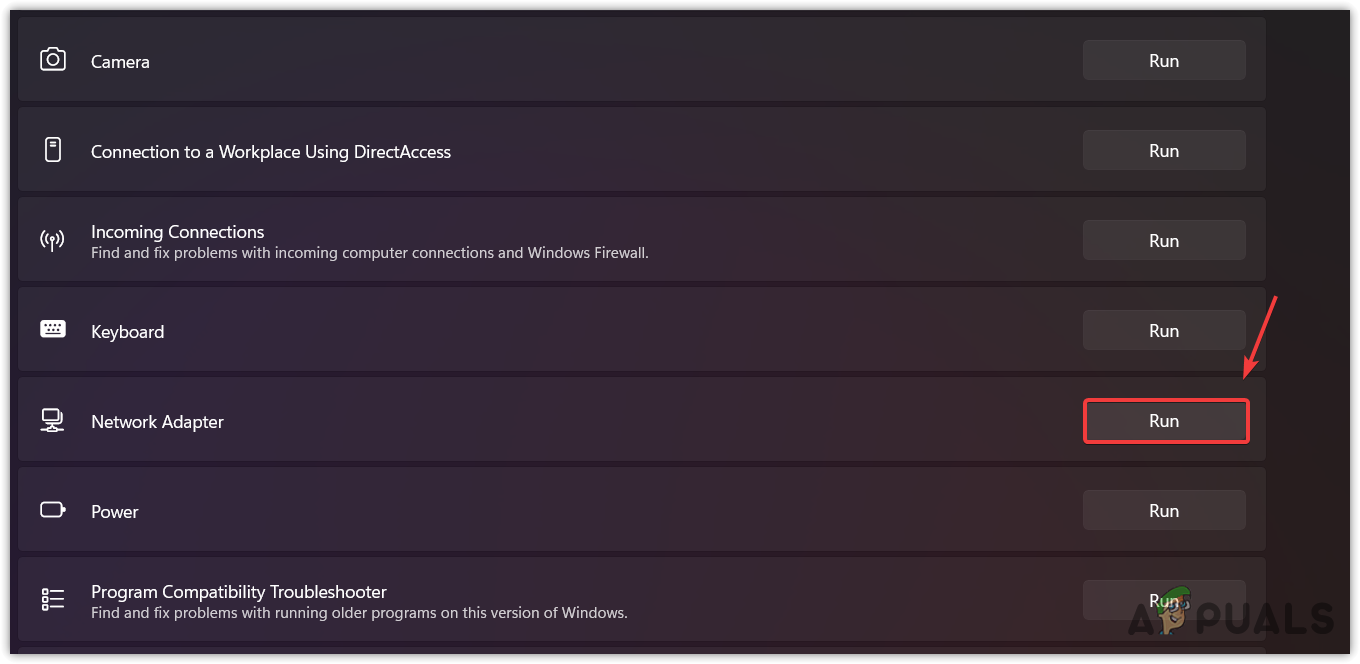
- If you are not sure which network adapter you are currently using, then select the last option and click Next.
- Wait for the troubleshooter to detect the problem. If it detects the problem, it will give you the option to fix it.
- Once done, launch Riot Client and check for the error.
2. Restart the VGC service
VGC, or Vanguard Client, is a service that runs in the background to detect and prevent cheaters from gaining an unfair advantage. It is a service for Vanguard, which is an anti-cheat system for VALORANT that needs to function properly in order to play VALORANT. Hence, if this service is not running, you may receive this error message. Therefore, try restarting the VGC service by following the steps.
- Right-click the Start Menu and select Run to open the Run Program.
- Enter service.msc, which is a Run Command, and hit enter to open the services Window.
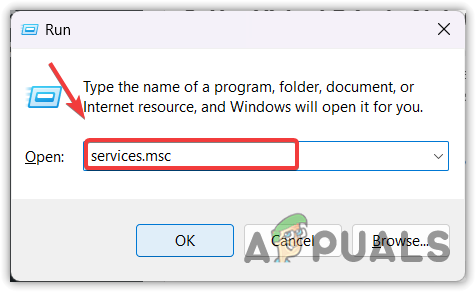
- Here find the VGC service, and right-click on it to select Properties.
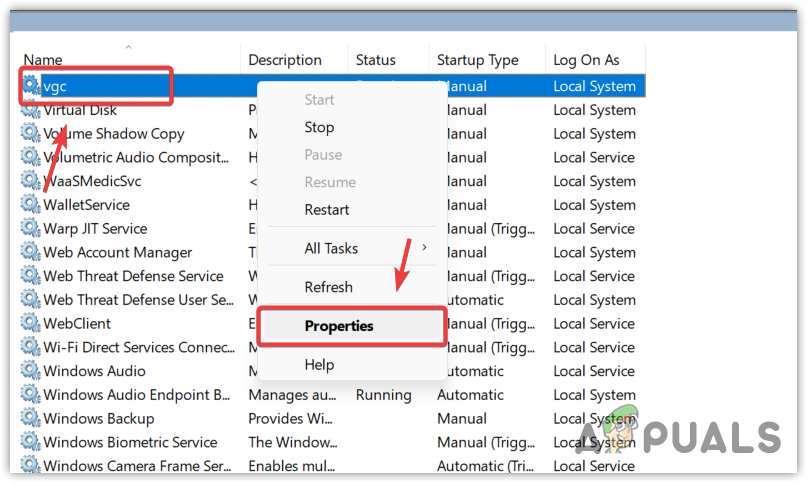
- If the VGC service is not running, click the Start button.
- We also recommend you change the Startup type from Manual to Automatic.
- Then, click Apply and click OK,
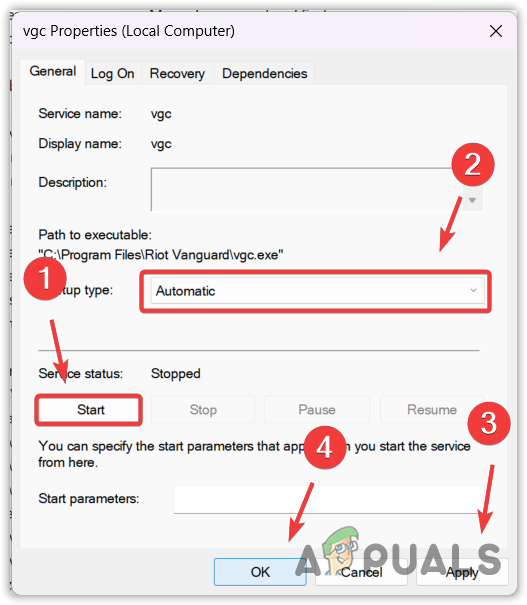
- Once done, try to login to your account.
3. Use Virtual Private Network (VPN)
If you are still encountering this error, it indicates that there is a problem with your network connection from the backend, causing this error. In this case, we recommend using a VPN to log in to your account. A VPN allows users to change their location and IP address, enabling them to alter the route to the Riot Client login servers, which can fix this error.
We have a complete guide on the Best VPN For Streaming and Gaming in 2023. You can visit the article to select the best VPN for yourself. If you can log in using the VPN, it means your internet has a problem, and you need to contact your ISP to resolve this issue.
4. Use Mobile Data or hotspot to Login
You can also use your mobile data or any other Wi-Fi network through the hotspot to log in to your Riot Client account. If you have a Wi-Fi dongle or Wi-Fi adapter, simply turn on the hotspot on your mobile device and connect your computer to the hotspot.
However, if you don’t have a Wi-Fi dongle or adapter, you can simply connect the data cable or USB cable to your computer and mobile device. Then, you need to navigate to the mobile hotspot settings to turn on USB tethering. This will allow you to share the internet from your mobile device to your computer.
5. Use Google DNS
This error can also be fixed by using Google DNS. DNS, or Domain Name System, is used to convert human-readable names into IP addresses, allowing applications to contact the server through those converted IP addresses.
However, if your DNS is down or not functioning correctly, the Riot Client will be unable to contact the server, potentially resulting in this error message. Therefore, try connecting to Google DNS to determine if the problem is resolved.
Follow the steps to change the DNS to Google DNS.
- Click the Start Menu and type Manage Network Adapter Settings, and hit Enter to open it.
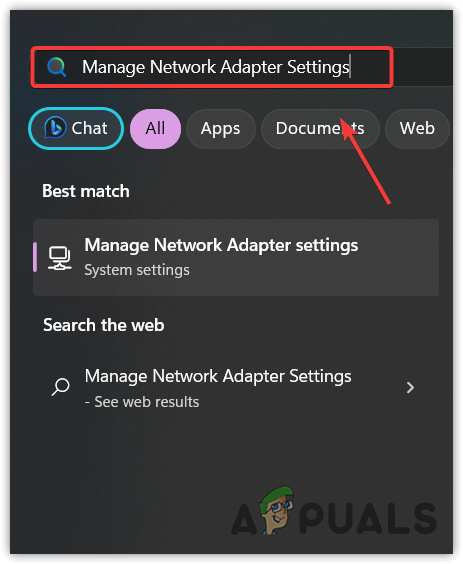
- Click More Network Adapter Options under Related Settings.
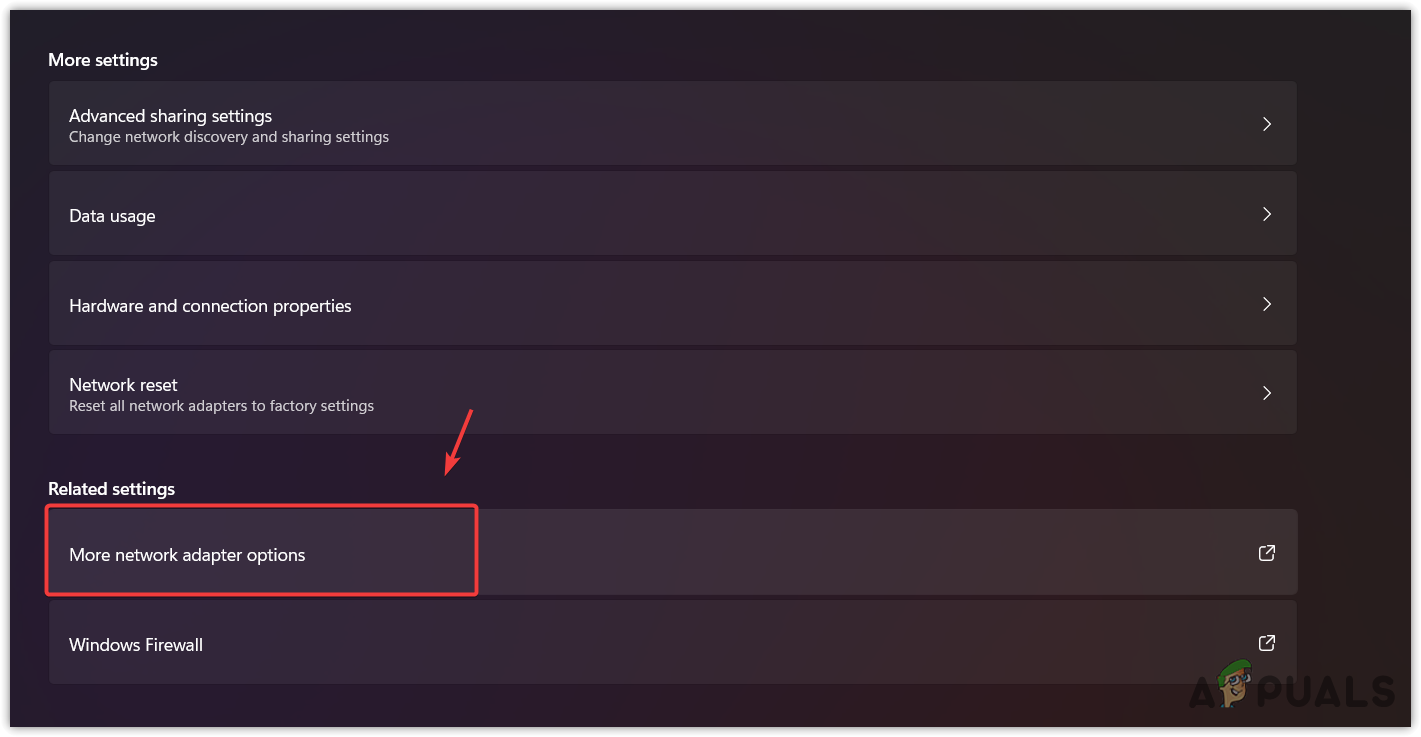
- Here right-click your network adapter and select Properties.
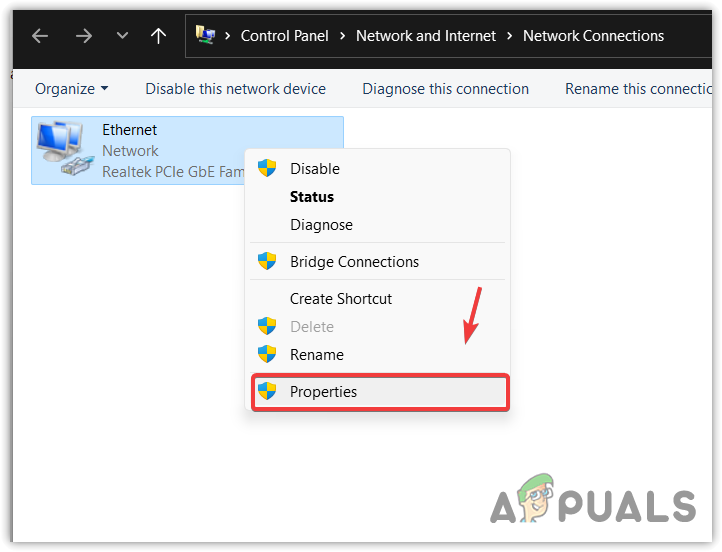
- Select the Internet Protocol Version 4 (TCP/IPv4) and click Properties.
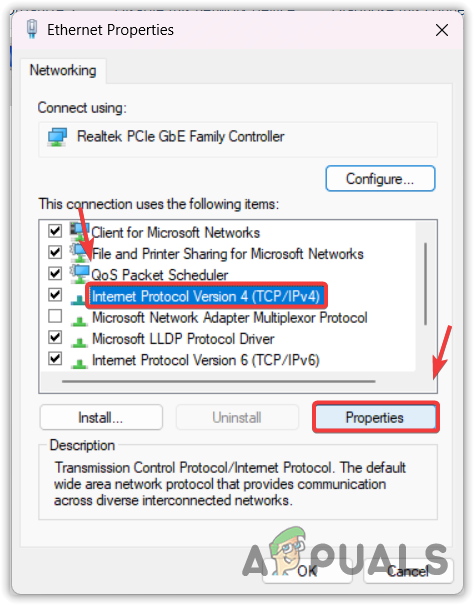
- Now select Use the following DNS server addresses and put the following Google DNS server addresses in the box.
Preferred DNS server: 8.8.8.8 Alternative DNS server: 8.8.4.4
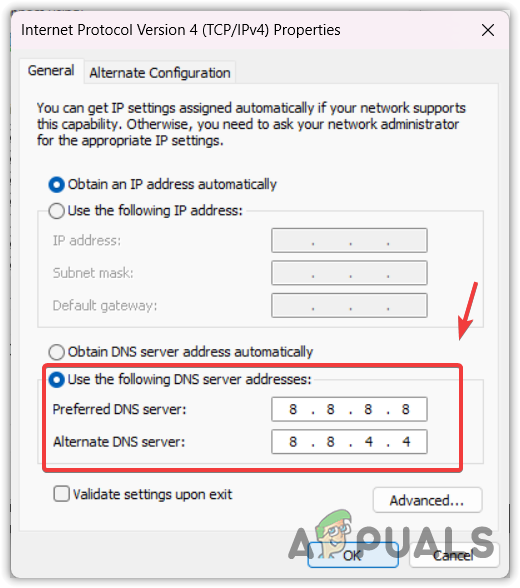
- Once done, click OK.
- Now open Riot Client and try login with your account.
6. Reset Network Settings
Misconfigured network settings can also lead to this error. Therefore, the last option we have is to reset the network settings. Resetting the network settings will reinstall the network adapters, reassign the IP address, and reset all the settings to default.
- To do so, press the Windows key and search Network Reset.
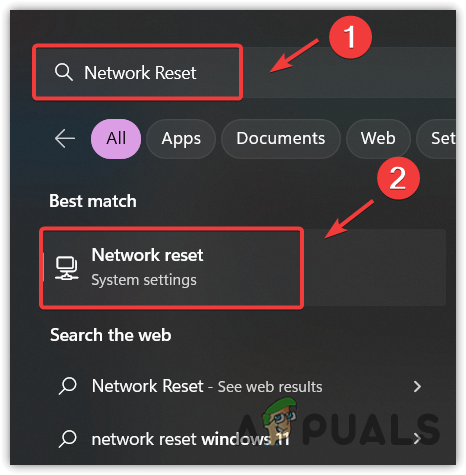
- Hit Enter to open the network reset settings.
- Then, click Reset now. This will restart your computer with the default network settings.
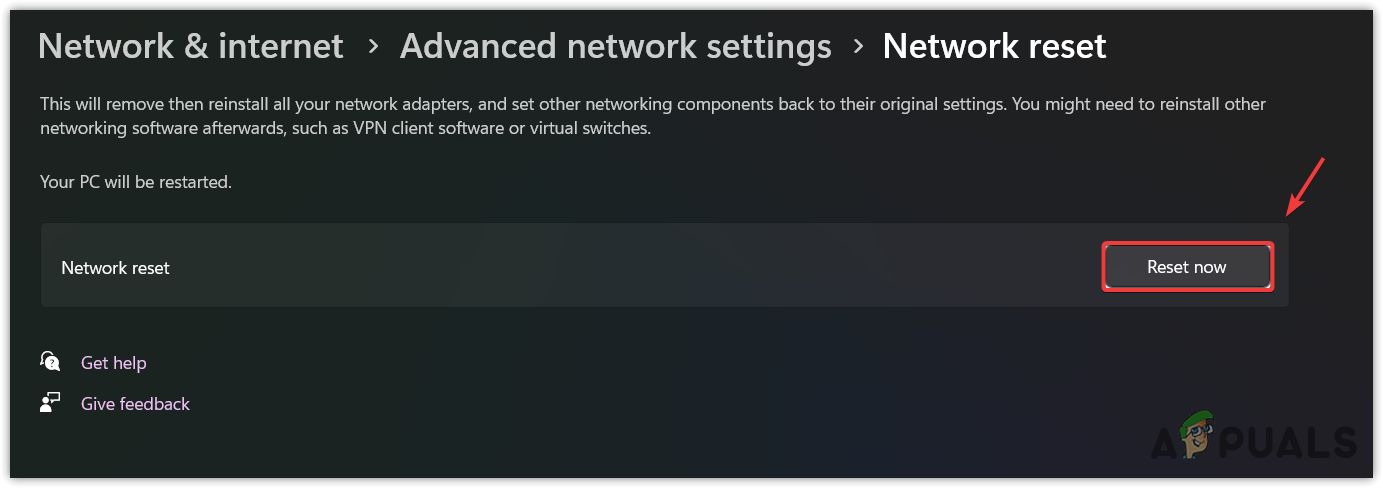
- Once done, launch Riot Client, sign in to the Riot Client, and see if the error is fixed or not.
7. Wait for some time
In case the problem still persists, then you should wait for some time to resolve this issue automatically. One of my friends was facing this issue, and he just waited for the problem to resolve automatically. However, if you have already waited for a long time and the problem still persists, then you need to contact your ISP to unblock the ports or change the Route back to where it was to fix this error.
-
This error can often be caused by a problem with the network connection. In this case, you can use VPN to just log in to your Riot Client account to play games.
To fix this issue, temporarily install any free VPN and try login with your Riot Client account. If you want to fix this issue permanently, troubleshoot the network settings using our guide.
The post Fix: VALORANT “We have encountered an unknown error” appeared first on Appuals.com.


0 Commentaires