If how to downgrade iOS17 to iOS16 is on your mind, you've unfortunately encountered iOS 17's bugs.
If you've taken the plunge and installed the iOS 17 Beta or iPadOS 17 Beta through Apple's Developer Program or Software Beta Program, only to find yourself facing a barrage of usability and stability issues, do not worry!
This guide will walk you through the steps you must take in order to downgrade iOS17 to iOS16. Whether it's malfunctioning apps, poor battery life, or unexpected crashes, we've got you covered. So, let's dive in and explore the steps to reclaim a smoother user experience.
How to downgrade iOS17 to iOS16
You can switch to any version of your iOS device using both your Mac and Windows computer. The first thing you need to do is to connect your iPhone or iPad to your computer using a Lightning cable, and you've taken the first step to restore your device to iOS 16.
Here's how to downgrade iOS17 to iOS16:
- Launch Finder on your Mac
- Put your device into recovery mode
- Restore your device
Launch Finder on your Mac (or iTunes on Windows PCs)
Launch Finder on your Mac or fire up iTunes if you're using a Windows PC. This will serve as the gateway to bring back the smoother iOS experience you crave.
If you are using a Windows PC, you may download iTunes for Windows via the link here.
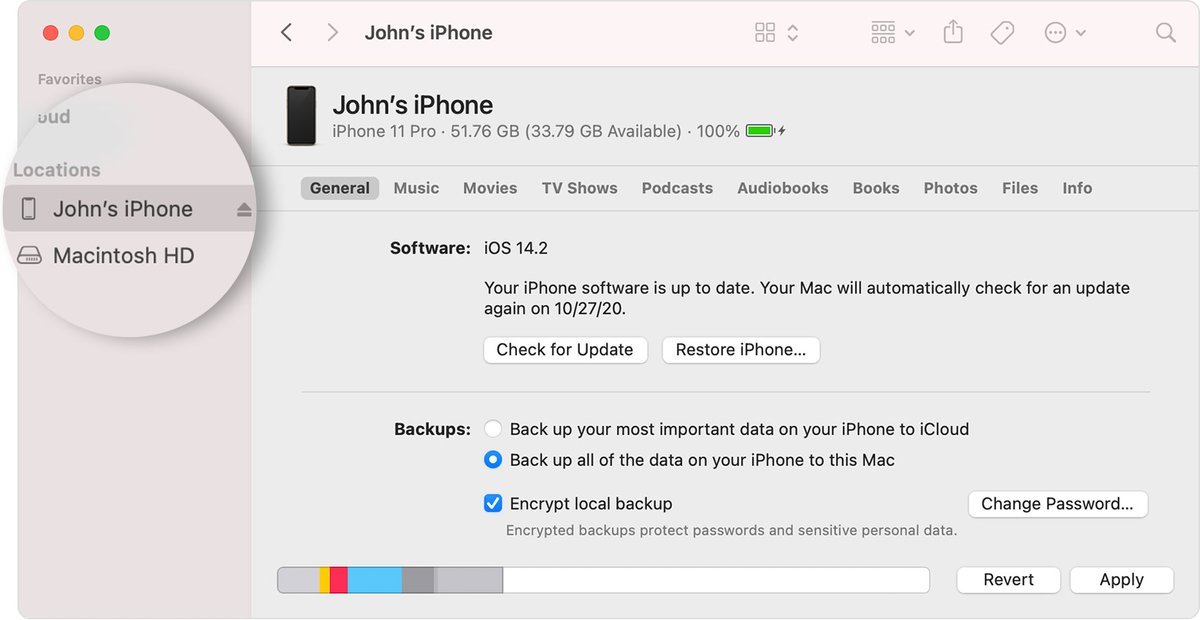
Put your device into recovery mode
To initiate the downgrade process, you need to put your device into recovery mode. The method varies depending on the specific model you own. Check the list below to find the instructions relevant to your device. For further details, Apple's support article on Recovery mode provides additional guidance.
If you don't know, here is how to enter recovery mode on your iOS device:
For iPad models with Face ID:
- Press and quickly release the Volume Up button
- Press and quickly release the Volume Down button
- Press and hold the Top button until your device begins to restart
- Continue holding the Top button until your device enters recovery mode
For iPhone XS or later:
- Press and quickly release the Volume Up button
- Press and quickly release the Volume Down button
- Press and hold the Side button until the recovery mode screen appears
Restore your device
Following the previous step, a dialog box will appear, presenting you with the option to restore your device. Click on "Restore" to wipe your device clean and install the latest public release of iOS or iPadOS.
Now, sit back and wait patiently as the restoration process unfolds, bringing your device one step closer to iOS 16.

Once you have followed the aforementioned steps, the time has come to restore a backup of your device from ?iOS 16? or iPadOS 16.
Whether you choose to utilize your Mac or trust the cloud-based capabilities of iCloud, ensure that you have a recent backup to safeguard your important data before you downgrade iOS17 to iOS16.
Why would you want to downgrade iOS17 to iOS16?
Apple's beta versions of major software updates have long been notorious for their inherent bugs and glitches, particularly during the initial release stages. Users have frequently encountered app malfunctioning, abysmal battery performance, device crashes, and unfulfilled promises of new features.
Thankfully, there's a silver lining: you can restore your iPhone or iPad to the previous, more stable iOS version and bid farewell to the beta versions.
Thank you for being a Ghacks reader. The post How to downgrade iOS17 to iOS16 appeared first on gHacks Technology News.

0 Commentaires