The first stable version of Vivaldi, a new web browser by Vivaldi Technologies, was released on April 6, 2016 to the public.
The web browser, launched by Opera co-founder John von Tetzchner's new company Vivaldi Technologies back in January 2015, swims against the trend of streamlining modern web browsers by giving users choice, features and customization options.
Vivaldi Web Browser
The first stable version of the Vivaldi browser was released in 2016. It marked an important milestone for the company and users interested in the browser as it moved the browser out of the beta / release candidate phase to stable; this meant, among other things, that it was suitable for production environments.
The company released Vivaldi 5.0 on December 2, 2021. This review has been updated to reflect the changes in Vivaldi 5.6, released December 7, 2022.
Vivaldi Download
The Vivaldi web browser runs on Windows, Mac and Linux systems. Windows and Linux users may select 32-bit or 64-bit editions of the browser on the download page.
A first Android version was released in September 2019.
Existing users can run update checks from within Vivaldi by selecting Vivaldi menu > Help > Check for updates, or download the new version directly from the Vivaldi website which will recognize the installed version during setup and update it to the stable version of the browser.
The Interface
Vivaldi's interface is not as restricted as Google Chrome's is. While most Chromium-based browsers share the same interface, interface modifications have been implemented in Vivaldi that set the browser apart from most Chrome clones.
Apart from the menu at the top left and the merging of the tab and title bar, Vivaldi displays additional tools in the address bar, a side panel that you can show or hide, and a status bar at the bottom of the screen which you can also show or hide.
Options to move and hide many interface elements were introduced in recent versions of the web browser.
Some features resemble features of classic Opera, like the zoom option or toggle images in the status bar, or the side panel that users can display or hide.
The side panel allows you to display bookmarks, downloads and notes, as well as web panels which display any site or service in the sidebar area directly.
Newer versions of Vivaldi introduced new functionality to the sidebar. Users may use it now to display and sort all tabs open in the browser and to restore closed tabs, or access the browsing history.
Vivaldi ships with a dedicated search field in the main UI which the majority of Chromium-based browsers don't support. It is a dedicated search field that users may use to run searches without interacting with the URL displayed in the address bar.
It is certainly possible to run searches from the address bar as well; this works identical to how Chrome or Opera handle search phrases typed into the address bar.
You may notice other useful features, like loading information displayed directly in the address bar that indicates progress of the operation, and the size of the page and the number of page elements loaded.
The status bar, another feature that distinguishes Vivaldi from the bulk of popular browsers out there, lists several useful tools to users that they can activate directly.
Use it to take a screen capture, change the zoom level, allow or block images and animations, or to display Page Actions to quickly run certain actions on the page.
The preferences hold several interesting appearance and interface related options. You can open the preferences with a click on Vivaldi > Tools > Settings, with the shortcut Ctrl-P, or by loading vivaldi://settings/ directly.
When you compare Vivaldi's settings to the settings of other browsers, e.g. Chrome, you will notice that Vivaldi offers more customization options.
It would go too far to list all available settings. Here is a very short list of handy options:
- Show or hide the status bar.
- Show or hide the tab bar, and display it at the top, left or right side, or bottom.
- Show or hide the address bar, and display it at the top or bottom.
- Hide the entire user interface.
- Display the panel on the left or right, or hide its toggle.
- Select a light, dark, or page theme color-based interface color.
- Set a background color or image.
- Enable lazy loading of tabs.
- Install browser themes or create your own custom color scheme.
- Customize the New Tab Page.
Major Vivaldi Features
In this review, I'll be looking at features that make Vivaldi stand out from the crowd. While some browsers may support these as well in one form or another, it is safe to say that the majority doesn't.
This means on the other hand that features such as automatic updates, syncing, speed dial, tabbed browsing, audio muting, tab pinning or support for HTML5 video sites such as Netflix won't be mentioned here as those are supported by every other browser as well.
Tab Stacks
I always liked the idea of stacking tabs to improve visibility in the browser. Unfortunately, no browser up until now added the tab stacking functionality of the classic Opera (well Google did in Chrome, but removed the feature again).
To stack tabs in Vivaldi, drag and drop one on the other. You can stack as many tabs as you like, and toggle between them with a click on the tab.
You will notice that the tab stack takes up the same space as a single tab. On top of that, you get tab tiling options to display all sites and services open in a tab stack at the same time.
Vivaldi introduced an option to use tab stacking automatically in version 2.3 of the web browser.
Support for a second tab bar displaying all tabs of a tab stack was introduced in Vivaldi 3.6.
Support for creating tab stacks based on hosts has been added to Vivaldi 3.7.
Vivaldi 4.1 introduced support for accordion tabs, an option to expand and collapse tab stacks in the main tabs bar.
Tab Tiling
Right-click on any Tab Stack and select "Tile Tab Stack" to display all of its tabs in the same window. The layout displays all tabs side by side all the time if you use the right-click menu.
You can use shortcuts however to change the appearance:
- Ctrl-F7 tiles all tabs to a grid
- Ctrl-F8 tiles all tabs horizontally
- Ctrl-F9 tiles all tabs vertically
Tab Hibernation
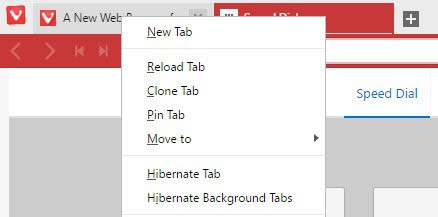
Tab Hibernation unloads sites but keeps them listed as tabs in the web browser. The main idea behind the feature is to give users options to free up memory used by the browser.
To use the feature, right-click on the active tab and select "hibernate background tabs". This will hibernate all tabs but the active tab.
You may hibernate individual tabs as well by right-clicking on them and selecting "hibernate tab" instead. Please note that the option won't show when you right-click on the active tab.
Ad-blocking and Tracker Blocking
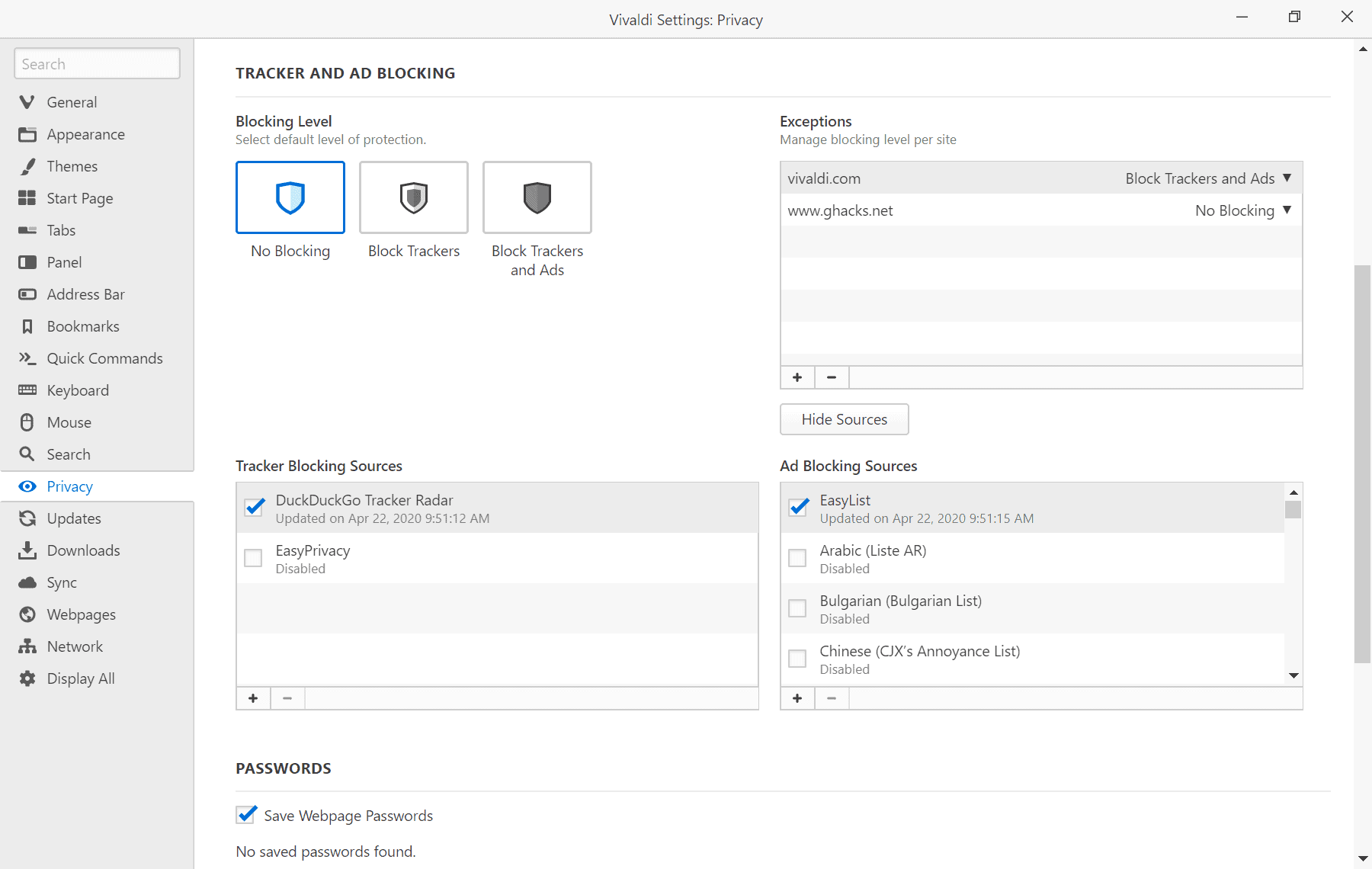
Vivaldi 3.0 includes native support for blocking functionality. The feature is disabled by default but users may enable it in the Settings under Privacy.
The tracking protection list uses DuckDuckGo's Tracker Radar blocklist, ad-blocking Easylist. Users may enable other included lists or add custom lists to the blocking functionality.
Note Taking
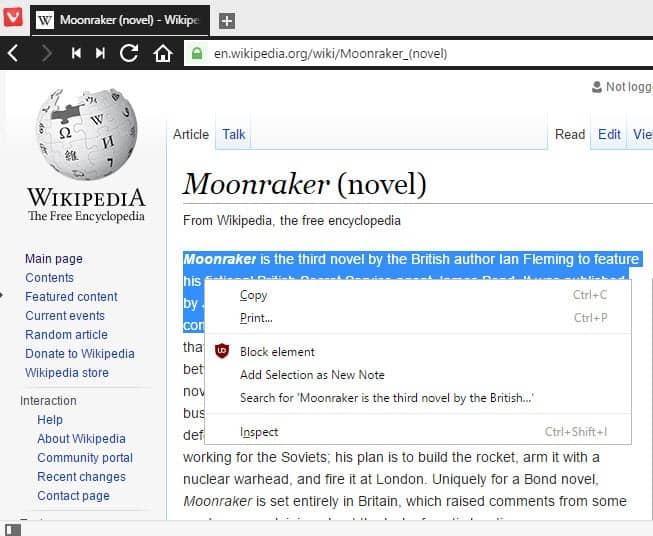
The browser ships with built-in note taking functionality. One handy feature of it is the ability to highlight any text on any website, and add it to a note to keep a record of it.
Simply highlight text in the browser, right-click on the selection afterwards, and select "add selection as a note" from the context menu.
You can access previously created notes on the notes web panel.You will notice that Vivaldi adds date, time and the url to the note automatically.
Apart from options to create notes from highlighted text, you may also create notes directly using the Web Panel.
The browser adds date and time automatically to each note that you create. You may add a web address to the note, and add screenshot or file attachments on top of that.
Quick Commands
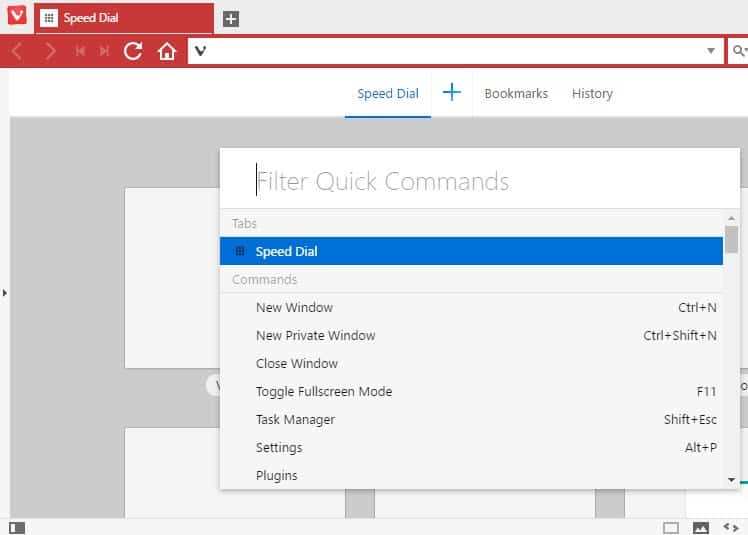
Quick Commands are another interesting feature. If you prefer to use the keyboard for most activities, you may like this one a lot.
Hit F2 to display the Quick Commands interface which displays often used activities such as closing the window or launching a new private window.
Type the first couple of letters of what you want to do, and use the keyboard or mouse to select the option.
While it is not faster than using the keyboard shortcut directly, some options don't have hotkeys associated with them.
A side-effect of using Quick Commands is that hotkeys are highlighted so that you can discover them and use them in the future.
Interface scaling
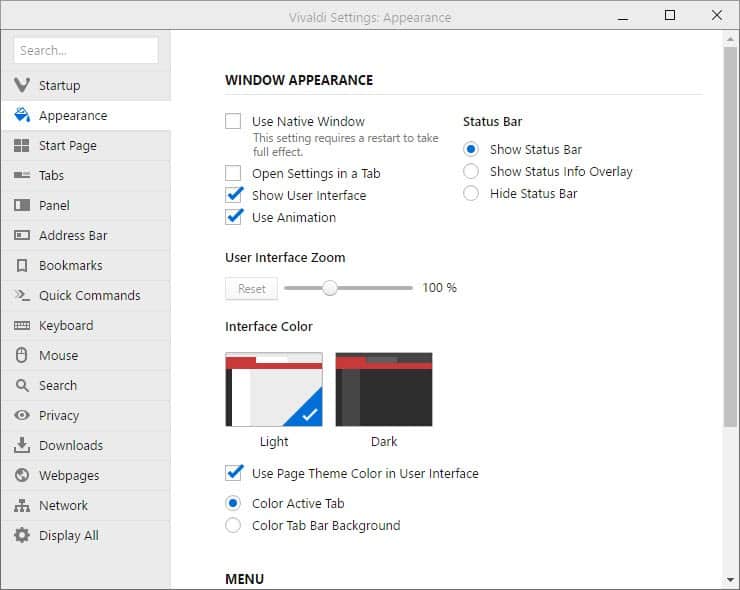
Another interesting feature of the web browser is support for interface scaling. It provides you with options to change the size of interface elements and text in the browser.
You may increase the size for better accessibility, or decrease it to increase the room for website elements.
Tab Sessions
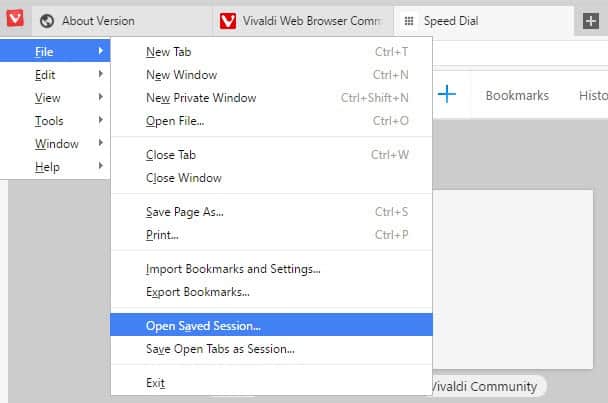
While you can configure the browser to start where you left of, utilizing its session management this way, you can also save all open tabs as sessions to open them again at a later point in time.
To do so, select Vivaldi menu > File > Save Open Tabs as Session. This stores all open tabs as a separate session which you can load at any time in the future.
Settings
Vivaldi ships with a massive list of settings. You can open the Settings window with a tap on Alt-P, or by selecting Vivaldi menu > Tools > Settings.
I have mentioned several settings already in the interface and feature sections above. Below is a small selection of interesting preferences:
- Tabs: Define how tabs are cycled, and enable or disable tab previews.
- Keyboard: Learn about keyboard shortcuts, and change shortcuts
- Mouse: Enable and learn about supported mouse gestures.
- Webpages: Set default web page zoom level (valid for all sites).
- Webpages: Set minimum font size.
You may open vivaldi://flags on top of that for access to experimental features.
Vivaldi Extensions
Vivaldi, just like Opera and many other Chromium-based browsers, supports Google Chrome extensions.
In fact, when you open the extensions management screen at vivaldi://extensions, in the browser, the "get more extensions" link leads directly to Google's Chrome Web Store.
The "add to chrome" button there allows you to install the extension directly in Vivaldi. The browser displays the same dialog as Chrome once you hit the add button detailing all permissions that the extension requires to run.
Once you accept it, the extension gets added to Vivaldi so that you can use or benefit from the functionality that it adds to the browser.
Extensions can be removed from the internal extensions page, and just like in Chrome, there is a Developer Mode option that enables you to sideload extensions directly as well.
As far as compatibility with Chrome extensions is concerned, the overwhelming majority of extensions should work fine while some extensions may not work fully or at all (for instance those that leverage Chrome-specific code).
Themes
Vivaldi supports more theme-related options natively than other desktop browsers. The browser ships with a set of themes that are easily accessible in the settings; that's not that different from other browsers.
You may edit the themes, however, and even create your own themes directly from within the browser. Users may specify background, foreground, highlight, and accent colors for the custom theme as well as corner rounding and some other visibility options.
Support does not end there though: it is possible to schedule themes to change themes automatically based on the time of day, and there is support for Razer Chroma and Philips Hue devices.
Vivaldi 3.3 introduced support for selecting a theme specifically for the private browsing mode.
Editable Context Menus
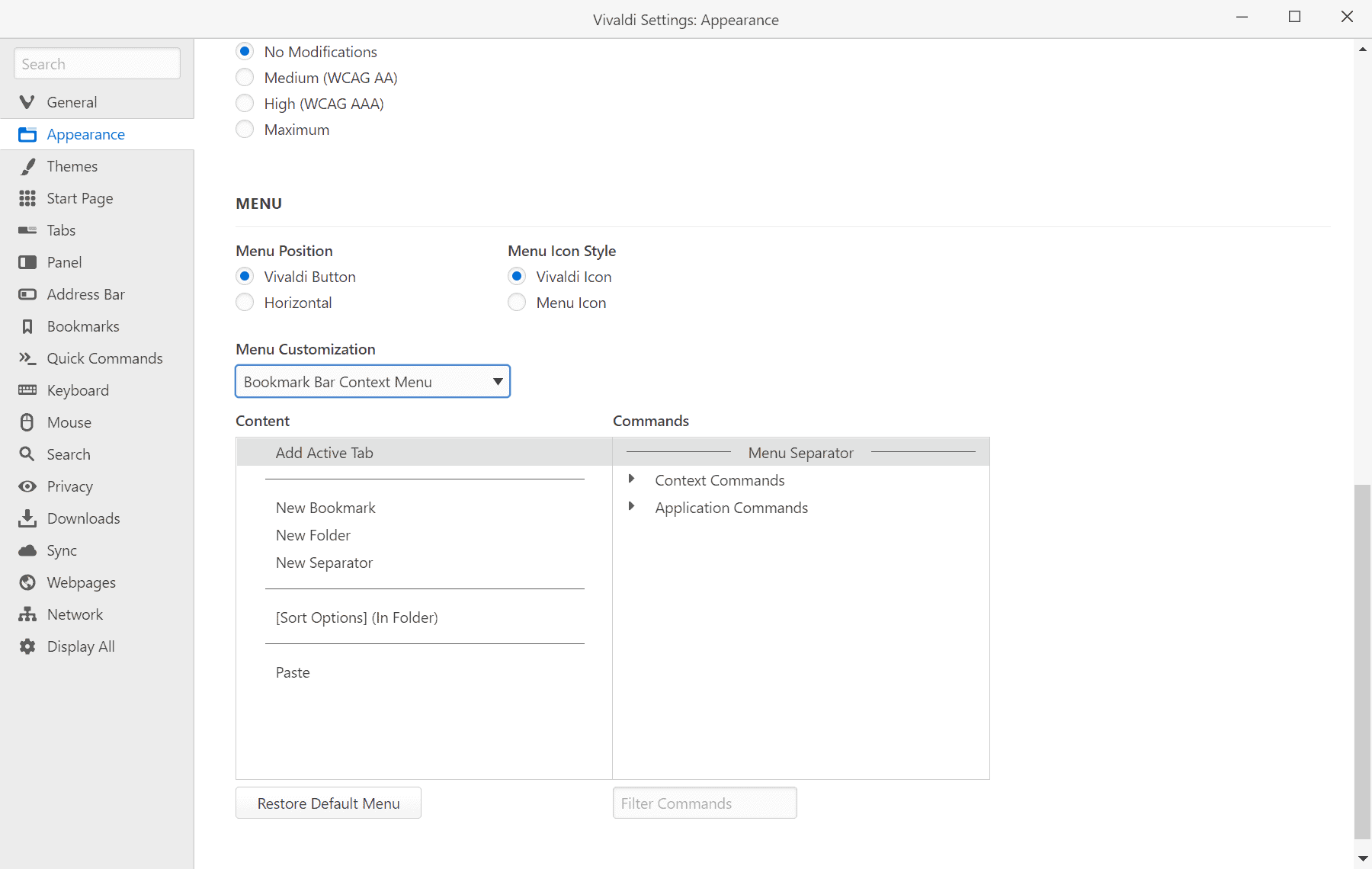
Vivaldi 3.4 introduced support for editing many of the web browser's context menus. Users of the browser need to open Settings > Appearance to access the customization options. Currently, it is possible to edit the main Vivaldi menu, bookmark, tab, tab stack, and panel context menus.
It is possible to remove options, and to add new options to the context menu including links.
Vivaldi 3.7 introduced options to customize the right-click context menu on webpages.
Vivaldi 4.3 introduced support for customizing the browser's toolbars.
Mail client, Feed reader and Calendar

Introduced as beta versions in Vivaldi 4.0 Stable, released in June 2021, the new features extend Vivaldi's functionality significantly. The built-in mail client supports IMAP and POP3 accounts, and comes with nice-to-have features such as different views, support for labels, filters and searches that can be saved for quick access, and a lot more.
The feed reader supports regular feeds as well as YouTube channel feeds and podcasts. All media can be played directly in the feed reader in Vivaldi.
The calendar works offline in Vivaldi but can also be connected to online calendars.
Translate functionality
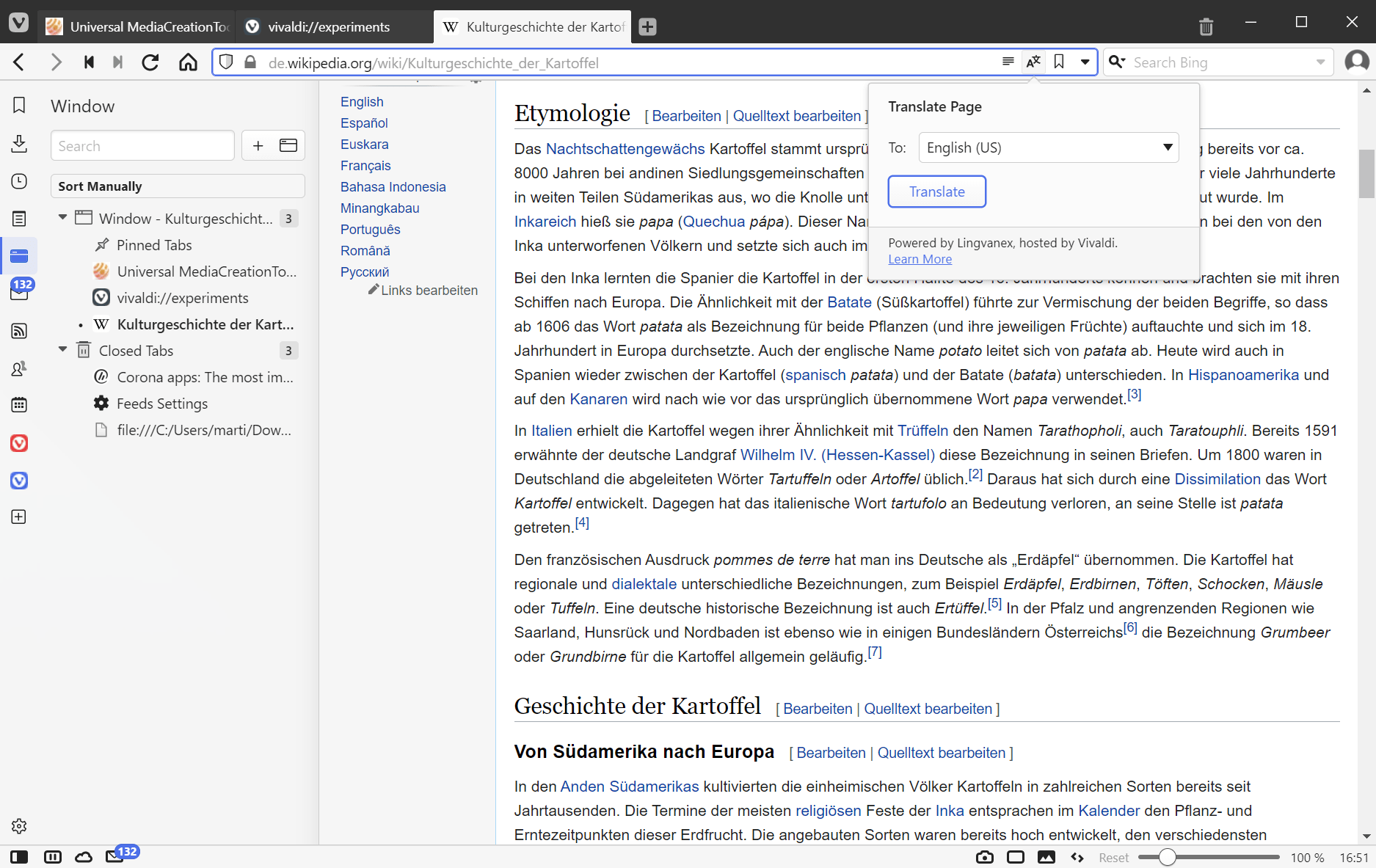
Translate was introduced in Vivaldi 4.0 as well. It is powered by a self-hosted solution. Vivaldi hosts the translation server in Iceland, which means that the translate feature does not connect to third-parties for its functionality.
The feature works identical to that of other browsers. Vivaldi displays a translate icon or prompt when it detects a foreign language page so that it can be translated. Options to always or never translate languages or a specific site are supported as well.
Workspaces
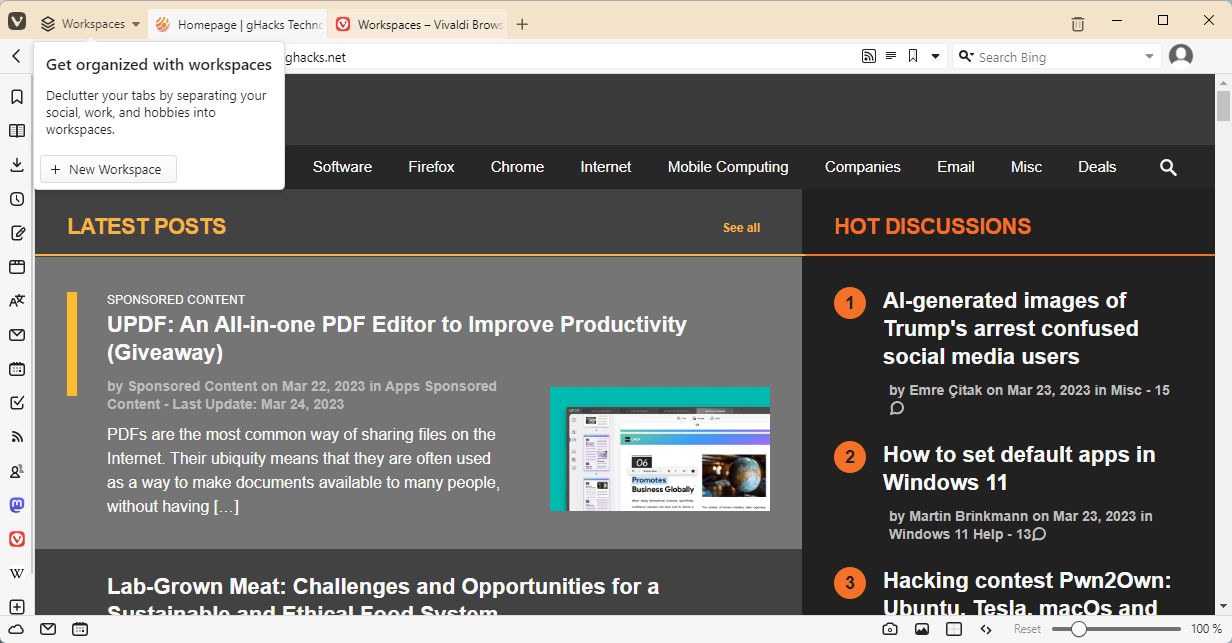
Workspaces is a tab management feature that displays only the tabs of a workspace in Vivaldi's tab bar. Users can create multiple workspaces and switch between them easily using built-in controls.
Workspaces allow Vivaldi users to separate tasks from each other visually. Only tabs of the active workspace are displayed in the browser, which helps focus on the task at hand. It takes just a few clicks to switch to another workspace, and there are options to move tabs between workspaces and copy URLs.
Benchmarks
Note: Generally speaking, Vivaldi should more or less offer similar performance and web standards support as Google Chrome as it uses the same codebase.
How does Vivaldi compare to stable versions of Chrome, Firefox, Edge and Opera? We ran a test of benchmarks on all stable versions, and below is the result.
The benchmarks used were HTML5Test, Kraken, Octane and Browsermark. Higher values are better except for Kraken were lower values are better.
| HTML5Test | Kraken | Octane | Browsermark | |
| Google Chrome | 528 | 1472 | 27500 | 552 |
| Microsoft Edge | 492 | 1671 | 22713 | 305 |
| Mozilla Firefox | 489 | 1311 | 25159 | 436 |
| Opera Browser | 515 | 1509 | 27328 | 617 |
| Vivaldi Browser | 505 | 1474 | Â 27489 | 595 |
Vivaldi for Android
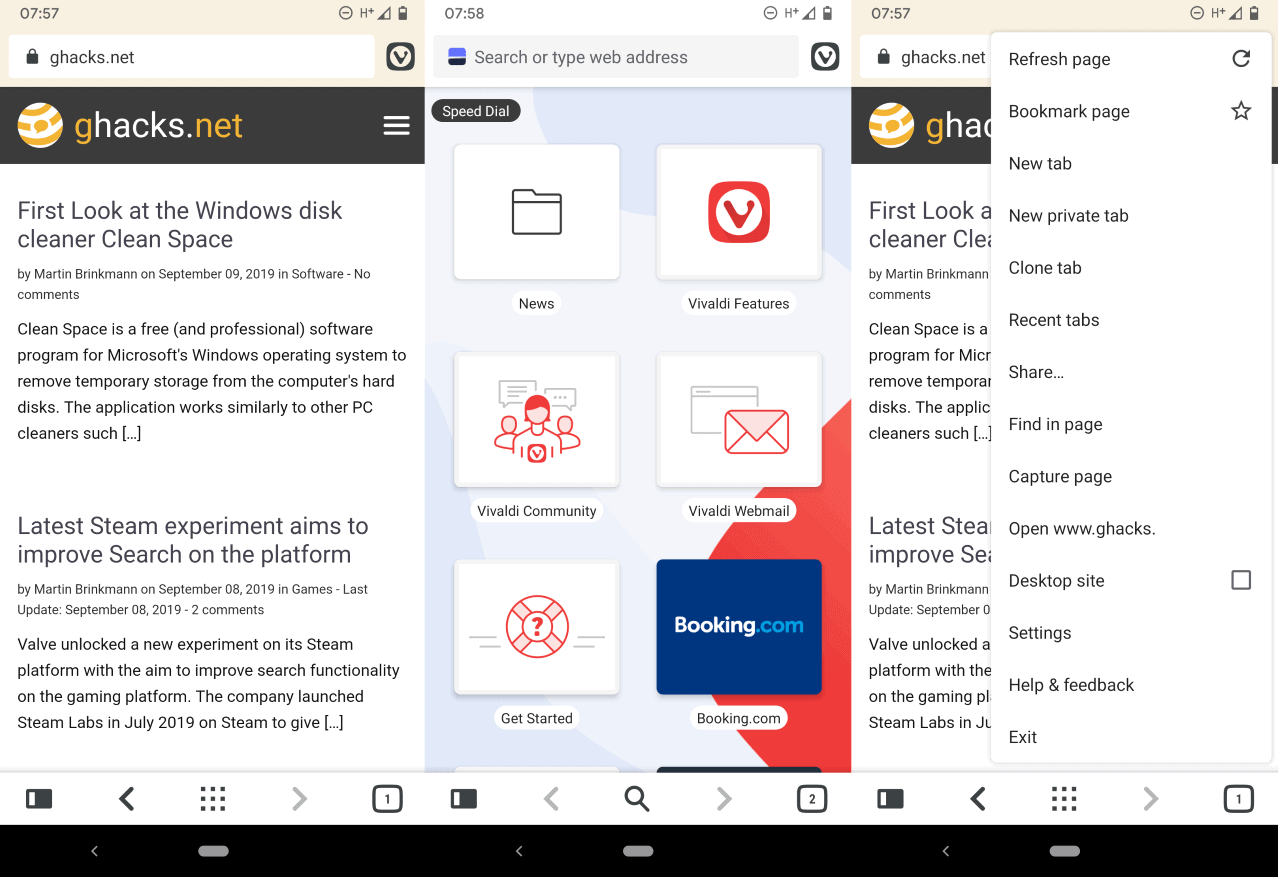
Vivaldi released the first public beta version of Vivaldi mobile for Android on September 9, 2019. The mobile version is based on Chromium just like the desktop version is; this ensures good web compatibility and performance.
The mobile version supports syncing to sync between other Vivaldi installations on the desktop or other mobile devices.
Vivaldi for Android features several interesting features that set it apart from other Chromium-based browsers. It includes a screenshot capturing tool, a notes tool that supports syncing, a reading mode for improved readability of articles, and tab-specific tools such as cloning tabs.
You can read our full review of Vivaldi for Android here.
Update: Vivaldi Stable for Android was released on April 22, 2020. The first stable version supports Android 5 and newer devices, and comes with built-in ad-blocking and tracker-blocking functionality, as well as a tab bar.
Vivaldi for iOS
Vivaldi has released beta versions of its browser for Apple iOS devices in 2023. A first stable release is expected later this year.
The future
The first stable version is a milestone but not the end of the road for development. Vivaldi Technologies has big plans for the browser. Jon von Tetzchner had this to say about the future of the browser.
Moving forward we will continue to focus on end user requests. As part of that we will be providing a full mail client. Advanced Internet users continue to use many mail accounts and we feel that there is a significant hole in the market there. But generally we will continue to improve and innovate, based on end user demand and requirements.
User feedback, and the feature-richness of classic Opera are the two driving factors that drive the browser's development.
You can check out our Jon Stephenson von Tetzchner interview from August 2018 for an update Vivaldi's future.
Major Vivaldi Updates
The following bullet point lists informs you about major Vivaldi updates, and what they added or changed in the browser. Each links to a review of that particular update that you can follow for additional details.
- Vivaldi 1.1 -- The browser update shipped with many fixes and improvements. It allows you to hibernate tab stacks now, select what happens when you close the active tab, and options to disable suggestions. On the downside, support for Windows XP and Vista was dropped.
- Vivaldi 1.2 -- Improvements to gestures, which can now be changed and options to create new gestures were added to version 1.2.
- Vivaldi 1.3 -- The browser version added new theme capabilities, mouse gesture improvements, new privacy settings, and smaller improvements across the board.
- Vivaldi 1.4 -- This update introduced theme scheduling to the browser. It allows you to schedule themes for certain times of the day. Other features include web panels support for pinning sites to the panels sidebar of the browser.
- Vivaldi 1.5 -- Delta updates were introduced in this version which reduce the size of updates. Vivaldi also got support for Philipps Hue to change light colors based on the sites you visit.
- Vivaldi 1.6 -- A smaller update that allows you to rename tab stacks, and select all tabs of the same site easily.
- Vivaldi 1.7 -- A smaller update that brings native screenshot capturing, and usability improvements.
- Vivaldi 1.8 -- This version brings a redesigned history, a history side panel, note drag and dropping, and new tab audio controls.
- Vivaldi 1.9 -- Introduces extension icons can be reordered now, notes can be sorted, and some other minor usability updates.
- Vivaldi 1.10 -- Features usability improvements, download sorting, custom Speed Dial thumbnails, and more.
- Vivaldi 1.11 -- New options to control animations in the browser, Reader Mode improvements, and new option to adjust the mouse gesture sensitivity.
- Vivaldi 1.12 -- Introduces new image properties viewer, adds more information to the downloads panel, and comes with a new website color saturation slider.
- Vivaldi 1.13 -- Comes with a new window panel that improves multi-tab management, download improvements, and fixes.
- Vivaldi 1.14 -- Includes options to customize web panels, reorder search engines, and new markdown support for notes.
- Vivaldi 1.15 -- Adds fullscreen mode options, audio-playback improvements, and even more personalization options.
- Vivaldi 1.16 -- A usability update first and foremost that improves how pages are re-opened among other things.
- Vivaldi 2.0 -- Major new release of the browser with improvements and fixes.
- Vivaldi 2.1 -- Includes Quick Commands improvements and support for the AV1 codec.
- Vivaldi 2.2 -- Improved navigation among other things.
- Vivaldi 2.3 -- A usability update that introduces automatic tab stacking and address field suggestion improvements.
- Vivaldi 2.4 -- Introduces options to move toolbar icons, bookmark multiple pages, and user profiles.
- Vivaldi 2.5 -- Adds support for Razer Chroma devices, different Speed Dial size options, and new tab selection options.
- Vivaldi 2.6 -- Introduces support for blocking ads on sites with abusive experiences, more user profile improvements.
- Vivaldi 2.7 -- Adds more user improvements including Mute Tab functionality, desktop shortcuts on Windows, and more.
- Vivaldi 2.8 -- Vivaldi 2.8 features improvements to the browser's built-in synchronziation feature.
- Vivaldi 2.9 -- The new version of the web browser features performance improvements in regards to tab use in the browser and usability improvements such as a global setting to allow or deny all notification prompts.
- Vivaldi 2.10 -- Vivaldi dropped "Vivaldi" from the user agent to improve compatibility on user-agent sniffing sites.
- Vivaldi 3.0 -- Major version upgrade that introduces ad-blocking and tracker-blocking, and a clock with countdown and alarm functionality. Also, first stable Android version.
- Vivaldi 3.1 -- Introduces options to customize menus of the menu bar / Vivaldi menu, a full-page Notes manager and editor, and comes with startup and performance improvements.
- Vivaldi 3.2 -- Pop-out video improvements including mute and seek functionality, and a new icon to invoke the feature more easily.
- Vivaldi 3.3 -- Added a new Break Mode which hides pretty much everything on the screen for the break period.
- Vivaldi 3.4 -- Introduces editable context menus, automatic tab reloading options, the integrated game Vivaldia, and more.
- Vivaldi 3.5 -- Improved media playback and usability.
- Vivaldi 3.6 -- Support for two-level tab stacks introduced to display all tabs of a tab stack in a second tab bar on the page. Vivaldi 3.6 for Android introduced support for Page Actions, and a QR Code Scanner.
- Vivaldi 3.7 -- Major performance boosts when opening browser windows and tabs, and native support for new Apple Silicon, which makes Vivaldi twice as fast as before.
- Vivaldi 3.8 -- Option to block cookie prompts, faster bookmarking, and language selection in the mobile version.
- Vivaldi 4.0 -- The new major release introduces a privacy-focused translate feature, and beta versions of the Mail client, Calendar, and Feed Reader.
- Vivaldi 4.1 -- Introduces support for accordion tab stacks, to expand and collapse groups of tabs, and automation.
- Vivaldi 4.2 -- Support for text-selection translations was added in the release. Also, QR code generating options were added.
- Vivaldi 4.3 -- The number of supported languages for the translation feature was increased significantly in the new release.
- Vivaldi 5.0 -- The new major release introduces two-level tab stacking on Android, better theme editing, theme importing and exporting, and more.
- Vivaldi 5.1 -- Desktop version gets support for horizontally scrolling tabs, a Reading List and a new Quick Settings panel. The Android version gets more color options, tab width changing settings and better performance when lots of tabs are open.
- Vivaldi 5.2 -- Introduced a reading list panel and privacy statistics.
- Vivaldi 5.3 -- support for editing the browser's main toolbars has been added. Users may add, move or remove items from the browser's navigation toolbar, status bar, and other toolbars now.
- Vivaldi 5.4 -- Added support for custom Rocker Gestures, web panel improvements and automatic HTTP to HTTPs upgrades.
- Vivaldi 5.5 -- Introduced a To-do task manager, address field improvements, and improvements when setting up mail and calendar accounts.
- Vivaldi 5.6 -- Integrates Mastodon in the browser as well as tab stacks pinning, local mail accounts and more.
- Vivaldi 5.7 -- The window panel displays information about tabs of all browser windows now, and includes management controls for all as well.
- Vivaldi 6.0 -- The new version introduced the Workspaces feature to display and manage tab sets in the browser, and switch between them easily. It also added the ability to change browser icons.
- Vivaldi 6.1 -- Vivaldi masquerades on Bing as Microsoft Edge to allow access to Bing Chat.
Verdict
Vivaldi is a great web browser for Internet users who want options when it comes to using a browser. Where most other browser developers limit user control over the browser UI and other aspects of the browser, it is doing the exact opposite of that by providing users with choice when it comes to the browser that they use.
Don't like an interface element? Hide it. Want different colors? No problem, Vivaldi has you covered. Want a separate search bar or a status bar? Vivaldi offers that as well.
Vivaldi is based on Chromium which means that web compatibility and speed is great.
Thank you for being a Ghacks reader. The post Vivaldi Web Browser Review appeared first on gHacks Technology News.


0 Commentaires