Microsoft continues to push Copilot aggressively, it is available on Windows, Microsoft Edge, Office. The AI-assistant is also coming to Notepad, even the SwiftKey Keyboard isn't spared from these AI features. The thing is, while the AI-powered can be helpful, not everyone is a fan of Copilot and may want to disable it.
BloatynosyAI is a free app that can help disable the AI bloatware on Windows 10 and Windows 11. Yes, the name is rather terrible, but the program is quite useful. This is not a new app per se, it is a newer version of the Bloatynosy app created by Belim. One interesting improvement is that it now supports Windows 10. The latest version of the app is BloatynosyAI 2.0, and it comes with three central modules: Privacy, Bloatware Uninstaller and App Installer.
Compared to regular programs, BloatynosyAI is not a straightforward app, as in it does not have a normal interface with buttons that you can click on to disable the bloat. Instead, you will need to interact with it just like you would with an AI assistant. That's ironical, using an AI-powered app to remove an AI app is some sort of 4D chess move.
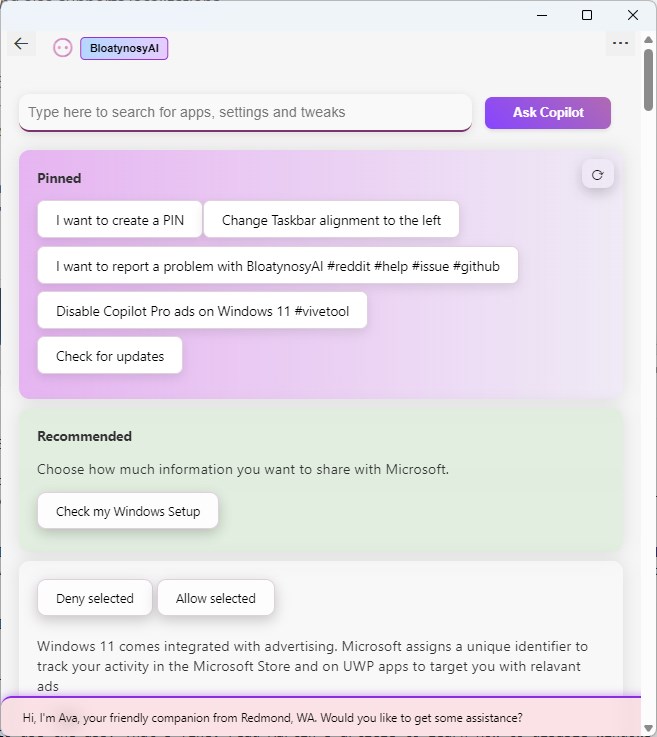
As Neowin points out, all you need to do is open BloatynosyAI, and type the word AI in the app's search bar. This will display a set of results, for example, "Remove AI in Taskbar (Copilot button)", and "Remove AI icon in Microsoft Edge". Click on one of the suggestions, and the tool will disable the feature instantly. It also displays a message on the status bar at the bottom of the window to indicate that the command that you selected was executed. I couldn't find a way to undo the changes directly from the app.
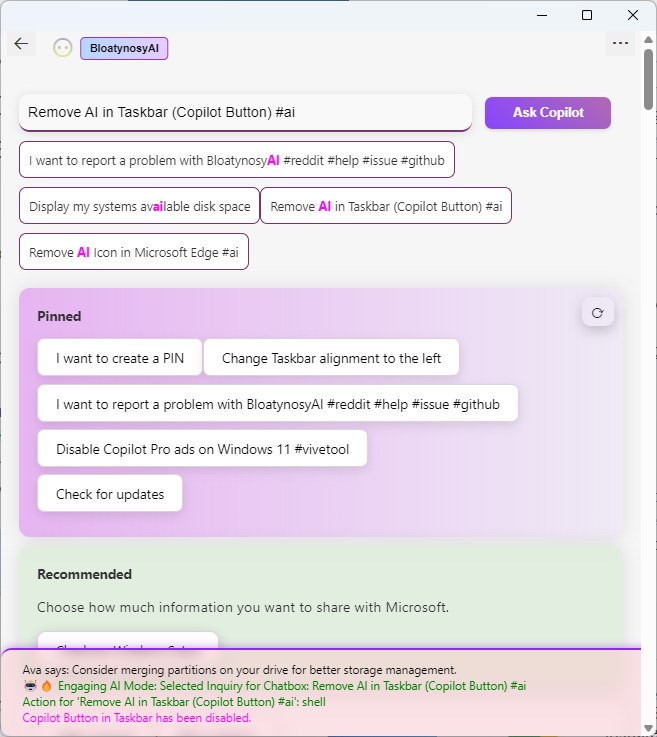
Note: You can also search for Copilot or Plugin in the app to access the available commands. Similarly, you can input keywords like uninstall or remove to find more options that you may be interested in, for example, to declutter other bloatware from Windows 11 or 10.
BloatynosyAI provides a much easier way to remove Copilot. Since it does not require manually editing the Windows Registry, the app could be handy for users who are not tech-savvy.
Download BloatynosyAI from GitHub. The app is portable, simply extract it to a folder and run BloatynosyAI.exe to access it. It is worth noting that the app is in preview, so it could have some bugs. The source code of BloatynosyAI is available at the repository under the MIT license.
Don't want to use the app? That's fine, read Martin's article to learn How to disable Windows Copilot using the Registry Editor or Group Policy Editor.
We live in the age of Artificial Intelligence. While OpenAI's ChatGPT may be the most popular one out there, Microsoft Copilot and Google Gemini (formerly Bard) are playing catch up. Mozilla is experimenting with AI, Apple is said to be working on an AI of its own. Microsoft even designed a physical keyboard with a dedicated Copilot key, its Edge browser for Android is now called Microsoft Edge: AI browser.
Do you use Microsoft Copilot?
Thank you for being a Ghacks reader. The post Disable AI Bloatware on Windows 10 and 11 with BloatynosyAI appeared first on gHacks Technology News.


0 Commentaires