Microsoft has released its CCleaner-like app, called Microsoft PC Manager on its app store for Windows 10 and Windows 11. Here is a closer look at the program, and how it works.
The Redmond company has frowned upon programs like Piriform CCleaner, and I agree, most of these so-called "system utilities" are snake oil. So, how does Microsoft PC Manager differ from the rest? You may recall that we first reported about the app in 2021, when it was available on a limited basis.
You can think of Microsoft PC Manager as a user-friendly dashboard that provides access to various options. The app's interface is well-designed, and rather simple, it almost feels like a mobile app, but that's mostly because you cannot resize the window.
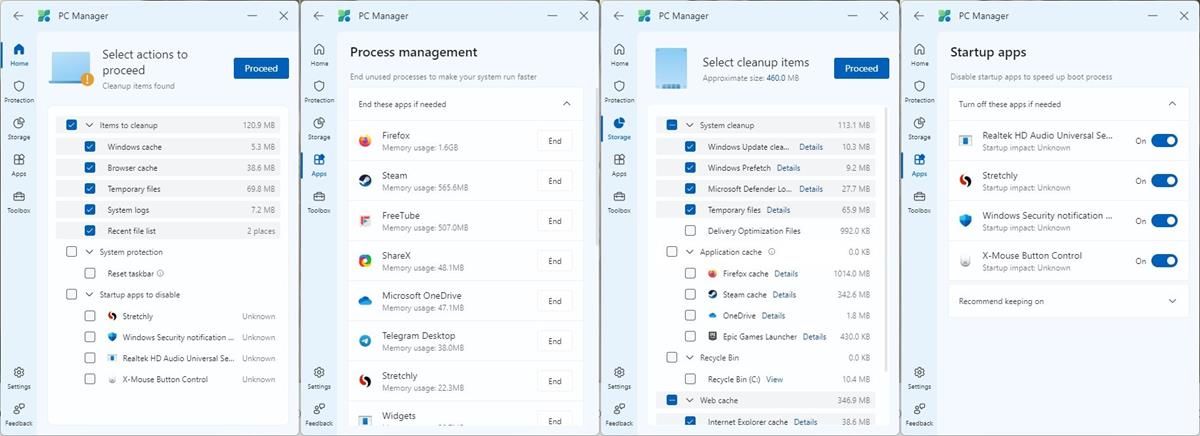
The Home page is divided into 2 main sections, the first of which is called PC Boost. It displays the current memory usage of your computer in the form of a vertical bar and percentage. The other bar next to it indicates the amount of storage space that is used by Temporary files. There is a large Boost button which you can click to free up the memory and delete the temporary files. The app suggests enabling a feature called Smart Boost, which will automatically "boost your PC", when it detects high usage of RAM, or if there are 1GB of temporary files. Frankly, I'm not convinced that the boost does anything.
Moving on to the next section, Health Check runs a scan to delete the browser cache, windows cache, temporary files, etc. It also has a System Protection setting using which you can reset the taskbar, and displays a list of apps that are set to startup with Windows.
The Process button, when clicked upon, displays a list of all processes that are currently running. It is not as extensive as the Windows Task Manager, but that's fine. Microsoft PC Manager's process management tool lists the processes along with their name, the amount of memory that is used by the process, and an End button that can be used to kill the task.
The Deep Clean option on the app's Home page, runs a scan to clean up the system, application cache (e.g. storage used by browsers), the recycle bin, and Web Cache (including Edge).
The Startup section in the program shows you the programs that have auto run enabled, and also tells you the impact time caused by each app, i.e. the delay it causes. You may click the toggle next to each app to disable them. Microsoft PC Manager recommends some apps to be left on, such as the OneDrive app. I'm not sure whether the Startup tool works, because it kept showing 1 sec, whereas my laptop boots in 5–10 seconds, and the app impact times are always "unknown", even after multiple restarts.
The System Protection tab on the PC Manager's sidebar allows access to some useful tools. The Virus & Threat Protection tool has a scan button that runs a scan via Windows Security (Defender). The Windows Update tool checks if any new updates are available for the operating system.
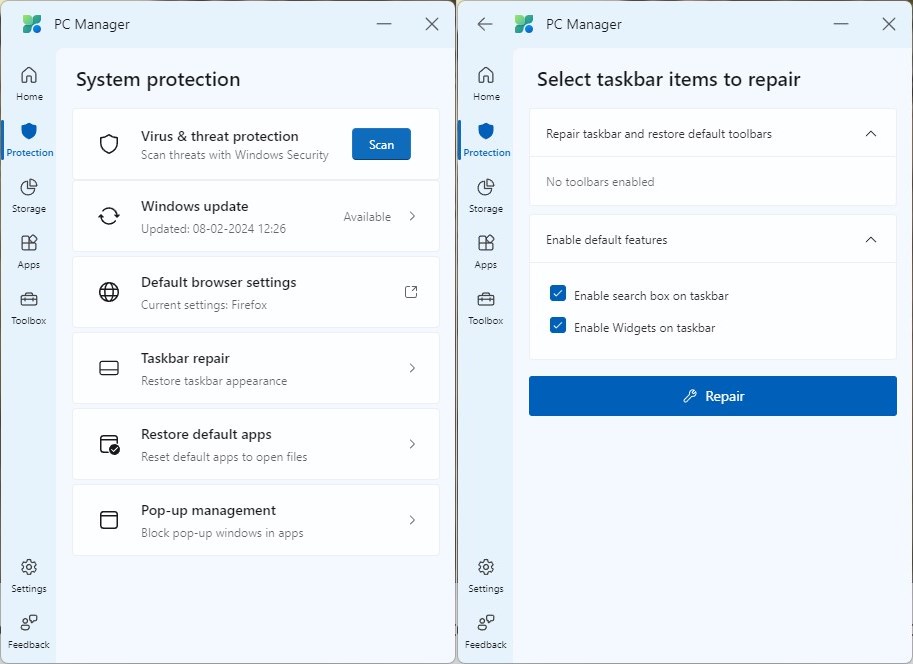
The Default browser settings opens up the Settings > Apps > Default apps section, which you can use to change to a different web browser of your choice. Similarly, you can use the Restore Defaults apps option to check which apps are assigned for opening Office Documents, web pages and PDF documents. Microsoft once again, unsurprisingly, uses this screen to promote its own products, i.e. Microsoft Edge and Microsoft Edge. The Taskbar repair tool has options to restore the taskbar's appearance by removing third-party extensions, and also lets you restore the search box and the widgets button on the taskbar.
Microsoft PC Manager has a pop-up management tool that can automatically block pop-ups in apps. Oh, really? That's ironical, because Microsoft itself has been found guilty of displaying pop-ups to promote Edge, and the free upgrade to Windows 11. While it is not a pop-up, PC Manager has a banner to promote various tips, which could be considered an ad because it did promote other products from the company, such as the OneDrive mobile app.
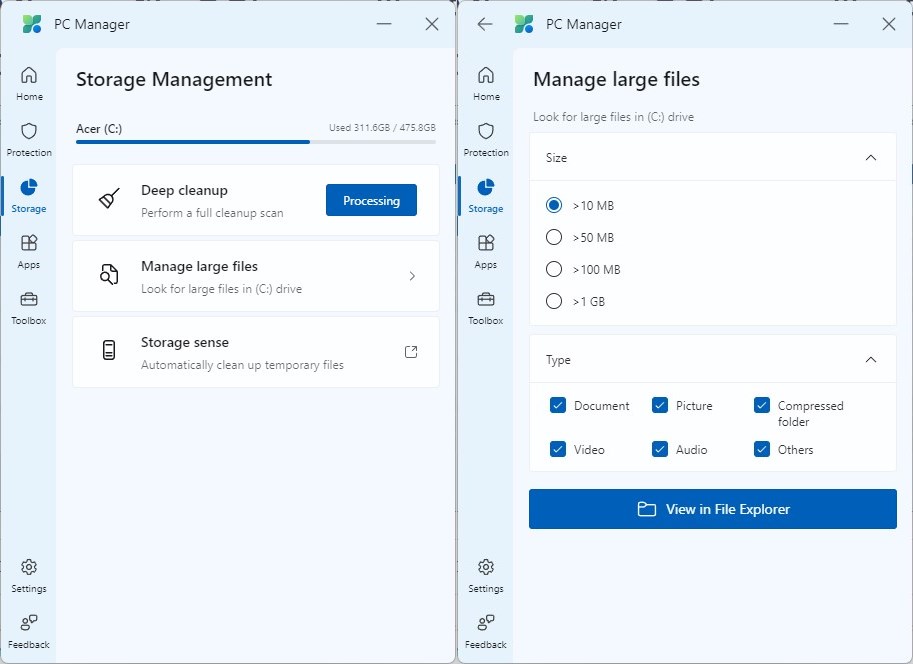
The Storage section has a Deep cleanup option which is identical to its namesake found on the app's homepage. Though it is useful, it did not erase the Windows Update files that the Disk Cleanup tool can. If you are running out of storage, you may find the Manage large files handy, as it can scan for documents, pictures, compressed folders, videos, audio files, or other files. You can set the minimum file size to 10 MB, 50 MB, 100 MB, or 1 GB.
The Process Management, and Startup apps under Microsoft PC Manager's Apps section are identical to the tools found on the program's home page. The Manage apps option opens the Settings > Apps > Installed Apps page, while the Microsoft Store shortcut opens the Store app.
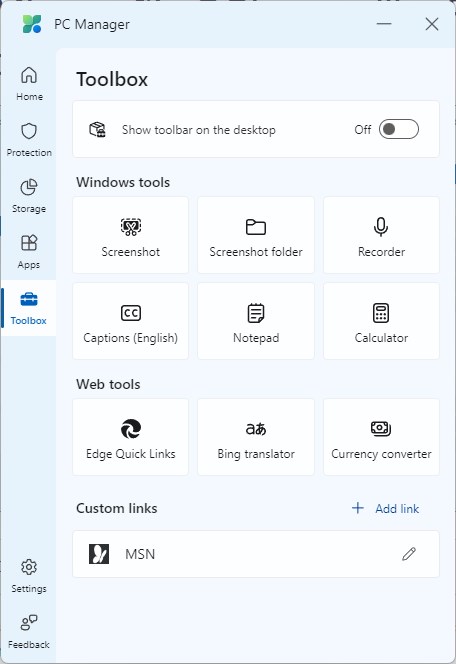
PC Manager has a Toolbox which is essentially a bunch of shortcuts for the screenshot action (Snipping Tool), to open the screenshot folder, sound recorder, Notepad, Calculator, etc. The Toolbox page has a toggle at the top, which will show a toolbar on the desktop (when the app is running).
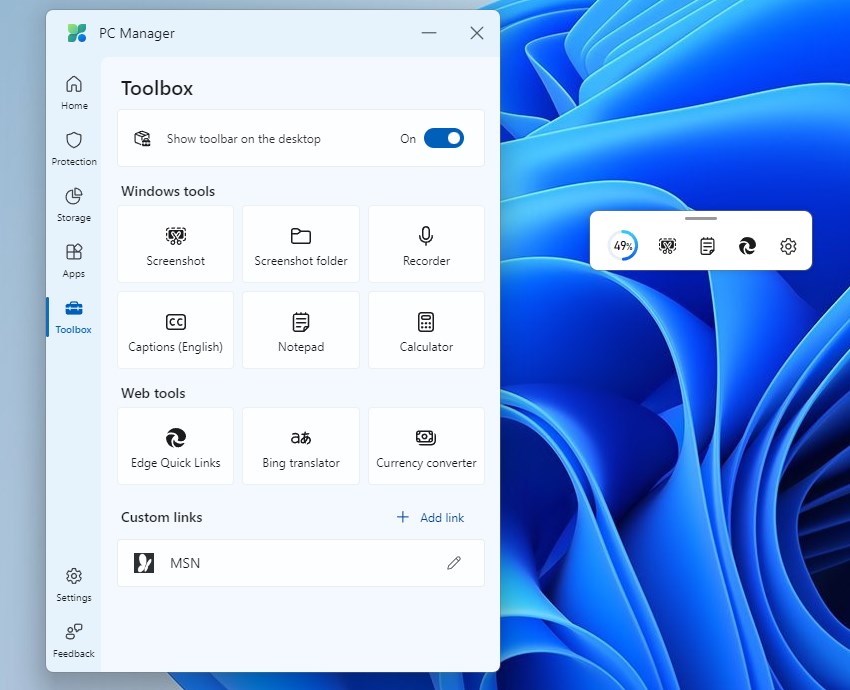
Download Microsoft PC Manager from the Microsoft Store. You can learn more about the app on its official website. It is not exclusive to Windows 11, the app supports Windows 10 version 19042.0 or higher, and is available for x64 / Arm64 architecture.
If you know your way around Windows' Settings, and use tools like BleachBit, TreeSize Free, Microsoft Sysinternals, Nirsoft apps, etc., the new app is not for you. Microsoft PC Manager seems to be targeted at novice users who may not know basic things like how to reset the default apps, disable apps from starting automatically, etc. So they may find the app useful.
The next time someone asks you to help speed up their computer, you could recommend Microsoft PC Manager. It might help them, and if nothing else, this can be a safe way to prevent non-tech savvy users from downloading some random system utility which turns out to be malware that tricks users into an elaborate phishing scam.
Microsoft PC Manager isn't really going to boost your PC's performance magically, nothing except a hardware upgrade will do that. FYI, a decent 256 GB SSD costs around $20 to $25. It is much better to invest in those than buying random software that promises peak performance.
Thank you for being a Ghacks reader. The post Microsoft PC Manager is now available on the Microsoft Store for Windows 10 and 11 appeared first on gHacks Technology News.


0 Commentaires