Most Windows features pass an extensive selection of pre-release groups and even after-release groups before they land on the systems of the majority of Windows users. If you follow release announcements, you may have noticed the splitting up of features into gradual and normal rollout groups. The new Start menu, for example, is being rolled out over time.
What this means is that even though a feature is included in a release, it may not be enabled for the majority of users in the beginning. It may take weeks or months before features land on user PCs.
While that may not be a problem most of the time, it might be a problem at times. For example, if you want to start using a new feature because it looks like it could benefit your workflows.
That is were the trusted ViVeTool comes into play usually. It is an open source tool that you may use to enable or disable certain Windows features, even those that are not yet rolled out to a particular Windows PC.
However, ViVeTool is a command line utility that you may find difficult to use. Good news is that you have another option, one that does not require you to use the command line at all.
Flyoobe is a free open source tool that you may use for that purpose. While its main purpose is to upgrade from Windows 10 to Windows 11, even if the system is not compatible with Windows 11 according to Microsoft, it does support other features, such as debloating Windows or enabling/disabling features using the ViVeTool.
Here is how that works.
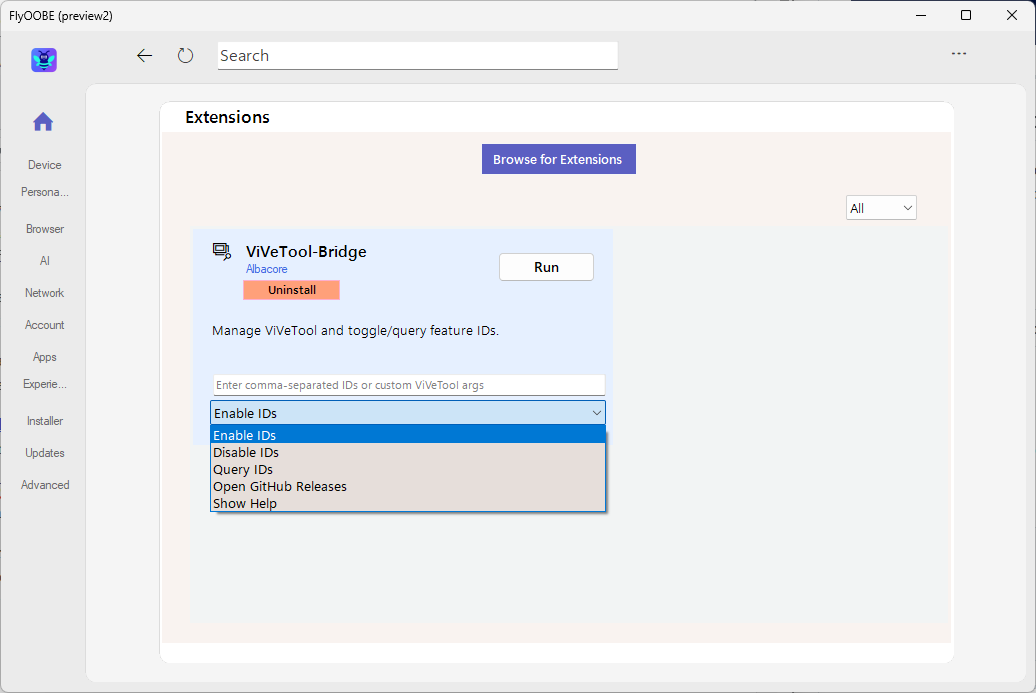
I have used the latest version, ViVeTool 2.0, for that purpose. It includes the functionality to enable or disable features on Windows systems. Usage could not be easier.
- Start Flyoobe on your system with elevated rights. You can do so with a right-click on the executable and selecting "run as administrator" from the context menu.
- Select the details button underneath ViVeTool on the start page.
- Write or paste the list of feature IDs in the text input field. Separate each with a comma.
- Use the pulldown menu to select one of the available options, such as "Enable IDs" to enable features, or "Disable IDs" to turn them off.
- Select run to execute the command.
Flyoobe handles the rest. This is a convenient option, as you no longer have to run a command from Terminal. However, if you prefer using the command line, you can still use the original ViVeTool for that.
As mentioned earlier, you can also disable features that you do not want that way.
Closing Words
Flyoobe is a handy program that serves multiple purposes. The addition of support for enabling or disabling features using ViVeTool is a handy addition to an already excellent application.
Now You: Have you used ViVeTool in the past to enable or disable features on Windows systems? Feel free to leave a comment down below.
Thank you for being a Ghacks reader. The post How to use the open source tool FlyOOBE to enable locked Windows features appeared first on gHacks Technology News.


0 Commentaires