No list of top GTA modifications can be completed without FiveM. However, this modification sometimes runs into an issue where it cannot load Citizengame.DLL. For some users, it occurs on the first launch of the game after installation, whereas, for others, it occurred out of the blue. The issue is reported on nearly all types of installations (Steam, Social Club, Rockstar, etc.).

The FiveM modded-game may fail to load Citizengame.DLL mainly due to the following factors, although there can be other reasons as well:
- Corrupt Caches File: FiveM uses a caches.xml file to boost up its speed and performance. If the mentioned file becomes corrupt, then it can cause the issue under discussion.
- Corrupt Visual C++ Installation: FiveM uses Visual C++ runtime modules and if the Visual C++ installation has become corrupt, then FiveM may fail to load Citizengame.DLL.
- Hindrance from the Security Product: If the antivirus of your system has blocked access to the Citizengame.DLL as marking it unsafe (due to false positive), then FiveM cannot load the mentioned file due to restricted access.
- Corrupt Game Files: Corruption of GTA files can happen due to many reasons like a sudden power failure and this corruption can badly affect the FiveM installation, resulting in the error at hand.
Delete the Caches File from the FiveM Directory
FiveM may show the ‘Could Not Load Citizengame’ error if the cache file of FiveM is corrupt. Here, deleting the Caches file may solve the problem.
- Firstly, exit the FiveM and end its related processes in the Task Manager of your system.
- Then right-click Windows and select Run.
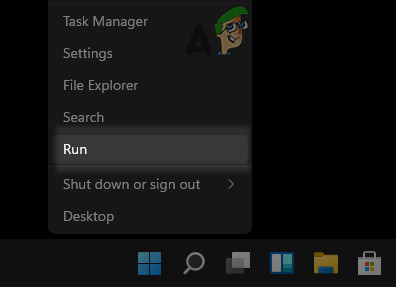
Open the Run Command Box from the Quick Access Menu - Now navigate to the path where FiveM is installed, usually, the following:
%localappdata%/FiveM/FiveM Application Data
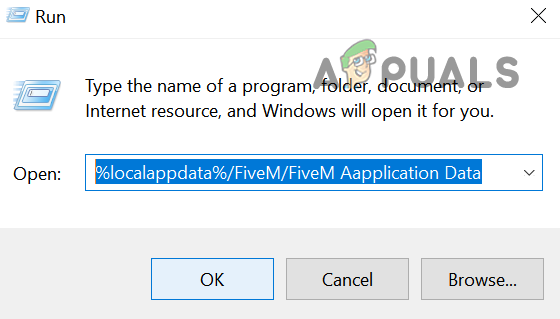
Open the FiveM Application Data Folder Through the Run Command Box - Then delete the Caches or xml file and afterward, launch the game to check if its DLL issue is resolved.
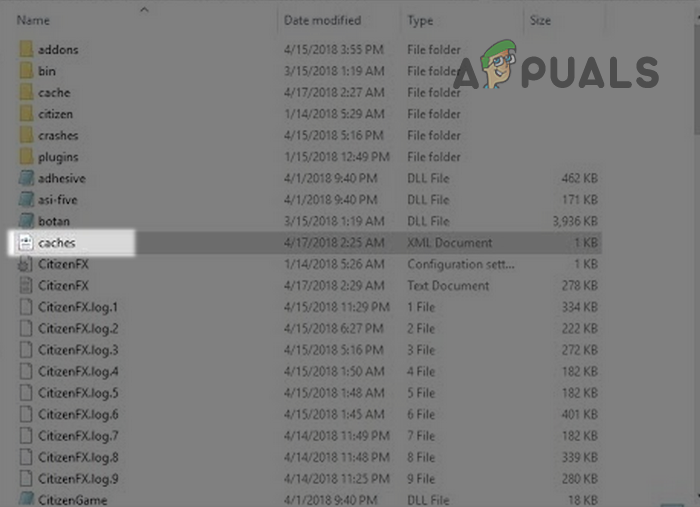
Delete the Caches File in the FiveM Application Data Folder - If that did not work, exit FiveM and end its related processes in the Task Manager.
- Then delete all the contents of the Cache folder in the FiveM Application Data Directory except the Game folder (do not delete the game folder).
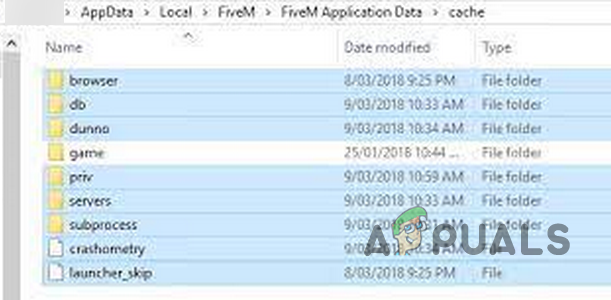
Delete Contents of the FiveM Cache Folder Except for the Game Folder - Now launch FiveM and check if the Citizengame.DLL issue is resolved.
Edit the CitizenFX.INI File
If the FiveM installation “thinks” that the OS of your device is not supported or compatible with it, it may throw the Citizengame.DLL error. In this context, editing the CitizenFX.INI file to disable the OS version check may solve the problem.
- Firstly, exit the game and make sure no process related to it is operating in the Task Manager.
- Then right-click Windows and select Run.
- Now, navigate to the installation directory of FiveM, usually, the following:
%localappdata%/FiveM/FiveM Application Data
- Then, right-click on the INI and select Edit (or open with Notepad).
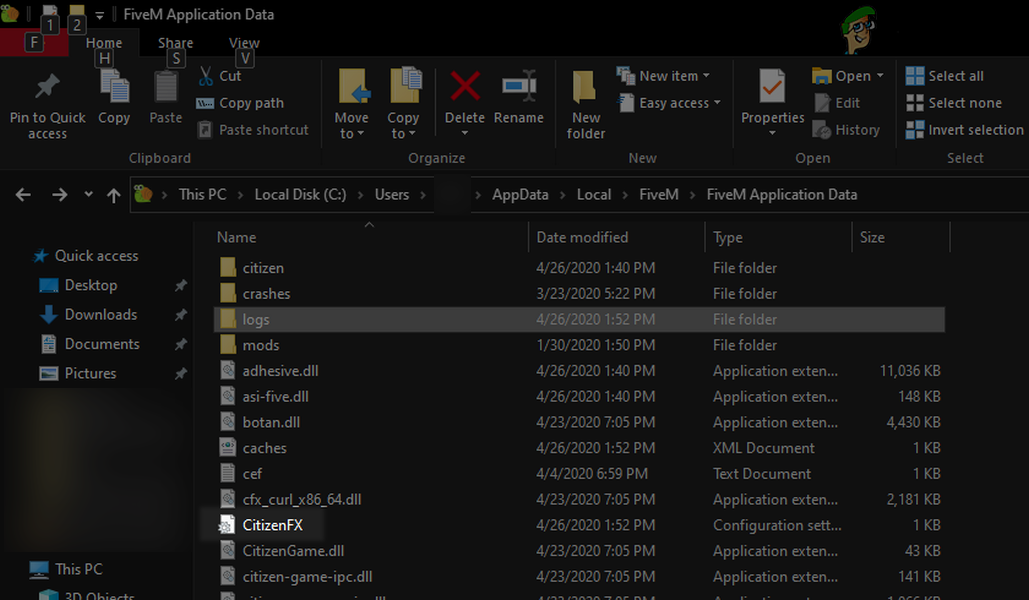
Open the CitizenFX.INI File - Now add the following line at the end of the file and close the file after saving
DisableOSVersionCheck=1
- Then launch FiveM and check if it is working fine.
Re-Install Visual C++ Redistributable for Visual Studio 2015
This error may also come up if the installation of Visual C++ Redistributable for Visual Studio 2015 is corrupt as it is essential for the operation of FiveM. In such a case, reinstalling the mentioned Visual C++ distribution may solve the FiveM problem.
- Right-click Windows and select Apps & Features.
- Now expand the Visual C++ Redistributable for Visual Studio 2015 and click on Uninstall.
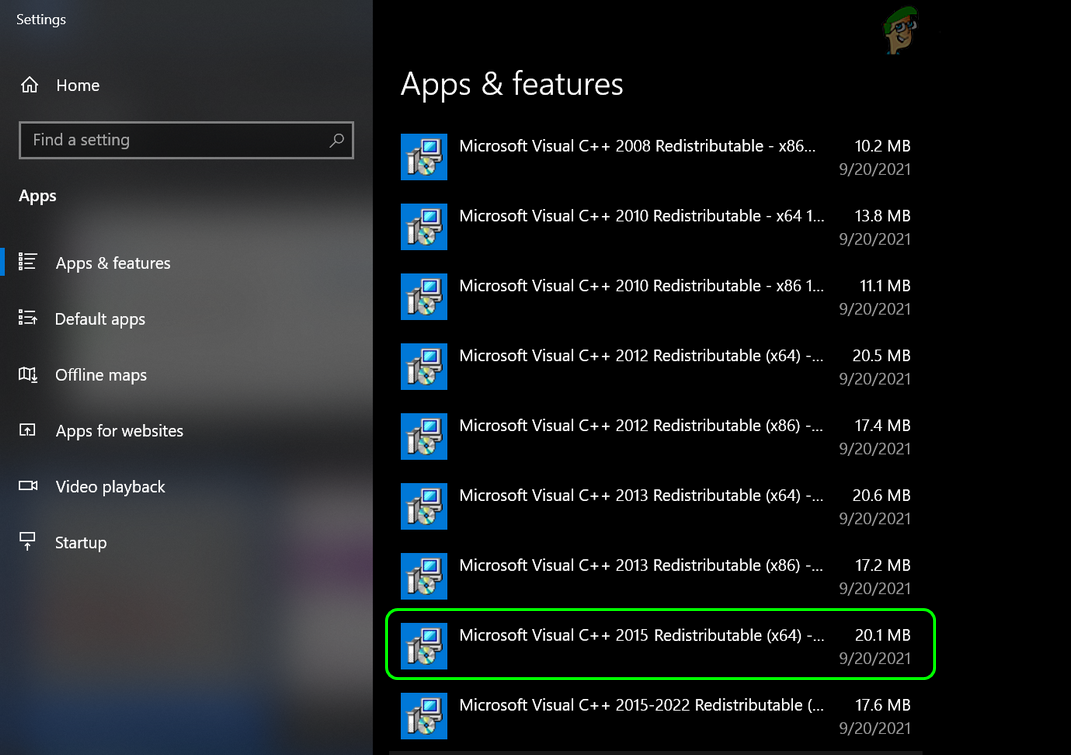
Uninstall Visual C++ Redistributable for Visual Studio 2015 - Then follow the prompts on your screen to uninstall Visual C++.
- Afterward, restart your system and upon restart, navigate to the following URL:
https://www.microsoft.com/en-us/download/details.aspx?id=48145
- Now click on Download and once downloaded, launch the Visual C++ installer as administrator.
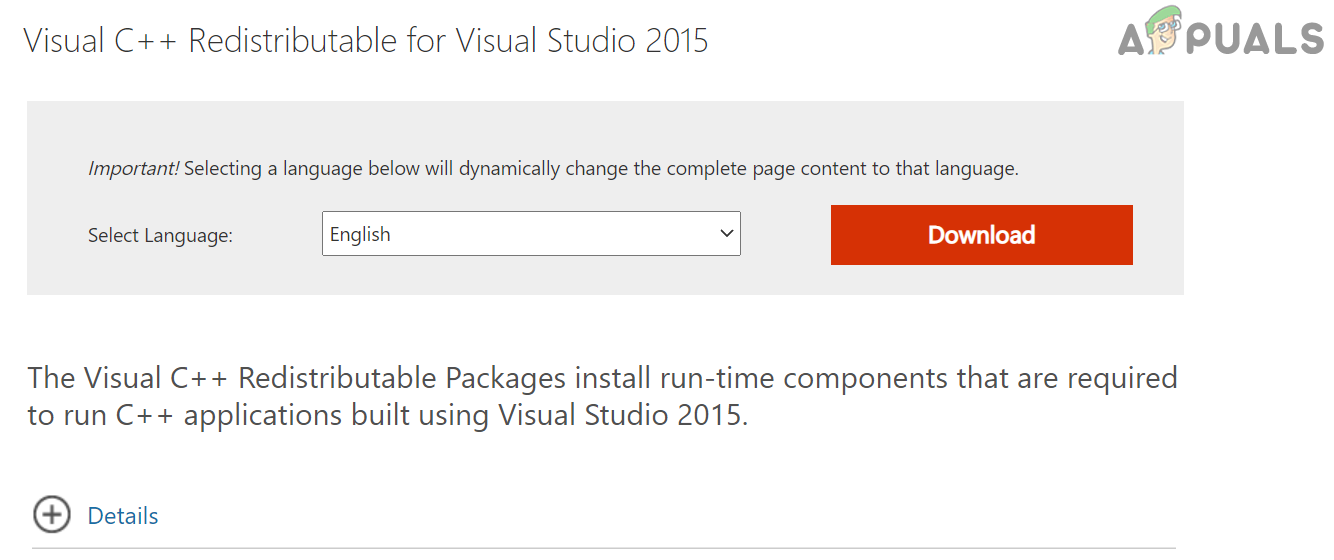
Download Visual C++ Redistributable for Visual Studio 2015 - Then follow the prompts on your screen to install the Visual C++ Redistributable.
- Now launch FiveM and check if it is clear of the DLL issue.
Disable or Uninstall the Security Product of Your System
FiveM game might show the Citizengame error if the firewall or antivirus of your system is hindering the execution of the game modules. In such a scenario, disabling your antivirus or firewall may solve the FiveM issue at hand.
Warning: Proceed at your own risk as disabling antivirus/firewall or editing any of their settings can expose your system to threats. Before proceeding, make sure to exclude the EXE file of FiveM and its relevant folders in the settings of antivirus and firewall.
- Temporarily disable antivirus and firewall of your system.
- Once done, check if the FiveM is working fine.
- If not, then check if uninstalling the 3rd party antivirus/firewalls and disabling the Windows Defender along with its firewall do the trick for you.
Verify Integrity of Game Files of GTA
If the essential files of GTA have become corrupt, then you will encounter the issue at hand. In this case, verifying the integrity of the GTA files may solve the problem.
- Launch the Steam Library and right-click on GTA.
- Then select Properties and head to the Local Files
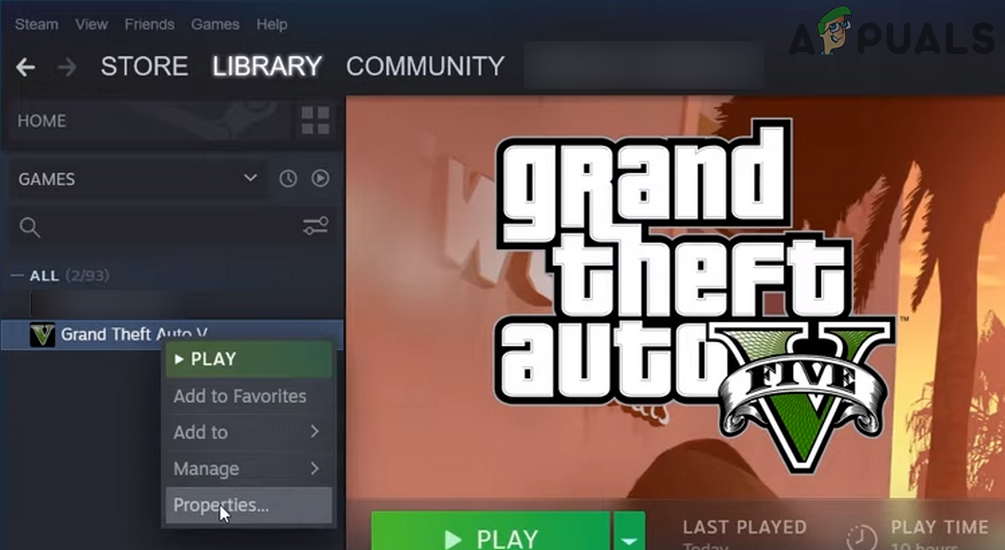
Open Properties of GTA V in Steam - Now click on Verify Integrity of Game Files and wait till the process is complete. Keep in mind it may consume some data and time.
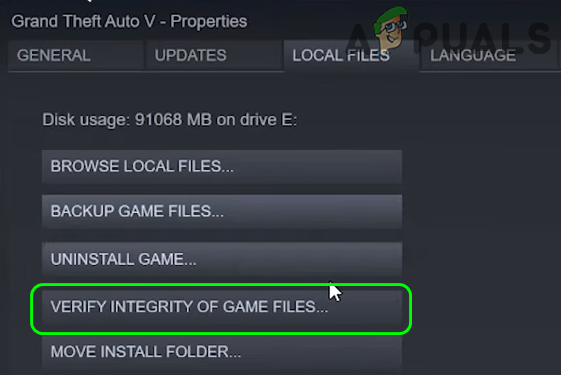
Verify Integrity of Game Files of GTA V - Once done, launch FiveM and check if its Citizengame loading issue is resolved.
Reinstall FiveM and GTA
If some of the essential FiveM files are deleted (most probably by the antivirus), then this corrupt installation may throw an error message. In this context, reinstalling the FiveM and GTA may solve the problem.
- Right-click Windows and open Apps & Features.
- Now expand FiveM and click on Uninstall.
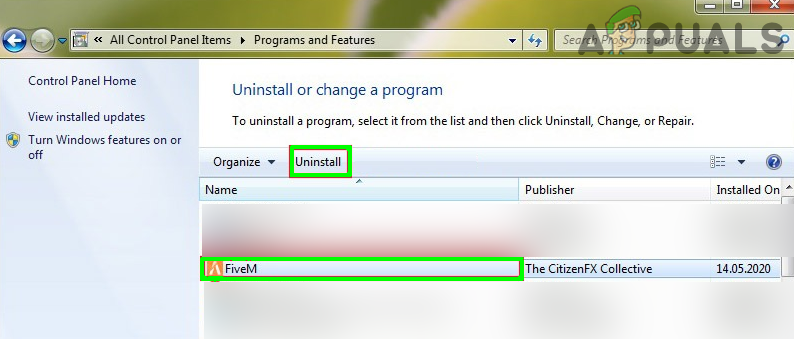
Uninstall FiveM - Then confirm to uninstall FiveM and follow the prompts to complete the procedure.
- Now reboot your PC and upon reboot, right-click Windows and open Run.
- Now navigate to the installation directory of FiveM. Usually, the following path:
%localappdata%/
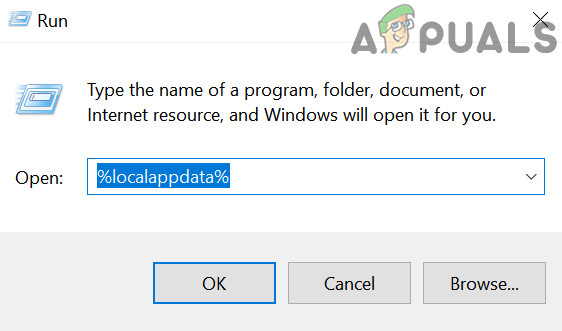
Open the Local App Data Folder Through the Run Command Box - Then delete all the FiveM-related folders and afterward, disable your antivirus.
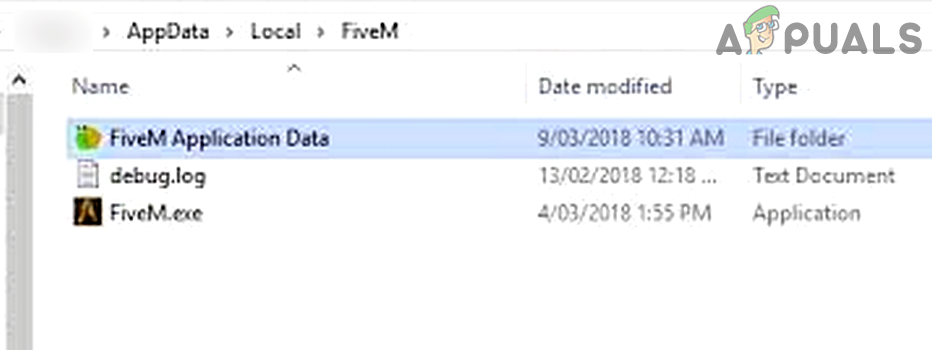
Delete the FiveM Folder in the Local App Data Directory - Now download FiveM and install it as administrator.
- Then check if it is operating normally. If so, make sure to add it to the exceptions list of the antivirus.
- If that did not work, then check if reinstalling both (i.e., FiveM and GTA) solves the issue.
If the issue persists, then you may perform a clean installation of the OS of your device.
The post Fix: Could not Load ‘Citizengame.DLL’ in FiveM appeared first on Appuals.com.

0 Commentaires