In some cases, users come across the “This game is not available on your operating system” error message while trying to launch Valorant. The error message prevents users from launching the game and it can be caused due to different reasons depending on your situation which includes Valorant’s save files and much more. The problem appears in a small dialog box as you are trying to launch the game. This can be weird because a lot of users have played the game a bit earlier to the appearance of the problem. However, do not fret as we will be you showing you to solve the issue in this article.
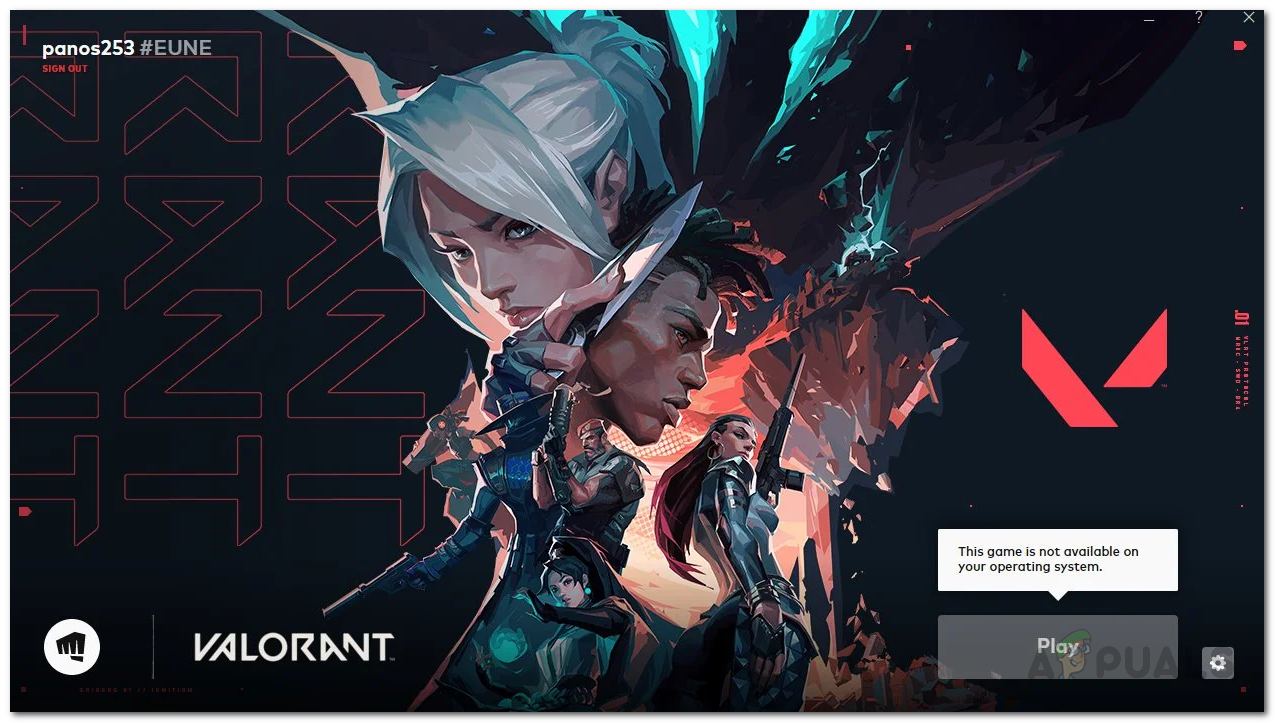
As it turns out, the error message in question can be caused by a number of reasons like we have mentioned. In most cases, the problem seems to be caused when you are not logged into your account on the Riot client. When this happens, if you hover over the Play button on the application, you might be shown the said error message in a dialog box. In addition to this, there are other possible causes to the problem mentioned as well. Therefore, we get into the solutions, let us first go through the potential list of causes so that you are able to isolate the source of the problem in question here. So, without further ado, let us get into it.
- Outdated GPU Drivers — One of the reasons that you may come across the error message in question is when the graphics drivers on your system are outdated. In such a scenario, you will have to access the Device Manager to update the graphics drivers installed on your system.
- Valorant Saved Files — In some scenarios, the problem can also be caused by the saved files of the game that are stored on your computer. These files usually include logs and configs. To resolve the problem, you will have to simply delete the files from your computer and then see if the problem is still there.
- Riot Accounts — Finally, the riot account that you are using can also cause the problem that you are facing in some scenarios. This can often happen due to region issues in which case, to be able to play the game, you will have to create a new Riot account and then use that. Doing that should hopefully resolve the issue.
Now that we have gone through the possible list of causes of the error message mentioned, we can finally get started with showing you the different methods that you can use to resolve the problem on your end. Therefore, let us get started without any further delay.
Restart your Computer
The first thing that you should do when you encounter this error message is to go ahead and restart your computer. As it turns out, the issue in question can sometimes be a malfunction of the services that are required for the game to work smoothly. Restarting your system will restart all the necessary components as well which can often resolve the problem for you as it did for several other users who were facing a similar issue. Therefore, go ahead and perform a restart and see if that resolves the problem.
Login to your Riot Account
As it turns out, you might be facing the error message in question in some cases because you are not logged into your Riot account. This can happen very often where the Riot client requires you to login again before you are able to play the game. If you are not logged in, you might come across the problem, like many other users, in which case you will have to simply login to your account on the left-hand side of the Riot client window. Once you are logged in, try clicking the PLAY button to see if the error message still appears.
Run in Compatibility Mode
In some cases, the problem could be caused due to a compatibility issue with your computer. If this case is applicable, you will have to run the game in compatibility mode. Windows gives you a feature to run applications in compatibility mode which means you are able to run the application as it would run on an older version of Windows. This also enables you to use older programs on your computer as well. Doing this can resolve several compatibility issues with your applications. To do this, follow the instructions given down below:
- First of all, navigate to the directory where Valorant is installed. This is essentially the Riot Client directory.
- Once there, right-click on the RiotClientServices.exe file and choose Properties from the drop-down menu.
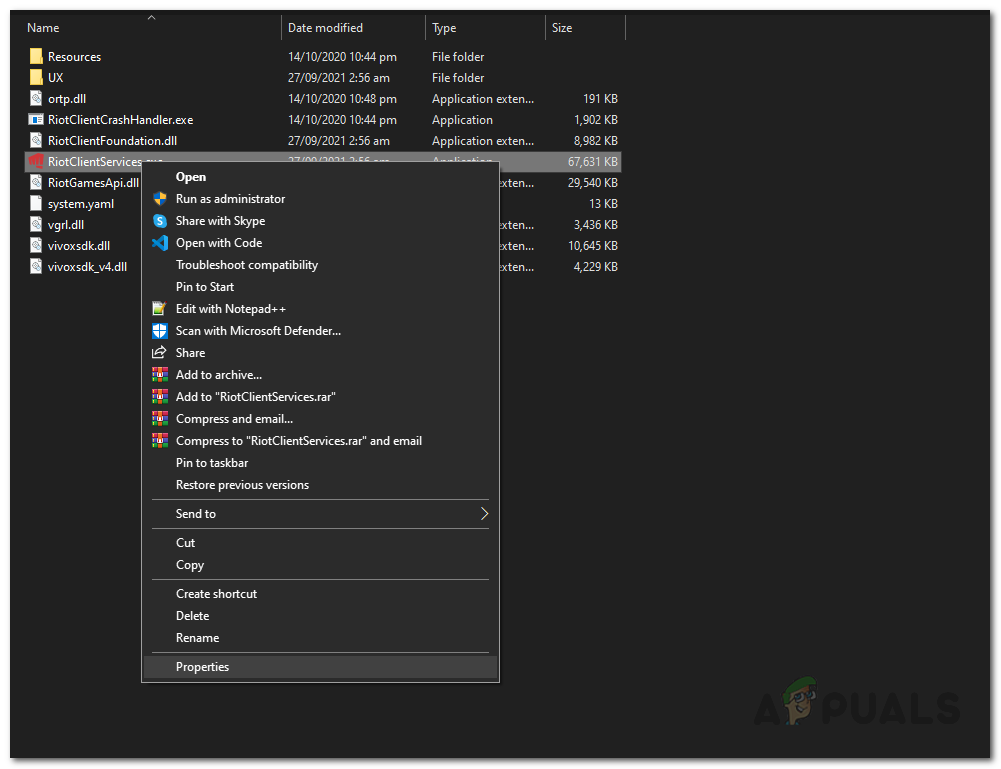
Opening Riot Client Properties - On the Properties window, switch to the Compatibility tab.
- There, tick the Run this program in compatibility mode for checkbox.
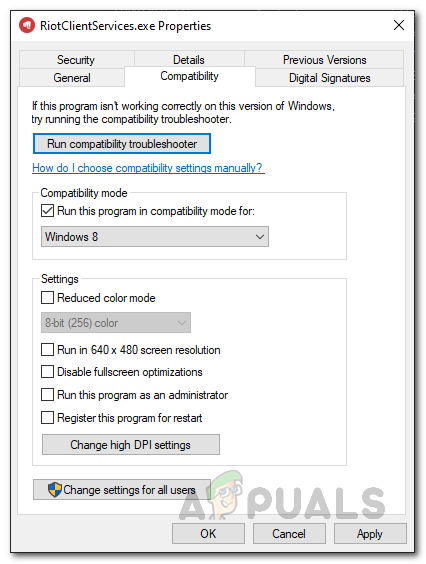
Enabling Compatibility Mode for Riot Client - From the drop-down menu, try choosing Windows 7 and then click Apply. Follow it up by clicking OK.
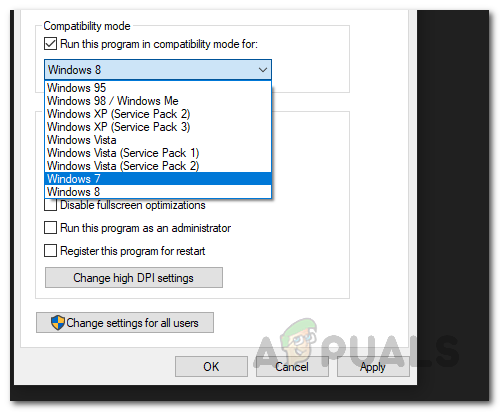
Choosing Windows Version - Once you have done that, go ahead and launch the client and see if the error still appears.
Delete Saved Files
As it turns out, the saved game files on your computer can also result in the error message that you are facing. These files are stored in the AppData directory which is hidden by default. To fix the problem, we will be deleting the saved files which includes any logs that are stored on your computer as well as the contents of the config folder located in the Saved directory. To do this, follow the instructions given down below:
- First of all, open up the Run dialog box by pressing Windows key + R on your keyboard.
- In the Run dialog box, type in %LocalAppData% and then hit the Enter key.
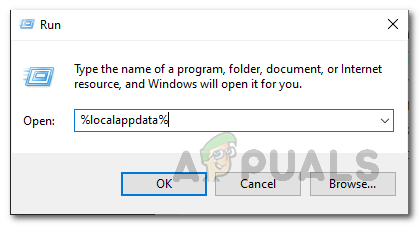
Opening Local Directory in AppData Folder - This will bring up a new Windows Explorer window that takes you to the Local folder inside AppData.
- From the list of folders, locate VALORANT and open it up.
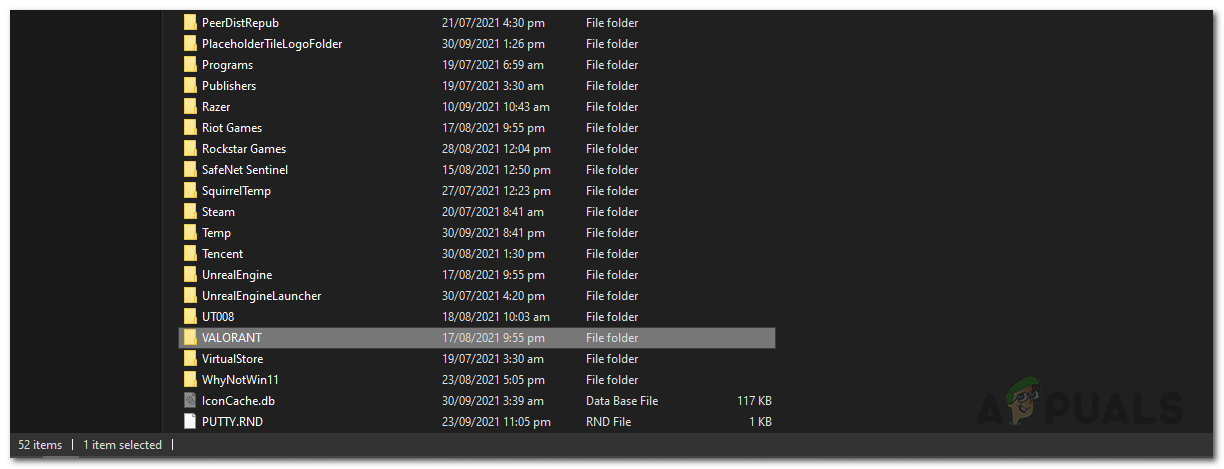
Opening Valorant Folder in Local Directory - Then, make your way to the Saved folder.
- Inside the Saved folder, delete the contents of the webcache, Logs and Config folder.
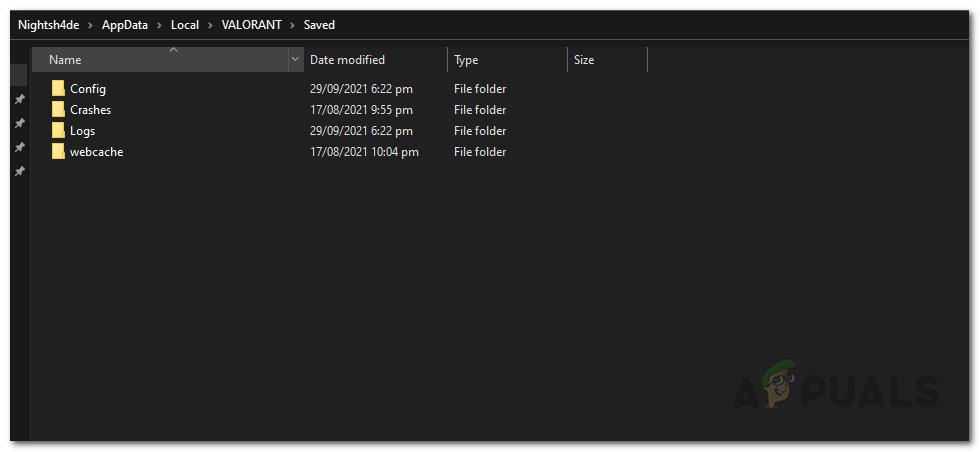
Valorant Saved Folder - To do that, open up the folder one by one and delete all the files folders inside.
- Once you have done that, go ahead and restart your computer.
- After your PC boots up, open up the game and see if the issue is still there.
Update GPU Drivers
As we have mentioned earlier, one of the reasons that you may encounter the issue is when you have outdated graphics drivers installed on your computer. Having outdated drivers on your system is never ideal as they matter a lot when it comes to gaming. If this case is applicable, you will have to simply update your graphics drivers and then see if the problem is still there. We would recommend downloading the latest drivers available for your GPU from your manufacturer’s website instead of letting Windows install the driver for you. To uninstall the graphics driver, follow the instructions given down below:
- First of all, open up the Device Manager by searching for it in the Start Menu.
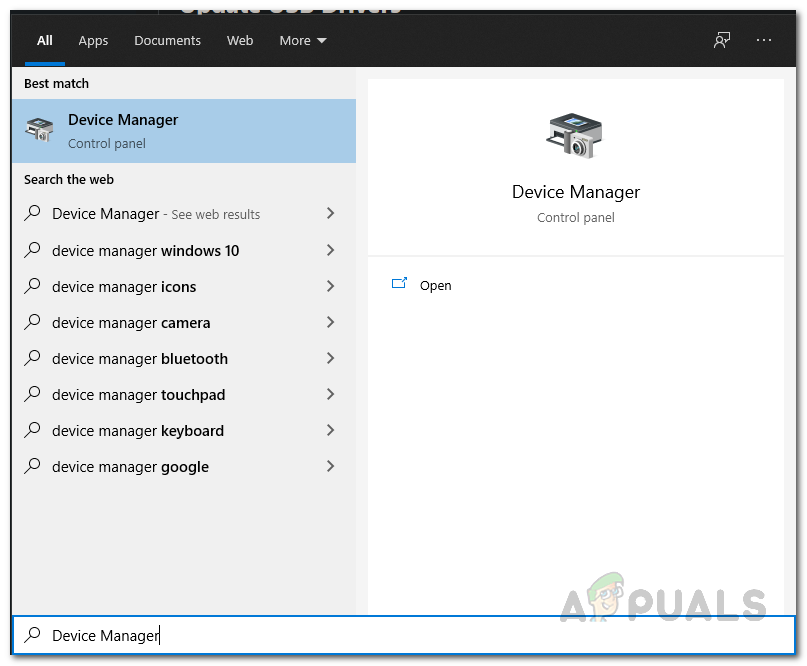
Opening Device Manager - Once the Device Manager is open, expand the Display adapters list.
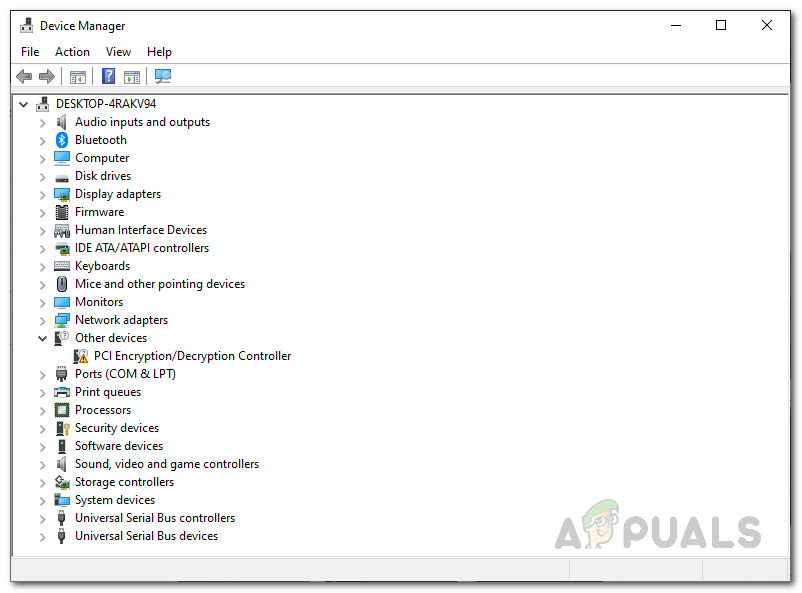
Device Manager - From there, right-click on your graphics driver and from the drop-down menu, choose Uninstall device.
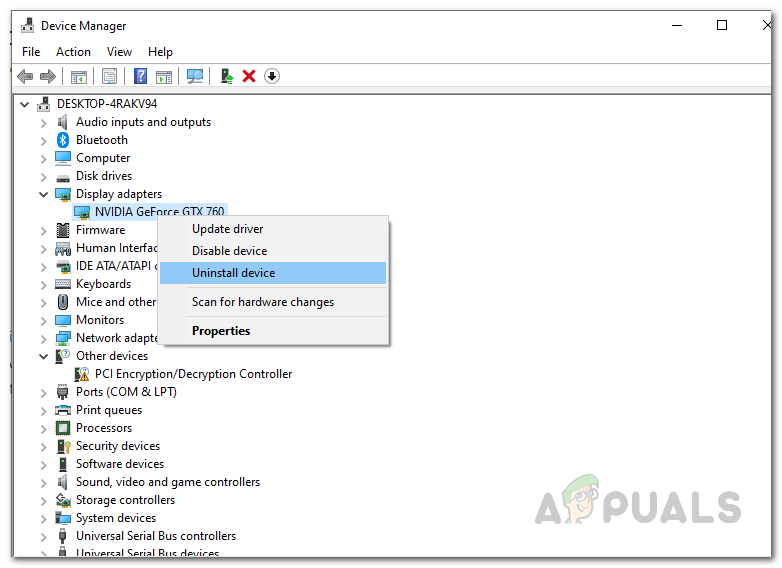
Uninstalling Graphics Driver - After you have uninstalled the graphics driver, head to your Graphics Card manufacturer’s website and download the latest drivers available. Download them and install it on your system.
- Then, go ahead and reboot your computer. After your PC boots up, open up the game and see if the issue is still there.
Create a New Riot Account
Finally, if you are still facing the issue even after trying the above solutions, it is very likely that your issue is due to the Riot account that you are using. This can happen sometimes due to region issues in which case you can try creating a new account to see if that resolves the problem. This means you will lose the progress that you have made so far. In case you don’t want to, you can reach out to Riot support to see if they can help you with any account issues. Creating a new account is pretty easy, simply head to their website and click on the Sign up button to create an account.
The post How to Fix “This game is not available on your Operating System” Error on Valorant? appeared first on Appuals.com.


0 Commentaires