NFL fans are facing difficulties when trying to install and activate their access on the NFL Network on some new streaming devices.

NFL Network is an American sports-oriented pay television network owned by the National Football League. It features game telecasts from the NFL, as well as NFL-related content – including documentaries, analysis programs, and others. This channel is available in the US, as well as a big part of Europe.
When it comes to direct streaming, NFL Network is also available on consoles like PlayStation (4 and 5) and Xbox (360, One, Series) and on smart streaming devices like Amazon Fire TV, Google TV, Roku, Apple TV.
But depending on your Smart TV model, you can also install the NFL app natively on Samsung Smart TVs or use services like CBS All Access or Xfinity.
Not to the confusing part.
The exact instructions on activating the NFL Network depending on which streaming device can get quite different. But if you follow the right guide, you’ll have no trouble doing so.
To make matters easier for you, we’ve created a series of instructions that will help you activate the NFL Network on the following devices:
Here are the instructions to activate NFL Network for the following devices:
- Amazon Fire TV
- PlayStation 4, and PlayStation 5
- Xbox 360, Xbox One, Xbox One S, Xbox One X, Xbox Series S, Xbox Series X
- Chromecast
- Roku
- Apple TV
- Smart TV
- CBS All Access
- Xfinity
- Samsung Smart TV
Activate NFL Network on Amazon Fire TV
If you’re trying to watch NFL Network content from an Amazon Fire TV, you’ll need to install the dedicated app first, then retrieve the code generated inside the app and use it to activate your account on https://www.nfl.com/activate/.
Follow the instructions below for step by step instructions on how to do this:
- Open the Amazon Store app on your Amazon TV.
- Access the search option and search for the NFL Network app, then download and install it on your device.
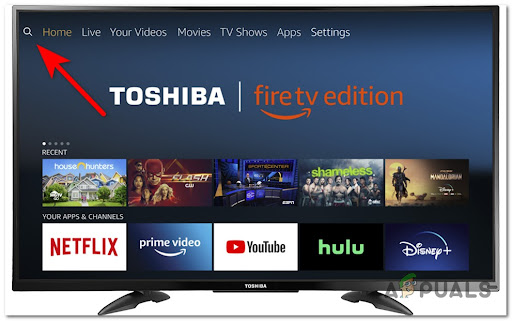
Search for the NFL Network app - Wait for the app to install and open it.
- A code should appear on your screen, note it somewhere for the next step.
- Now access https://www.nfl.com/activate/ on your computer or mobile device.
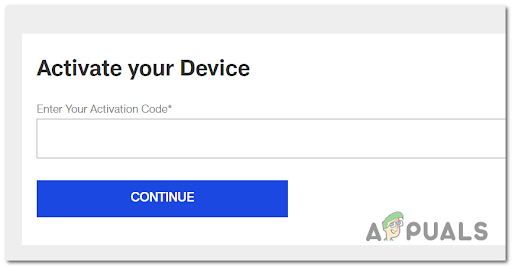
Activate Your streaming device using the previously generated code - Type in the code inside the black space, then press on Continue.
- Follow the given prompts to complete the activation.
Activate NFL Network on PlayStation 4 and PlayStation 5
If you own a Playstation 4 or a Playstation 5, you need to use the PS Store to download the dedicated app first. But before you can activate the app, you’ll need to log in with your NFL Game Pass account.
Here’s what you need to do:
- Launch the PS Store app, then search for NFL Network using the search functionality.
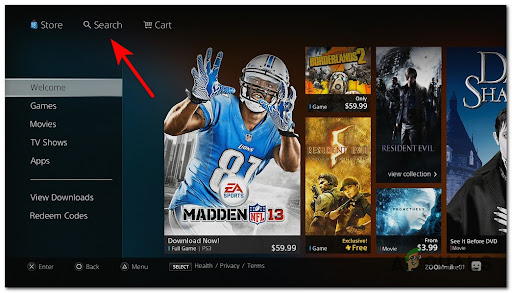
Search for the NFL Network app on PlayStation - Follow the on-screen prompts to download and initialize the NFL Network app.
- Afterward, launch the newly installed app and log in with your NFL Game Pass credentials to be able to start streaming.
- Note somewhere the code that appears on your screen, then visit https://www.nfl.com/activate/ on your computer.
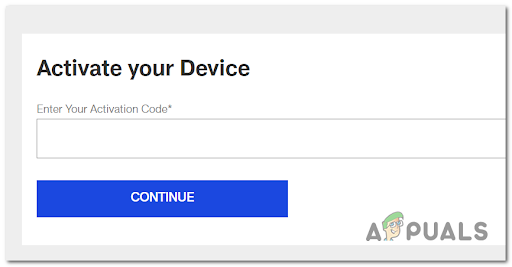
Activate your device - Enter the activation code in the given space, then hit Continue.
Activate NFL Network on Xbox 360, Xbox One, and Xbox Series S / X
The procedure of enabling NFL content streaming on an Xbox console is very similar to the equivalent on Playstation. But keep in mind that depending on the Xbox Gold package that you’re using, you might not need to provide your own NFL Game pass credentials.
Here’s what you need to do:
- Launch the Microsoft Store and search for NFL Network.
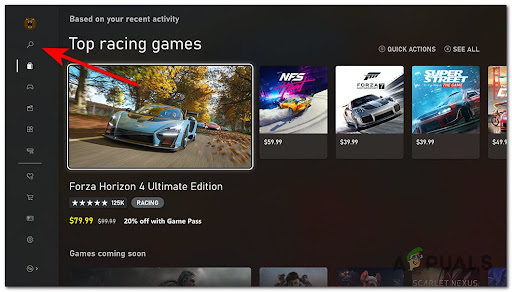
Searching for the NFL Network app on the Microsoft Store - After that, download and install the app on your Xbox console.
- Launch the app and after selecting your TV provider from the drop-down menu, note somewhere the code that appears on your screen.
- From your computer or mobile device, visit https://www.nfl.com/activate/.
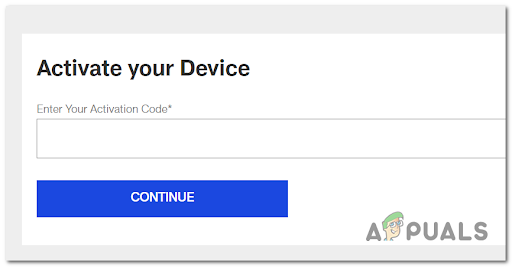
Activate your device for Microsoft consoles - Write the code in the empty space, then click on Continue.
Activate NFL Network on Chromecast
If you’re using a Chromecast device, you won’t need to use an activation code in order to stream content from the NFL Network.
All you need to do is make sure that both your Chromecast and your mobile device (Android or iOS) are connected to the same WI-Fi before initiating a cast sequence.
Here’s how:
- Firstly, make sure that both your Chromecast and mobile device are connected to the same Wi-Fi.
- Open NFL Network on your device and search for the Cast button, then tap it.
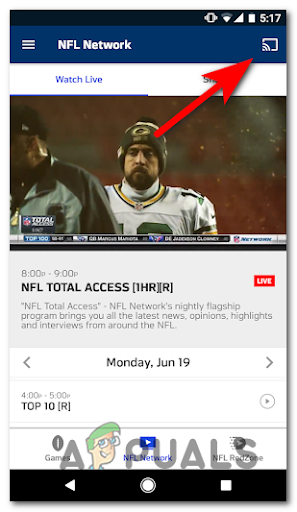
Cast NFL Content using Chromecast - Choose Chromecast from the list of available devices.
- Now you should be able to watch what you prefer.
Activate NFL Network on Roku
Before you can stream content from your Roku device, you need to add the NFL Network channel first from the channel list. After you do this, you can safely activate using the code that will appear on the screen.
Here are the full instructions:
- By pressing the home button on your remote you will open the home screen of Roku.
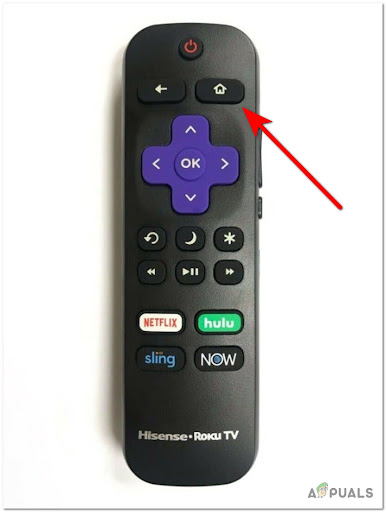
Open up the Home Screen - Look for the search option, then access it and search for NFL Network.
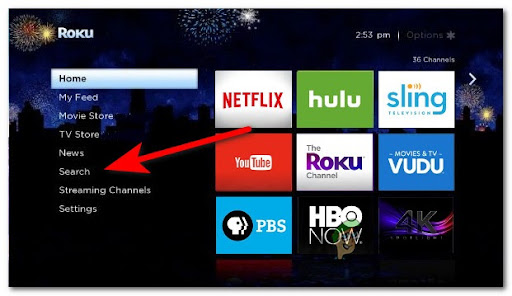
Searching for a new channel - Select the NFL Network app and then select Add Channel to install the app.
- Launch the app when the installation is complete.
- A code will appear on your screen, note it anywhere.
- Now from your computer or mobile device access https://www.nfl.com/activate/.
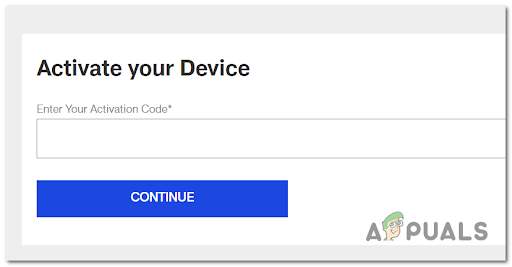
Acrtivate the NFL app - Inside the prompt box write the code and click on Continue.
- Follow the instructions that appear on your screen to complete the activation.
Activate NFL Network on Apple TV
If you’re using an Apple TV device and you’re trying to stream NFL Network content, you need to start by downloading the app and signing in with your NFL Network credentials before you’ll be able to generate the activation code.
Follow the instructions below:
- Open the Home screen by using your remote, then launch the Apple Store.
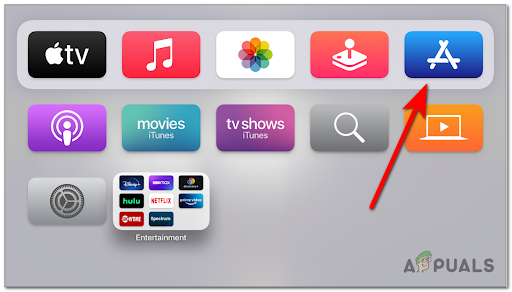
Accessing the App Store - Navigate to the Search option, and search for NFL Network.
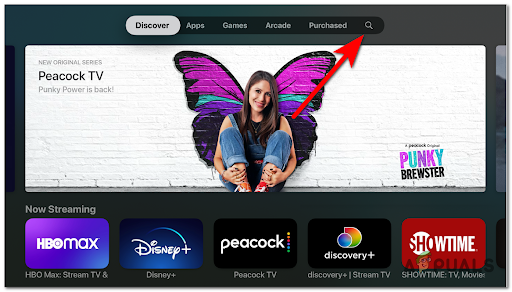
Searching for the NFL app on Apple TV - Select the app and tap on Get to start the installation.
- After the app is installed, launch the app and go to Settings, then tap on Sign In to achieve the activation code.
- Note the code, then from your computer or mobile device access https://www.nfl.com/activate/ and type the code inside the blank space.
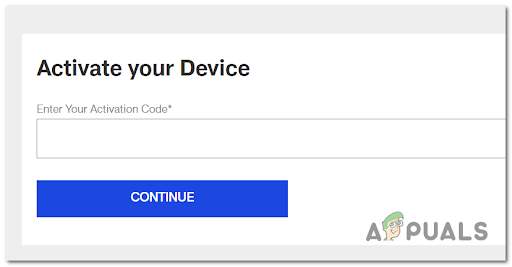
Activate the NFL app - Click on Continue and you will be able to stream NFL Network on your Apple TV.
Activate NFL Network on LG Smart TV
If you own an LG Smart TV that’s using webOS, you’ll be pleased to know that that the NFL has a native app that you can easily install and use to stream content directly on your Smart TV.
Follow the instructions below to learn how to download and configure the NFL Network app on a webOS LG Smart TV:
- Access your specific Smart TV Store that your device is using and search for the search option.
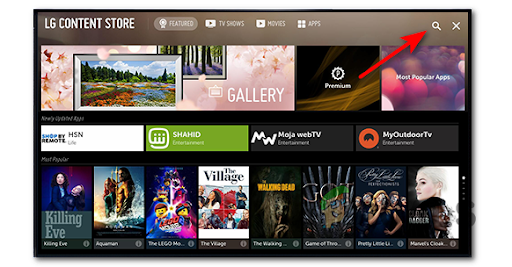
Search for new apps on LG Smart TVs - Search for NFL Network, then press on Install to install the app.
- After the installation is complete, open the app and a code should appear on your screen. Make sure to write the code somewhere.
- From your computer on a mobile device open https://www.nfl.com/activate/ and write down the code in the prompt box.
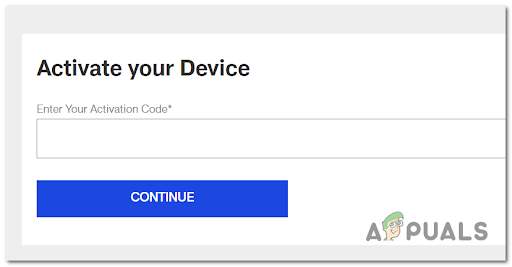
Acrtivate the NFL app - Press on Continue and you will be able to watch the NFL Network.
Activate NFL Network on Android Smart TV
If you’re using a Smart TV equipped with Android TV, you’ll need to jump on the Google Play Store first and download the NFL Network app first. Then, you’ll need to login with your NFL Network account and you’ll be prompted with an activation code,
Follow the instructions below to activate it:
- Press the Home button on your remote to open the Smart Hub.

Access the Home button on your device - Access the Apps section, which is located in the bottom left of the screen, then select the search option.
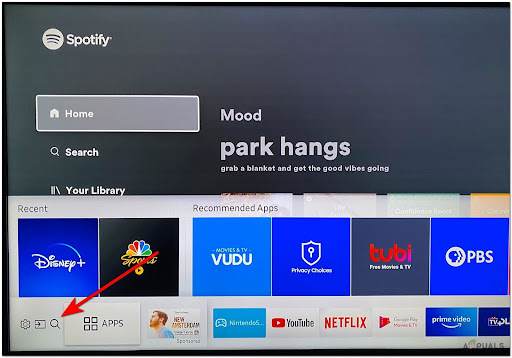
Search for new apps on Android TV - After the installation is complete, open the NFL Network app and it will present a code. Make sure to note it anywhere.
- Now use your personal computer or mobile device to visit https://www.nfl.com/activate/, then write the activation code inside the prompt box.
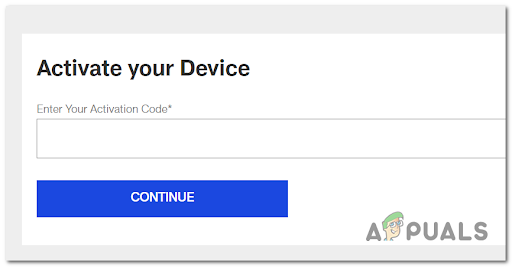
Activate the NFL app - After you’ve done that, click on Continue and log in to your NFL Game Pass subscription.
- Now you will be able to stream NFL Network content on your Android Smart TV.
Stream NFL Network on CBS All Access
If you want to stream content from the NFL Network from your CBS All Access membership, you won’t be required to activate anything. The downside is, you won’t be able to watch any recorded content – you will only be permitted to stream NFL content from one of the LIVE TV channels available inside CBS All Access.
Follow the instructions below for instructions on how to stream content from CBS All Access:
- Access the application store specific for your device and search for CBS All Access.
- Download and install the app, then launch it.
- Now you need to log in to your CBS All Access account.
- After that, select Live TV and you will be able to stream all the content from NFL Network on CBS All Access.
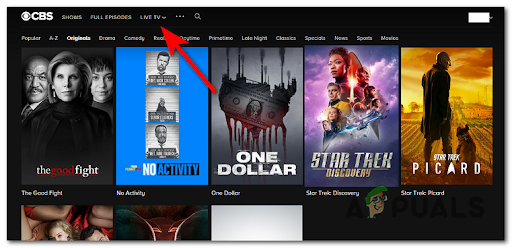
Accessing the Live TV app
Stream NFL Network on Xfinity
If you want to use an Xfinity device (doesn’t matter which) to stream NFL Network content, you’ll need to download the app first to get the activation code.
Here’s what you need to do:
- On your preferred device, download and install the NFL Network app.
- After that, launch the app and you’ll see a code appearing on your screen. Note it somewhere.
- Now from your computer or mobile device visit https://www.nfl.com/activate/ and enter the activation code in the empty space.
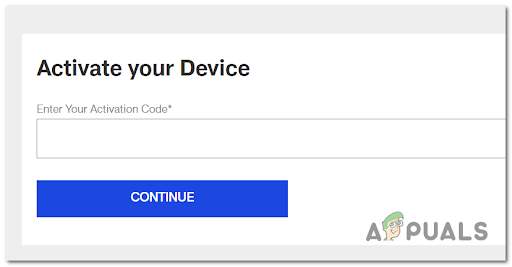
Acrtivate the NFL app - Click on Continue to proceed with the action.
- Now you need to select Xfinity as your TV provider, then log in with your account and you will be able to stream content on your device.
The post How to Activate NFL Network on Amazon Fire TV, Roku, PlayStation & Others appeared first on Appuals.com.


0 Commentaires