Users have been facing an issue while trying to play the newly launched PUBG New State that reads “Unable to connect to the server“. As apparent from the error message, the issue appears when the servers are either rejecting your connection or they are down due to whatever possible reason. Since the game has been released recently, it is quite normal for it to go through such downtimes which are often caused by thousands of users trying to connect across the globe. In other cases, the servers are just down for necessary maintenance due to which you are not able to connect. However, in addition to that, if you are unable to connect even when the server status is fine, then this article is going to help you solve that.
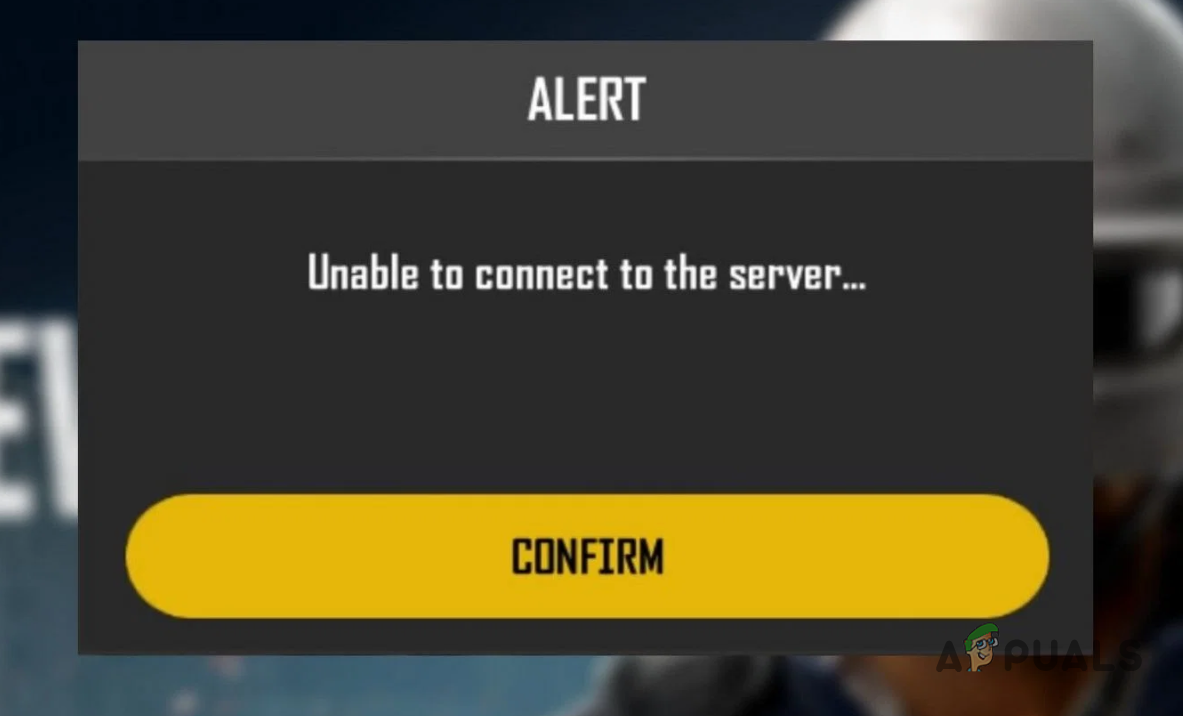
As it turns out, often when new multiplayer games are released, they are met with connectivity issues in the gaming world which is something most people have come to expect. Regardless, the experience can turn out to be frustrating when you are not able to get in. As per some user reports, the problem, in some cases, can be caused by the developer mode on your phone. In addition to that, there are other workarounds as well that we will be mentioning down below which you can follow to get started with the same. Therefore, without further ado, let us jump right into it.
Update the Game
Most users have been facing the error message in question while trying to play the game so it wasn’t just limited to a small group. Fortunately, because of the large-scale disruption, the developers of the game were quick to action and recognized the problem at hand soon via the official Twitter handle. As a result of that, there has been an update released for the game which should iron out the problem for almost everyone. Thus, the first thing that you should do when you are not able to connect to the servers tries to look up any updates that might be available. To check for any available updates, follow the instructions given down below:
- First of all, make sure that you have completely closed the game.
- Then, open up the Google Play Store or the iOS App Store on your respective phone.
- Once the app is open, search for PUBG New State and then see if there are any updates available.
- Alternatively, on the Google Play Store, tap on your Gmail account icon next to the search bar.
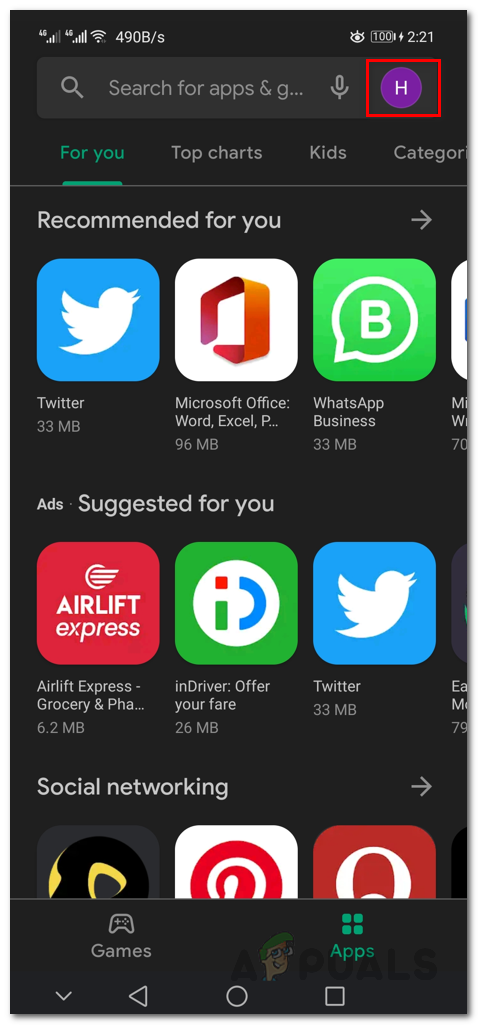
Play Store - Then, on the follow-up screen, tap the Manage apps & device option.
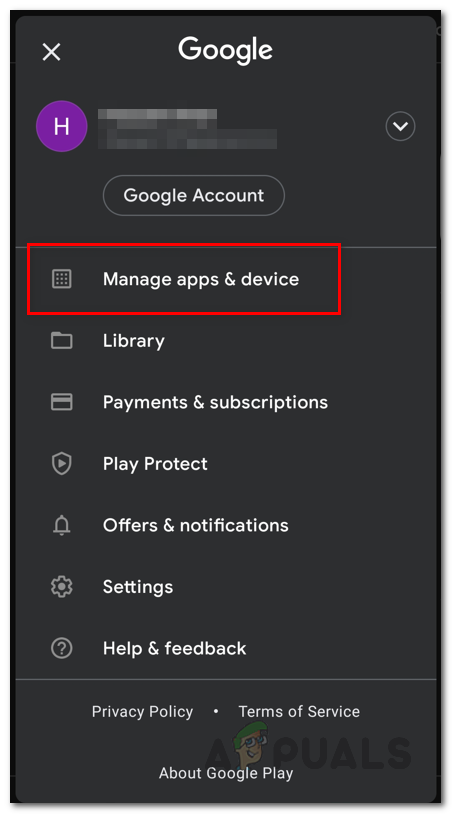
Managing Apps on Play Store - At the top, switch to the Manage tab.
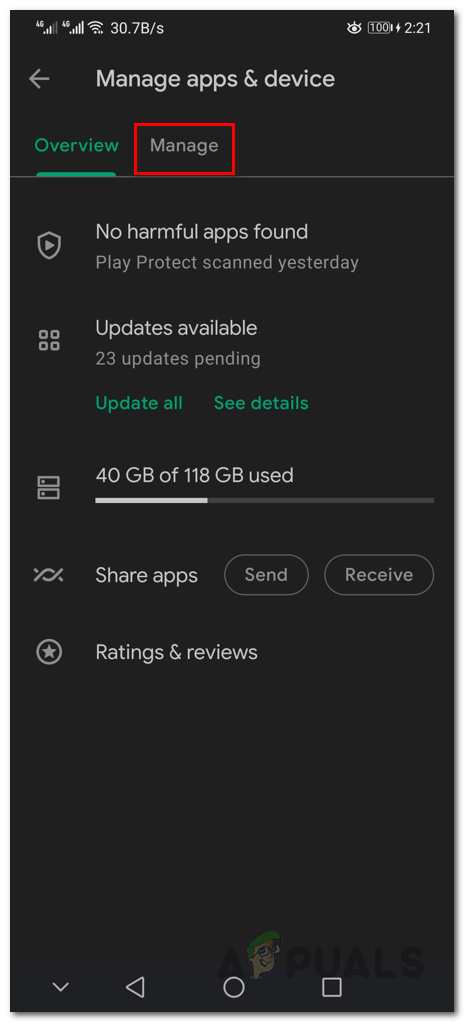
Switching to Manage Tab - Once you are there, tap the Updates available tag to only show apps that have any available updates.
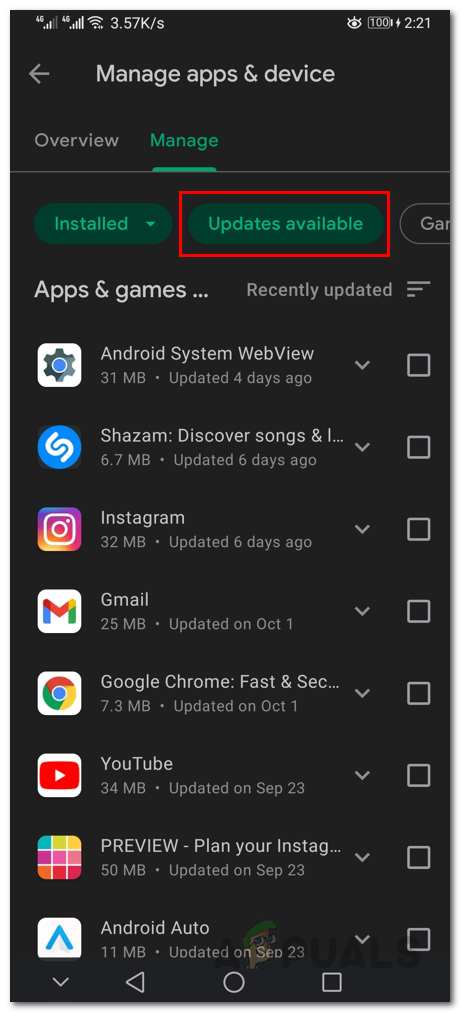
Tapping Updates Available Tag - From the list of apps, look for PUBG New State.
- In case you find it, tap on the square provided next to it and then at the top, tap the circular tick icon.
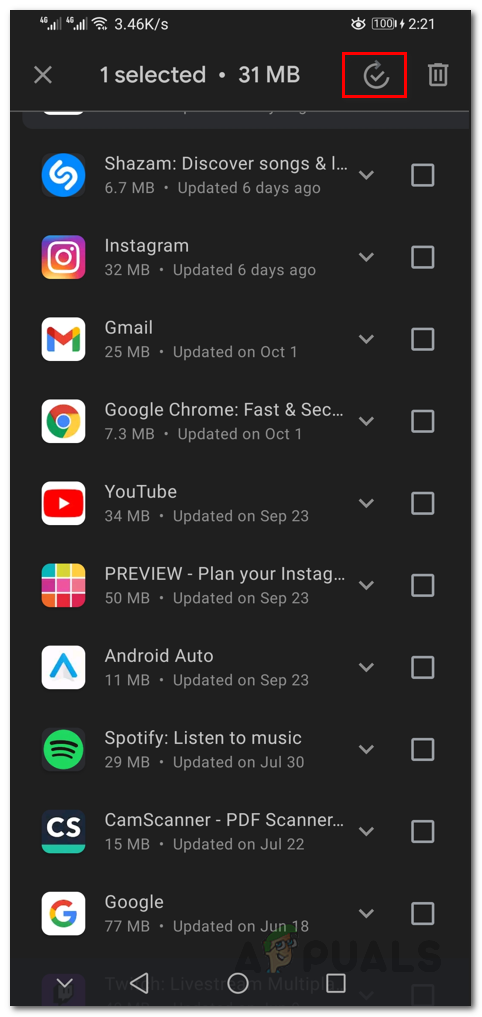
Updating Apps - Wait for the update to install.
- Once the game has been updated, open it up again and see if the problem is still there.
Disable Developer Mode
As it turns out, some users have been experiencing the issue in question because they have turned on Developer Mode on their phones. Developer mode is a handy little feature that allows you to further configure your phone’s behavior and at times even debug issues with your applications. If this case applies to you, you will have to disable developer mode to resolve the problem. To disable developer mode on your phone, follow the instructions given down below:
- To start, open up the Settings app on your phone.
- Then, on some phones, you will find a Developer options option at the bottom of the Settings app.
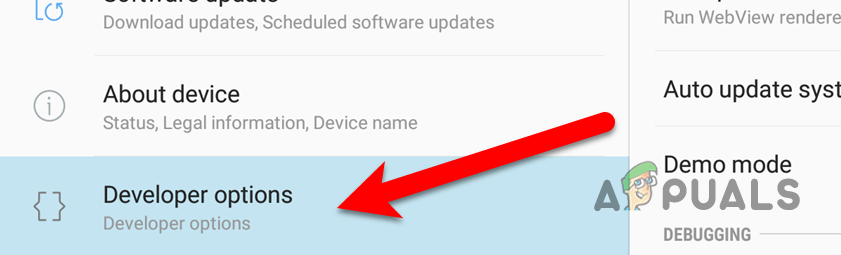
Developer Options - On other devices, this will be under the System option.
- Once you have located the Developer options option, tap on it.
- Finally, to disable developer mode, tap on the Developer options slider provided.
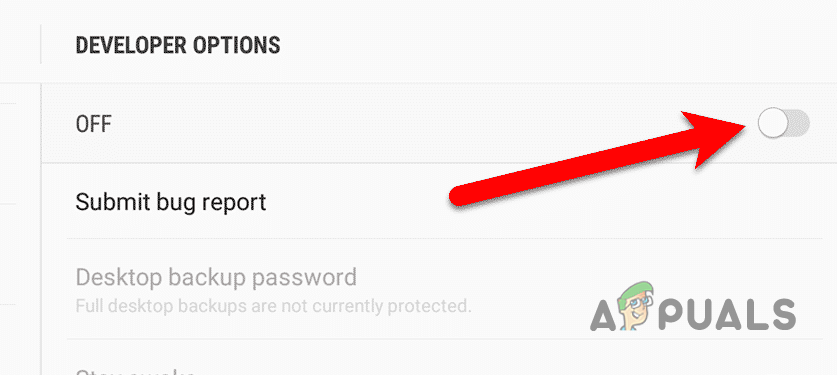
Disabling Developer Options - After you have done that, go ahead and open up the game to see if that resolves the issue.
- In case the issue persists, you will have to clear the Settings app data on your phone.
- To do that, navigate to Apps in Settings.
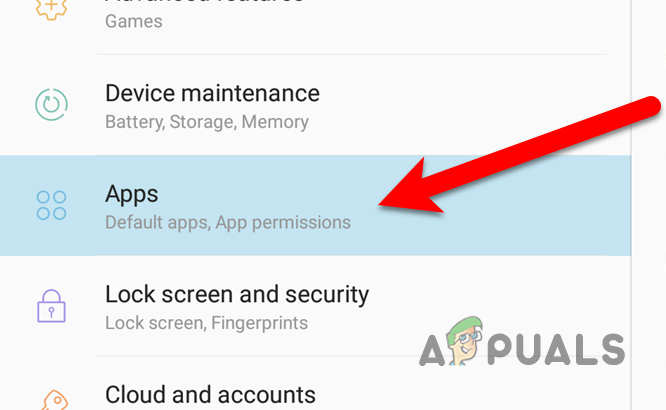
Navigating to Apps Settings - Then, look for the Settings app and tap on it.
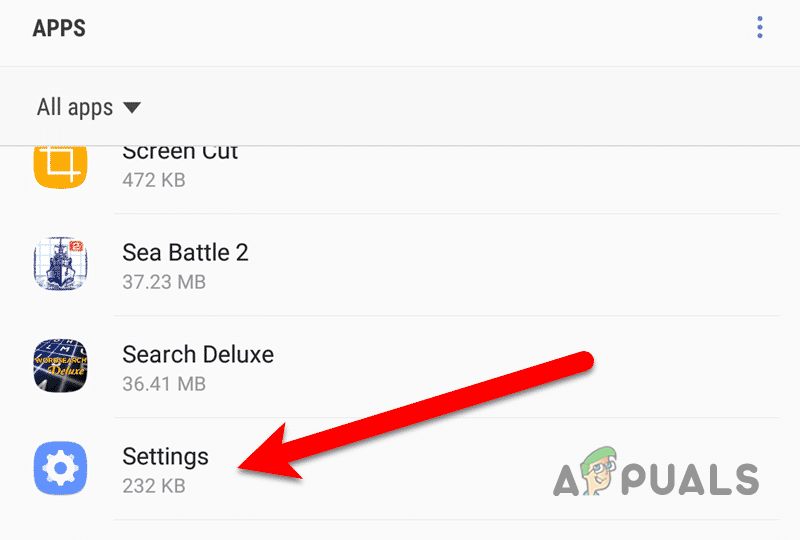
Opening up Settings App Details - On the Settings app page, tap the Storage option provided.
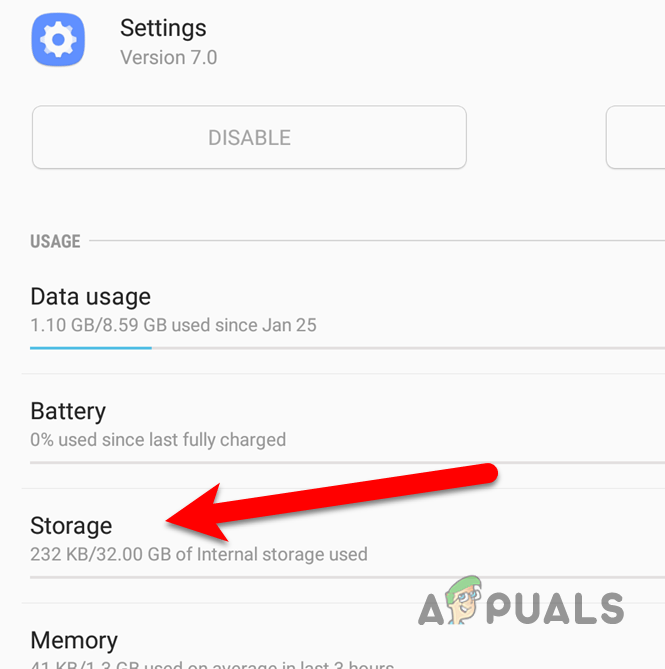
Navigating to Settings app Storage - Finally, tap on the Clear Data option to completely disable developer mode on your phone.
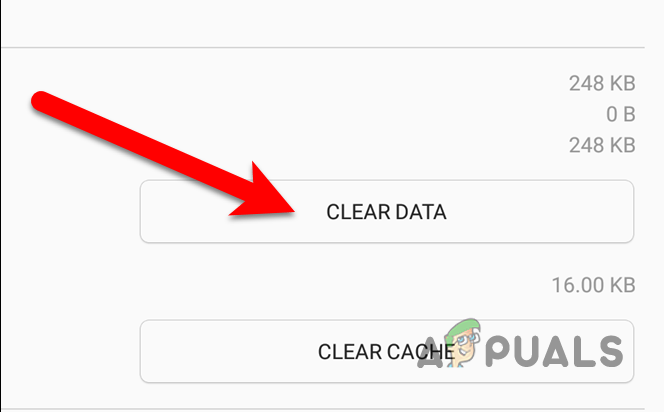
Clearing Settings Data - Once you are through that, see if the problem persists for you.
Use a VPN Service
Finally, if the problem does not go away after trying the workarounds that we mentioned above, then your last resort would be to use a VPN service on your phone and then try to connect to the servers. As it turns out, VPN services are pretty common these days and there are numerous available out there that offer a fantastic service overall such as NordVPN. When choosing a VPN service, it is important to make sure that you are going for something that is reliable and is somewhat trusted in the industry.
This will help in establishing a stable connection over a poor connection with degraded speeds that usually the free so-called VPNs offer. In addition to that, it is important to note that you won’t be requiring a VPN forever. Rather this is a timely solution for now and once the issue has been resolved from the game developers’ side, you won’t be needing a VPN anymore.
The post PUBG New State Unable to Connect to the Server? Here’s how to fix appeared first on Appuals.com.


0 Commentaires