Players have been encountering a problem where Super People fails to launch at all upon clicking the Play button on the Steam client. As it turns out, if your game is not launching, it can usually be due to the fact that a third party app in the background is either interfering with it or a required service is not running. Super People requires the Windows Management Instrumentation service to be running when you try to launch the game. In this article, we are going to show you how to resolve the problem in question so just follow through and you should have the game running in no time.

As it turns out, Super People is currently in its closed beta phase that allows developers to improve the overall gameplay. It has become a custom these days for games to have a beta phase so that different issues like Super People not loading can be addressed. Before we proceed with the various methods that can help you resolve the issue, let us first go through the causes of the mentioned problem so that you know what actually is going on. Therefore, let us get right into it.
- Third Party Interference — One of the primary causes of the game not launching when there’s an interference with the game process. This happens pretty frequently and in such a scenario, you can perform a clean boot to see if that resolves the issue for you.
- Windows Management Instrumentation Service — In addition to third party interference, the issue can also arise when the Windows Management Instruction, a service used for providing an interface for programs to access different operating system information, is stopped. If this case is applicable, you will have to simply start the service and the problem should go away.
With that said, let us get started and show you the different methods that you can use to get the issue sorted. So, without further ado, let us jump right into it.
Start Windows Management Instrumentation Service
The first thing that you should do when Super People does not launch is to make sure that the Windows Management Instrumentation service is running. This fix has been reported by the dev team as well so there’s a good chance that this might resolve the issue for you.
As we have mentioned already, Windows Management Instrumentation is a service that enables other programs on your computer to access the operating system management information. If this service is not stopped when a program needs it, the app won’t be able to start. In order to fix this, you will simply have to start the service on your system. To do that, follow the instructions that are given down below:
- First of all, open up the Run dialog box by pressing Windows key + R on your keyboard.
- In the Run dialog box, type in services.msc and then hit the Enter key.
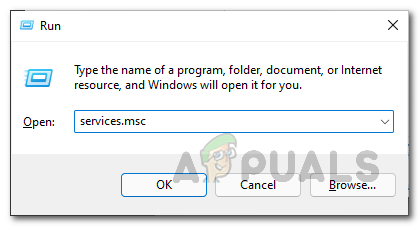
Opening up Services Window - Once the Services window is up, from the list of services provided, locate the Windows Management Instrumentation service. To make this easier, press the W key on your keyboard which will take you automatically to the services that start with the alphabet W.
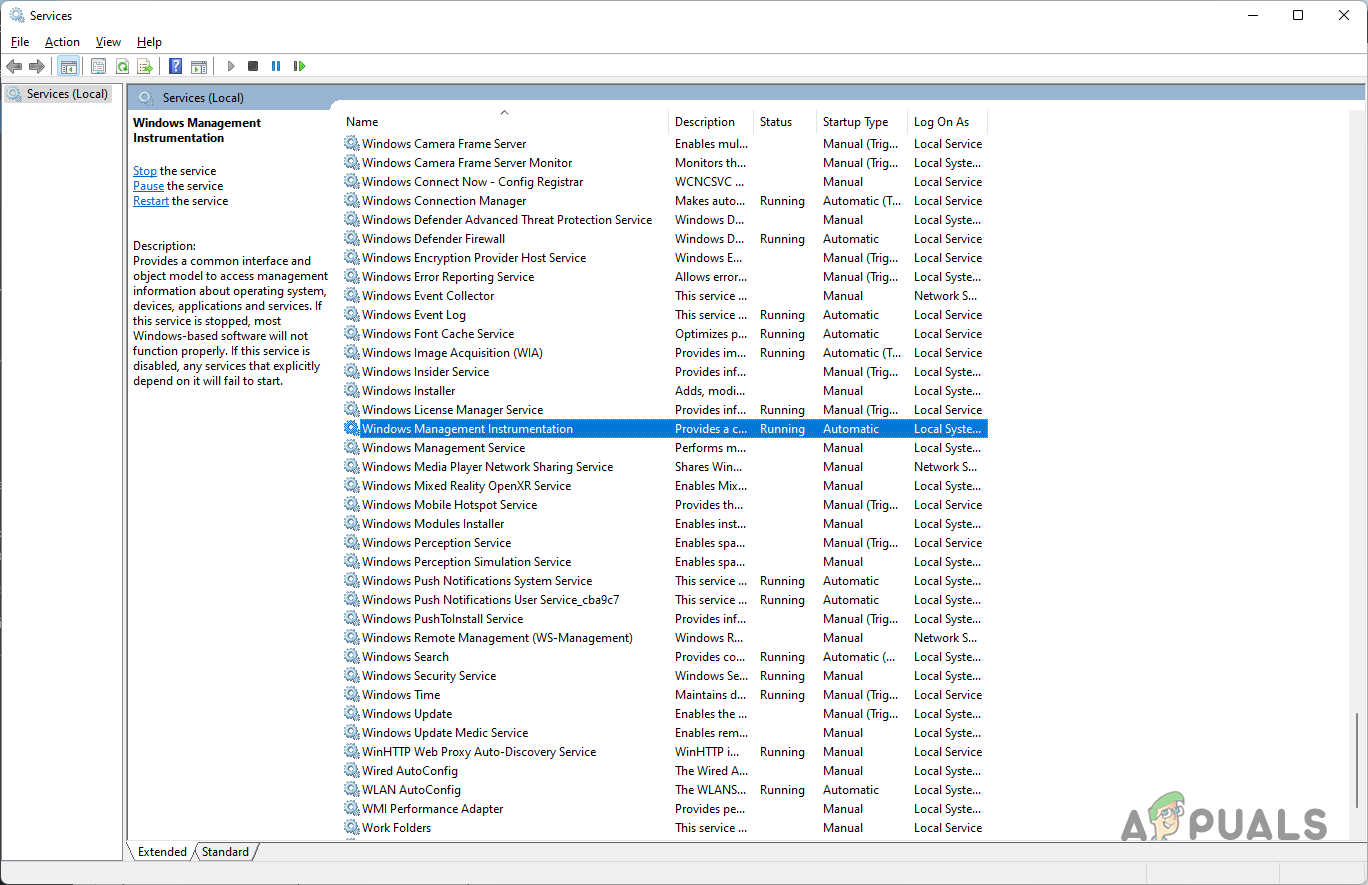
Windows Management Instrumentation Service - After you have located the service, right click on it and from the drop down menu, click the Start option to start the service.
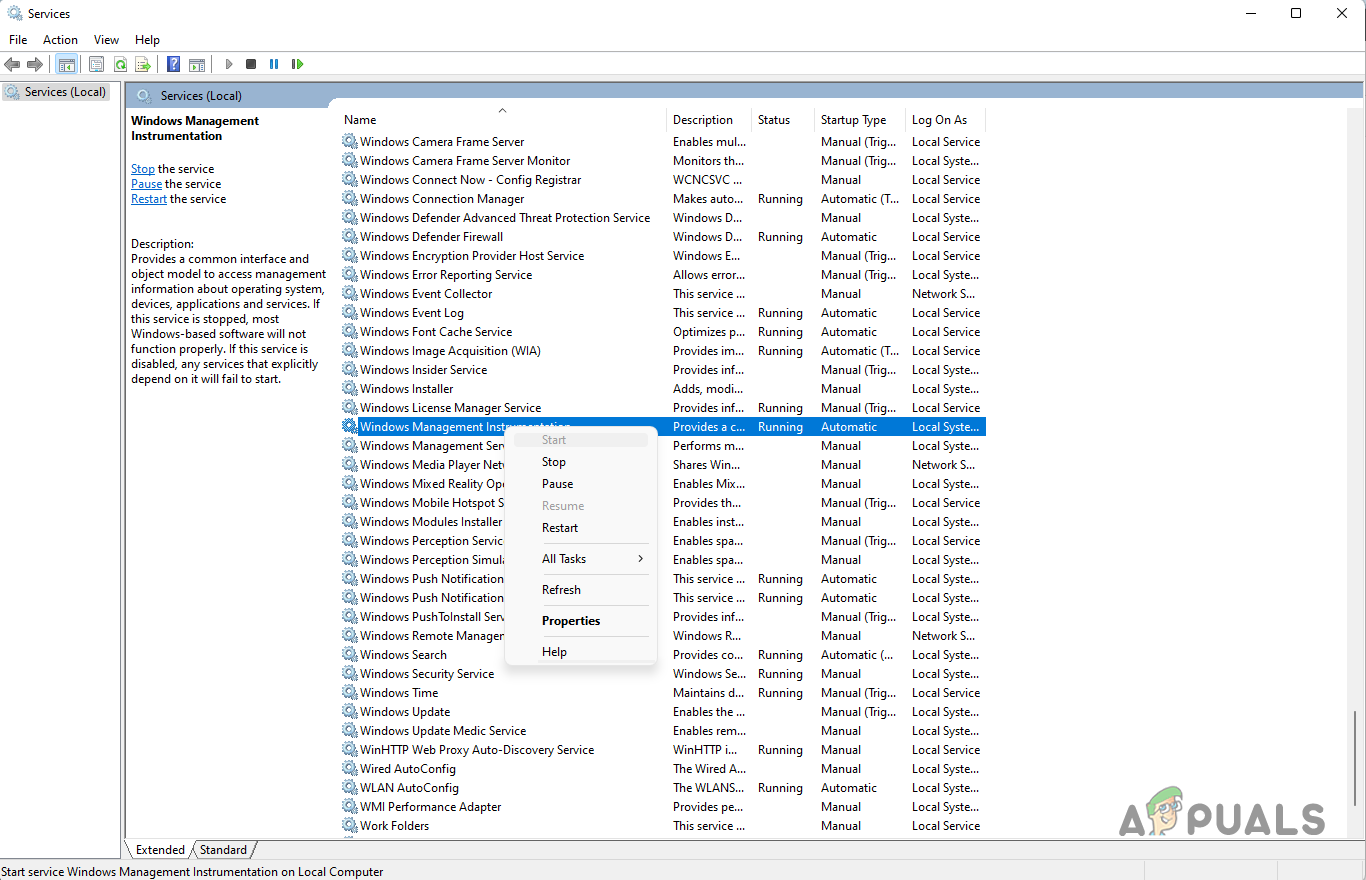
Starting Windows Management Instrumentation Service - Once the service is running, try to launch the game again to see if the issue has been resolved.
Update Windows
As it turns out, some users who were encountering a similar issue have reported that updating their Windows has resolved the problem for them. Windows updates are normally important especially because they usually have security patches along with new features that are often needed by some games.
Therefore, if you are running an older version of Windows, it is important that you update the operating system to see if that resolves the issue. To do this, simply follow the instructions that are given down below:
- To start off, press the Windows key + I buttons on your keyboard to bring up the Settings app.
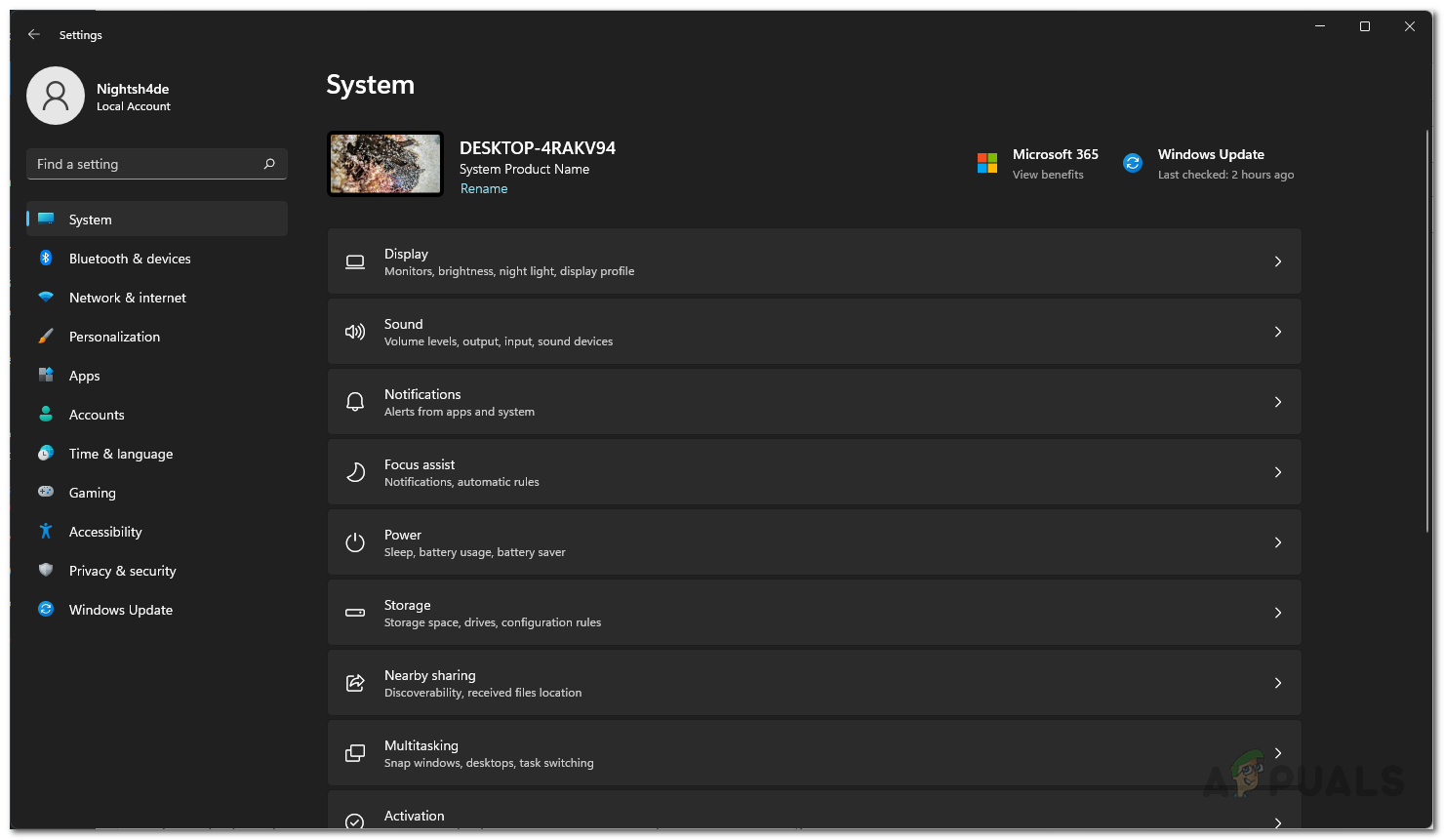
Windows Settings - On the Settings app, go to Windows Update. If you are on Windows 11, this will be on the left hand side at the bottom.
- Once you are there, click the Check for updates button provided.
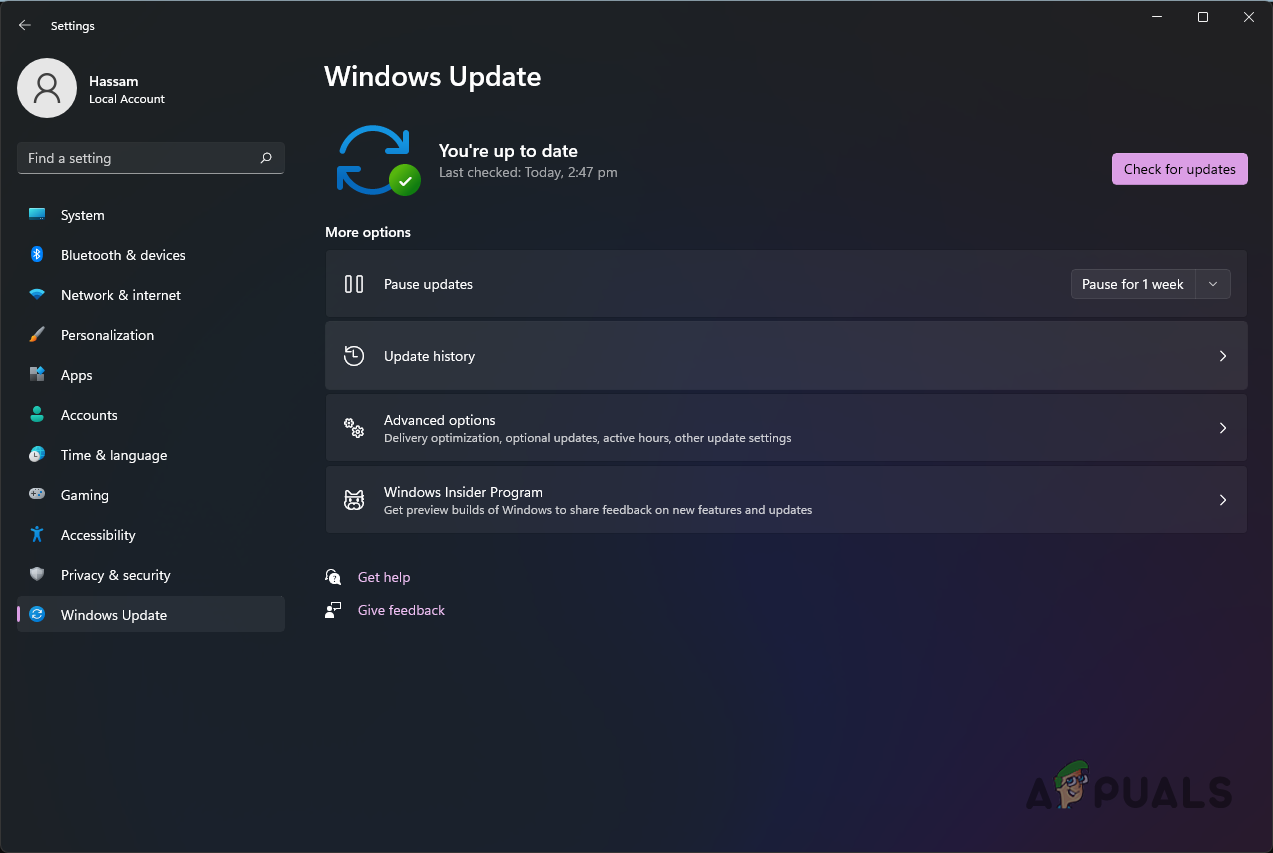
Windows Updates - Wait for the updates to be installed. You might have to restart your computer in order to finish this.
- After that, try launching the game to see if it works.
Uninstall GeeGee Client
In order to play Super People, an app called GeeGee is installed on your system to facilitate the game. As it turns out, in some cases, when the client is corrupted, it can cause the game to not launch at all.
In such a scenario, what you can do is to uninstall the client from your system and then try launching the game. Doing so should install the client on your system again. To do this, follow the instructions given down below:
- First of all, go ahead and exit Steam on your computer and make sure the GeeGee client is not running in the background.
- After that, open up the Windows Settings app by pressing Windows key + I on your keyboard.
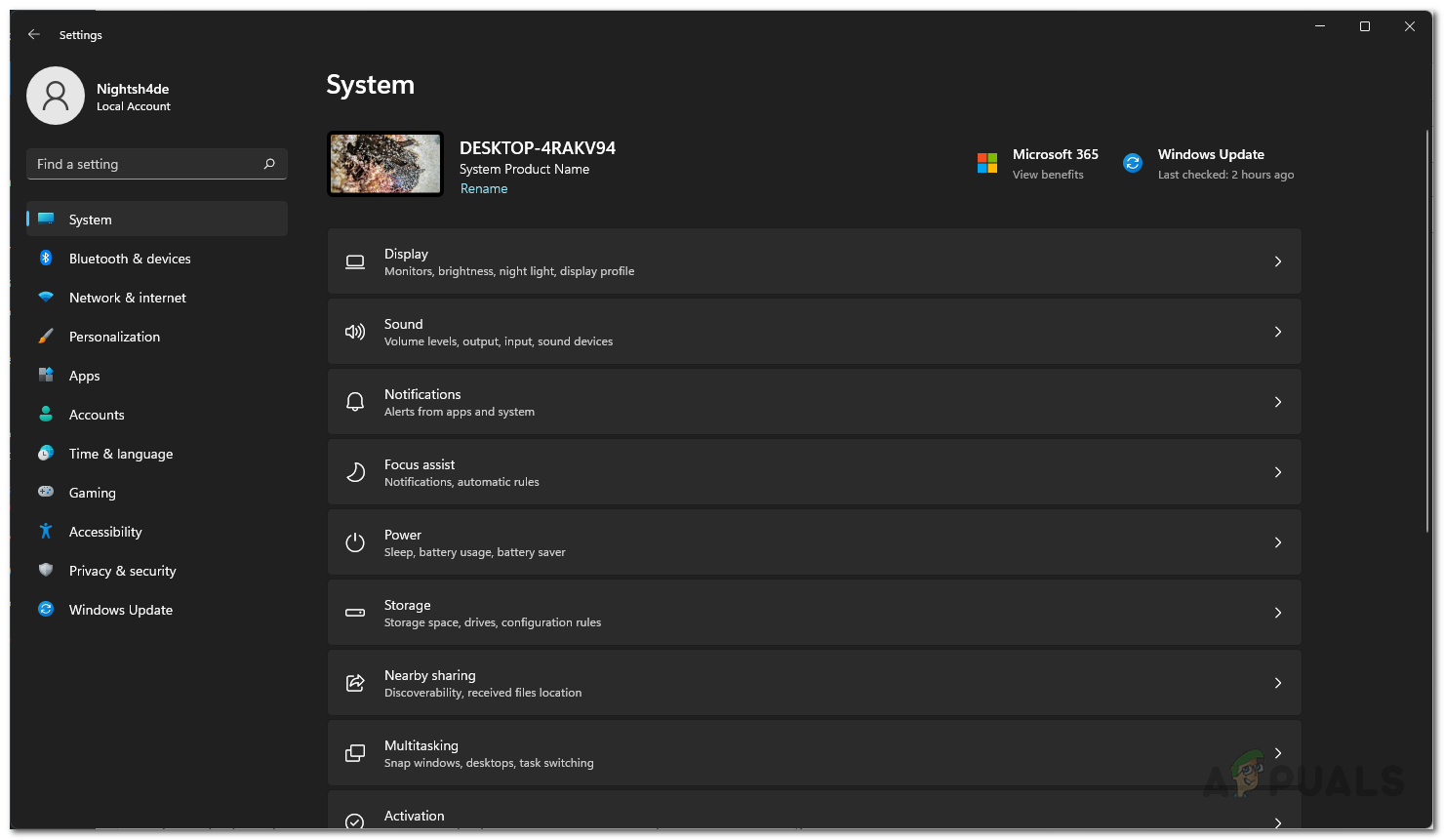
Windows Settings - On the Settings window, make your way to Apps and Features. On Windows 11, you will have to first switch to the Apps tab on the left hand side.
- There, click the Apps & features option provided.

Apps Settings - Once you are there, search for GeeGee via the search bar provided and then uninstall the app by clicking the Uninstall button.
- After the app has been uninstalled, go ahead and open up Steam. Launch the game to see if it launches now.
Perform a Clean Boot
Finally, if the above methods have not fixed the problem for you, then it is very likely that the issue is being caused by a third party application that is running in the background. Finding the responsible app can be problematic when you have multiple apps running in the background.
If this case is applicable to you, you have the choice of performing a clean boot. Doing so starts your Windows operating system with only the required services running in the background. This means that all of the third party apps are disabled on startup. If your game launches properly after you have performed a clean boot, it will be apparent that the issue is indeed being caused by an app on your system. In such a scenario, you can enable the services one by one to locate the culprit app. Follow the instructions given down below to perform a clean boot:
- First of all, open up the Run dialog box by pressing Windows key + R on your keyboard.
- Type in msconfig in the Run dialog box and then hit the Enter key.
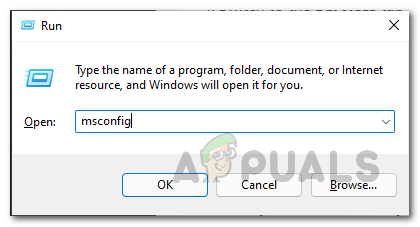
Opening up System Configuration - This will open up the System Configuration window. There, switch to the Services tab.
- Click on the Hide all Microsoft services checkbox.
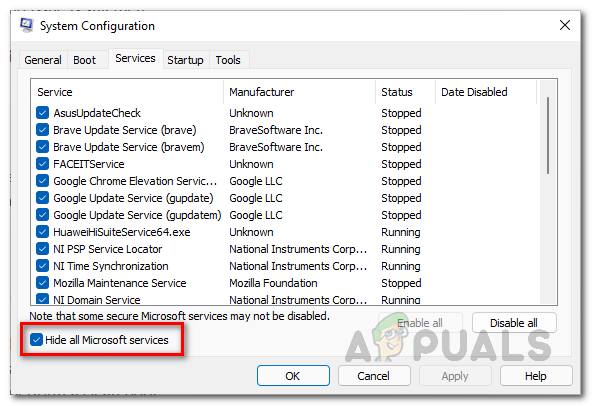
Hiding Microsoft Services - After that, go ahead and click the Disable all button. Follow it up by clicking the Apply button.
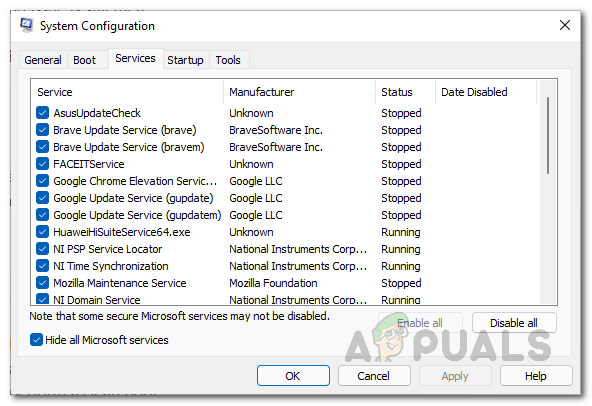
Disabling Third Party Services - Once you have done that, switch to the Startup tab and there click the Open Task Manager option.
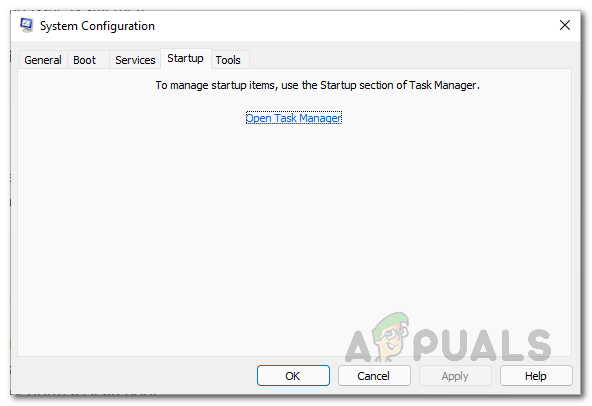
System Configuration Startup Tab - On the Task Manager window, select each app provided one by one and then click the Disable button.
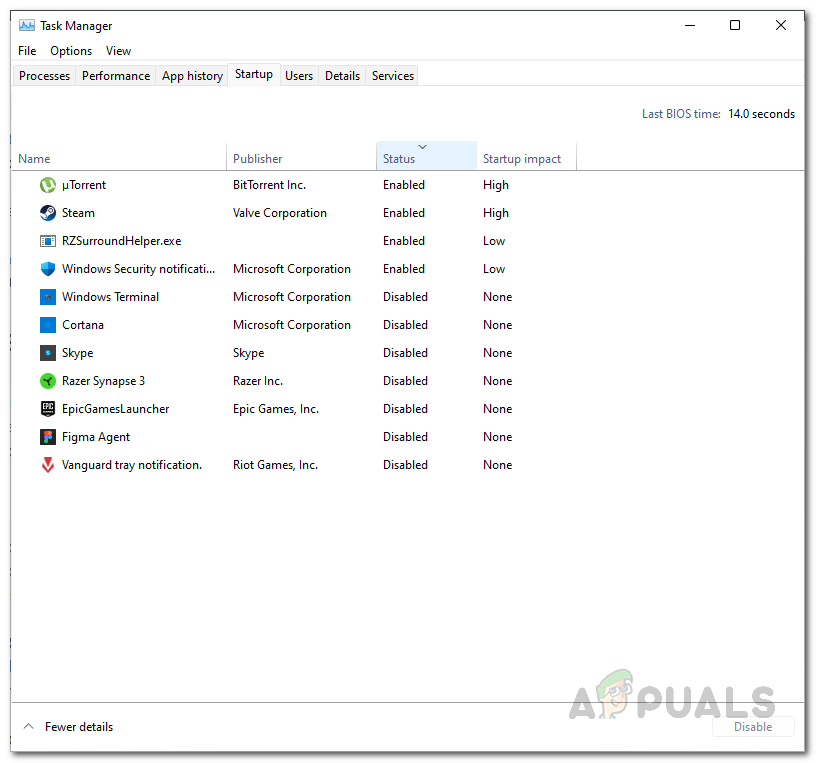
Disabling Third Party Apps on Startup - After doing that, go ahead and restart your computer.
- Once your PC boots up, see if the game works fine now.
The post Super People Won’t Launch? Try these fixes appeared first on Appuals.com.

0 Commentaires