God of War is the most famous game available on the PlayStation and is finally here for PCs after a long wait, which means there is no need to buy a 500$ console to experience the immense character of Kratos. Though it is a very old game, still it is not that well optimized for all computers. Some players are constantly reporting God of War keeps crashing on PC problem
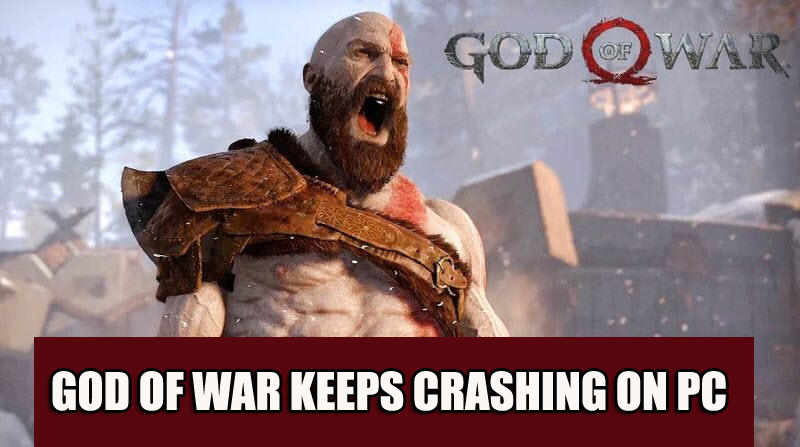
Many gamers reported they are unable to start or play the game, as it constantly crashes upon launches. This is a common problem that multiple players reported. After investigating the issue properly, we find out that there are multiple reasons due to which the God of War crashes frequently on Windows 10 & 11 PC. So, before knowing how to fix it let’s find out the common culprits causing the problem.
What Causes “God of War Keeps Crashing on PC”?
- Check System Compatibility: If your system’s hardware and software are not capable of running the game, things like crashing often and frame stutters will happen.
- Outdated Graphics Driver: This is another common reason causing the game to crash. The outdated GPU driver gets incompatible with the latest high-end games and stops the game from running properly. Updating the graphics card drivers may help you to solve the problem in your case.
- Overclocking: Overclocking your GPU or CPU can cause incompatibility between the game and your system and cause the game to crash. So, disabling the overclock features may help you to fix the issue.
- Verify the Integrity of Game Files: If any of the game files are missing, this issue can show up. You can always verify the integrity of the game files through the proprietary game launcher.
- In-game Overlays: Enabling the in-game overlays option can sometimes causes performance issue with the game and cause various issues when playing the game on your PC. Disabling the in-game overlays option may work for you.
- Outdated Windows OS: Outdated Windows Operating System can also cause conflict with the latest games files and cause the problems like crashing or freezing when playing the game.
- Turn off Windows Defender Firewall: The firewall or Windows Defender can block the servers and restrict the files of the game and make it crash every time you launch. Check if you are using any third-party security program or firewall then disabling it might work for you.
- Power Modes: If your computer is running on balanced or power-saving mode, it cannot use the full potential of the hardware to run the game that is making the game crash.
These are the common culprits that often cause problems like God of War keeps crashing and freezing. Now follow the fixes given to get past the problem completely.
Check System Compatibility:
Before trying any of the fixes mentioned below, please check if your computer is compatible with the God of War game.
MINIMUM
- Operating System: Windows 10 (64-bit)
- Graphics Card: Nvidia GTX 960 or AMD R9 290X
- CPU: Intel i5-2500k (4 core 3.3 GHz) or AMD Ryzen 3 1200 (4 core 3.1 GHz)
- RAM: 8 GB
- Storage: 70 GB
- Dedicated Video RAM: 4 GB
- Pixel & Vertex shader: 5.1
RECOMMENDED
- Operating System: Windows 10 (64-bit)
- Graphics Card: NVIDIA GTX 1060 (6 GB) or AMD RX 570 (4 GB)
- CPU: Intel i5-2500k (4 core 3.3 GHz) or AMD Ryzen 3 1200 (4 core 3.1 GHz)
- RAM: 8 GB
- Storage: 70 GB
- Dedicated Video RAM: 6 GB (AMD 4GB)
- Pixel & Vertex shader: 5.1
Run the Game & Steam as Administrator
If the system requirements are fine but still unable to play the game smoothly then the issue might occur due to the right issues. If you are running the game and the Steam client with the user’s account then this can cause a problem when launching or playing the game. So, try running the game and the steam client with an administrator to avoid user account control regarding privilege issues.
To do this follow the steps mentioned below:
- Right-click on the God of War.exe file available in the game directory (not the desktop shortcut)
- Now select the Properties option in the list and click on the compatibility tab.
- Click on the Run this Program as Administrator
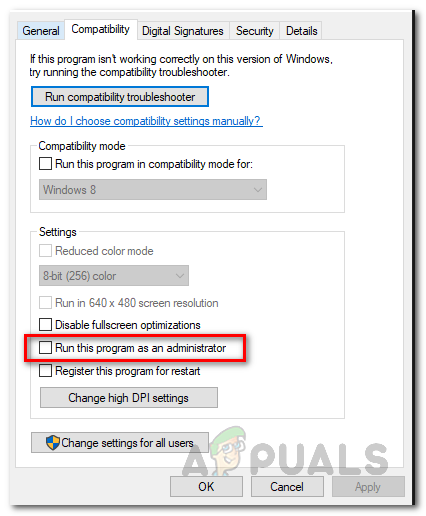
Running the program as administrator - And click on the Apply and then the OK button.
Now after launching the game as admin, follow the same steps to launch the steam client with administrator rights. And check if the crashing problem still occurs while launching or playing the game.
Verify the Integrity of Game Files
If any of the game files are corrupted or missing then this can cause conflict with the game’s file upon launching and unable to connect to the server. In this case, verify the integrity of the game files, help you to repair the corrupted game’s files and start playing the game without any issue.
Follow the steps mentioned below:
- Launch the steam launcher and right-click on God of War and select the properties option.
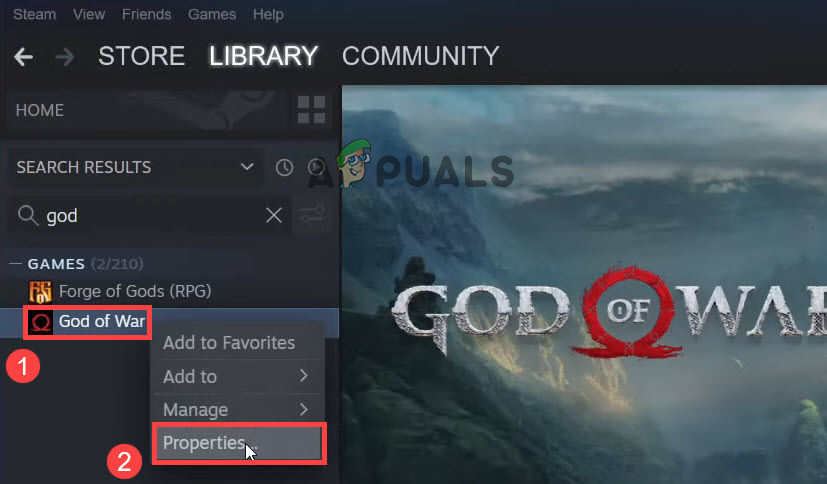
Click on the Properties option - Now click on the Local Files option available on the left side and then choose the verify integrity of game files option and wait for the process to complete.
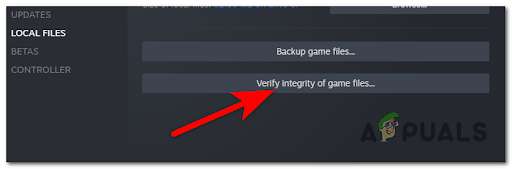
Once the process is done, launch the game and check if the issue is resolved or not.
Turn Off in-game Overlays
This is a very useful feature for gamers but it is more likely to cause performance issues with the game. So, if your game is constantly crashing, we recommend you to turn all the overlays off like Steam, NVIDIA GeForce Experience performance Overlay or Discord. To turn off the overlay follow the steps mentioned below:
- Launch the Steam client and click on the Settings option available in the left corner.
- Now click on the In-game tab, and uncheck the boxes to turn the overlay feature off.
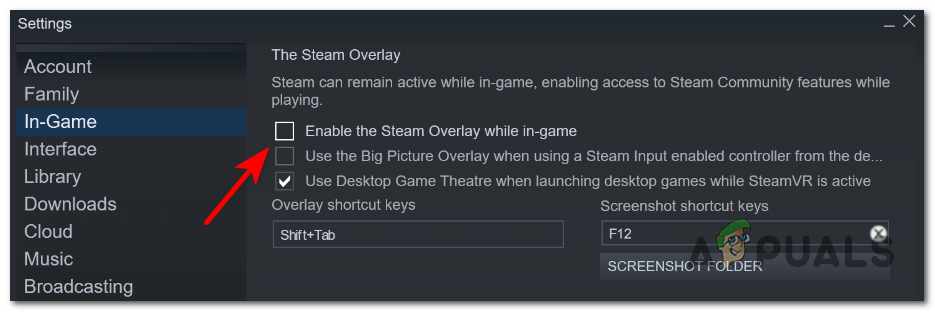
Disable the in-game Discord overlay - Then click on the OK button to change the settings.
Once you changed the settings launch the game and check if the issue is resolved or not.
Update Windows OS
Running an outdated operating system can also cause various issues and errors when running the latest games. The outdated Windows version conflict with the games files and start malfunctioning. So, it is important to check if there is any update available for your PC and install them.
Follow the steps mentioned below:
- Click on the Windows icon on the taskbar and search for Settings in the Search bar.
- Now in Settings, click on the Windows update option available on the left side.
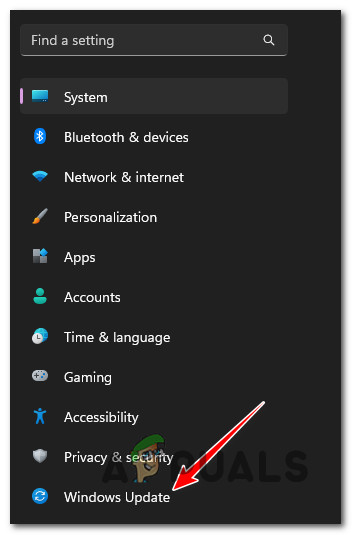
Access the Windows Update menu - Then click on the check for updates option and check if there is any update available.
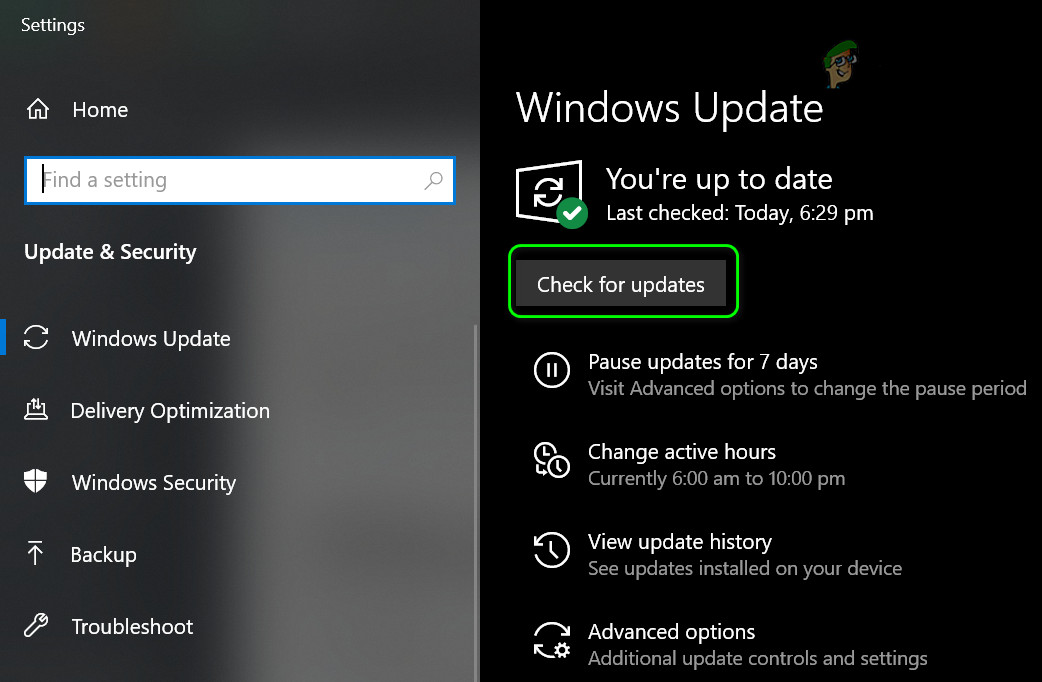
Click on Check for Updates option - If there is any update, download and install it.
Reboot your system after the process is finished and launch the game and check if the issue is resolved or not.
Update Graphics Driver
Graphics drivers are very important to run any game smoothly. In case you are running an outdated or corrupted graphics driver then it can cause the God of War keeps crashing on PC problem. Also, many players reported they managed to fix the constantly crashing problem by updating the GPU drivers. Below follow the steps mentioned to update the driver:
- Right, Click on the Windows icon and in the search box type device manager.
- Now choose the Device Manager
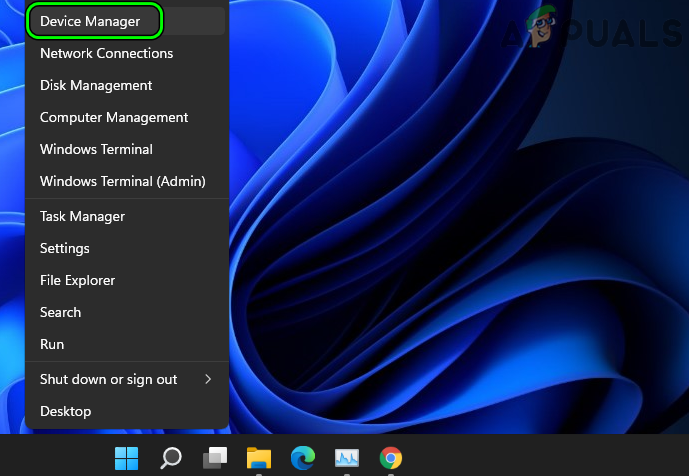
Open Device Manager Through the Quick Access Menu - Now click on the Display adapters option to expand it.
- Then right-click on the dedicated graphics card name of your PC.
- And click on the update driver option
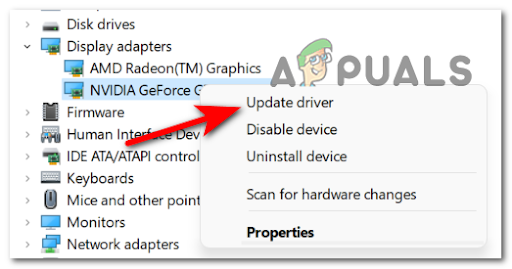
Updating the driver via Device Manager - And choose the option Search for the updated drivers automatically.
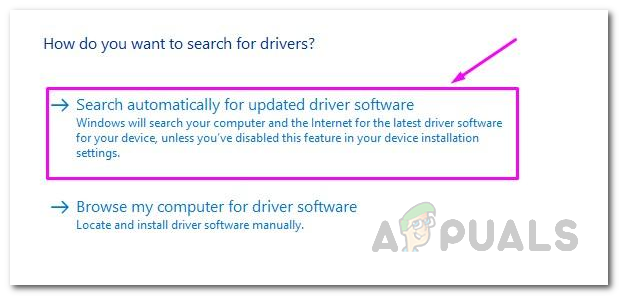
Automatically Search for Updated Driver - If there is any update available, it will download and install automatically.
After the process is done, restart the computer and check if the issue is resolved or not. Moreover, you can also download the updates for your graphics card from the manufacturer’s official website and search for the latest driver compatible with your system.
Update the Game
Many times, the game developers release various updates to fix various bugs and issues with the game. So, it is important to check for the latest patch available for the game and install it from time to time and resolve various game issues and bugs as well as make the game more stable.
To check for updates, follow the steps mentioned below:
- Launch the Steam Launcher and click on the Library option.

Accessing the Library folder - Now steam will automatically search for updates, if any update is available install it.
Once the update is done try launching the game and check if the God of War crashing or freezing on the issue is resolved or head to the next solution.
Change Power Modes
If your computer is running on Balanced or Power Saving mode, then set it to High-Performance mode to use the hardware in full potential as God of War is a very heavy game and it needs all the power available in your computer. To set the computer in High-Performance mode follow the steps mentioned below:
- Click on the Windows icon on the taskbar and search for Control Panel in the taskbar.
- Now click on the Hardware and Sound option and then select the Power option.
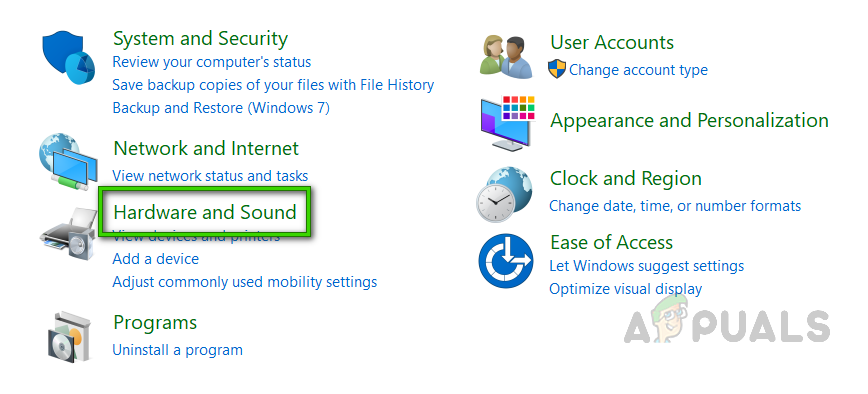
Opening Hardware And Sound Options - Then click on the High-Performance in the Power Option
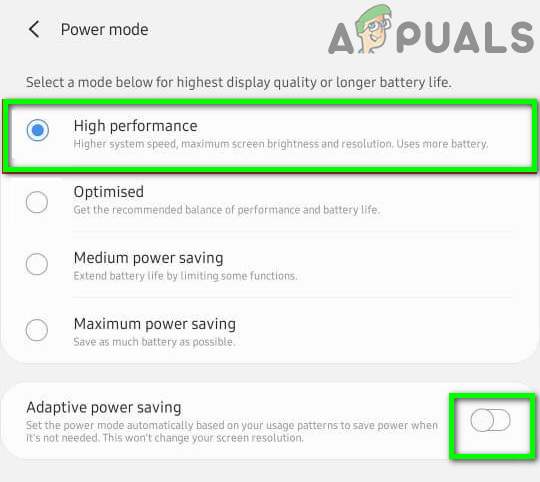
Enable High-Performance Mode
Now restart the computer and relaunch the game to check if the issue is resolved or not.
Do Not Overclock the CPU or GPU
Overclocking your GPU or CPU can lead to overheating and cause the game to crash. Not only this it can create compatibility issues with the game installed. So, check if you are using the overclock then disable it by following the steps mentioned. Moreover, if you have installed any overclocking software then uninstall them to solve the problem.
Follow the steps to disable overclocking.
- Click the Windows Start Menu and open Settings
- Then click on the Update and Security and click on Recovery
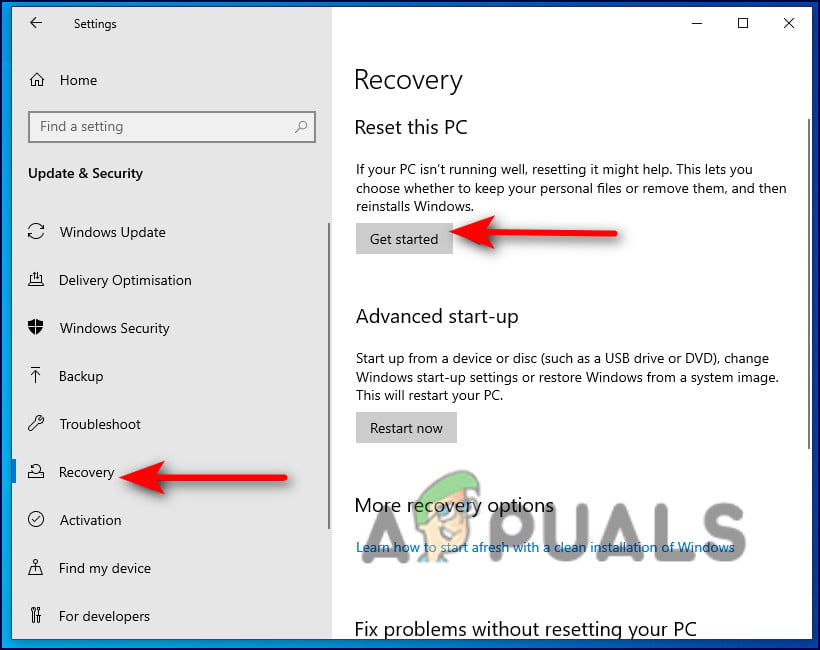
Get started on recovery - Next in the Advanced startup option, you need to click Restart now
- Now, wait till the computer reboots.
- On the Advanced startup option, click on Troubleshoot, option
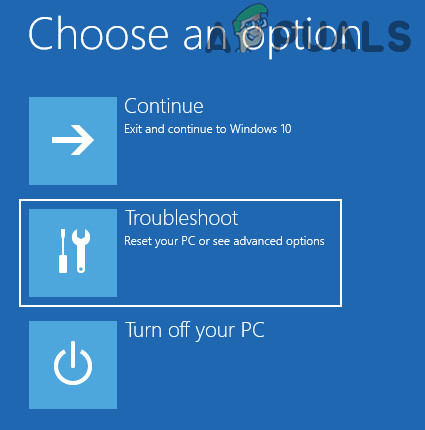
Open Troubleshoot in Advanced Startup Menu - Then click on Advanced Options and click on option UEFI Firmware Settings.
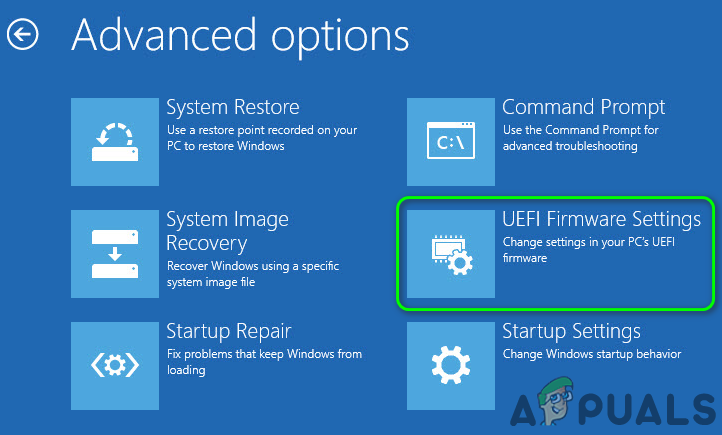
Open UEFI Firmware Settings in Advanced Options - Click the Restart button
- Once your PC reboots launch BIOS and click on the Advanced Tab.
- Locate and go to Performance option and locate Overclocking
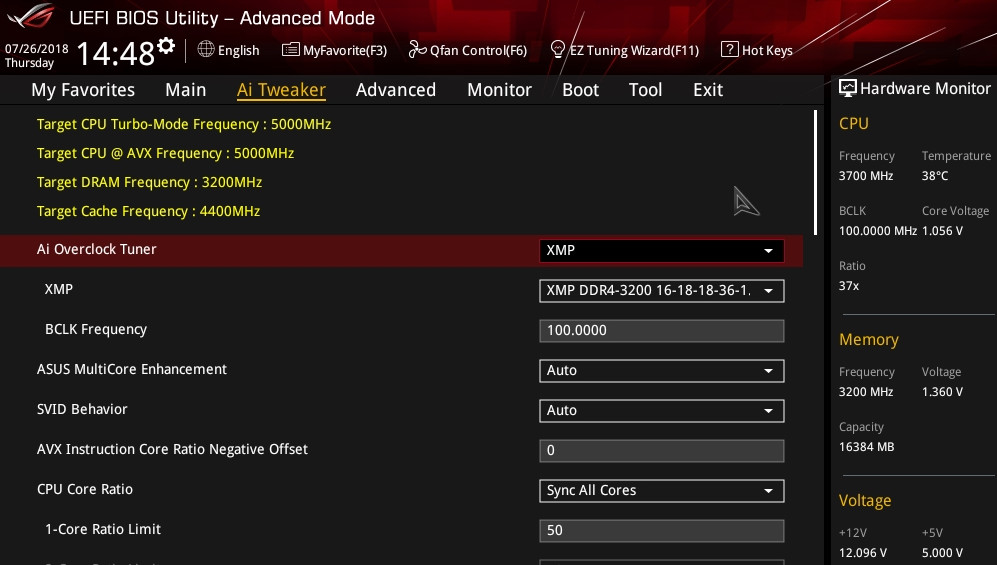
Disabling Overclocking - Next, disable the overclocking option
- Then hit the F10 key for saving the changes to BIOS and reboot your system normally.
Now check if the game crash or freeze problem is resolved.
Reinstall the Game
If none of the above-given solutions works for you to solve the crash problem then there is a possibility that during the installation process games files gets corrupted and therefore do not run properly. So, in this case, reinstalling the game may work for you.
- Click on the Win + R key here in the Run box type ‘appwiz.cpl’ and hit Enter button.
- Open Programs and Features option
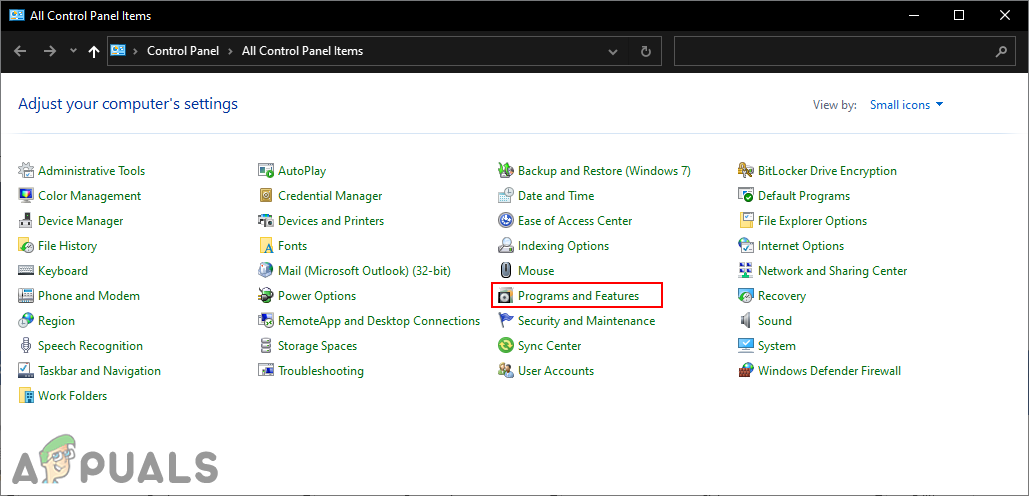
Opening Programs and Features in Control Panel - Here look for the God of War game and choose Uninstall
- Follow the on-screen instructions mentioned.
- Reboot your system and again reinstall the game properly.
So, these are the fixes that help you to resolve the God of War Crashing problem on your Windows PC.
The post God of War Keeps Crashing on PC? Here’s How to Fix appeared first on Appuals.com.


0 Commentaires