Windows 10 devices will soon get the new Search highlights feature that Microsoft introduced in recent Windows 11 Insider builds as well.
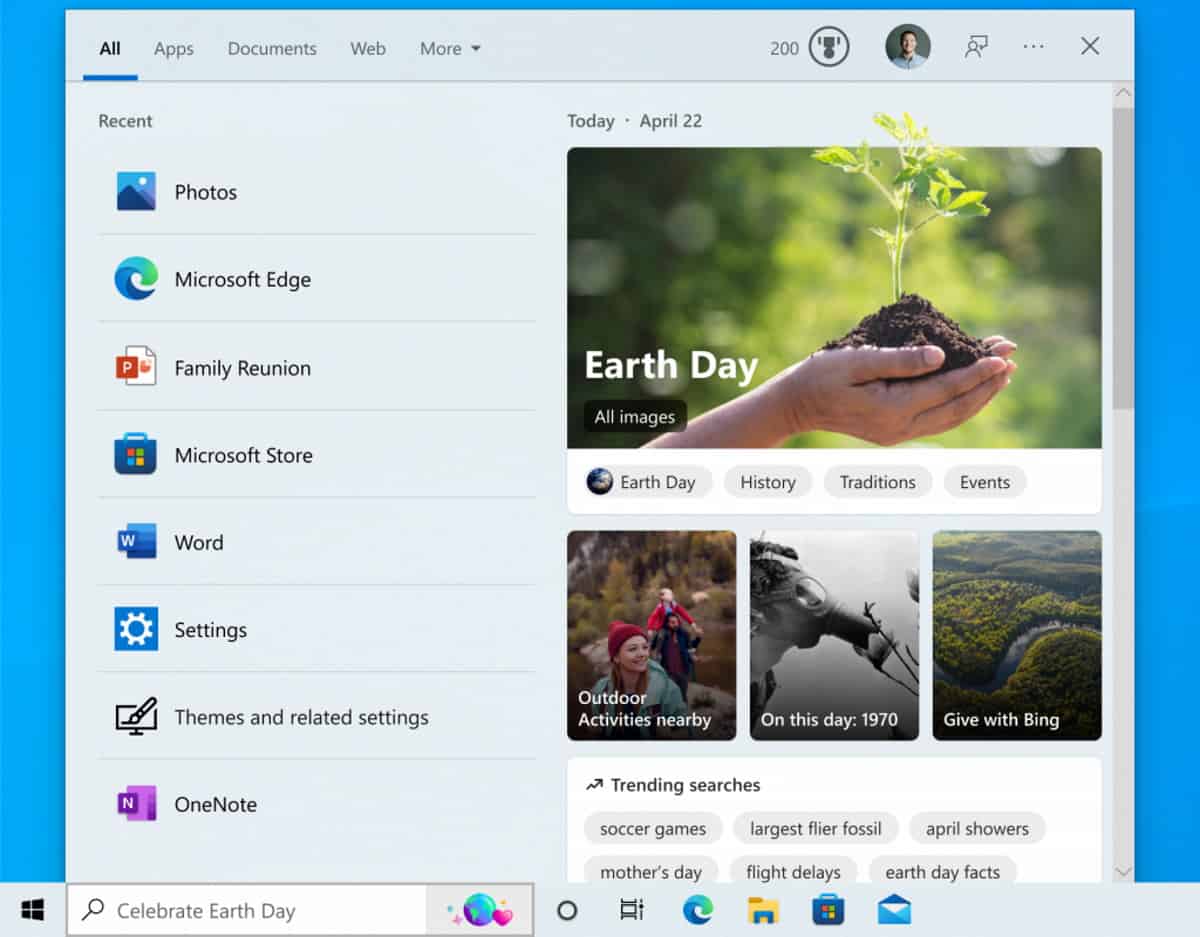
Search highlights has been pushed to the Windows 10 Release Preview channel, a development channel for Windows 10 that marks the last step in the development process before tested features land in stable versions of the operating system.
Search highlights, first introduced by Microsoft on test versions of its Windows 11 operating system, brings web content to search on Windows. The home interface displays a larger list of apps and files that have been used recently on the device. The major part of the interface displays web content, such as trending searches or information about the current day. All of these are linked to Microsoft services such as Bing.
The taskbar search box and search home will periodically update with content, including fun illustrations, which help you discover more, be connected, and stay productive. Search highlights will present notable and interesting moments of what’s special about each day—like holidays, anniversaries, and other educational moments in time both globally and in your region. To see more details at a glance, hover or click on the illustration in the search box.
Explore additional content in search home related to each moment, with daily content like word of the day, Microsoft Rewards offers, trending searches, and more. Each day features something different to learn about!
Users who sign in with work or school accounts get a different experience. Microsoft displays a people search option and contacts there, and information from Microsoft 365, such as recent documents that have been edited.
Search highlights continues Microsoft's push to integrate web content from its other services in its Windows operating systems. Widgets on Windows 11 and News & Interests are two prime examples of that.
Windows 10 users who run local searches only do not need the new search highlights feature, and they may look for an option to turn it off.
Disable Search highlights on Windows 10
Here is what you need to do to turn off the feature on your devices:
- Right-click on the Windows 10 taskbar-
- Select Search.
- Toggle "show search highlights".
The feature is turned on or off using the functionality.
Closing Words
Search highlights will be introduced this year on Windows 10 and Windows 11 devices. Most users may have no need for it, as the home version is clearly an entertainment feature. Good news is that users may turn it off, but many may have troubles finding out how on their own.
Now You: do you find search highlights useful?
Thank you for being a Ghacks reader. The post How to disable Search Highlights on Windows 10 appeared first on gHacks Technology News.


0 Commentaires