Most of the multiplayer need an internet connection to run. When this connection is interrupted it can cause these types of errors to occur. These can be fixed by using multiple methods.
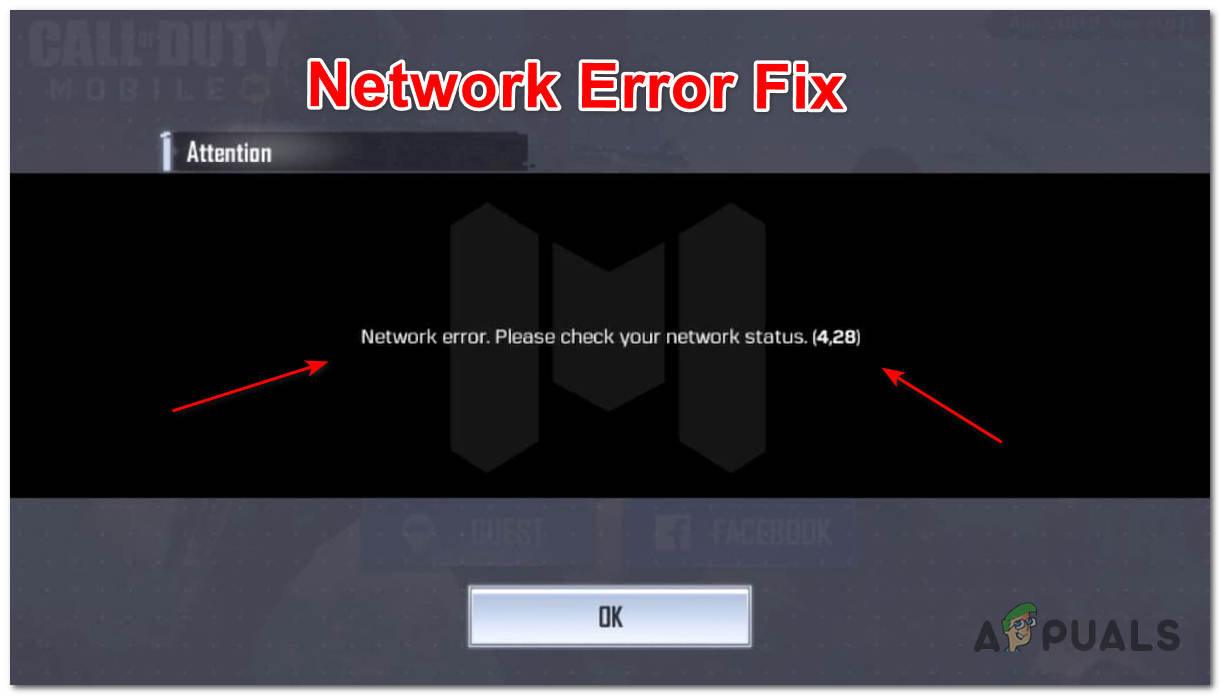
A lot of COD players have addressed this issue in the past. This is a common theme among multiplayer games because these games rely on a stable internet connection
Mostly the networks error in COD games are from your end, and the game is running fine. These errors only pop up when there is an interruption in the connection of the game.
Check Game Servers
Before doing anything, we must check the servers of the game. Sometimes the server of the game can be down for maintenance and people think it’s their problem. This happens quite often to popular game servers as they need to confirm that it does not crash
You can check the servers of your game by clicking here
Restart your Application
This is one of the more common methods to fix an error. Everything is not made perfect, even an automated launch sequence can have bugs. This can happen at any given moment.
Restarting your application is going to re-launch the sequence which is most likely not going to crash. Phones are meant to be used daily but sometimes all they need is a restart.
You can also restart your phone for good measures. This is going to give a fresh start to your wifi if it was having problems before.
Check Your Internet Connection
As we told you before, the internet is the backbone of this game. Without an internet connection, this game cannot launch. Sometimes the internet services are under maintenance and your internet is down. It shows that you are connected to the internet but there is no service.
Newer phone models have this feature, under the wifi tab it shows that there is no internet connection but the phone is connected to the internet
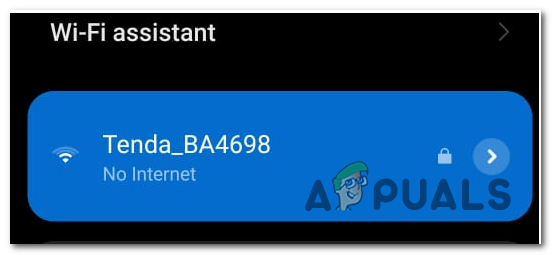
This can sometimes confuse people. The WIFI logo appears on the top of the phone but the internet does not work. Restarting your router can also help in this situation as it can reset your IP Address and potentially solve the problem.
Update your Application
Applications get updates about twice a month. These updates can contain anything, such as bug fixes, new features, new game modes, new guns, etc. Without the latest update, the game will not start under any given circumstances.
After you update the game it becomes a part of that game, and if you re-download the game it will download with the latest update. People tend to ignore updates and put them aside. This can cause errors and bugs like this one.
Make sure you update the game as soon as you can. You can also enable the auto-update feature if you forget to update the games every now and then. This will cost you your storage. If the phone is full you should empty it out as updates can be up to a gigabyte.
Clear Cache of the Application
Almost every application has a cache memory. This is a special storage for temporary files that makes the game run faster and more efficiently. After opening a game for the first time, cache stashes the data on your device
When this cache data builds up to a big number then the game starts giving us bugs. This can be cleared and put away for a better gaming experience.
To clear cache:
- Open settings and click on apps
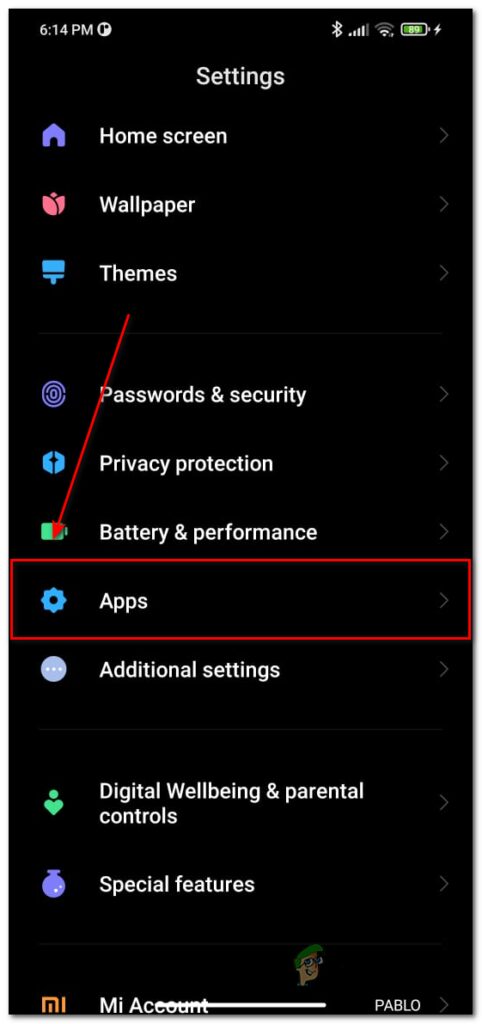
Open Apps - Find Call Of Duty Mobile
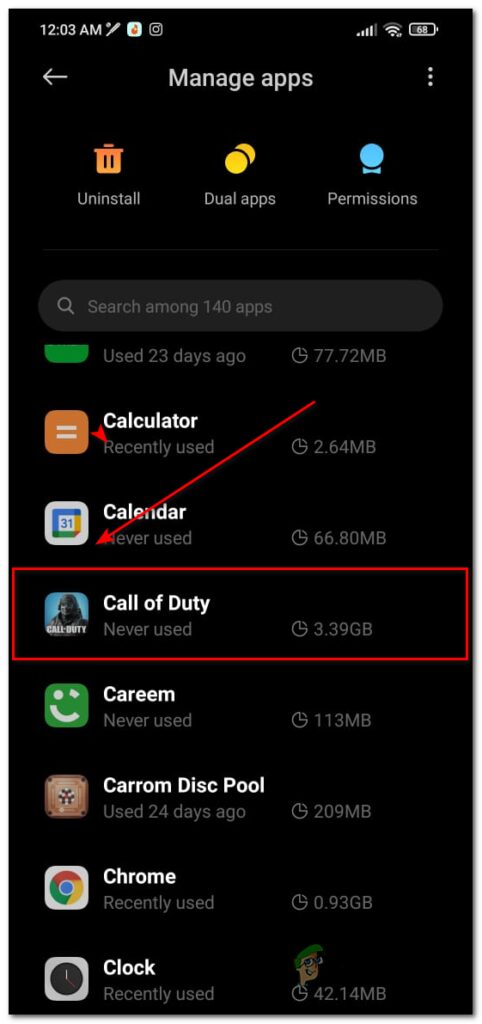
Find COD Mobile - Click on Clear data at the bottom of the screen
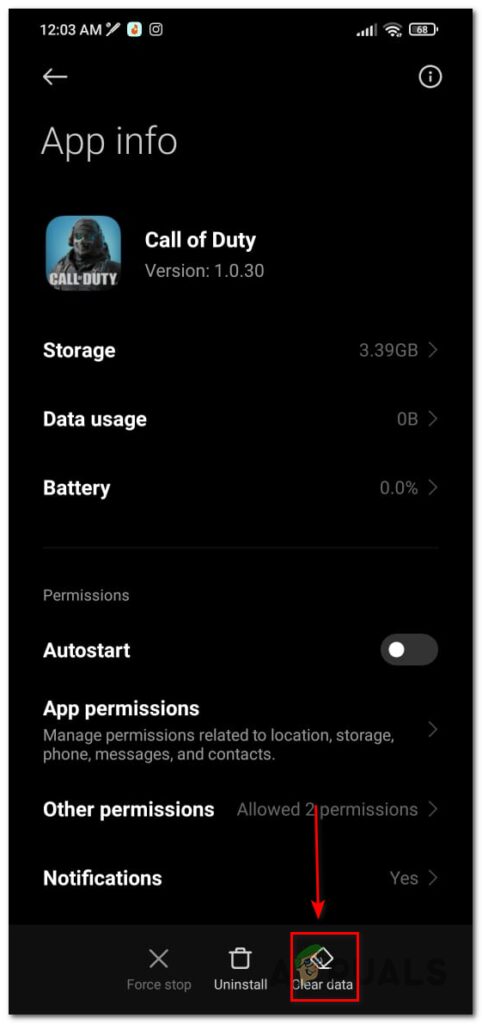
Clear Data - Then click on Clear Cache
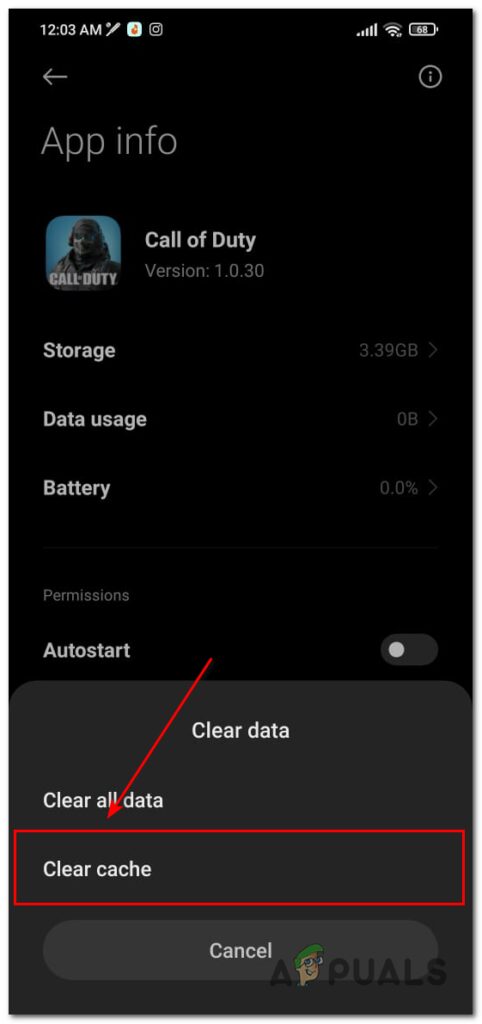
Clear cache This going to clear your cache potentially solving the problem. Your data is going to be deleted only your cache is deleted. Your data is safe.
Note: This is demonstrated on a Xiaomi phone and UI.
Reset Network Settings
Network settings should be spot on, if you change them your internet connection will not work. Sometimes people mess with these settings leading them to lose their connection to the game.
Luckily, these settings can be reverted or reset.
- Open settings then Connection & Sharing
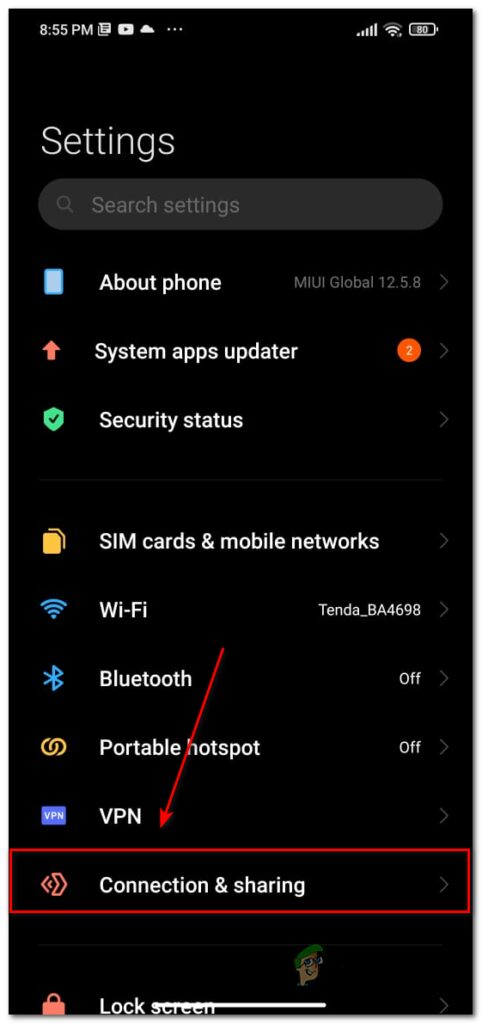
Connection & Sharing - Then click on Reset WIFI, Moblie network, and Bluetooth
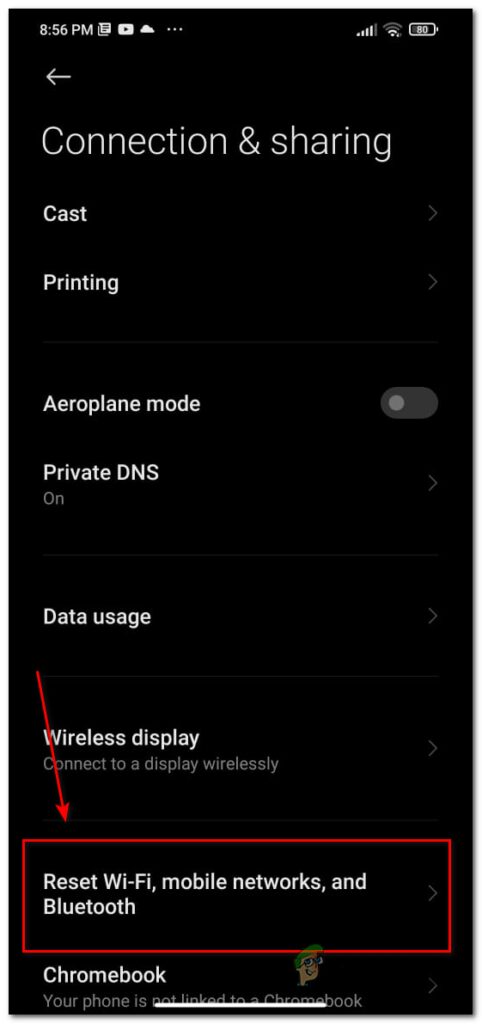
Reset WIFI Settings - Click on Reset Settings
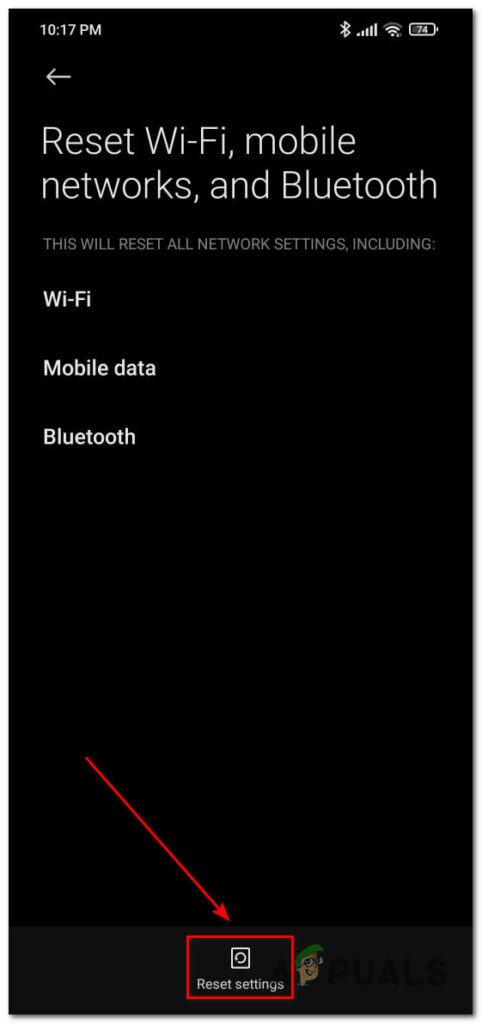
Keep in mind that all the networks that you had, all the Bluetooth devices, and the cellular settings are going to reset. You have to pair your network again by typing in the password.
Note: This is demonstrated on a Xiaomi phone and UI.
Change your DNS Settings
Every device which is able to connect to the internet has a DNS setting. A DNS is used to identify a device. Changing the DNS settings can help fix this bug. This is technically resetting your internet which can help you with network errors.
To Change your DNS settings:
- Open setting then click on Connection & settings
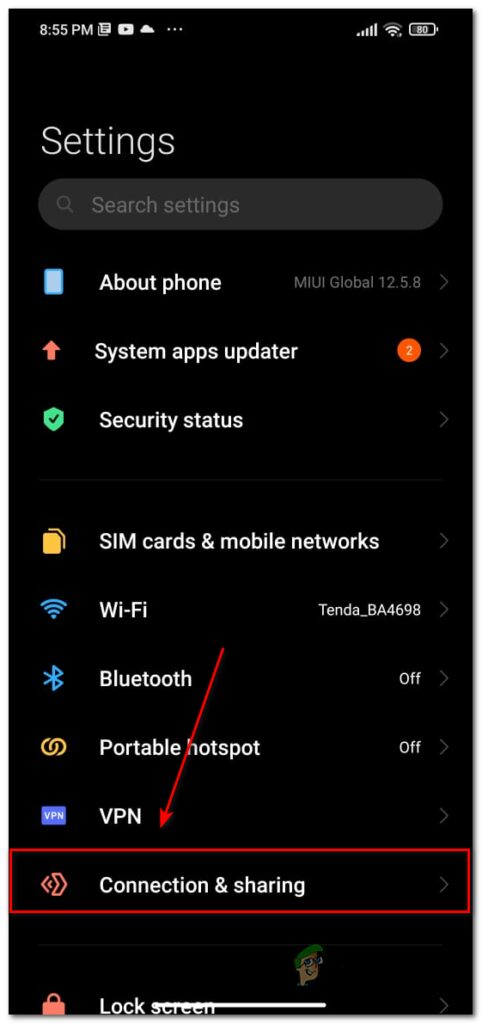
Connection Settings - Then click on Private DNS
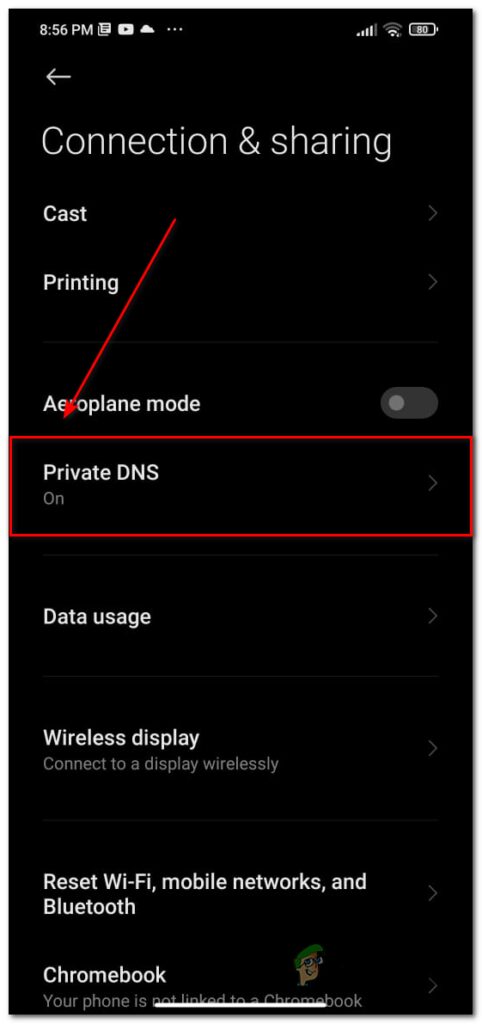
Private DNS - Click on Private DNS hostname
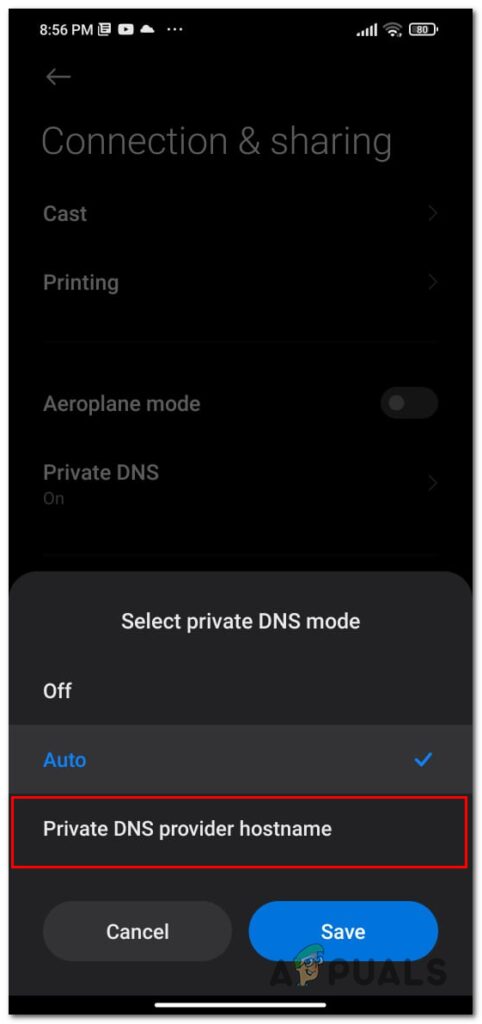
Private DNS - Now, you can enter the DNS hostname
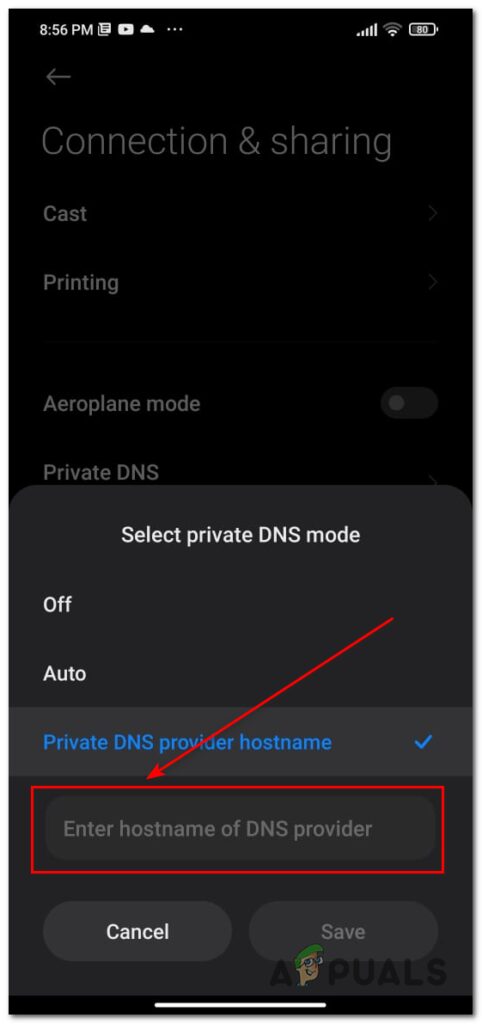
Enter Hostname
This is going to change your DNS and potentially solve the problem.
Note: This is demonstrated on a Xiaomi phone and UI.
Too Many People Using the Internet
When a lot use the internet at the same time doing demanding work your game will not get enough packets. Make sure you are not downloading anything in the background. This can cause this error to occur. Make sure people are not downloading anything in your home.
You can also check if some apps are open in the background. If they are, you can close them as they use the internet as well and can disturb the bandwidth
Use A VPN
Games sometimes get banned in some countries. When games get banned in some countries, you can still download them but you cannot log in or play them. Not even games, applications also get banned. They can be banned for multiple reasons.
In this case, a Virtual Private Network otherwise known as (VPN) can help us. You can find many VPN applications in the App Store or the Google Play Store.
This application changes our location which is being broadcasted to the game. If you live in the US, by using a VPN will trick the game into thinking that you are from the UK.
This will help us play the game in a banned country.
The post How to Fix “Network Error” on Call of Duty Mobile? appeared first on Appuals.com.


0 Commentaires