KB5011543 Update for Windows 10 is rolling out to users as a Cumulative Preview Update. It brings a new feature called Search Highlights.
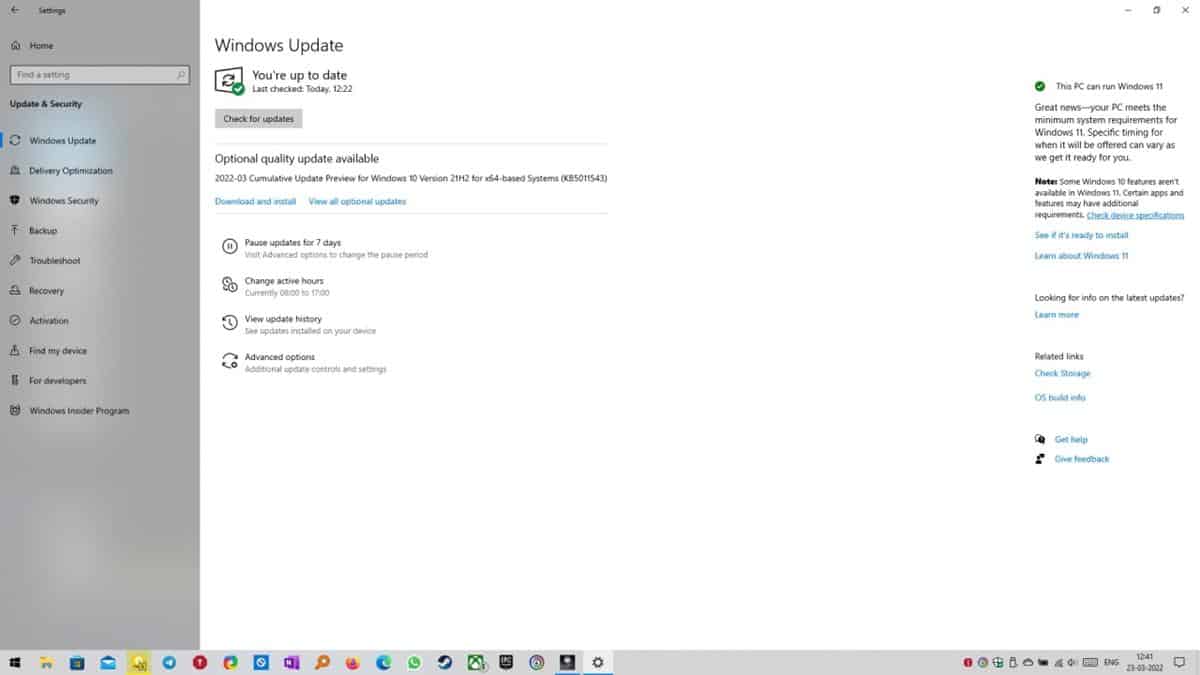
You may be aware about it, if you read my article about Windows 11 Build 22572, which was released for Insiders. In a nutshell, Search Highlights is Microsoft's way of displaying trending searches, holidays, anniversaries, important days in your region, etc, right inside the Search app's window.
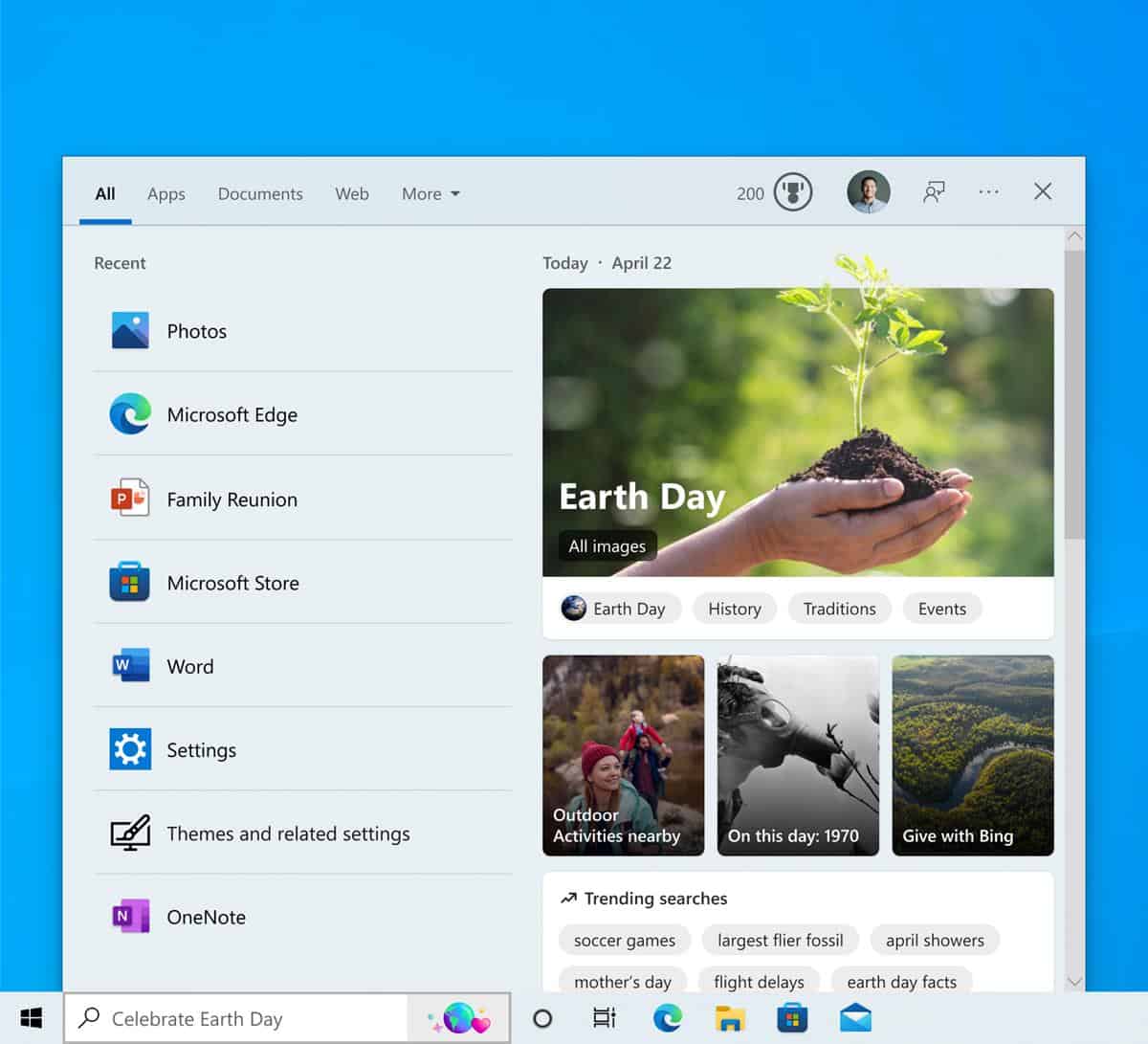
Enterprise users will have a slightly different experience, as the Search Highlights will display contacts, files and updates from their organization, instead of fetching results from the web.
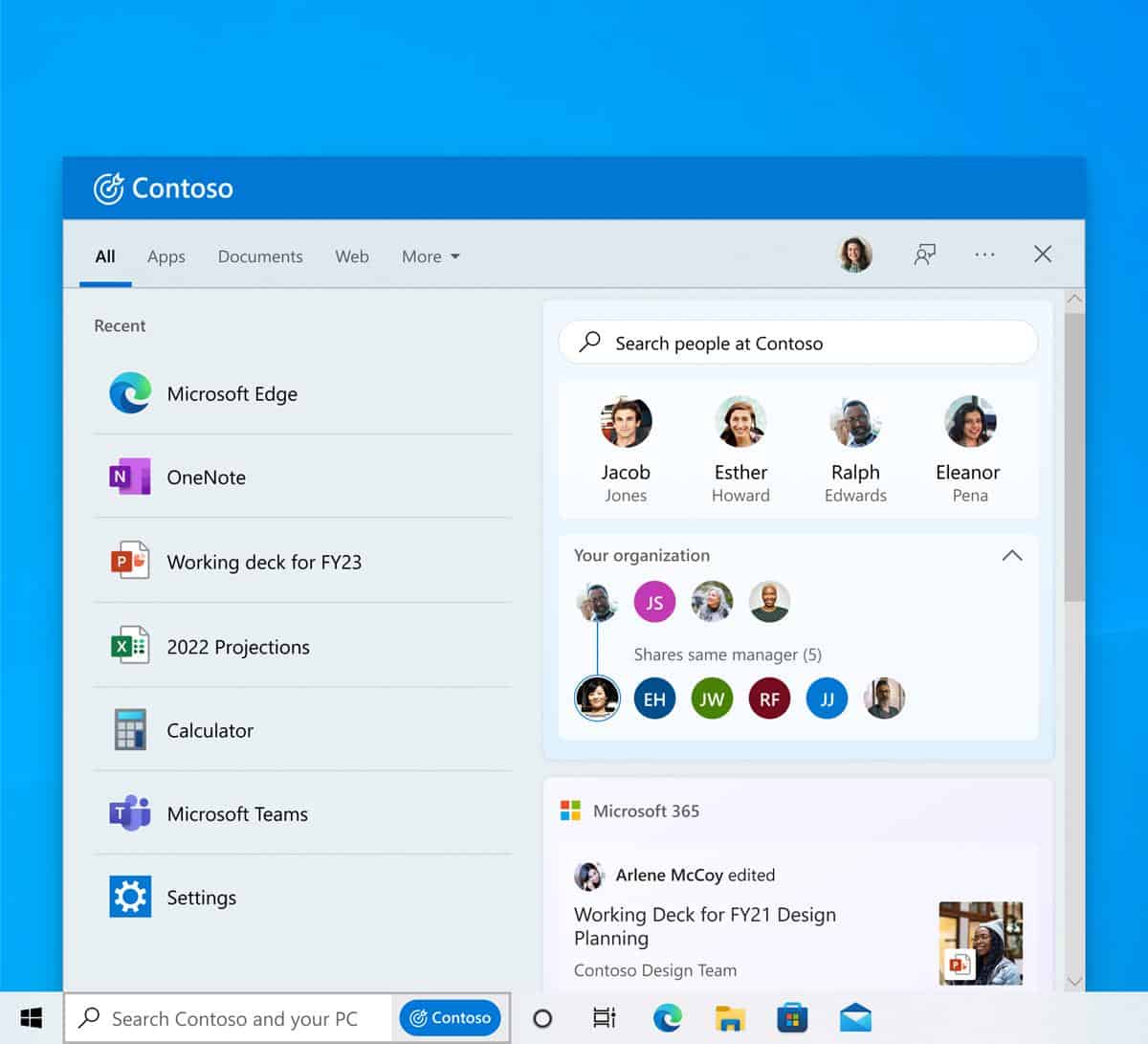
KB5011543 Update for Windows 10 adds Search Highlights to the Start Menu
The real surprise was that Microsoft said this wouldn't be exclusive to Windows 11, and that it would bring Search Highlights to Windows 10. And now it has done exactly that, the KB5011543 Update, even before the stable channel of Windows 11 has received it.
Click on the Search bar in the taskbar, and you should see the new interface with the Search Highlights. You can click on a result to open the corresponding result in your web browser.
Don't be surprised if you install the new Windows Update, but don't find the new feature working on your system. The announcement mentions that it is being rolled out gradually to users in phases in the coming weeks, and that it could take months for it to be available for all users.
While some people may find Search Highlights useful, it is possible that users who don't care about web results in the first place are going to be more annoyed by the feature. If you wish to disable Search Highlights in Windows 10, Martin explains how you can do that in 3 simple steps.
There is an alternative way to disable Search Highlights using a new policy that is available in Windows 10's Group Policy Editor. Run the Gpedit.msc tool, and navigate to Computer Configuration > Administrative Templates > Windows Components > Search. On the right pane, select Allow search highlights, and set its value to disabled.
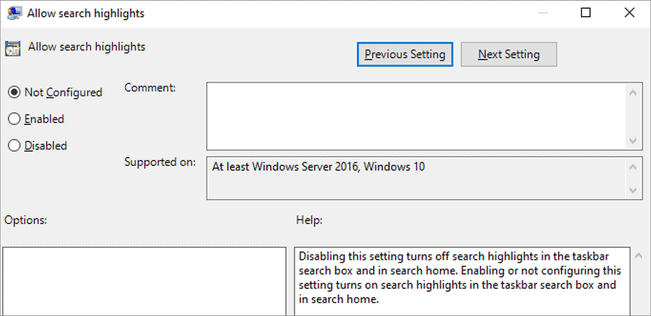
Fixes in KB5011543 Update for Windows 10
The KB5011543 Update fixes a problem in SearchIndexer.exe that was causing it to stop responding in Remote Desktop, when users would execute a dismount operation. Recent mails from Microsoft Outlook will appear in offline search. A bug that was causing the Back button in the sign in window to become invisible in high contrast black mode has been patched.
The full list of changes in the update has been published at Microsoft's support portal. KB5011543 Update is available for Windows 10 21H2, 21H1 and 20H2. It is shown as a Preview Update that you may choose to install from the Windows Update page in the Settings app. Alternatively, the package can be downloaded manually from the Microsoft Update Catalog.
Adding a new feature to an older operating system is one thing, but is that what Microsoft is doing here? Or is the plan to get people used to these things to convince them to upgrade to Windows 11, because it feels the same?
What do you think about Search Highlights?
Thank you for being a Ghacks reader. The post KB5011543 Update brings Search Highlights to Windows 10 appeared first on gHacks Technology News.


0 Commentaires