Error Code: “The requested URL could not be retrieved” is one of the numerous errors that you can encounter on the internet. The reason for error occurring can be multiple it can either be the client’s issue or it can be the website itself that is the problem.
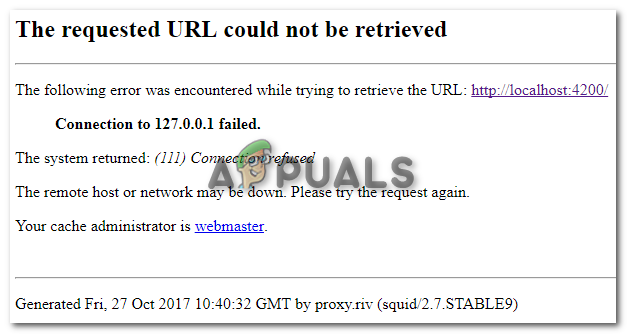
You can always start by trying to refresh the page, but most of the time it does not work. There are very few times that it came out to be the user’s fault. Most of the time it’s the website’s fault or something else. If you are facing this error message then you can follow the given steps to solve this for yourself.
1. Restart your Internet
To kick things off you can start by restarting your internet. As this is the most crucial component we can start with it. To restart the internet you can simply go to your router and restart it. This is going to restart your internet and reset your IP Address.

Contacting your ISP is also a viable option. They almost everything about your internet, they can make sure whether your internet connection is undergoing maintenance or it’s up and running.
2. Check Website Servers
If nothing is working out for you thus far, you can check if the website is even online. As the error reads “The URL could not be retrieved” this could mean that the URL has been changed to a new one. Most of the time websites are undergoing maintenance for smoother performance.
These are scheduled depending on the website. You can visit their social media as most of the websites alert their users. If there so no content online for the website’s downtime alerts, then you just have to wait it out. Unfortunately, this is the only method if you know for sure that the website is temporarily down.
You can check the website’s servers by Clicking here
3. Check if the Domain still Exists
Another thing that you can also make sure of is that if the website still exists. People tend to ignore this step as this is not usually the case. Most of the time website owners delete the website or make it private. There could be many reasons behind it.
There is also a possibility that the website has been moved to a new URL. The website often alerts its users on their social media, or if you have bought a membership or something like it, you usually get notified on either your Email or your Phone number.
4. Too Much Traffic
Websites are never free of traffic. This traffic can sometimes take down the website. If you are trying to access a website that has too much traffic at that time, you might not be able to access it until there is a little less traffic. This can a little frustrating if you wanted to do something important.
Unfortunately, there is no way of checking it. You have to wait for the website to be online again. If this still does do the job then you follow the next step.
5. Use Cellular Data Network
Cellular Data can help us in this situation by giving us a completely different ISP and IP Address. Using mobile data has helped a lot of users in their situations. Simply connect your PC or laptop to your mobile data using WIFI and then try again and see if this helps.
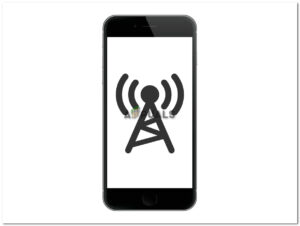
6. Disable Anti-Virus
An anti-virus can sometimes block files or software that should not be blocked for the internet to work. Disabling Anti-Virus can prevent that from happening and we have our internet connection up and running. If you don’t know how to do that you can click here to disable your Anti Virus.
Even if it’s the built-in software you can disable it temporarily to make sure that the internet connection is not being interrupted. If switching off the software help you out then your should consider changing your software as this should not be happening.
7. Disable Proxy
In simpler words, a proxy is a gateway between you and the internet. It is a difference that separates the user from the website. This can sometimes be a disadvantage in terms of access to various websites.
It can block our access to some of the websites while acting as a gateway. Even if you have a third-party software or it’s just the windows proxy, you can disable it temporarily.
- Open settings and go to Network and Internet
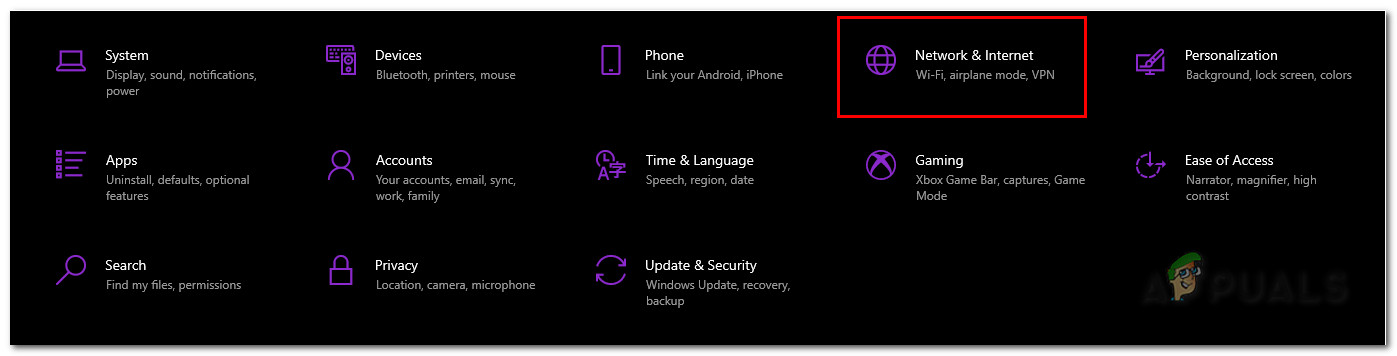
Open Network & Internet - Click on proxy and make sure that everything is turned off
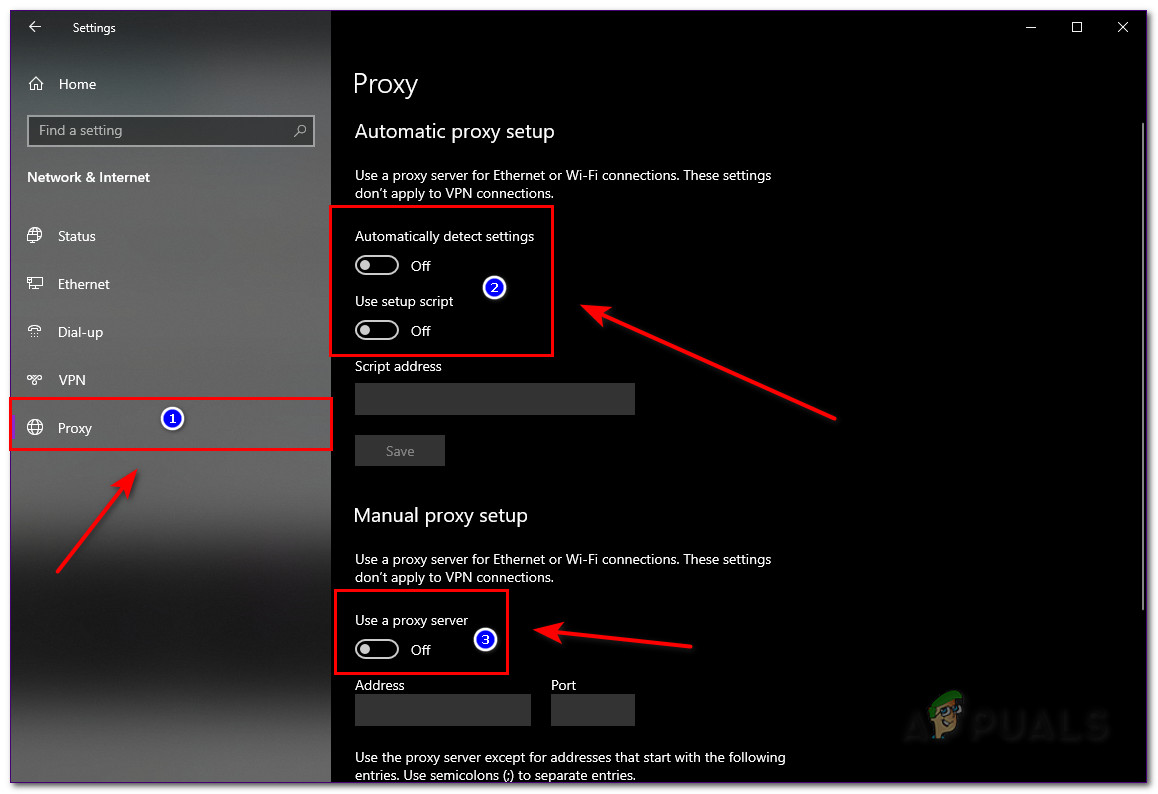
Disable Proxy Now you can refresh the page and see if this works for you.
8. Use Command Prompt
Command prompt can also help us out in this situation. This allows us to to enter commands and clear any problems that we cannot access. We can use this to our advantage and solve this problem without any hassle.
This command is going to clear any IP Addresses or other DNS records from your cache. This can help us resolve this issue. Mostly this command is used for interpreter issues.
- Search CMD and Run it as an administrator
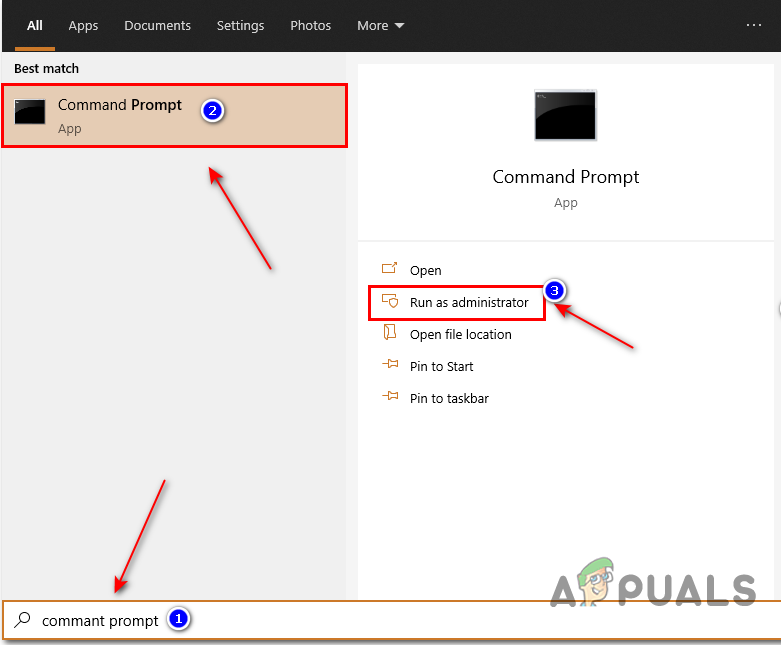
Open CMD - Now type the following command
ipconfig /flushdns
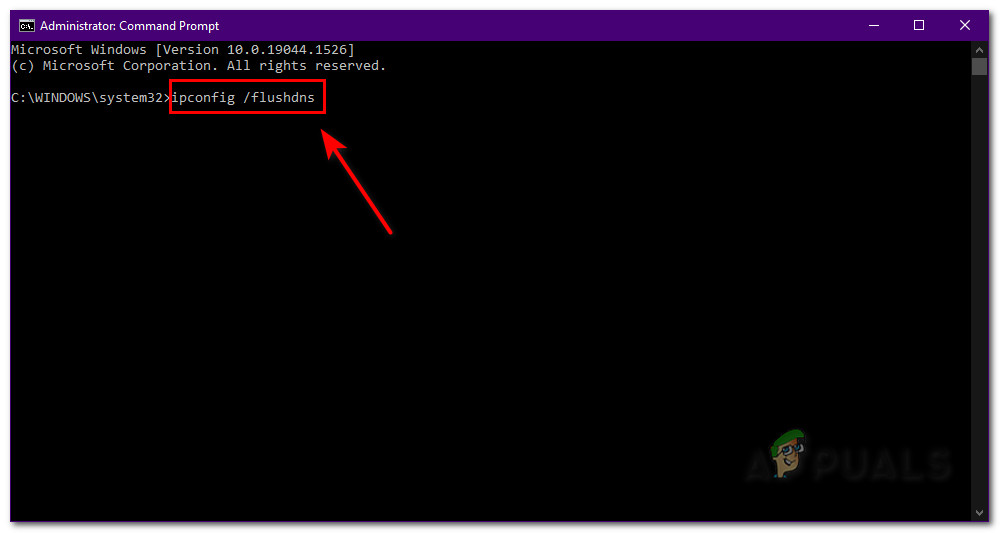
9. Use a VPN
A VPN or a Virtual Private Network can be used in this situation. If a webpage is not able to load, it’s highly possible that the webpage or the website is banned in your country. A VPN allows you to trick the webpage into thinking that you’re from a country where the website is not banned.
This can help us identify that our internet connection was not the problem. You can also reverse this method. If you are using a VPN you can turn it off. If you were using a VPN then it could be possible that you were connected to a country where the website was banned.
10. Update your Browser
All of this is connected to your browser. It does not matter which browser you have, all of them will get updates. These have to be installed as they fix bugs within the browser. Most of the browsers tell you when there is an update or they automatically install them.
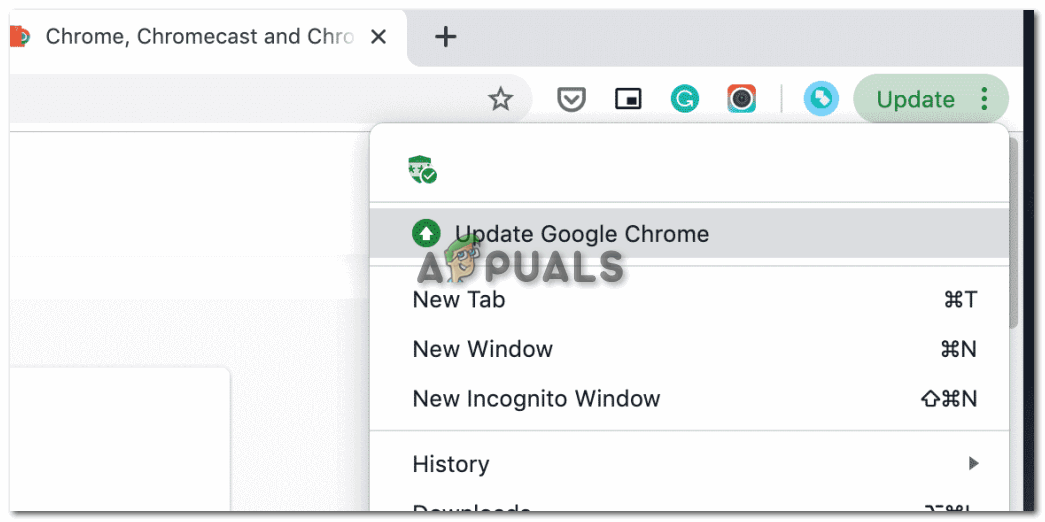
To do this manually, you have to reinstall the software again. This should not be a problem for most people as browsers are not large in size. Simply reinstall the software and it is going to be installed with the latest version thus solving the problem if this was an update issue.
11. Use a Different Browser
As browsers are the most crucial part, make sure that your browser is not a bad choice. There are hundreds of browser apps on the internet that you can choose from. Most third-party browsers suffer from these errors as they are poorly optimized and have a lot of bugs in them.
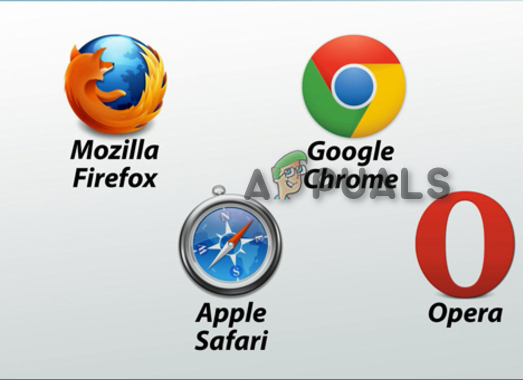
To resolve this issue you can change your browser and check on a different browser. We highly recommend using Google Chrome if you are not using it already, as this is the most used and the most reliable. You can also use Microsoft Edge as this is the built-in browser in windows and it might not have the problem that you are facing.
The post Fix: “The requested URL could not be retrieved” Error on Internet? appeared first on Appuals.com.


0 Commentaires