Apex Legend Mobile Error code 3 triggers when the game is unable to connect with the server. It also occurs due to poor internet, using VPN in supporting the regions, outdated games, or having bugs in the game. Sometimes, when the game files are missing or have glitches in them, unexpected errors appear.
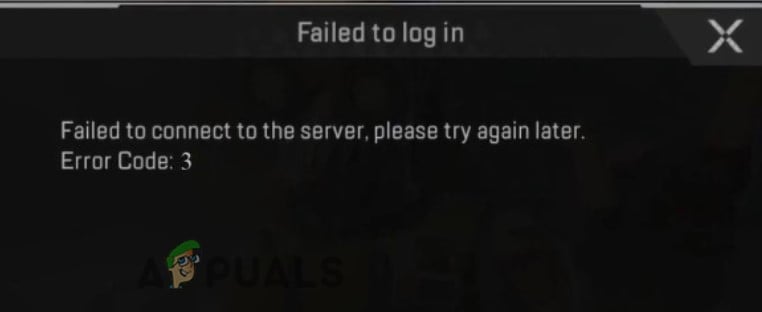
There are many reasons why the game stops connecting with the server and Apex Legend Mobile Error code 3 appears;
- Down Server: Sometimes the issues in Apex Legend are not client-sided, It’s a server-side issues. If that’s the case, you can’t really do anything besides waiting for servers to be back online.
- Poor Internet Connection: Some games require fast internet speed. They do not load or respond to bad network connections and cause launching issues. So ensure that your network speed is fast and stable.
- Using VPN in Supporting Region: In this case, Apex Legends Mobile faces trouble in identifying the user’s location and causes errors. So, it is better to disable VPN to avoid any errors.
- Outdated App: When the game is outdated, the chances of malicious attacks increase and the game stops supporting the features and functions. So, install all the available updates. Sometimes the new updates have a solution to fix the error. So ensure that your game must be up to date.
- Crashed or Filled Cache: Cache helps in retrieving the game files. It is very important to have space in the cache. But sometimes, the bugs might crash the cache or it gets filled and stops the game to launch properly.
- Missing Files or Bugs: When the game gets bugs or glitches, the chances of losing data or important files increase. Moreover, the game lost files during installation due to a slow network. In this case, unexpected errors appear on the screen.
1. Check the Server Status
Sometimes, the issue appears from the server-side. Their server gets down and Apex Legend Mobile doesn’t run on your device. So, first, check if there is any problem with the server and then wait for a few hours till the game manufacturers resolve this issue. Here are some steps you can follow to check the server status;
- Launch the web browser on your handset. Type Apex Legend Server Status.
- Click on the official website of Apex Legend and Check. Now check if any problem is displayed or not.
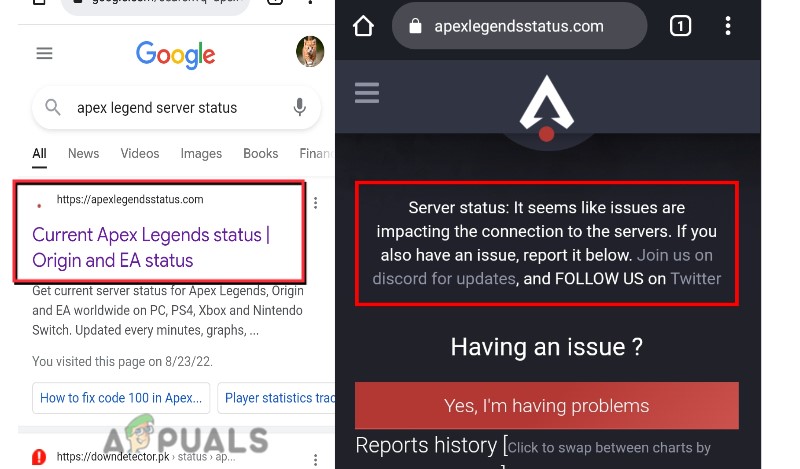
Apex Legends Mobile Server Status - If the problem is present on the home screen you have to wait for a couple of hours, till the developer resolves the issue.
- But If in case, there is no problem found, then go to the Apex Legend Twitter profile and check if they have notified any problem there or not.
2. Disable the VPN
If Apex Legend is available in your region, then try to avoid using VPN. When the users try to use VPN in the supporting region, Apex Legend got conflicts with the user’s location and causes unexpected errors. So, if you have a VPN on your device, disconnect it. Now relaunch Apex legend Mobile and check if the error appears or not.
If in case, you are playing the game in a non-supporting region, and the error appears, then try to switch the VPN or relocate the location of your device.
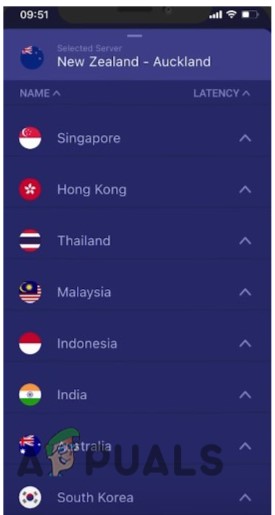
3. Check the Network Connection
Apex Legend requires a fast internet connection. So, when the network connection is slow, then different and unexpected errors appear such as Apex Legend Launching error, Update error, Error code 154140712, etc. It is important to make sure that the network speed is fast and stable. If your internet speed is slow, you can adopt the following ways;
- Sit closer to your router.
- If you are using Wi-Fi, then you can switch to 4G/5G Mobile data or vice versa. You can try both simultaneously.
- Check and disconnect if other devices are using the same network connection.
- Unplug the router for a few minutes and restart it. Or forget the network from the device and reconnect it in your system.
4. Clear the Apex Legend Cache
The game files stop retrieving and an error appears if you have a bad cache on your device. So make sure to clean your app/game cache and check if the problem appears or not. Here are some steps to clear the app cache;
- Open your App Drawer. Click the settings icon.
- Go to Apps & Notification and select the App option.

Search for Apex Legends Settings - Scroll down and choose the Apex Legends Mobile. Now click the storage option.
- Then click the Clear Cache and then tap Clear Data.
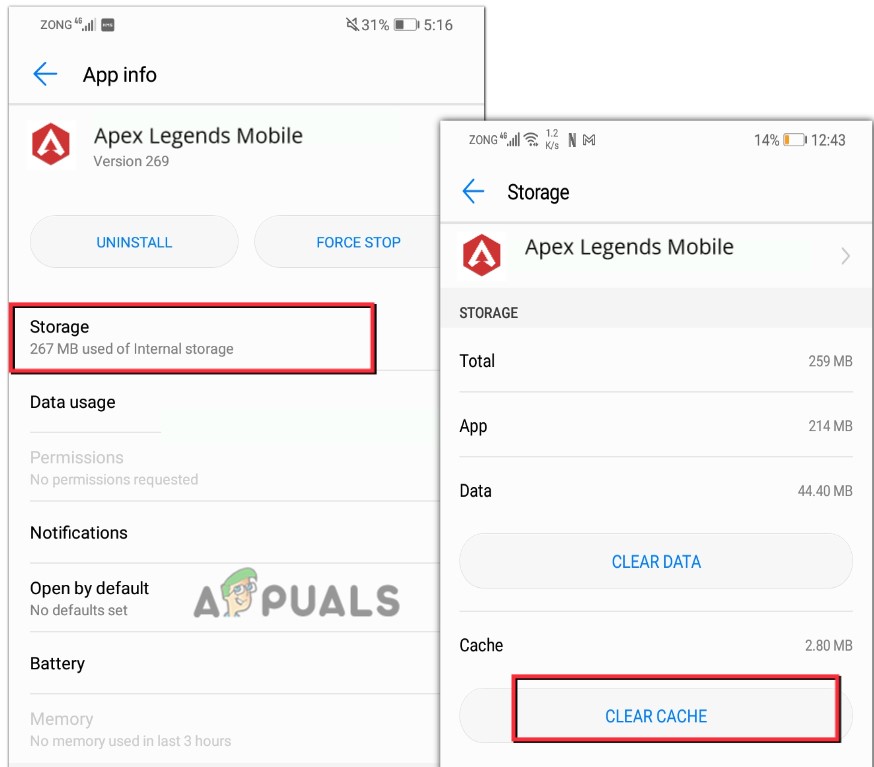
Clear the Apex Legends Mobile Cache
5. Update the Apex Legend Mobile
If you are still facing Apex Legend Mobile Error code 3, check whether the game is up to date or not. When the Apex Legend is outdated, few features stop working, and the chances of malware attacks increase. So, install the latest updates using the below steps and check if problems appear or not;
- Open the Play Store and go to the User Id.
- Select the Manage Apps and Device.
- Click on Manage and then select Update Available.
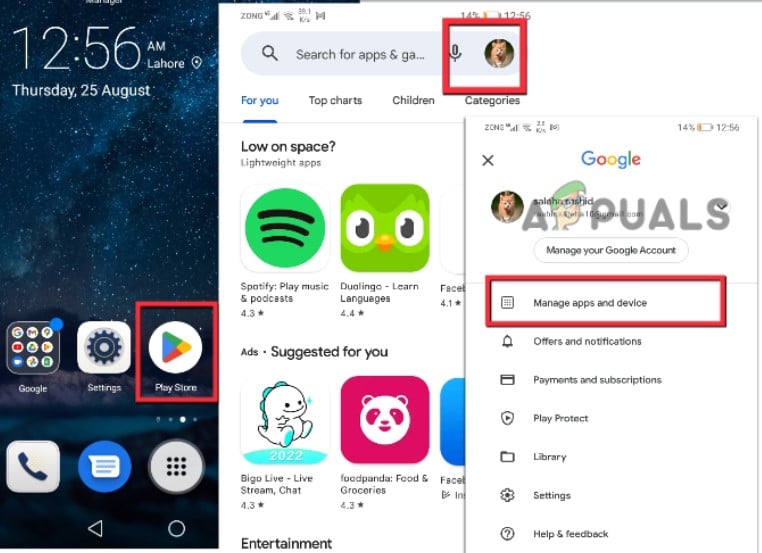
Update Apex Legends Mobiles on Handset - Now check if Apex Legend Mobile is in the list, then click on it and click the update option.
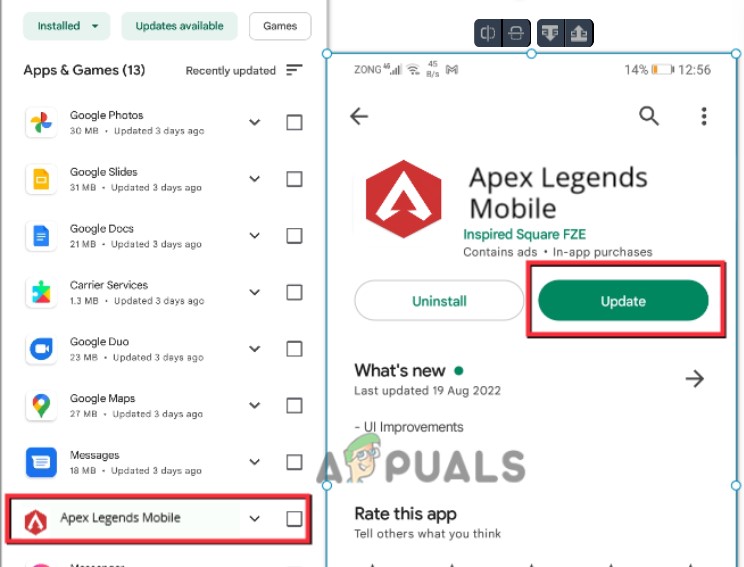
Update Apex Legends
6. Reinstall the Apex Legend
When some of the important files do not install properly or the bugs have attacked the game, the error appears. So, uninstall the Apex Legends and then reinstall it and check if the error appears or not. So, follow the below steps;
- If you are an Android user, then click on the Play Store.
- Now press the User Id from the top right corner. Click on Manage Apps and Device.
- Click on Manage and a list of installed Applications will open.
- So, select Apex Legends Mobile and press the Uninstall option.
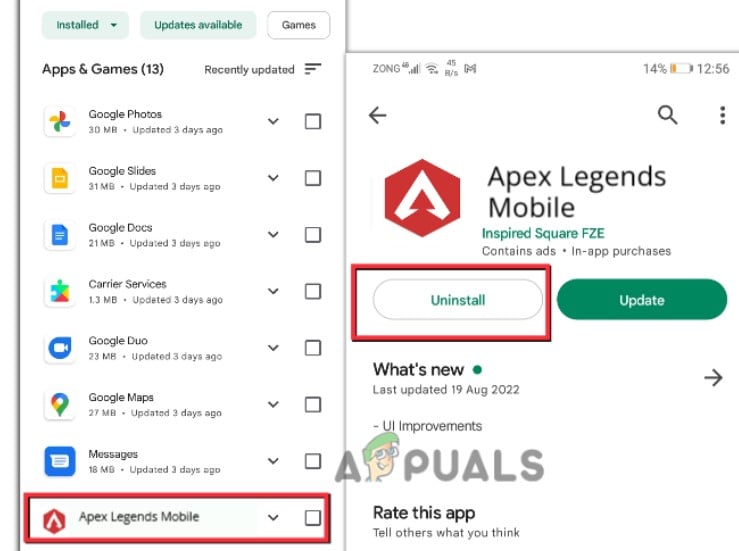
Uninstall Apex Legends Mobile - Now go to the search bar and search for Apex Legend and install it again on your device. Now launch and check if the error appears or not.
The post Fix: “Failed to connect to the Server” Error Code: 3 on Apex Legends Mobile appeared first on Appuals.com.


0 Commentaires