When the hotspot of your iPhone keeps disconnecting, it can usually be associated with a number of things. This can include a low data mode, which is a feature that allows you to reduce the usage of your mobile data by disabling specific background tasks. On top of that, your carrier service can also be, sometimes, the culprit in such scenarios. Regardless, in this article, we are going to show you how to resolve the problem in question via a few methods so just follow through.
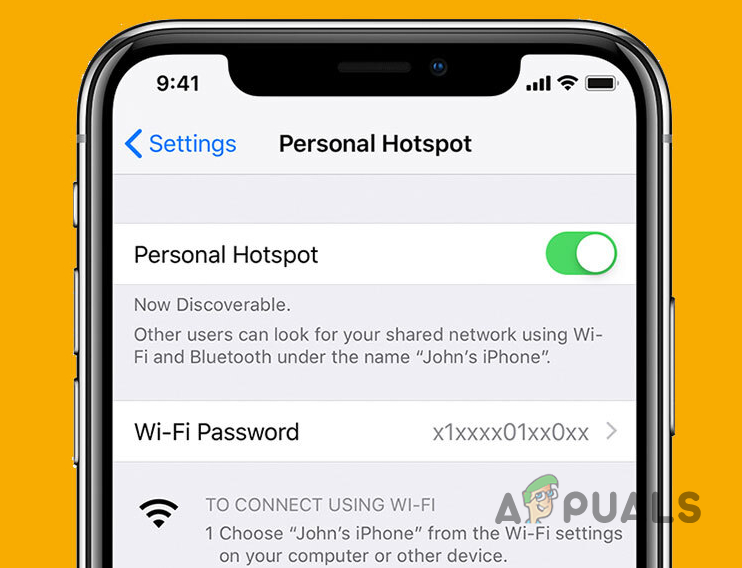
As it turns out, enabling a hotspot on your device allows it to become a modem for other internet devices nearby that can connect to your phone to access the internet. This remains for as long as the hotspot is enabled since disabling it takes away this functionality. Now, if you are experiencing issues while using the shared internet can point towards an issue with the phone’s hotspot or even the device that is connected to it in some scenarios.
Therefore, in order to figure out the root cause of the issue in question, there are a number of steps that you should take before proceeding with the different methods that we will be mentioning later on. With that said, let us start.
- Make sure you’re in range — The first thing you should do when you are experiencing this problem is to ensure that the phone that you are connecting to is close to you. As it turns out, there’s a specific range within which you can use the hotspot without any issues occurring, and to eliminate this factor, we would recommend using the hotspot right next to the device.
- Try a different device — Another troubleshooting step we would recommend is trying out the hotspot on a different device to see if the problem persists there as well. In case it does, it will be evident that the issue is indeed with the hotspot and not the device that you are trying to use it on.
- Browse the internet on the hotspot device — It is possible that the reason you are unable to use the hotspot is due to a data limit issue. If you are using a plan that has a specific data cap, we would recommend trying to browse the internet on the hotspot device to see if the internet works at all. In case it does not, you will have figured out the issue is due to no mobile data.
- Restart your device and install updates — Lastly, before jumping into the solutions down below, make sure that you restart both the devices and also install any software updates that may be available. Once you have done that and you still experience the issue, follow the methods down below.
1. Disable Low Data Mode
The first thing to do when experiencing this issue would be to disable low data mode on your iPhone. If you are not aware, Low Data Mode is a feature that allows you to limit your mobile data usage by eliminating background tasks which can include hotspots, apps running in the background, and more.
Disabling low data mode is pretty simple and straightforward. Follow the instructions given down below to do this:
- First of all, open up the Settings app on your iPhone.
- In the Settings menu, make your way to Mobile Data and then select your SIM with the data plan.
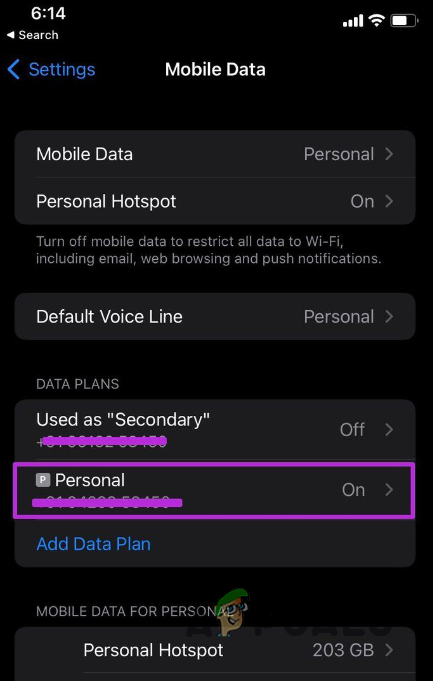
Navigating to SIM Settings - Once you have done that, go down a little to locate the Low Data Mode option.
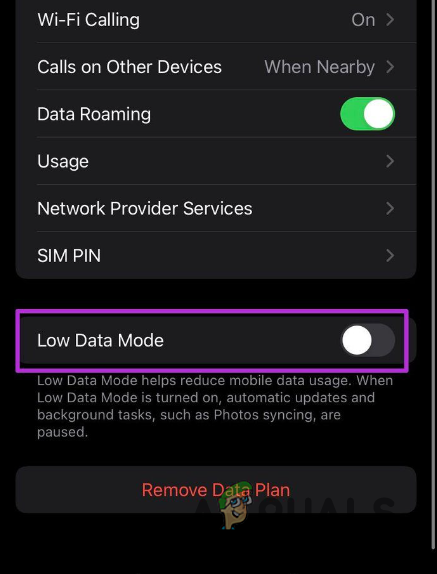
Disabling Low Data Mode - Tap the slider provided next to it to disable it.
- With that done, restart your hotspot and see if the issue still persists.
2. Update Carrier Service
If you don’t already know, a hotspot is essentially a service from your carrier. Almost all of the carriers out there allow this service, but it can also depend on the plan that you are using. If all of that checks out, you can try updating your carrier service to see if that resolves the problem. Such an issue can be caused due to an issue with the carrier service, which might have been addressed in an update pushed by them.
To update your carrier service, follow the instructions given down below:
- Start off by opening up the Settings app on your device.
- Once the Settings app is open, tap on the General option provided.
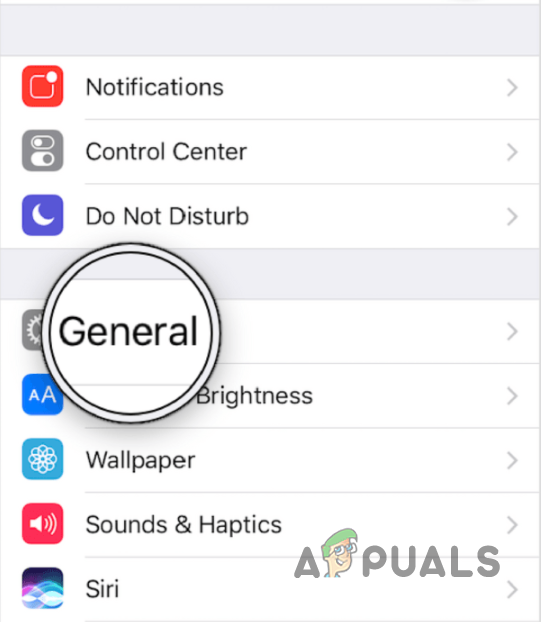
Navigating to General Settings - Then, make your way to the About section by tapping the said option.
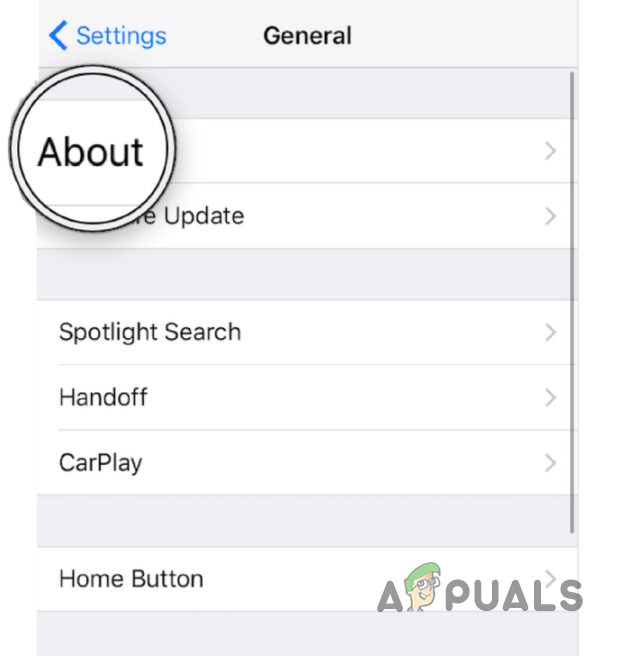
Navigating to About - There, in case an update is available, a popup will appear on your screen. Simply tap on that and follow the onscreen instructions.
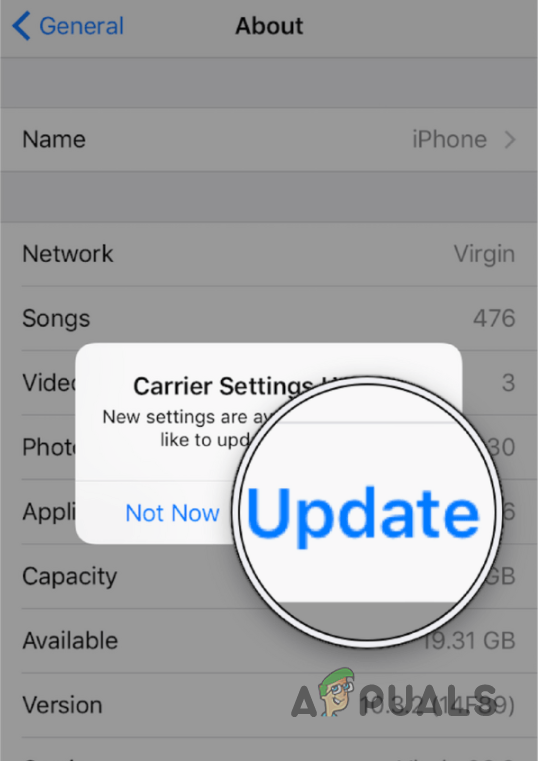
Updating Carrier Service - Once you have done that, you will have to restart your device.
- After your device boots up, see if the issue has gone away.
3. Reset Network Settings
In case nothing has worked so far, you can try resetting the network settings on your device to see if that fixes the issue. Resetting your network settings will get rid of all of the WiFi networks that you have been connected to, and you will need to provide a password again to connect to those networks. In addition to that, your VPN, proxy, or other network-related settings will be reset. This obviously also includes hotspots as well.
This can be really helpful in such situations and often resolves the issue. The procedure is pretty simple as well. Follow the instructions down below to reset your network settings:
- First of all, open up the Settings app.
- Once you are there, make your way to General.
- From the General menu, tap on the Reset option provided.
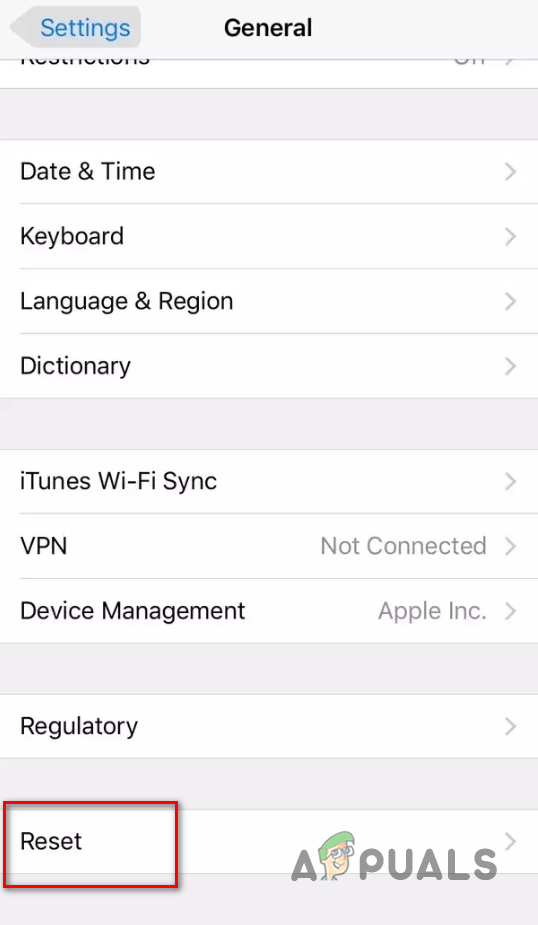
Navigating to Reset Menu - There, tap on the Reset Network Settings option and then confirm the action on the follow-up prompt.
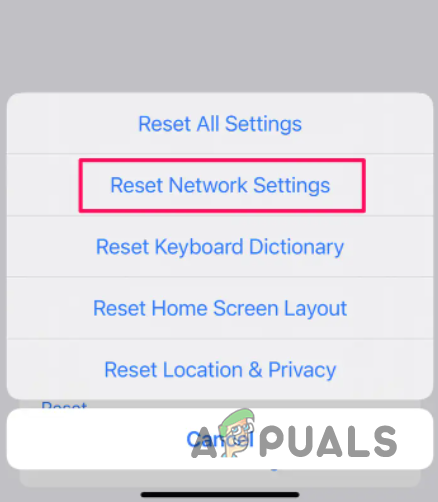
Resetting Network Settings - With that done, wait for it to complete. After that, your problem should have faded away.
The post iPhone Hotspot Keeps Disconnecting? Here’s How to Fix appeared first on Appuals.com.

0 Commentaires