Netflix error code u7121-3202 appears while trying to play the downloaded movie on the Netflix app. The following error typically appears on the Windows 10 system when using Netflix with the UWP (Universal Windows Platform) or when using Netflix on the browser.
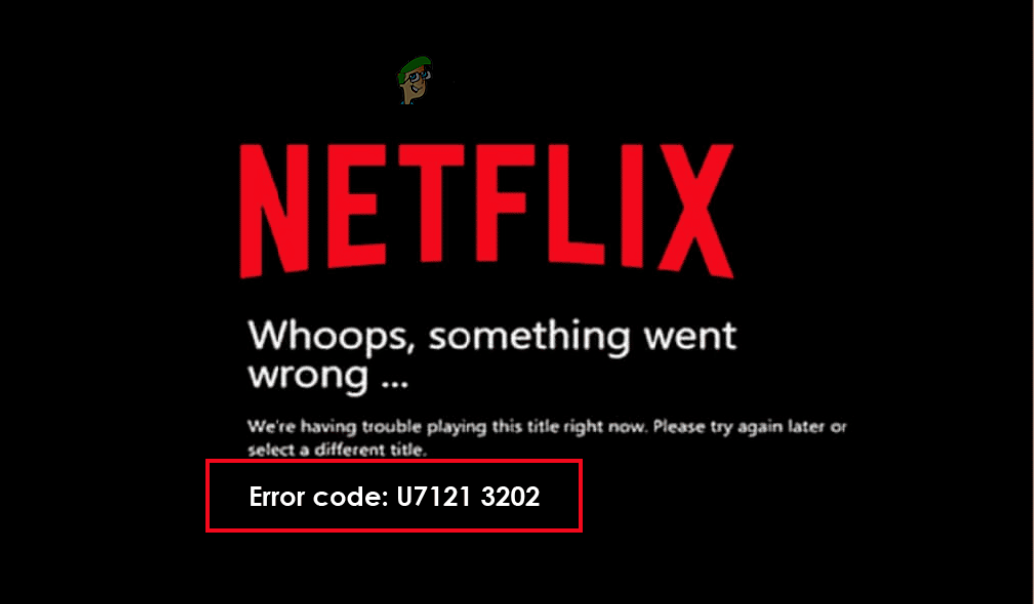
In this article, we have listed the solutions that worked for many affected users. Below have a look at the potential solutions and fix the error.
1. Run Windows Store Apps Troubleshooter
If there is any issue with the settings of the Windows Store, it causes conflict with the app and, as a result, causes it to stop functioning properly. It is suggested to run the built-in Windows Store troubleshooter on your Windows system; follow these steps to do so:
- First, open the Settings app by Pressing Win + I on the keyboard together.
- Navigate to Troubleshoot > Other troubleshooters.
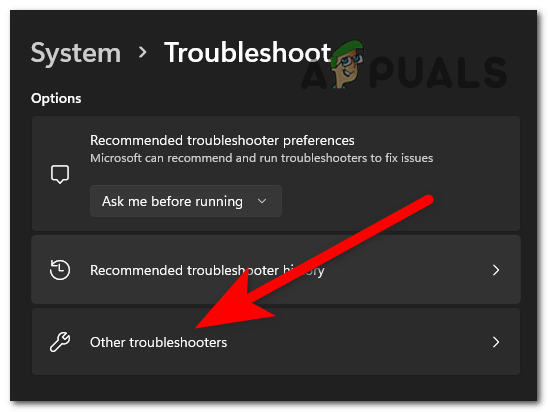
Click on the Other Troubleshooters - Find the Windows Store Apps option and click on the Run option next to it.
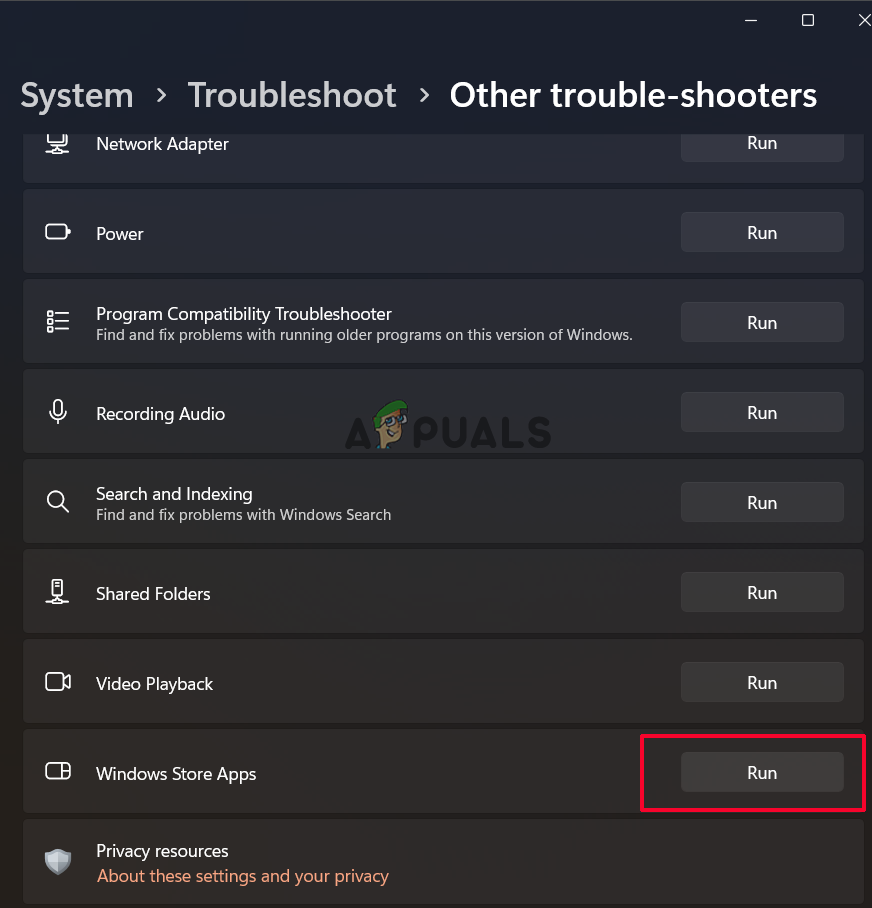
Run the Windows Store Troubleshooter - Now let the process complete and check if the troubleshooter can detect the issue and fix it.
- Once it is done, restart your device and check if the issue is resolved or not.
2. Uninstall recent Windows updates
If you recently updated your device and now experiencing this problem, then there is a chance that the problem is related to the latest Windows updates. Therefore, it is suggested to uninstall the recent Windows update and check if the problem get fixed. Follow the steps below to uninstall the most current Windows update:
- Open the Settings app by pressing Windows + I keys together.
- Now navigate to Windows Update > Update History > Uninstall Updates
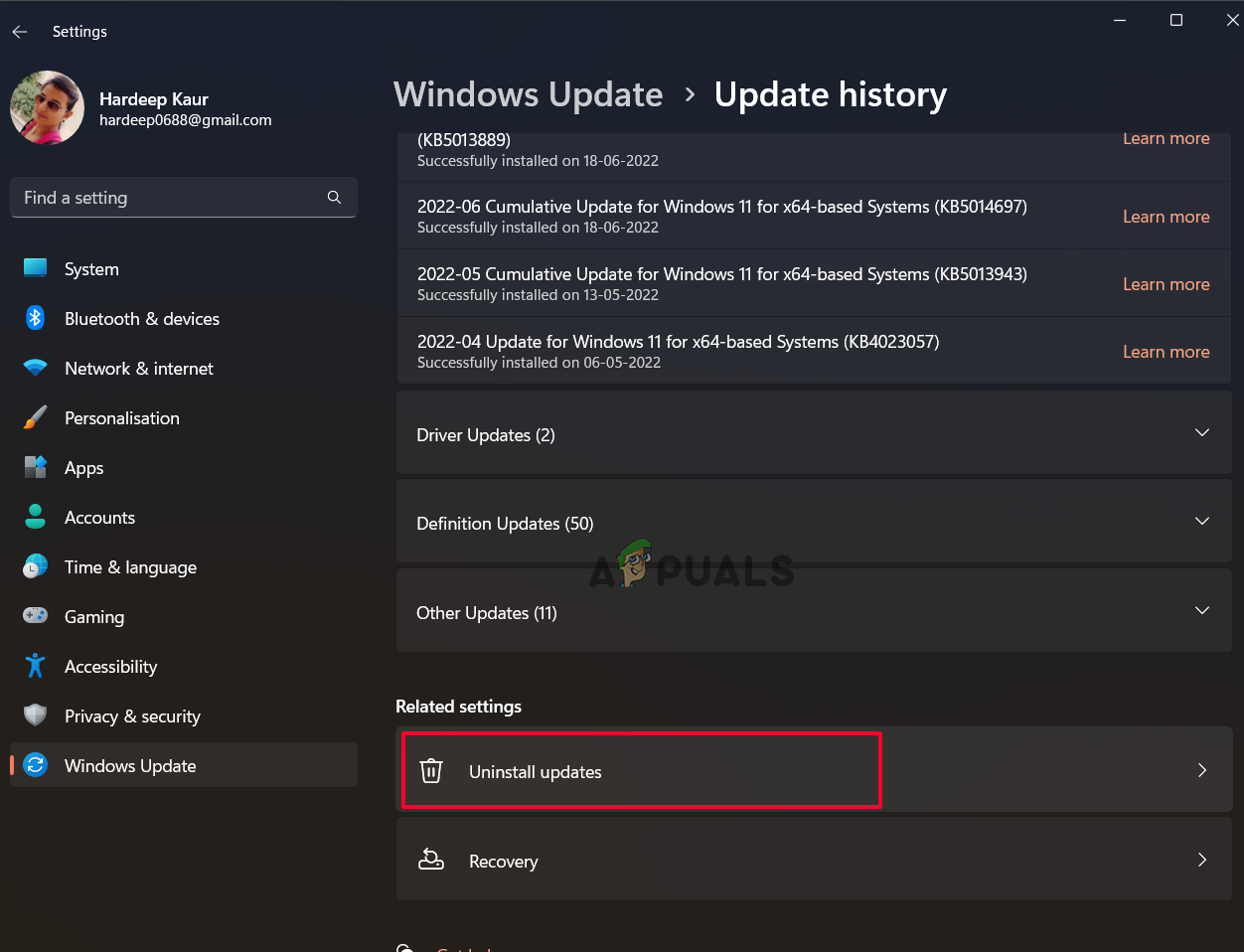
Select the Uninstall updates option - After that, click the uninstall option from the context menu when you right-click on the update you wish to remove.
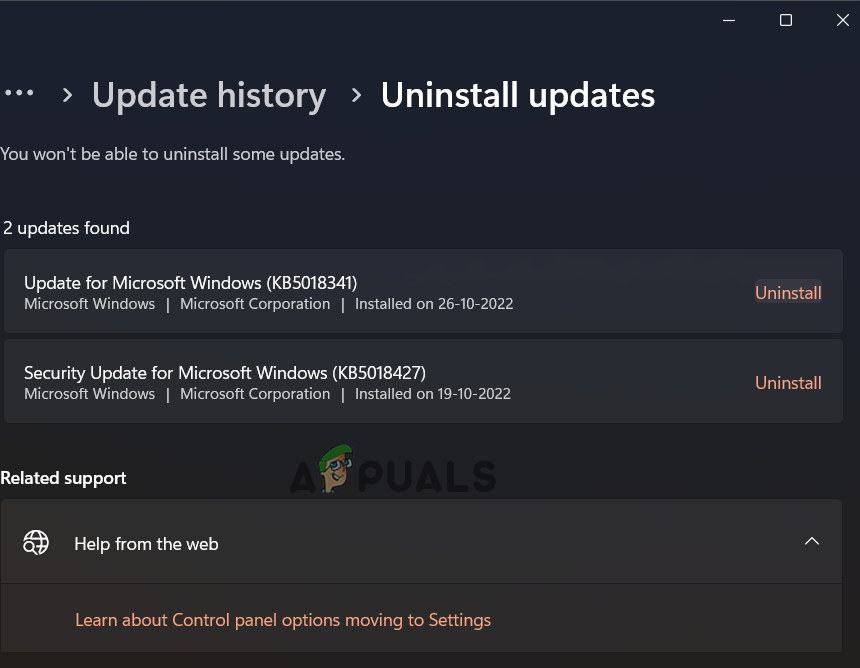
Click on Uninstall update - Verify whether the problem has been solved or not after the process is finished.
3. Re-download the Problematic Movie
There can be an issue with the specific movie/file you are trying to access on Netflix that is causing this issue, so removing and downloading the file again and checking if it helps you solve the issue. To re-download the file, follow the instructions given:
- Click on the Start icon and launch Netflix.
- Now click on the My downloads option available on the Menu.

Click on My Downloads - Then click on the pencil icon available top-right and select the file you want to delete and delete it.
- Then download the file again and check if the issue is resolved or not.
4. Reinstall the Netflix App from Microsoft Store
There can be an issue with the installation process of the Netflix application, which might be causing this error, so it is recommended to reinstall the application. Uninstalling the app deletes the corrupted files present in the app that might be causing the error.
To reinstall the application, follow the steps underneath:
- Open the Settings app by pressing the Windows + I keys together.
- Then click on Apps and then on Apps & Features
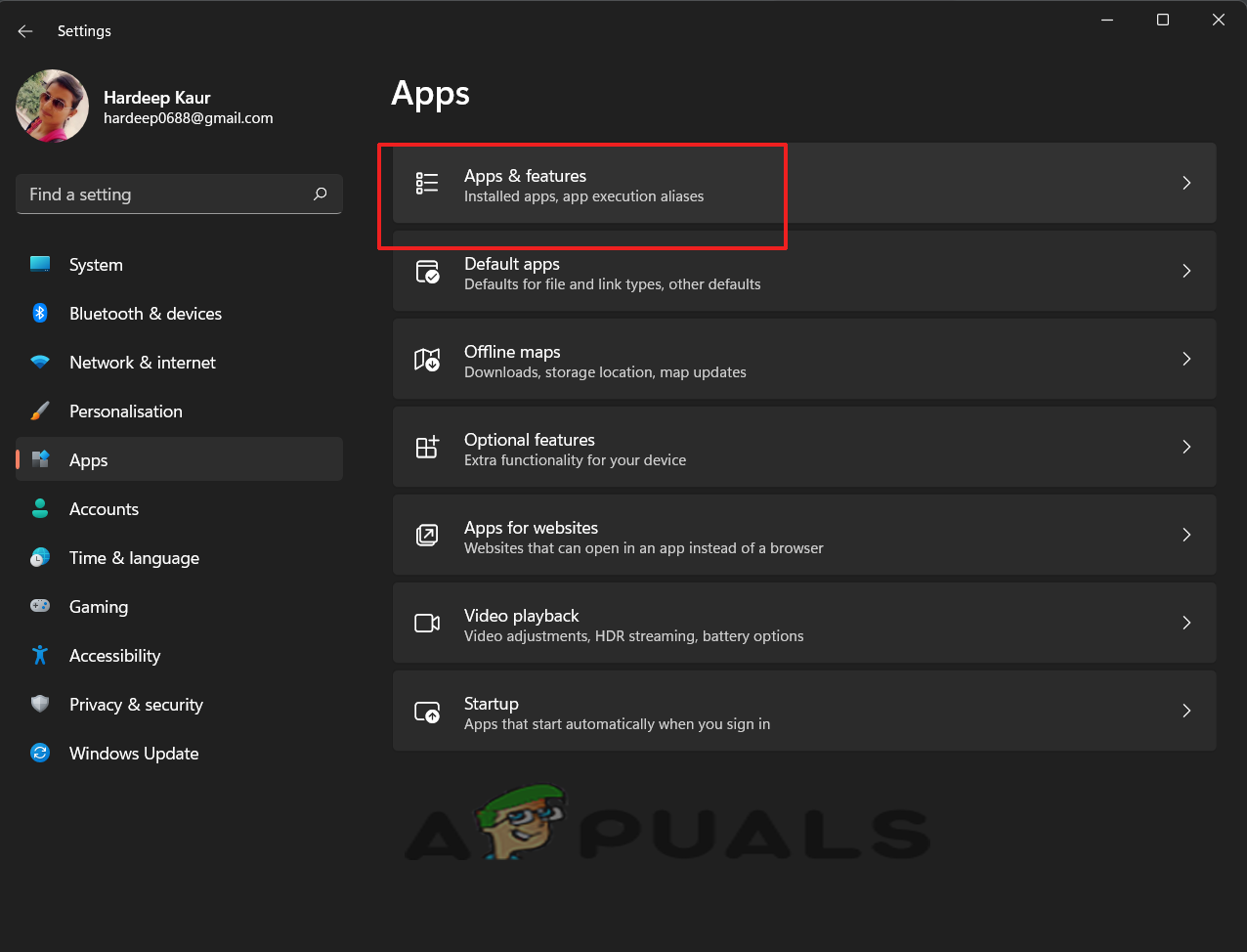
Click on Apps & Features - Now click on the Uninstall option under the Netflix app.
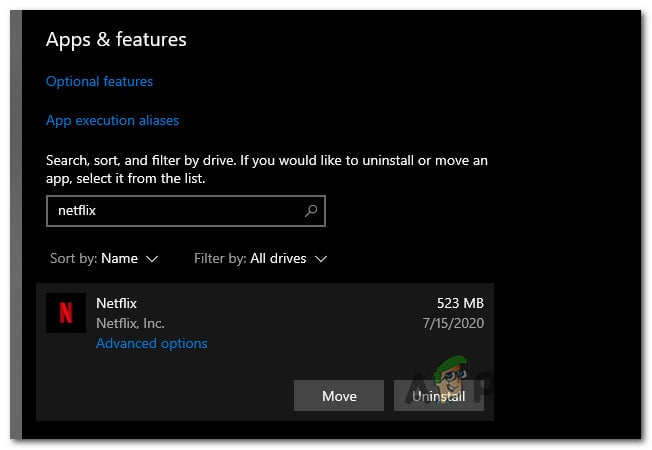
Uninstall the Netflix App - Then once the process is complete, open the Microsoft Store from the search box and search for Netflix.
- Now click on the Get option and download Netflix.
- Once it’s done, launch the application.
The post How to Fix Error Code u7121-3202 in Netflix? appeared first on Appuals.com.


0 Commentaires