ExplorerPatcher is an open source program for Windows 10 and 11 that adds a huge number of customization options to the desktop environment. From restoring the classic Windows 10 taskbar on Windows 11 devices to adding or removing features that Microsoft does not want users to have access to.
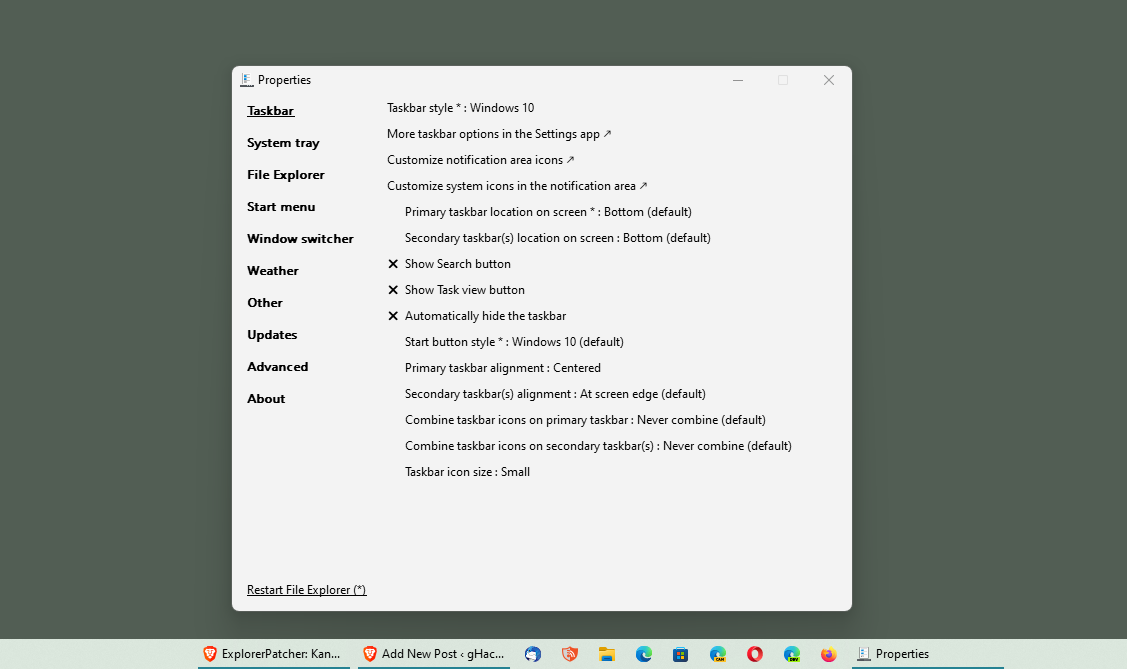
The application is tiny and can be run right after download. Note that the screen may turn a solid color for a moment before the changes that it makes take effect. There may also be a Windows SmartScreen warning about the app.
Windows 11 users will notice taskbar changes right away, as the Windows 10 taskbar style is loaded by default by the application. All of this can be customized by right-clicking on the taskbar and selecting properties from the menu.
Speaking of which, the context menu displays "lost" options again, including the ability to show windows side-by-side or stacked. There is also the Task Manager link, which Microsoft removed initially but has restored lately again on Windows 11.
The preferences windows of ExplorerPatcher divides customizations into different subsections. There are sections for the taskbar, Start Menu, File Explorer and the System Tray, and several others.
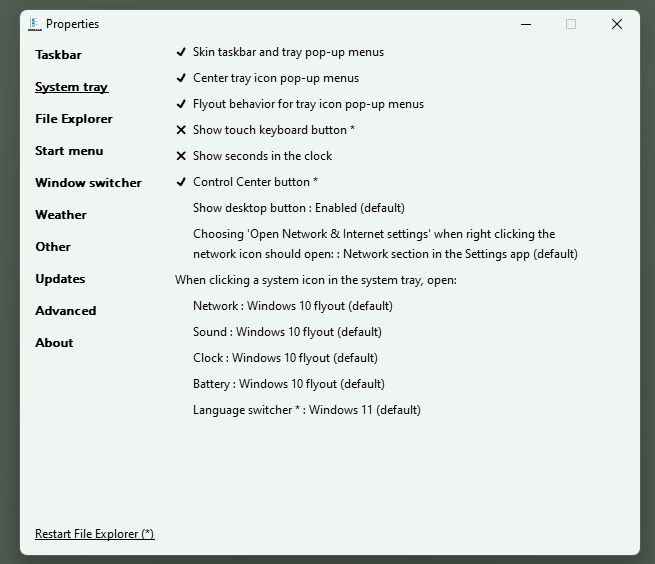
Each section lists a number of tweaks and changes that users may make to customize the Windows desktop environment. Taskbar alone holds several important options. There, users may switch between Windows 10 and 11 taskbar styles. Depending on that selection, other options become available.
Windows 10 is the default, and it allows users to add or remove items, change the Start button style and taskbar alignment, and move the taskbar from the bottom location to the top or the sides of the screen. There are also options to change the huge icon size to small and define whether icons should be combined or not. The Windows 11 taskbar style has less options, e.g., the ability to place it at the sides or top is not available.
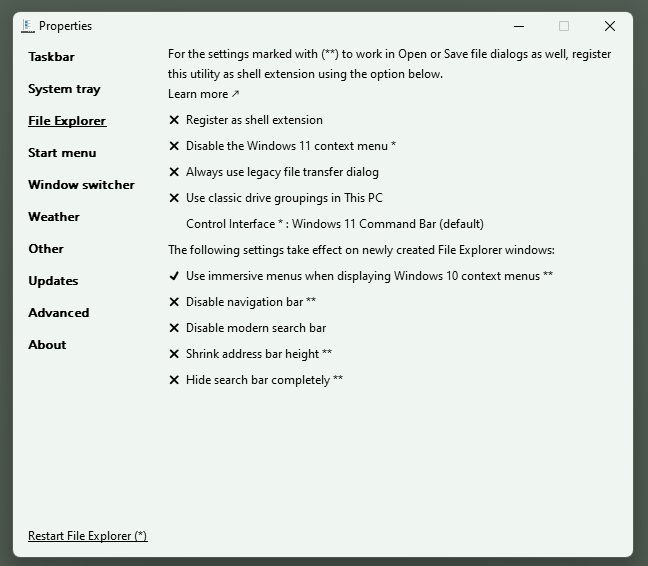
The program's other settings are equally extensive. System Tray, for instance, lists a good dozen options that define behavior; this depends on the selected taskbar style, with Windows 10's taskbar style offering more options than Windows 11's.
For Windows 10, users may show or remove options. There is an option to show seconds on the clock, something on which Microsoft is still working on getting restored on Windows 11. Other options include defining actions when clicking on system tray icons or hiding the show desktop button.
The File Explorer sections offers a similar set of customization options. The default set of changes skips the new Windows 11 context menu by default to display the classic one automatically. Other options include enabling legacy file transfer dialogs, shrinking the address bar height, or disabling the modern search bar.
The Start Menu section allows users to hide the recommended section entirely. While it removes it from the Start menu, it does not unlock the space that it occupies for programs.
Users who explorer the other sections find the option to place a weather widget on the taskbar; this widget is not related to the Windows 11 Widgets feature, but a relict of Windows 10, which Microsoft never rolled out fully. It may be enabled to display weather information on the taskbar. A custom location and styale may be selected for it.
Verdict
ExplorerPatcher is a mighty tool, especially for users of Windows 11 who want access to more customization options (which Windows 10 offered). The program worked well during tests, but there were occasional glitches, such as the inability to move the taskbar from the left position back to the bottom, or that the new window display options were visible over the start menu area. All in all though, it worked fine and is recommended.
Now You: have you tried ExplorerPatcher or other tweakers? (via Caschy)
Thank you for being a Ghacks reader. The post ExplorerPatcher: customization options for the Windows taskbar, Start and File Explorer appeared first on gHacks Technology News.


0 Commentaires