The Sims 3 error code 16 Windows 11 means there’s not enough memory to save the game. This error commonly appears if the save file is larger than 4 GB, so it cannot save the progress made in the game.

In this article, we have listed the effective solutions to fix this error. Follow the step-by-step instructions listed below.
1. Check System Requirements
Verify that your device meets the minimum system requirements to play The Sims 3. The minimum system requirements of Sims 3 are mentioned below; cross-check them with your PC’s specifications.
Sims 3 System Requirements
- OS: XP SP2 / Vista SP1 / Windows 7
- CPU: For XP 2.0GHz P4 processor or equivalent; For Windows Vista and Windows 7 2.4GHz P4 processor or equivalent
- RAM: For XP 1GB RAM / Windows Vista and Windows 7 1.5GB RAM*
- Hard Drive: At least 7.1GB of hard drive space with at least 1GB additional space for custom content and saved games
- Video: 128MB Video Card with support for Pixel Shader 2.0
- Supported Video Cards: Nvidia GeForce 6 series or better, and all NVidia G, GT, GTS, and GTX video cards. ATI Radeon
 series card 9500 series or better, and all ATI X, X1, and HD video cards; Intel® Graphics Media Accelerator (GMA): GMA 3-Series, GMA 4-Series
series card 9500 series or better, and all ATI X, X1, and HD video cards; Intel® Graphics Media Accelerator (GMA): GMA 3-Series, GMA 4-Series - Please note that the GeForce 6100 and 7100 cards are not supported. *For NVIDIA ION
 computers, the game requires at least 2GB RAM.
computers, the game requires at least 2GB RAM.
2. Clear Cache & Storage
The Sims 3 game also stores the temporary files and data in the folder on your hard disc, which with time, gets corrupted and may cause Error Code 16
So, it is important to clear the cache files. Also, if you have plenty of old saved games or mods, this may take up space on your hard drive. This will assist in refreshing your game’s data and perhaps resolve the problem.
Follow the steps to delete the Sims 3 game cache:
- First, on your Windows PC, go to the My Documents and then click on Electronic Arts
- Then click on the Sims 3 folder
- Now delete the localthumbscache.package, and then in the cache folder, you need to delete entire files ending with the .cache. Make sure not to delete the actual directory.
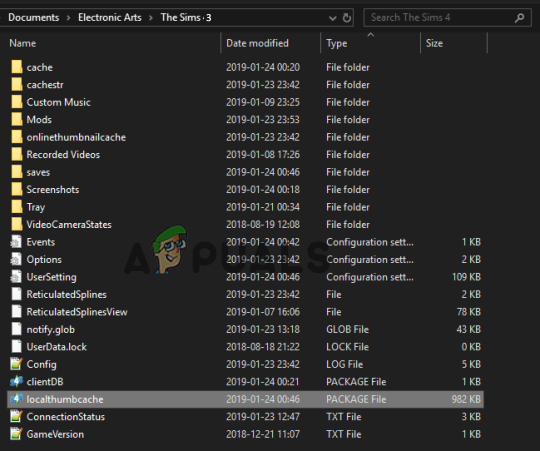
Delete the localthumbscache. package, - And in the cachestr folder, delete the entire file except for the actual directory.
Now perform a disk cleanup to delete unnecessary files and folders and clear up storage on your device.
3. Delete Mods
The error code 16 usually appears due to mods; this can alter a game’s functionality by introducing new features. If these features become too demanding for the game to manage, they won’t run in a dedicated manner or may cause errors. So, if you have installed Mods in The Sims 3 game, delete them and check if this works for you.
To delete the mods, go to My Documents, open the Sims 3 folder, and delete the mod folder to remove all mods.
4. Update Graphics Driver
The graphics driver plays an important role in your computer’s proper functioning. The outdated or partially corrupted graphic drivers are missing some of the key dependencies utilized by the game to run properly. So, ensure it is always updated to get proper performance delivery from the graphics card and start rendering the Sims 3 game.
Follow the steps to update the drivers:
- Press the Win + R keys together to open the Run dialog box.
- In the Run box, type devmgmt.msc and hit Enter.
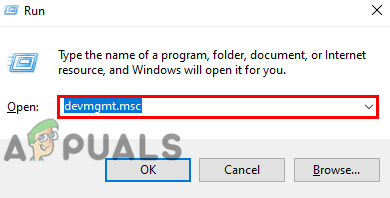
Type devmgmt.msc in the run box - Now click on the display adapter option to expand it, right-click on the graphics card name, and click on the update driver option.
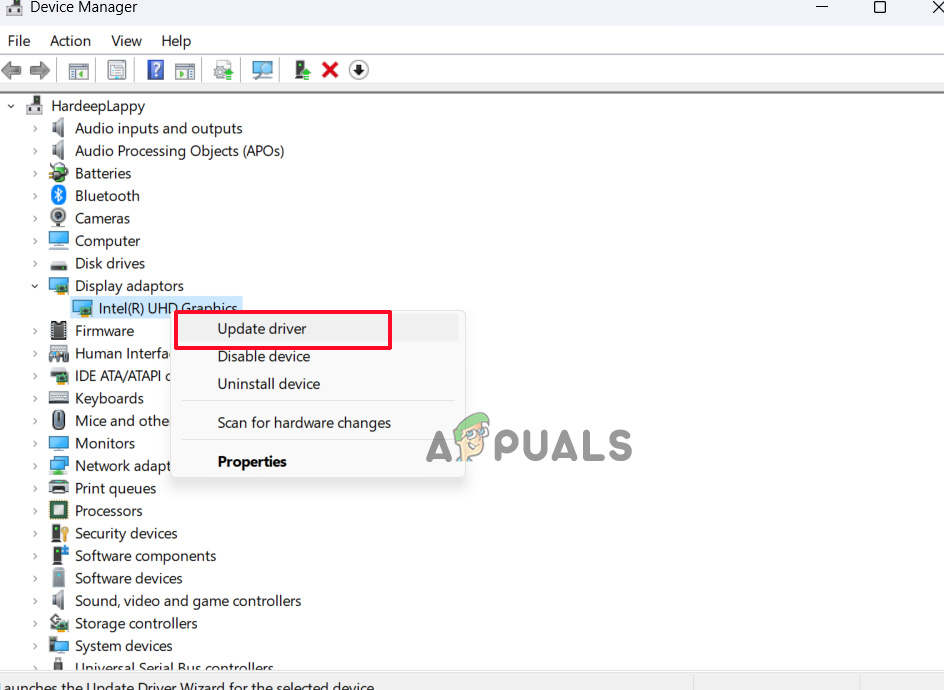
Click on Update driver option - Then click on the search automatically for the updated driver’s software option.
- Now Windows will search for updates and download and install them automatically from the web.
Once the process is finished, restart your PC and check if the issue is resolved.
5. Disable or Uninstall OneDrive
It is found that the game files are directly getting saved in the OneDrive, which results in showing errors when trying to run the game on Windows 11. It is recommended to uninstall OneDrive and check if it helps you to solve the issue. To do so, follow the instructions underneath:
Note: Please backup any file that you have in your OneDrive folder as they won’t be accessible by your computer unless you download them again from OneDrive
- Click on the Start icon and search for Control Panel in the search bar.
- In the control panel, click on Uninstall a program option.
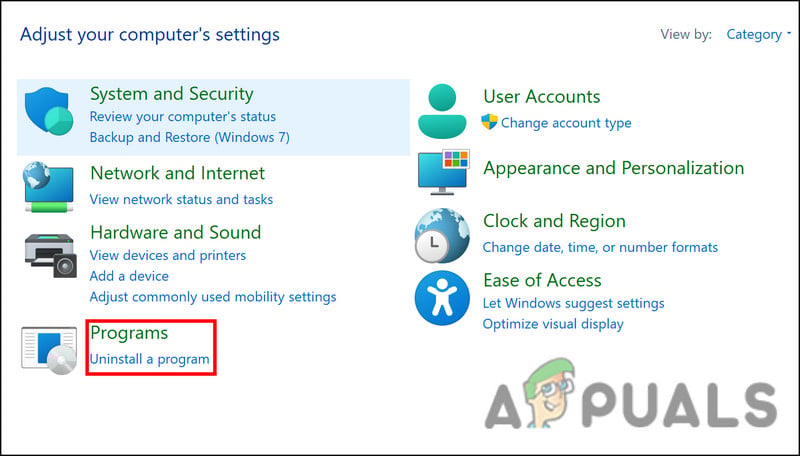
Click on Uninstall a program. - Now click on OneDrive from the list and click on the Uninstall option.
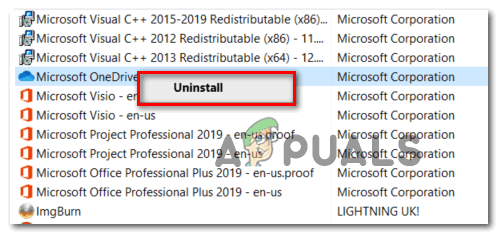
Uninstall Onedrive - Once the uninstallation process is done, restart your computer and check whether the issue is resolved.
6. Disable Third-Party Antivirus temporarily
Antivirus software can sometimes detect legitimate files as a false threat. Tthere are chances that your antivirus software is stopping the Sims 3 from saving the game files. Therefore, temporarily disable the antivirus program and check if this works for you to fix the error.
Windows Defender:
- Press the Win + I keys together to open Windows Settings.
- Now navigate to the Privacy & Security > Windows Security
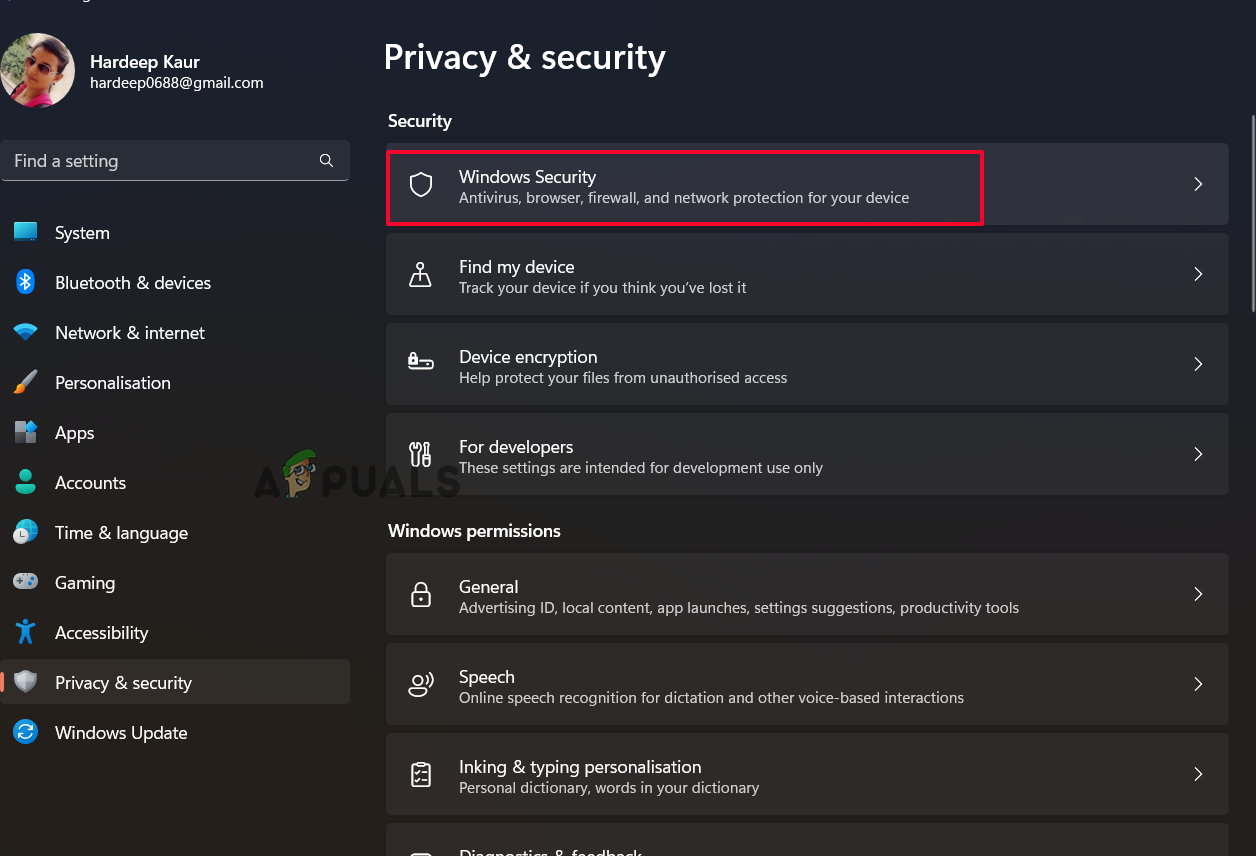
Click on the Windows security option. - Next, choose the virus and threat protection option.
- Then, by choosing Manage Settings from the drop-down menu, Real-Time protection can be turned off.
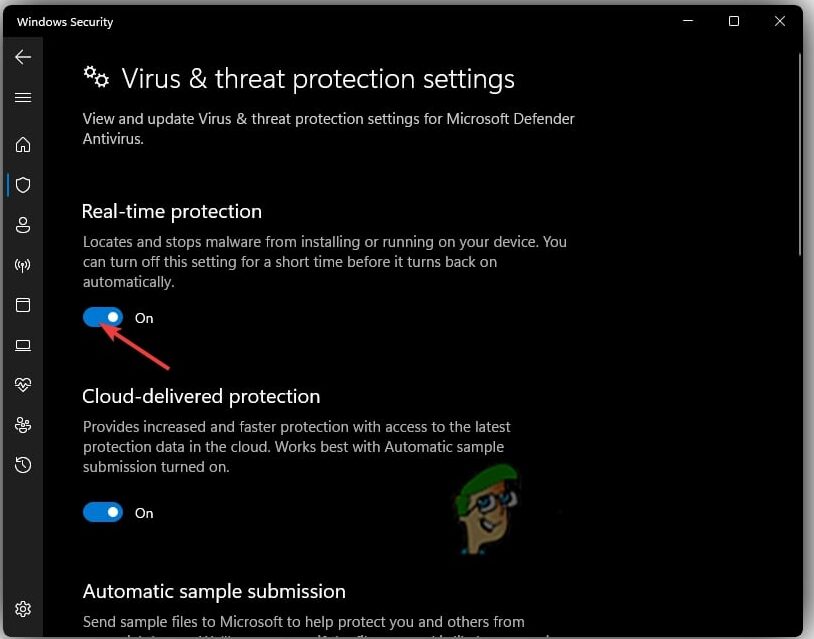
Turn off Real-time protection. - Immediately restart your computer to see if the issue has been resolved.
If you are using any third-party antivirus program then disable it also.
- Launch the antivirus program, then select Settings.
- Now, disable the antivirus program either permanently or for the recommended period.
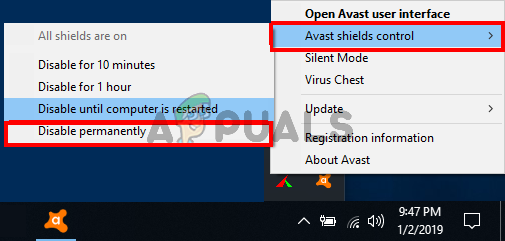
disable Avast antivirus - Then restart your Windows 11 computer and check whether the error is resolved.
If the error isn’t resolved, you can turn on your antiviruses again.
7. Reinstall The Sims 3
If none of the above-listed solutions works for you to fix Sims 3 error code 16 in Windows 11, the problem might be with the game. There are chances that some of the game files are corrupted, and this is causing the error code. So here we recommend our users uninstall and reinstall the game.
Follow the steps given to do so
- Click on the Start icon and search for Control Panel in the search bar.
- In the control panel, click on Uninstall a program option.
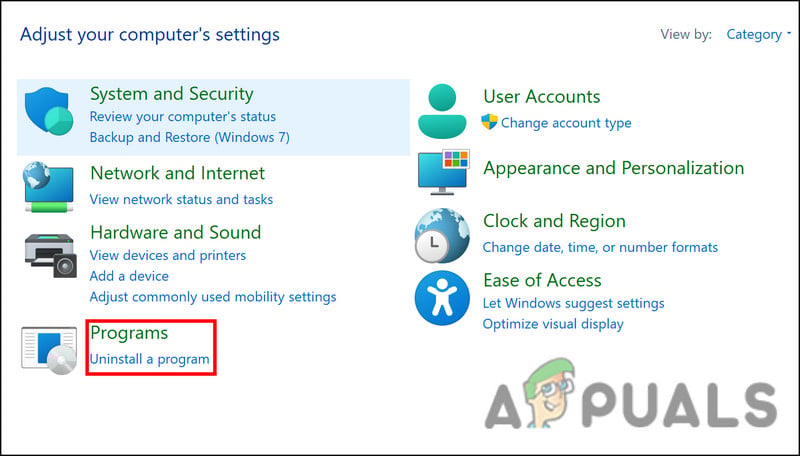
Click on Uninstall a program. - Now click on Sims 3 from the list and click on the Uninstall option.
- Once the process is done, download the game from the official site and install it.
- Once it’s done, launch the game and check whether the error still exists or not.
So, these fixes work for you to fix error code 16 in The Sims 3 game. Follow the fixes given carefully.
The post Fix: ‘Error 16: The Sims has encountered a problem’ on PC appeared first on Appuals.com.


0 Commentaires