Ever find something while browsing the internet that was worth recording, but you didn’t have the right tools for it? Here are five of the best screen recording plugins for Chrome on the Internet.
There are often times when you need to record something on your screen, whether if it’s for a school or company project, record-keeping purposes, or because you found something interesting. Of course, you could record it with your mobile camera, but you would be compromising on the quality and clarity of what you’re recording.
To make it easy for you to download a safe and reliable extension, we’ve picked five of the best screen recording plugins for Chrome.
Extensions Recommended for Screen Recording in Chrome
We reviewed a range screen recording extension for Chrome. There were rated and selected on parameters like ease of use, compatibility, and unique features. We listed the pros and cons for each of the plugins we selected.
After examining each of them, we came down to a list of the five best Chrome plugins for screen recording. Here’s the list of the screen recording extensions that are safe and reliable.
- Screencastify - Screen Video Recorder: Lets users record, edit, and share videos
- Screen Recorder: Simple extension that lets you record your desktop, browser tab, and webcam
- Vidyard - Free Video and Screen Recorder: Enables users to record desktop, tab, and webcam for an hour in HD quality
- Awesome Screenshot & Screen Recorder: Lets users take screenshots and record your screen
- Loom for Chrome: Has different screen recording options that come with audio input.
List of the Top 5 Chrome Extensions for Screen Recording
Now that we’ve listed them let’s address the details of the five best screen recording plugins for Chrome. Read about them and decide which one best suits your requirements.
Screencastify - Screen Video Recorder
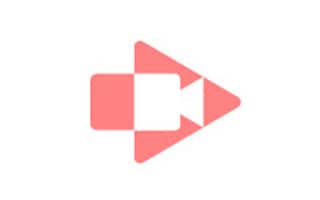
Screencastify Screen Video Recorder main features & specifications summary
- Rating: 4.5/5
- Browser compatibility: Chrome
- Pricing: Free
- Feature: Lets users record, edit, and share screen recordings.
Screencastify - Screen Video Recorder pros & cons
Pros
- It’s fairly simple to use
- It works even when offline
Cons
- It collects personal information(including name, address, age, and email address)
- The latest update has a couple of glitches and issues
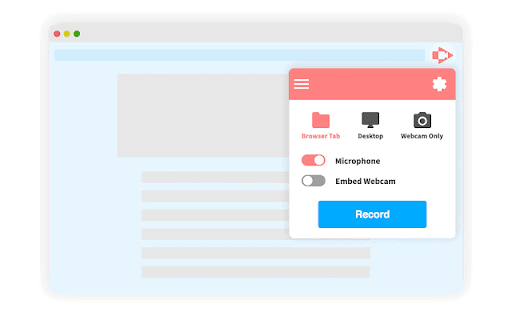
Screencastify is a free screen recording Google Chrome plugin. It can record the opened browser tab, your desktop, and even your webcam. While you’re recording, you can even narrate with your microphone, add your webcam’s fed, and annotate, use stickers and the pen tools. These added features are especially handy if you want to use the video for a presentation.
The extension even features editing tools. You can trim your videos, merge multiple videos from anywhere, and use other editing tools, including crop, zoom in and out, add text, and blurring. The process is simple as well.
After recording and editing, Screencastify offers multiple ways to save and share the final video. You can view and share it in Google Drive, publish it on your YouTube channel, save it on your device, and export it as an animated GIF, MP3, and MP4.
Screencastify holds the position of the most installed chrome plugin for screen recording. It has upwards of a whopping ten million downloads, and more people keep downloading it. It has an impressive average rating of four stars from well over eleven thousand users, with almost all the reviews positive.
You can download Screencastify for the Chrome browser here.
Screen Recorder
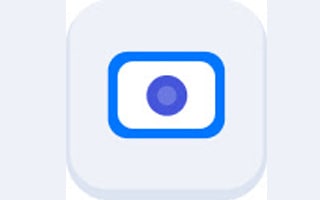
Screen Recorder main features & specifications summary
- Rating: 4/5
- Browser compatibility: Chrome
- Pricing: Free
- Feature: Capture your desktop screen quickly
Screen Recorder pros & cons
Pros
- It’s user-friendly
- It works when you’re offline
Cons
- There are a few issues with the latest version
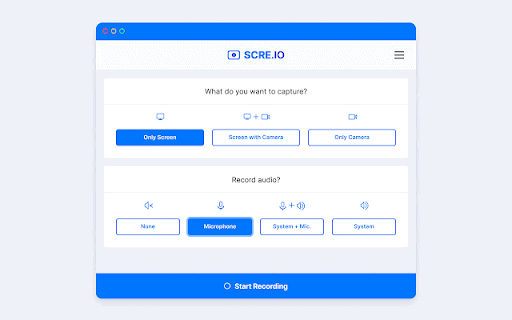
Screen Recorder is a free screen recording chrome extension. It allows users to capture a video of your desktop, a Google Chrome tab, or an application window along with the video camera. You can even choose to embed both of them in the same video. Moreover, you can record your voice through your device’s microphone while recording. This is a valuable tool when you need to explain something in the video.
Screen Recorder is quite a famous screen recording plugin for Chrome. It has over ten million downloads and has an average rating of four stars, with almost all the reviews positive.
A couple of things to note are that the final saved video doesn’t bear any watermarks, and you can record an unlimited number of videos, all free and without needing to sign in.
You can download Screen Recorder for the Chrome browser here.
Vidyard - Free Video and Screen Recorder
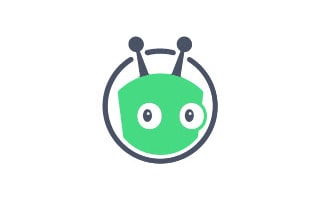
Vidyard main features & specifications summary
- Rating: 4/5
- Browser compatibility: Chrome
- Pricing: Free
- Feature: Enables you to record desktop, browser tab, and webcam
Vidyard pros & cons
Pros
- It’s very user-friendly
Cons
- It collects personal data, including IP addresses, addresses, user activity, and names
- It has issues and glitches that need to be resolved
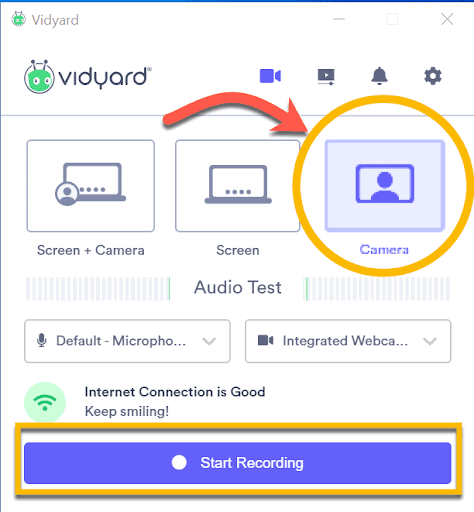
Vidyard is a free screen recording extension for Chrome that enables you to take screen recordings in high definition for up to one hour each. To complement this primary function, it gives you an option to draw on the screen while recording and even record yourself speaking. After making the video, you can do some quick edits like trimming and create a custom thumbnail.
Vidyard has over four hundred thousand downloads. It has an average of 4.1 rating with almost all the reviews positive.
You can download Vidyard for the Chrome browser here.
Awesome Screenshot & Screen Recorder
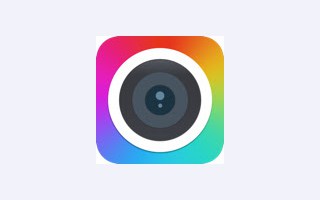
Awesome Screenshot & Screen Recorder main features & specifications summary
- Rating: 4.5/5
- Browser compatibility: Chrome & Firefox
- Pricing: Free
- Feature: You can record your desktop, browser page, and webcam.
Awesome Screenshot & Screen Recorder pros & cons
Pros
- It can be used while offline
- It has a powerful screenshot feature as well
Cons
- There are a couple of bugs with some features
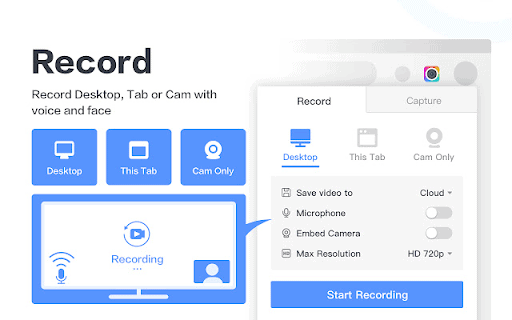
Awesome Screenshots & Screen Recorder is a fairly famous extension for Chrome and Firefox. It allows you to record your desktop, current tab, and webcam in 720p, 1080p, or 4K. You can embed the webcam feed to the video too. Moreover, there’s a microphone recording option, which you can use to record your voice while recording the screen.
After capturing the video, you can use the editing tools. Once you’re done, you instantly get a link of the video. You can download it in WebM or MP4 format.
Awesome Screenshots & Screen Recorder has been downloaded upwards of two million times. It has an average of five-star rating from users. The reviews are all positive as well.
You can download Awesome Screenshots & Screen Recorder for Google Chrome here.
Loom for Chrome
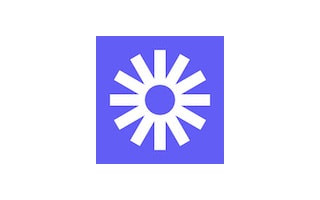
Loom main features & specifications summary
- Rating: 4.5/5
- Browser compatibility: Chrome
- Pricing: Free
- Feature: Lets users record, edit, and share screen recordings
Loom pros & cons
Pros
- It’s simple to use
Cons
- It collects personal information(including name, address, age, and email address)
- The latest update has a few issues that need to be resolved
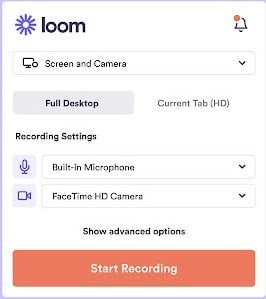
Loom is a free screen recording plugin for Google Chrome that you can use to record your desktop and the tab you’re viewing. You can add your device’s webcam feed to the recording too. It also allows audio recording with the screen recording. There’s a trimming tool you can use after recording the video.
Loom for Chrome has a large number of downloads. It has over five million users and has an average rating of an impressive 4.9 stars, with almost all the reviews positive.
You can download Loom for the Chrome browser here.
Frequently Asked Questions About Screen Recording Plugins For Google Chrome
How do I add a screen recording plugin to Chrome?
It’s a straightforward process to install a Chrome plugin. Just follow these simple steps.
- Open the Chrome Web Store
- Select “Extensions” on the left panel
- Search for what you want or browse the displayed extensions
- When you find what you’re looking for, go ahead and click on it
- The plugin’s page will open. After reading about it, click on “Add to Chrome”
- You will be asked to certain permissions. Read them and accept
- That’s it. Chrome will download it, and you’ll find the plugin on the top-right corner of the window next to the URL bar
How would I know if the Chrome extension I’m downloading is safe?
Here are a few things to look out for to before downloading a Chrome extension to ensure our safety:
- Check the number of downloads it has. Plugins with a large number of users are less likely to have harmful software
- Look for the developer’s public profile. It’s mandatory for verified plugin developers to have a public profile
- Install security software before you download anything off of the internet. It significantly reduces the chances of your device getting infected
Do screen recording extensions collect my personal data?
Privacy practices vary from one extension to another. Make sure to always read its privacy policy before downloading it. An extension’s Chrome Web Store page will always have a tab named “Privacy practices”. If you want more information, check out the product’s official page.
Why use an extension when Chrome has an inbuilt screen recorder?
Yes, Google Chrome does have an inbuilt screen recorder. However, its capabilities are limited. Downloading a dedicated plugin will give you additional features, including editing tools, spontaneously recording audio through the microphone, and webcam embedding.
What is the best screen recording extension for Google Chrome?
There are various screen recording extensions for Chrome. They have different features to suit different requirements. Considering all the pros and cons, Screencastify and Awesome Screenshots & Screen Recorder are robust and efficient screen recording extensions. They cover almost any requirement you may have.
Bottom line
All the extensions have their advantages and disadvantages. Each of them has unique features that make them better than the others. We’ve listed and detailed them. It all comes down to your requirements and preferences.
After reviewing the previously mentioned add-ons, Screencastify - Screen Video Recorder is the most practical and versatile screen recording extension. It has multiple recording options: Desktop, browser tab, and webcam. It supports microphone usage while recording to enable users to record their voice as well. Moreover, you can edit the video after recording it. The editing tools are simple but sufficient for quick edits. All these features make the extension a robust tool. It’s no surprise that it’s the most downloaded screen recording extension.
We’d love to hear about your experience. If you’ve ever used any of these or any other Chrome plugins for screen recording, please feel free to comment below.
Thank you for being a Ghacks reader. The post Want to easily capture your screen? Here are my top screen recording plugins for Chrome appeared first on gHacks Technology News.


0 Commentaires