Players have been experiencing an issue while trying to play Super People on their computers. As it turns out, upon launching the game, the GeeGee client is opened in order to login to your respective user account. However, in some cases, upon opening up, GeeGee simply shows a black screen and is stuck there. Multiple users have been affected with this problem and as such, there are different workarounds available using which you can get rid of the said issue. In this article, we are going to show you how to resolve the mentioned problem quite easily so just follow through.
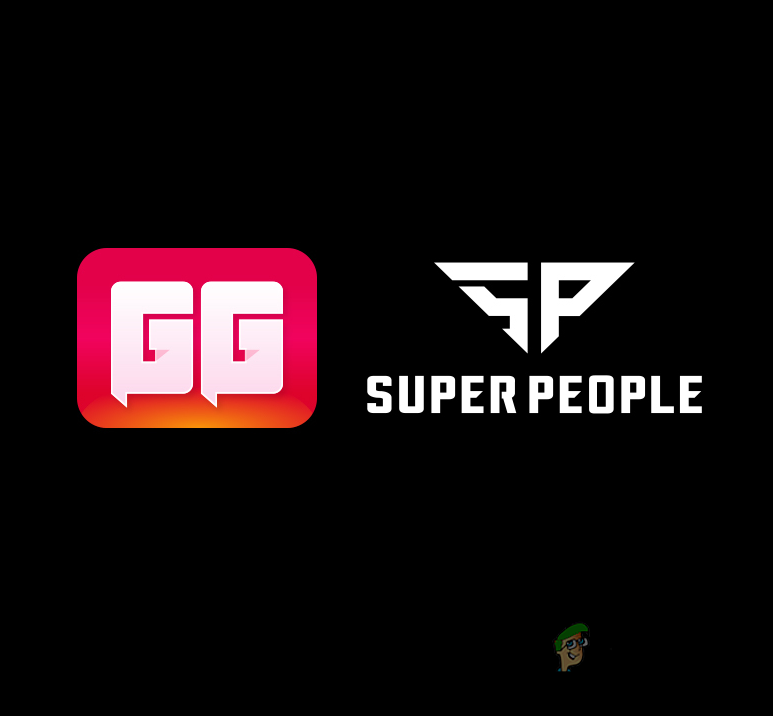
As it turns out, Super People, developed by Wonder People, is a game that is currently going through its beta phase which means there are going to be issues around such as Super People won’t load. In order to launch the game, even through Steam, you will be needing an additional app on your system called the GeeGee client. This is what connects you to your user account which is used when you are trying to play the game. In case the client is not working properly, it can usually be due to the user account or permissions of the app on your system. The former can be easily fixed via a workaround that we are going to mention down below. So, without further ado, let us get started and show you the different ways of fixing the mentioned problem.
Register New Account
While this may sound bad and demotivating right off the bat, let us assure you that you are not going to be losing any of your progress by following this method. As it turns out, one user found out that you can resolve the black screen issue by creating a new account with the same phone number that you are already using on your current account. Once you have done that, you can launch the game through Steam which will open up a new instance of the GeeGee client after which you can safely close the instance where you registered a new account. To do this, follow the instructions that have been given down below:
- To start off, open up the GeeGee application on your PC separately.
- Once you have done that, go ahead and register a new account with your phone number. You can use the same phone number that you are already using on your main account.
- After you have done that, go ahead and launch Steam on your computer as an administrator. To do that, search for Steam in the Start Menu and then click the Run as administrator option provided on the right hand side.
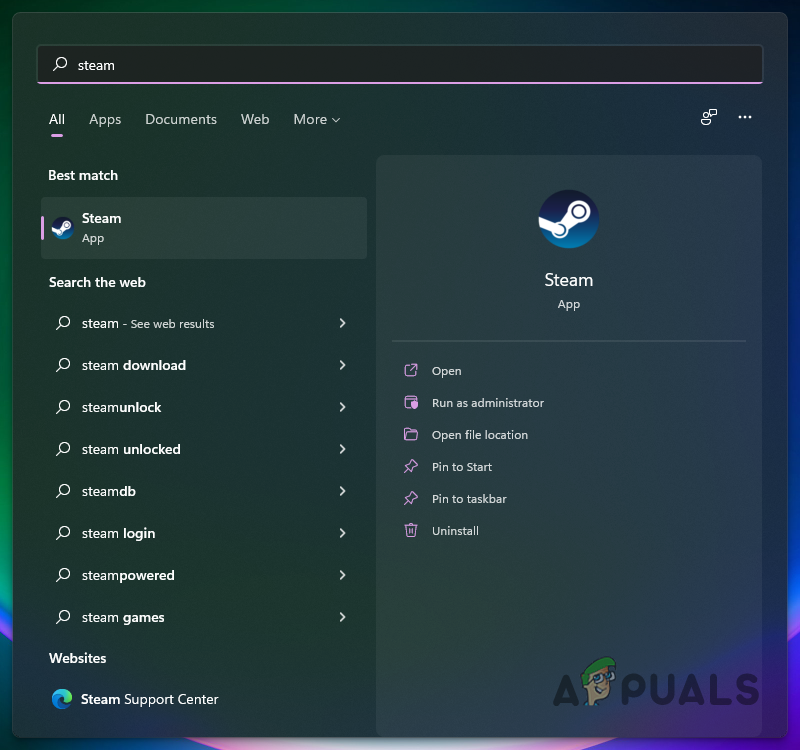
Launching Steam as an Admin - Make sure that you do not close the GeeGee client where you registered a new account.
- Then, go ahead and click the Play button on the Steam client.
- A new instance of the GeeGee client should now be opened because of Steam.
- The instance where you registered a new account should be displaying a notification that asks you to close the game before exiting GeeGee.
- Once a new GeeGee has been opened up by Steam, you can close the GeeGee client using which you registered a new account.
- You will be asked to provide your phone number for verification. Once you have done that, the game should launch normally on your system.

GeeGee Phone Verification
Remove Compatibility Mode
As it turns out, another way that you can potentially fix the problem in question is by checking the properties of the GeeGee client on your system. Windows comes with a compatibility mode option that allows apps to run on your system as they would on older versions of the operating system. If compatibility mode is enabled for the client, then that might result in the problem in question. Follow the instructions given down below in order to resolve this:
- First of all, go ahead and open up the File Explorer.

Opening up File Explorer - There, navigate to the directory where the GeeGee client is installed. By default, you can find it at “C:\Program Files (x86)\WonderPeople\GeeGeeClient“.
- Once you are there, right click on the GeeGee.exe file and from the drop down menu, choose the Properties option.
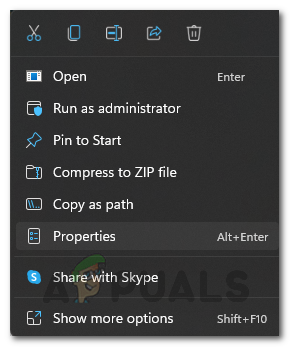
Opening up App Properties - Switch to the Compatibility tab.
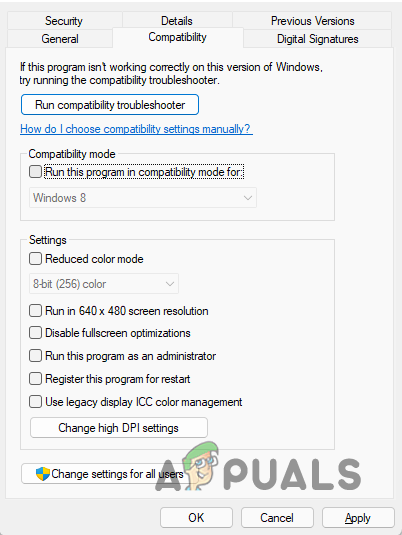
Compatibility Tab - There, make sure that the Run this program in compatibility mode for checkbox is unchecked.
- In addition to that, go ahead and tick the Run this program as an administrator checkbox. Follow it up by unchecking the said checkbox again.
- Finally, click the Apply button and then hit OK.
- After doing that, open up the GeeGee client to see if the problem is still there.
Reinstall GeeGee Client
Finally, if the above methods have not fixed the problem for you, then it might be that the problem is being caused by corrupted installation files. In such a scenario, what you can do is to simply reinstall the client on your computer.
To do this, you will have to uninstall the game from your system and then launch the game which will download and install the client on your system automatically. Follow the instructions down below to uninstall the app:
- To start off, press the Windows key + I on your keyboard to open up the Windows Settings app.
- There, make your way to Apps and Features. On Windows 11, you will have to switch to the Apps tab on the left hand side first.
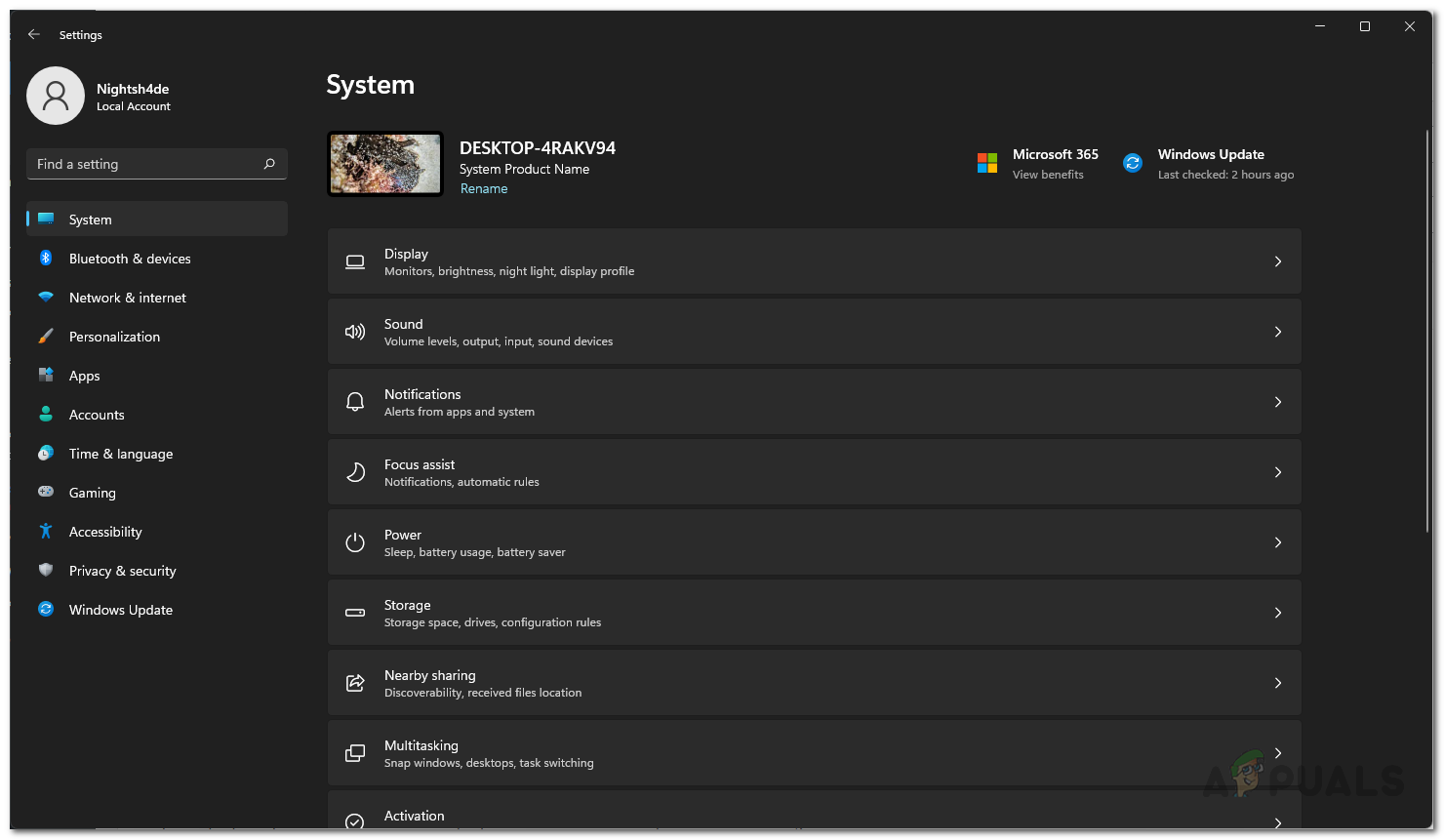
Windows Settings - Once you are there, click the Apps and features option provided.
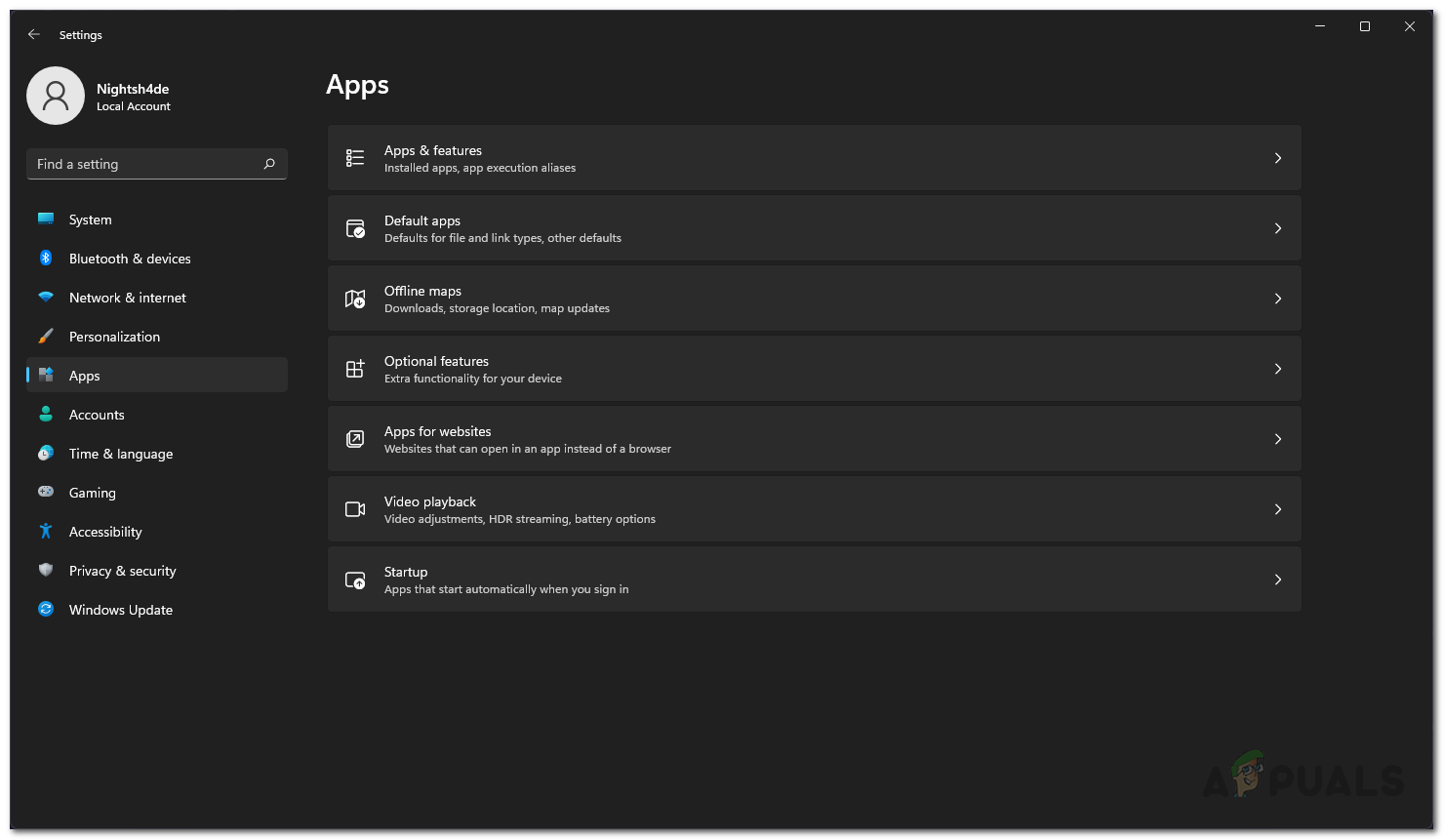
Apps Settings - Search for GeeGeeClient from the list of applications provided and then click the Uninstall button.
- After the app has been uninstalled, go ahead and launch the game on your PC.
- GeeGee client should be installed again and then see if the problem still persists.
The post GeeGee Launcher Black Screen? Try these fixes appeared first on Appuals.com.

0 Commentaires