Since Forza Horizon 5 was released, the game seems to have some good reviews and high rates. But, at the same time, PC players are reporting crashing errors at the startup of the game or while playing it. This issue is still ongoing months after the games were initially released.
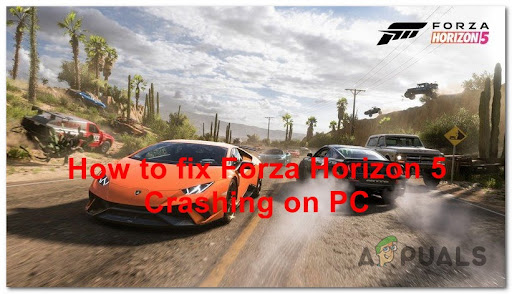
After going through a lot of reports, we’ve done an in-depth investigation of this error and come up with a shortlist of all the culprits that might cause your game to crash:
- Minimum system requirement – This error could be caused by your system not meeting the necessary requirements to play Forza Horizon 5. You can manually check and compare the game’s minimum requirement with your PC’s specs, or you can use a dedicated tool like Can You Run It to compare the specs between themselves. The only way to fix this is to upgrade your hardware.
- Admin account – The crashing error might be also triggered by the Windows account you’re using. If the account type is not set on Administrator, it may be the cause for your game to crash. You can simply fix this by changing the account type from the Account settings.
- Game Mode – Another cause for this error might be the Game Mode feature of your Windows that is activated in the background. You can fix this by disabling the Game Mode from the Gaming section of your Windows settings.
- Temporary File Corruption – This error might be also caused by some temporary files that are interfering with the game. So to fix this you could try to reset the game from the Advanced Options menu (if you’re on Windows 10 or Windows 11) to make sure that you get rid of the potentially harmful temporary files.
- Conflicting with Windows Firewall and Security – Two other culprits that could potentially cause your game to crash are the Windows Firewall and Windows Security Real-time Protection. One of these might be the reason your game is not working properly. If this scenario is applicable, you need to disable the Windows Firewall and the Real-time Protection from the Settings of your Windows.
- Incompatible GPU driver – The new 511.23 Nvidia driver is another cause for this Forza Horizon 5 error. This can be fixed by rolling back the drivers from the Device Manager. You can also delete the drivers and install the previous driver manually if rolling back the driver fails.
- Missing Nahimic latest update – Players suggest that your crashing issues might be caused by your Nahimic app, which is missing the latest update. You can fix this by simply updating the Nahimic application from the library of Microsoft Store.
- MSI Afterburner and RTSS incompatibility – This crashing issue seems to be also caused by MSI Afterburner and RTSS if you are using the applications in the background. To fix this, you need to use the Task Manager to end the process for both the applications if necessary.
- Incompatible 3rd party AV – As a few affected players suggest, the Forza Horizon 5 crashing error might be also caused by a 3rd party antivirus. To stop the AV from interfering with the game, you can either disable the 3rd party AV or completely uninstall it.
Now that you are aware of the possible causes for this error, here’s a list of all the fixes that could potentially stop your Forza Horizon 5 from crashing:
Check the Minimum Requirements
Before going straight to the practical fixes, you should first start by making sure that your PC configuration is powerful enough to run the game.
In case your PC specs are lower than the minimum requirements for this game, this could cause it to crash at startup, or even while playing.
Here are the minimum system requirements that your computer needs to meet for Forza Horizon 5:
· CPU: Intel i5-4460 or AMD Ryzen 3 1200
· RAM: 8 GB
· OS: Windows 10 64-bit version 15063.0 or higher
· VIDEO CARD: NVidia GeForce GTX 970 OR AMD Radeon RX 470
· DIRECTX: Version 12
· NETWORK: Broadband Internet connection
· FREE DISK SPACE: 110 GB
· DEDICATED VIDEO RAM: 4 GB
Note: In case you are not sure if your system specs meet the game’s minimum requirements, you can always use a dedicated tool like Can I Run It to automatically check if your computer is able to run the game or not.
You can use this by typing in the search bar the game’s name, then press on the Can You Run It button and give the necessary permission so the service can check your system and compare your specs with the game’s minimum requirements.
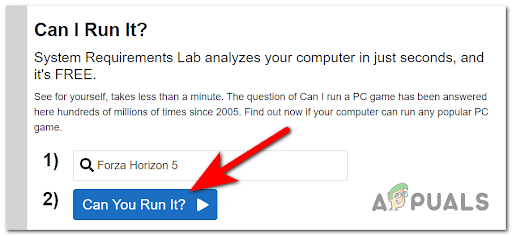
Note: If you haven’t used this tool before, you need to download an executable named Detection app and install it in order to let the service check your specs. The executable will be automatically downloaded if it’s not detected.
If your system doesn’t meet the minimum requirements of the game, this might be causing your Forza Horizon 5 to crash. The only way to fix this is to upgrade your hardware.
Now that you are sure that you pass the minimum requirements and this is not the problem, go to the next practical method.
Run Forza Horizon 5 on admin account
A fix that has helped a few players to play Forza Horizon 5 without crashing is to run the game on an admin account. If you are using an admin account, you will have special permission to use any part of your Windows.
In case you don’t know how to change your account to administrator, here are the steps:
- Press the Windows key + R button to open a Run dialog box, then type ’ms-settings:’ inside the search bar and press Enter to open the Settings menu.
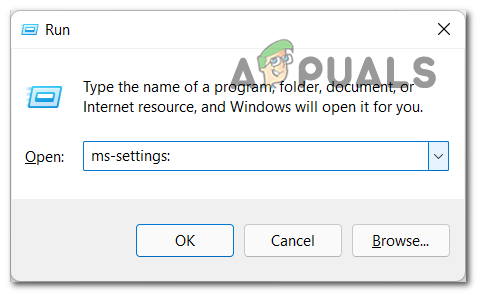
Access Microsoft Settings - Inside the Settings menu, click on Accounts, then click on Family & other users.
- After that, select the user account and click on the Change account type button.
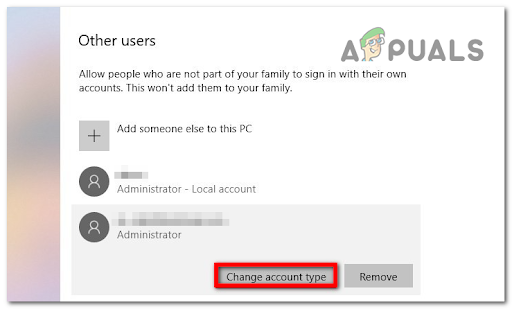
Change account type - Now you need to select the Administrator account type. Then press OK.
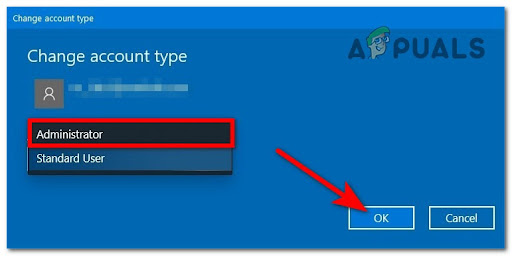
Changing to an administrator account - Once you’ve done that, launch Forza Horizon 5 and test it to see if it still crashes or not.
Disable Game Mode
Another method that has helped players fix the crashing issue is to disable the game mode. You can do this from the Gaming settings of your Windows.
Note: Game Mode is a feature in Windows that focuses system resources on games when enabled. It could be useful for you if have lots of processes running in the background, but might also cause your game to crash.
If you don’t know how to disable the game mode feature from the settings, here are the steps:
- Press the Windows key + R to open a Run dialog box and type inside the search bar ‘ms-settings’, then press Enter to open the Settings.
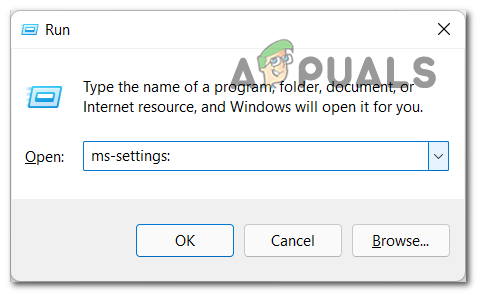
Access Microsoft Settings - Now that you are inside the Settings menu, access the Gaming section, then click on Game Mode.
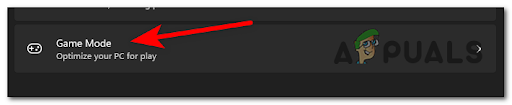
Access the Game Mode - After that, click on the toggle next to Game Mode to disable the feature, then you can close the Settings.
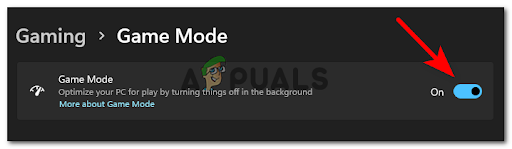
Enable or Disable Game Mode - When you’ve done that, launch the game and test it to see if it still crashes.
If your game still crashes, check the next method below.
Reset Forza Horizon 5 via Windows
Players also suggest that you can try to reset Forza Horizon 5 from the Advanced Options menu (inside the Settings app). By doing this, the process will clean the local cache of the game and get rid of any harmful files associated with your game, which might be the cause of the crashing issue.
This method will take a few minutes to complete because the system clears the local cache and creates a new data profile, but it depends on your system if you are using a traditional HDD or newer SSD.
In case you don’t know how to reset Forza Horizon 5 from the Advanced Settings, we’ve done a guide for you. Here’s how you do it:
- The first thing to do is to make sure that your PC is not connected to the internet.
- Now open a Run dialog box by pressing the Windows key + R button, then type ’ms-settings:’ and press Enter open the Settings menu.
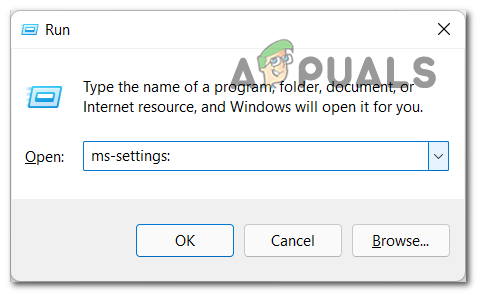
Access Microsoft Settings - After you are inside the Settings tab, click on Apps to open the application list.
Note: In case you are using Windows 11, you will need to also click on Apps & features to access the list. - Once you see the list of apps, search for Forza Horizon 5 through the apps and when you find the game, click on it (or click on the three dots on the right side on Windows 11), then click on Advanced Options.
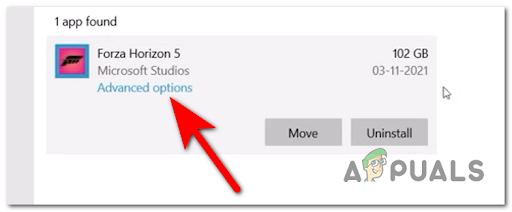
Access the Advanced Options menu - After that, scroll down until you find the Reset option, then click on Reset and confirm the process.
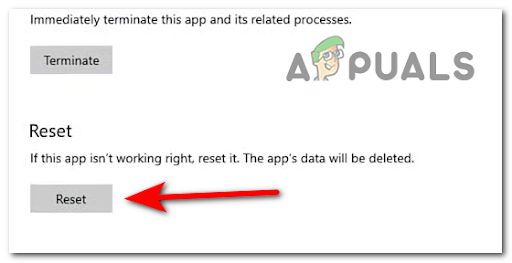
Reset Forza Horizon - When the process is complete, reboot your PC and wait until it launches again, then go ahead and open the game and test it to see if it will crash again.
In case this method wasn’t helpful as well, check below the next potential fix.
Turn off Windows Firewall and Real-time Protection
Your game crashing issue could be also caused by the Windows Firewall and the real-time protection of Windows Security, which might interfere with the game. You can fix this by turning off the Windows Firewall and Real-time Protection, then test the game to see if this was the cause for the error.
Note: AV interference caused by the built-in security suite is mostly encountered on Windows 10. We didn’t manage to find any reports of this issue occurring on Windows 11.
Here are the steps on how to turn off the Windows Firewall and Real-time Protection, in case you don’t know how to do it:
- Open the search bar option in your taskbar and search for Windows Firewall, then press Enter to open it.
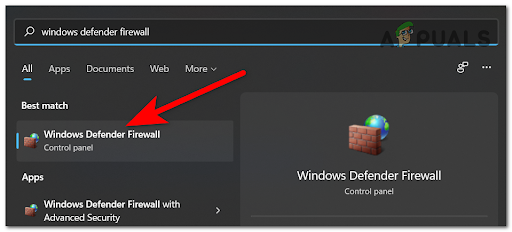
Access the Windows Defender Firewall - Now inside the Windows Firewall app, click on Turn Windows Defender Firewall on or off located on the left side menu.
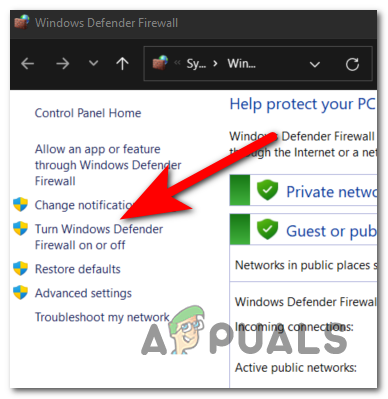
Access the Windows Defender Firewall - After that, turn off the Windows Defender Firewall for both the Private network settings, as well as the Public network settings, then press OK.
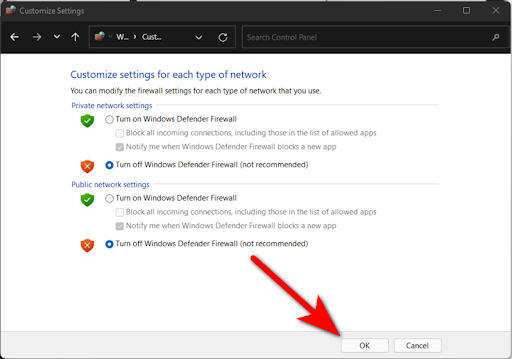
Turn off Windows Defender Firewall - Once you’ve done that, close the tab, then use the search bar from your taskbar again, and search for Windows Security. When you find it, open the app.
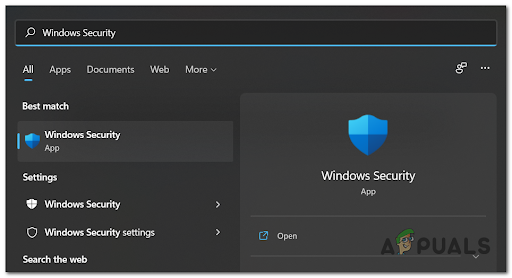
Access the Windows Security - When you are inside Windows Security, click on Virus & threat protection, then click on Manage settings.
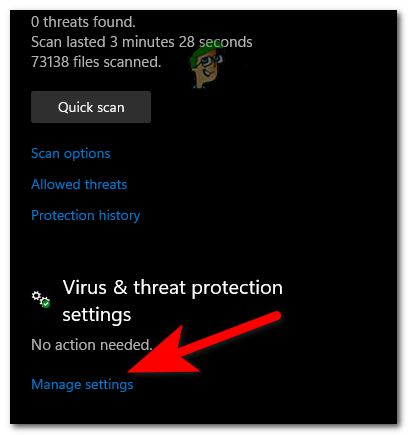
Access the Manage settings menu - Now click on the toggle right under where it says Real-time protection to turn it off.
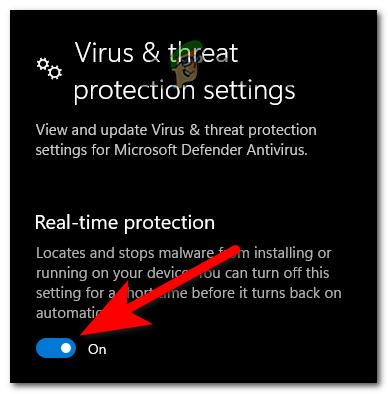
Disable the Real-Time Protection - You will be prompted by the User Account Control, confirm the change by pressing Yes.
Note: You should leave the tab open to avoid forgetting to turn the Real-time Protection back on. - After that, launch the game and play it to see if the crashing issue still happens.
Rollback your GPU drivers (only for Nvidia users)
Some players suggest that the crashing could be caused by the new 511.23 Nvidia drivers, which is partially incompatible with Forza Horizon 5. Until the developers optimize the drivers, the only thing you can do is to roll back the drivers to the one before
Note: This fix will only work if you’re using an Nvidia GPU because only the Nvidia 511.23 drivers seem to be problematic. So if you are using an AMD GPU and encounter this issue go below to the next method that you can try.
In case you don’t know how to roll back the drivers, here are the steps you need to follow:
- Press the Windows key + R to open a Run dialog box. Inside the search bar type ‘devmgmt.msc’, then press Enter to open the Device Manager.
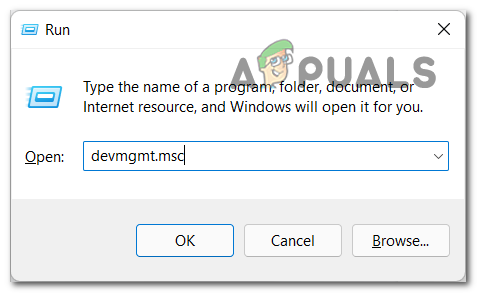
Open up Device Manager - Now scroll down until you find Display Adapters, then click on the arrow next to it to extend the submenu.
- After that, right-click on the Nvidia GPU you’re using, then click on Properties to open the Properties menu.
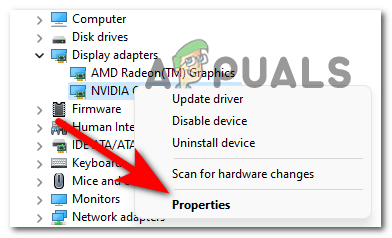
Access the Properties screen of your Nvidia GPU - Inside the Properties menu, click on Driver to access the tab, then click on Roll Back Driver to initialize the process.
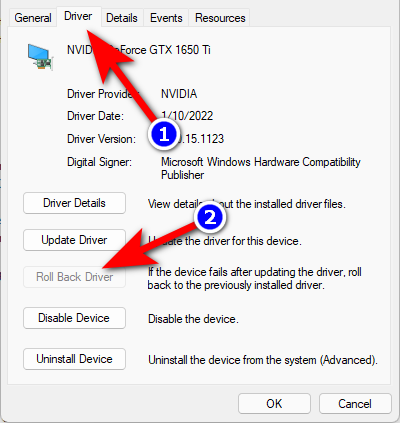
Rollback the driver - After that, you will have to choose the reason why you are rolling back your driver. Then click Yes and the driver will be rolled back.Note: In case the Roll Back Driver is not available, you can manually delete the Nvidia Graphics Driver from the Control Panel, then download the exact driver from the Nvidia website.
If this method wasn’t helpful for you, check below the next one.
Update Nahimic to the latest version (if applicable)
This critical crash error for Forza Horizon 5 can also be caused by outdated drivers of the Nahimic application – as it was reported by some affected players. They’ve managed to fix this by updating the app.
Note: Nahimic application is an audio driver that is used by some PC manufacturers like MSI, Lenovo Legion, Dell, and many more to give you an optimized audio experience on laptops, motherboards, and more.
So, if this case is applicable to you, here are the steps you need to follow to update the app:
- You need to start by opening the Microsoft Store from the Start Menu to wherever you want.
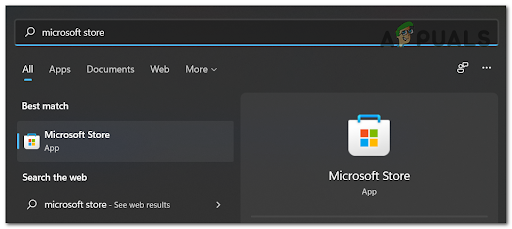
Access the Microsoft Store - Now inside the Microsoft Store, click on the Library located on the down left side.
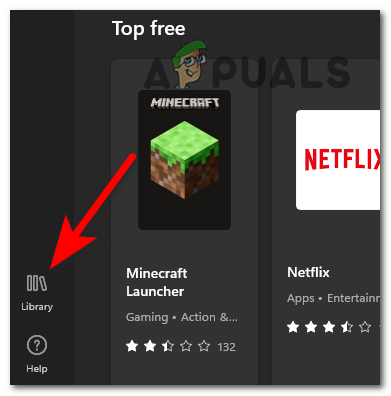
Access the Library menu - After you are inside the Library, click on Get updates to start checking for updates. If any updates were found, they will be installed.

Getting updates on Forza Horizon 5 - In case some pending updates for Nahimic were found, launch the game when the installation is complete to see if the game still crashes.
If the game still crashes and this method didn’t help, go to the next one.
Turn Off Afterburner and RTSS
If you are using MSI Afterburner and Rivatuner (RTSS), this might cause your Forza Horizon 5 to crash because it may be incompatible with your current drivers.
Note: MSI Afterburner is a program that allows you to overclock your GPU directly from the software, and Rivatuner is a freeware overclocking and hardware monitoring program for Nvidia video cards but also has limited support for AMD video cards.
These apps don’t have a turn-off option, so the only way to turn off the apps is to close them from the Task Manager. So press the CTRL + Shift + ESC buttons to open the Task Manager, then search the MSI Afterburner process and close it.
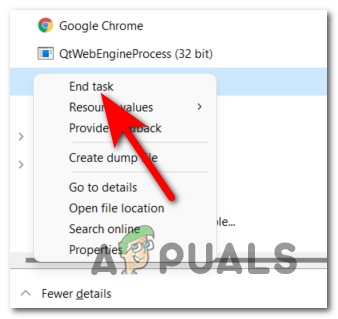
The Rivatuner program should close at the same time as the MSI Afterburner, but if it doesn’t, end the process manually.
When you’re done with that, launch Forza Horizon 5 to see if the game still crashes.
If the error is still happening, check below the last method.
Uninstall Avast or other 3rd party suites
The last thing you can try is to uninstall Avast or any other 3rd party antivirus that you are using. In some cases, players have reported that this way they’ve managed to fix their crashing issue.
You can try to disable the real-time protection of the AV, but some security rules could remain in place and still affect your game. It’s better to uninstall the 3rd party antivirus to confirm the culprit, as players suggest.
If you don’t know how to uninstall the AV, here are the steps:
- Open a Run dialog box by pressing the Windows key + R buttons, then inside the search box, type ‘appwiz.cpl’ and press Enter to open the Programs and Features window.
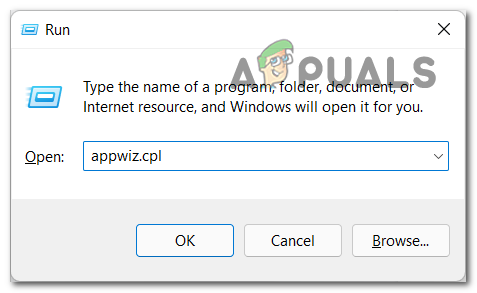
Open up the Programs and Features screen - Through the list of apps, search for the 3rd party AV you want to uninstall and right-click on it, then click on Uninstall.
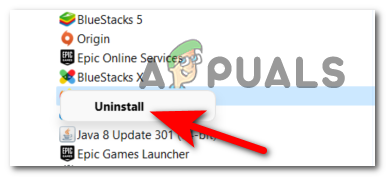
Uninstall the Antivirus - Follow the on-screen instructions to completely uninstall the application, and wait until the process is done.
- After that, reboot your PC, and when it’s done, test the game to see if it still crashes.
The post How to Fix Forza Horizon 5 Crashing on PC? appeared first on Appuals.com.

0 Commentaires