Windows on ARM is still a mixed bag, although it has continued to improve steadily over the years. Recently, Microsoft released a new Windows 11 preview build for ARM64 PCs with new UI optimisations for tablets.
Windows 11 Insider Preview Build 22563 introduces a new taskbar state for tablets to make the Windows UI more navigable for touchscreen devices. The new taskbar states are ‘collapsed’ and ‘expanded’. In the collapsed state, the taskbar only displays critical status icons, using minimum screen space. Users can switch to the expanded state by swiping up, displaying the new optimized taskbar.
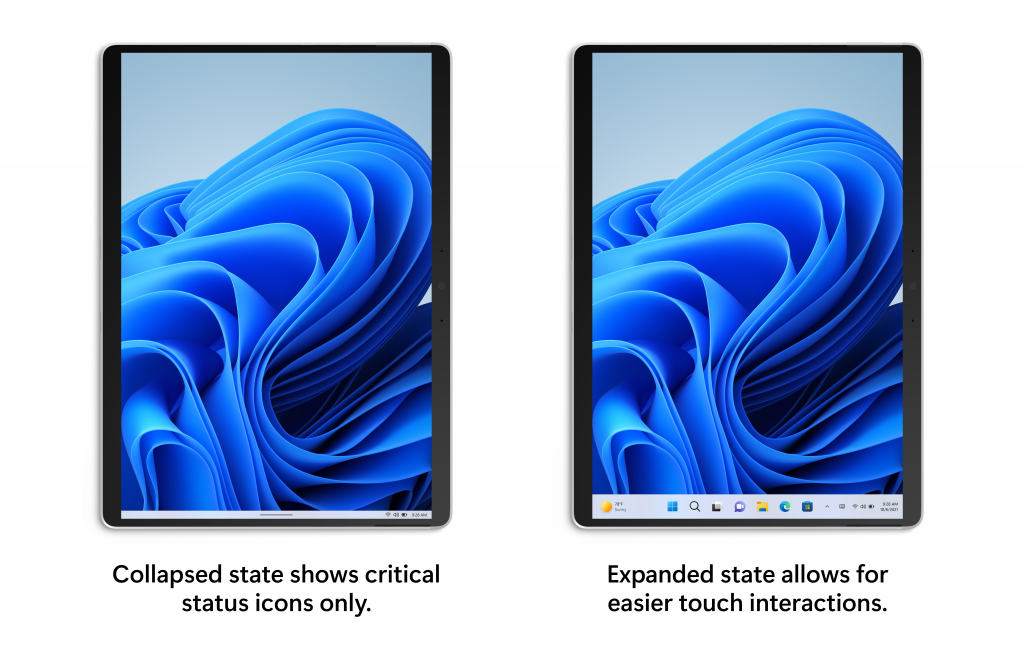
To access the feature, navigate to Settings > Personalization > Taskbar > Taskbar behaviors > “Automatically hide the taskbar when using your device as tablet.”
The new insider build also brings some changes to the widget board by blending the news feed and widget feed together. This makes navigating the widget board easier, and feel more interactive to use.

There’s also a new policy update, which allows IT Admins to turn off all Windows Update notifications. However, these notifications will pop-up again if user action is needed or if the devices reach deadline.

You can access the setting from the group policy editor. Computer configuration > Administrative Templates > Windows Components > Windows Update > Manage end user experience > Display options for update notifications.
Notable Changes

The Quick Settings tab now displays more information on bluetooth devices, like battery percentage. Users can also connect or disconnect bluetooth devices from the updated Quick Settings menu.
Search results from Quick Access now include content from the users OneDrive account, and any other indexed location. Also, files in Quick Access present on the cloud can now show thumbnails and work with OneDrive sharing.

The 3 most recent Edge Tabs can now be shown as suggested windows in snap assist. This can also be customised to show other browsers and change the number of tabs. (From Settings > System > Multitasking.)

Build 22563 also adds 37 emoji characters as part of Emoji 14.0.
Some of the new emoji include “melting face”, “troll”, “coral”, “beans”, “playground slide”, and “mirror ball”.
Fixes
[General][Taskbar]
- Improved login performance for a specific case where someone had a very large temp folder.
- Fixed a few issues impacting explorer.exe reliability.
- Updated the volume flyout when using the hardware keys on your keyboard to account for cases where there is no working audio.
[Tablet-optimized taskbar] NOTE: These fixes will only show if tablet-optimized taskbar is enabled on your device. Please see above for details on the tablet-optimized taskbar, which is beginning to roll out to Windows Insiders and not yet available for everyone.
- The auto-hide taskbar will now stay expanded while you use Task View to switch Desktops.
- When dragging a file or app to the taskbar, we’ve updated the message next to the mouse showing what is and is not supported to now respond to dark mode and contrast themes.
- Fixed a cyclical explorer.exe crash that was happening for people using the French (Canada) display language, related to the battery icon tooltip.
- Updated the mute icon in the taskbar so that the tooltip now gives a hint for the keyboard shortcut (WIN + Alt + K).
[Start menu]
- The top border line of taskbar now extends across the entire taskbar instead of stopping just before the system tray area.
- The button styling for the hidden icons flyout is now consistent with the design of the rest of the system tray buttons.
- The taskbar should no longer flicker when switching input methods or during other scenarios where system tray icons are added and removed.
[File Explorer]
- Fixed an issue that was causing the Start menu to not open consistently with the new touch gesture where you swipe up from the bottom of the screen.
- When recommended items are newly added or removed, their icons will now be animated to fade in and out.
- The sleep icon in the power menu is no longer incorrectly showing as a bell.
- Fixed an issue causing the apostrophe in the power button tooltip to not display correctly.
- Names of apps in folders no longer appear blurred briefly when opening folders in Start.
- Fixed a crash some people were encountering when trying to share an app from the All apps list.
[Search]
- Fixed an issue where the OneDrive icon wouldn’t show up in the File Explorer command bar sometimes when it should have.
- Removed a random white dot that was appearing in the context menu when right clicking on File Explorer’s title bar in dark mode.
[Settings]
- We’ve done some more work to reduce the chance that the recent searches flyout could get stuck on the screen.
- We’ve addressed an issue in recent Dev Channel builds leading to some Insiders experiencing an issue where search would open, but only show a magnifying glass in the window and not display any results. If you continue experiencing issues, please file feedback under Desktop Environment > Search with details about what exactly you are seeing.
[Widgets]
- Addressed an issue where pop up dialogs (for example, when adding an optional feature, or when configuring your IP address) in Settings were launching left aligned instead of centered.
- Addressed an issue where RSAT: DNS Server Tools would show that it was installed in Optional Features if you attempted to install it but wouldn’t actually be installed.
- Fixed an issue where Display settings might not show the option to change refresh rate when your PC was in portrait mode.
- Settings should no longer crash when attempting to uninstall apps via Apps > Installed apps when your User Account Control settings are set to Always Notify.
- Windows Update > Update History should show history for feature updates again with this build.
- Mitigated an issue related to the Windows Update page that could make Settings hang.
- The link to give feedback in Settings > System > Notifications will now take you directly to notifications feedback section in the Feedback Hub.
- Fixed an issue preventing you from adding Bluetooth or Cast to the Quick Settings flyout.
- The media controls above Quick Settings should now show when you open media or hide when you close media more reliably.
- Fixed an issue where the number in the volume popup that opens when you use your hardware keys didn’t match the volume number in Quick Settings.
- Improved the positioning of the Accessibility flyout above the button on the login screen.
- Fixed an issue that was occasionally causing certain Bluetooth devices to not auto-connect after powering on or resuming your PC from sleep/hibernate.
[Task Manager]
- With the taskbar left-aligned, information such as temperature is now shown.
- Fixed an issue where Widgets weather info may have shown different information across a multi-monitor setup.
[Windowing]
- Did some work to help address an issue where the navigation bar in the updated Task Manager design was showing black glitches when you launched Task Manager from a minimized state.
- Fixed an issue that was preventing you from using the minimize, maximize, and close buttons on maximized apps (and other scenarios) because Notification Center had kept focus.
- Did some work to improve the smoothness of the animation when invoking Task View using the 3-finger on screen gesture.
- Improved general reliability of ALT + Tab to help address scenarios where it could get stuck.
- Addressed an issue that was impacting the performance when using ALT + Tab, Task View or snap assist in recent builds.
- Snap group titles should appear properly when using Windows with an Arabic or Hebrew display language now.
- Made some refinements to the snap layouts invocation experience when moving a window to the top of the screen.
- Fixed an issue where dragging a snapped window while snap assist is active would include a thumbnail of the dragged window.
- When using the down arrow to navigate through app thumbnails in snap assist, it should cycle to the top now when you’ve reached the bottom row.
- Fixed two crashes that could happen when using snap layouts on a secondary monitor or a portrait mode monitor.
- Made the margins for snapping to the left and right side of the screen a little bigger.
- Switching desktops using the keyboard shortcuts while the Start menu is open should no longer cause your desktop to unexpectedly switch back after closing Start.
[Network]
- Added some text to show Disconnecting to communicate if work is in progress after you’ve clicked the Disconnect button in the VPN section of Quick Settings.
- Fixed an issue where Managed VPN profiles with IPv4 routes specified might disconnect frequently.
The post New Windows 11 Insider Preview Build Brings Updated Taskbar Design for Tablets appeared first on Appuals.com.

0 Commentaires