There’s been a huge influx of people reporting the BLZBNTBGS8000001C error when using the Battle.net launcher. While trying to launch a game, navigate and utilize the shop, or go to the news section, this error code seems to appear out of nowhere forbidding them from doing anything.
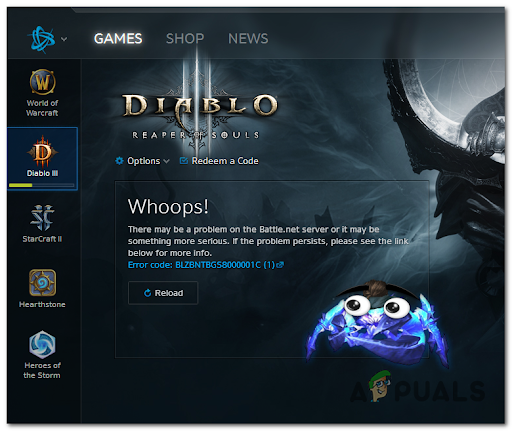
Note: Next to the error code, there’s usually a message suggesting that the Battle.net servers could be the problem. But as you’ll see below, this is not the only cause of this error.
After taking a deeper look into this problem, we have come up with a shortlist of culprits that might trigger this error:
- Server problems – This error could be caused by some server issues or because the server is undergoing maintenance. The only thing you can do is to make sure if that’s the cause by searching on sites like Downdetector or on Blizzard’s official Twitter page. If that’s the case, wait until the developers fix this issue.
- Corrupted cache files – Another cause for this error could be the Battle.net cache files that are corrupted and don’t let the launcher work properly. You can fix the problem in this scenario by deleting the Blizzard Entertainment folder from the ProgramData folder.
- Changing the current DNS – Players suggest that this issue could be also caused by an inconsistent DNS range. In this scenario, you could fix his problem by migrating your current DNS range to the range supplied by Google.
- Corrupted game files – The BLZBNTBGS8000001C error might be caused by some harmed or missing files that are interfering with Blizzard Battle.net. To fix this, you need to uninstall the launcher, then reinstall it.
Now that you know all the possible causes for the BLZBNTBGS8000001C error, here’s a list of methods that will help you get rid of this issue:
Check online for server problems
The first thing that you should do before jumping straight to the practical fixes is to check if the servers are going through some problems or if they are under maintenance.
To find out if the servers are the cause for this error, you can always use sites like Downdetector. Here you will see if other people have reported problems with the server in the last 24 hours. You can report on your own if you want.
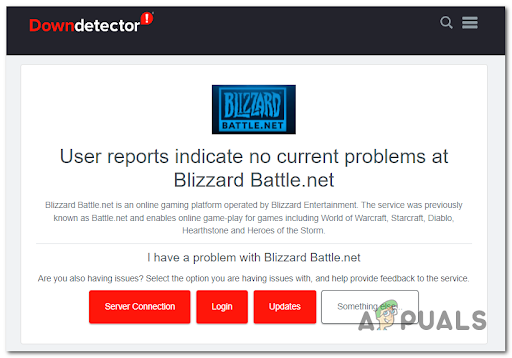
In case you want additional information, you can always use the alternative option and search on the Blizzard official Twitter page. Here you will find posts made by the developers about undergoing maintenance or issues.
If you find out that the servers are the cause for your BLZBNTBGS8000001C error, the only thing you can do is to wait until the developers fix the issue themselves, because you can’t do anything about it except report it.
In case you are sure that the servers are not the cause for your issue, check below the next method.
Clear the Battle.net cache
Now that you ruled out a potential server issue from your culprit’s list, the next thing you should investigate is potential corruption inside the Battle.net cache.
Other affected players have managed to fix this error by deleting the Battle.net cache files. All you have to do is to delete the Blizzard Entertainment folder from the ProgramData folder while ensuring that Battle.Net is closed.
Note: Before deleting the folders, make sure that the Battle.net application is closed.
Here are the steps on how to delete the Battle.net temp files from your computer:
- You need to start by pressing the Microsoft key + R buttons to open a Run dialog box. Inside the search bar, type ‘%programdata%’ and press Enter to open the ProgramData folder.
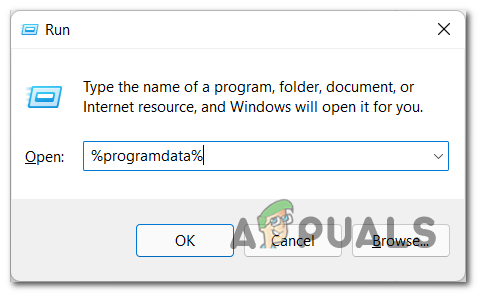
Accessing the Program Data menu - Now that you are inside the ProgramData folder, look for the Blizzard Entertainment folder. When you find it, delete the whole folder.
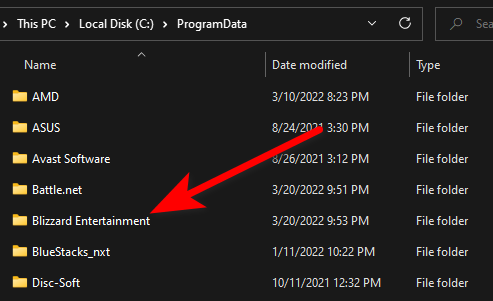
Accessing the Blizzard Entertainment folder - After that, close the ProgramData folder and open the launcher to see if you still encounter the error.
In case this method didn’t fix your BLZBNTBGS8000001C error. go below to the next one.
Change the DNS to Google
Before you resort to a fix that will refresh your local installation, you should first ensure that the problem is not DNS-related.
The Battle.Net launcher’s instability to connect to the server might be due to an inconsistent DNS.
If this scenario looks like it could be applicable, also try to change the DNS(Domain Name Address) to Google’s Equivalents. An inconsistent DNS range will make the connection to Blizzard’s servers more difficult. Luckily, you can fix this by migrating your default DNS range to a range supplied by Google.
In case you don’t know how to change the DNS to Google, here is the guide that will help you do it:
- Open a Run dialog box by pressing the Windows key + R buttons, then type ‘cmd’ inside the search bar and press the CTRL + Shift + Enter buttons to open the CMD with admin privileges.
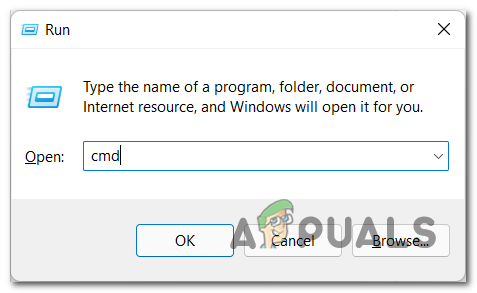
Opening a CMD command - You will be prompted by the UAC (User Account Control), press Yes to open the program.
- Now that you are inside the CMD program, type the following codes one by another:
ipconfig /release ipconfig /flushdns ipconfig /renew exit
- After you type exit, the program will close. Open another Run dialog box by pressing the Windows key + R, then type ‘ncpa.cpl’ inside the search box to open the Network Connections.
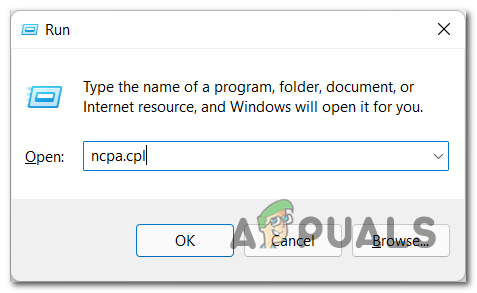
Open up the Network Connections tab - Now you need to find the connection that you are currently using for your internet. After you find it, right-click on it and click on Properties.
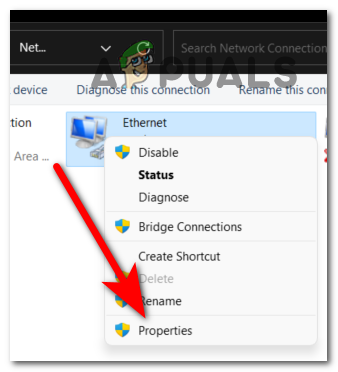
Accessing the Properties screen - Now that you are inside the Properties menu, through the list of items, search for the Internet Protocol Version 4 (TCP/IPv4) and select it, then click on Properties.

Accessing the Properties screen - Once you do that, click on Use the following DNS server addresses. You need to type 8 8 8 8 for the Preferred DNS server and 8 8 4 4 for the Alternate DNS server, then click on OK.
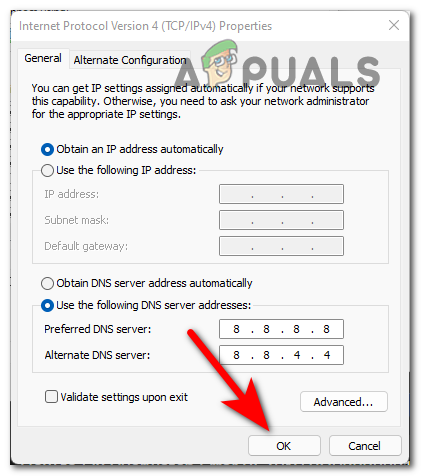
Changing the DNS - After you do that, restart your computer and your router, then try to use the Blizzard Battle.net launcher to see if the error still occurs.
In case the BLZBNTBGS8000001C error still appears, go below to the last possible method.
Reinstall Battle.net
If you’ve come this far without a viable fix and you’ve excluded a potential server issue from the list of culprits, the last thing left to troubleshoot is a potential corruption issue affecting the local Battle.Net installation.
A lot of Battle.net gamers have reported that they managed to fix the main fix the Blizzard application is to uninstall it, then reinstall the latest version conventionally.
The key here is to delete this app from the Control Panel, not from the installation folder.
Here are the steps you need to follow in order to reinstall the Battle.net:
- Open a Run dialog box by pressing the Windows key + R, then type inside the box ‘appwiz.cpl’. Press Enter to open the Programs and Features.
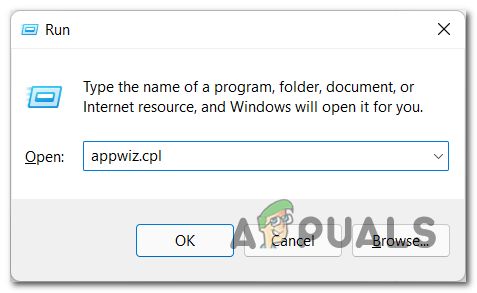
Opening up the Program and Features menu - Now through the list of apps, search for the Battle.net application.
- Once you find it, right-click on it and press Delete.
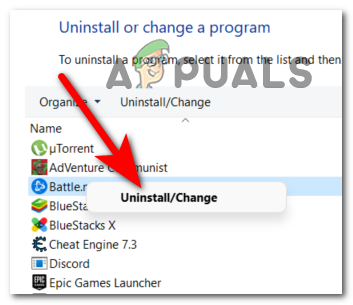
Uninstalling Battle.Net - After the uninstallation is complete, go to the Blizzard official site and download the Battle.net Desktop App installation, in case you don’t have it.
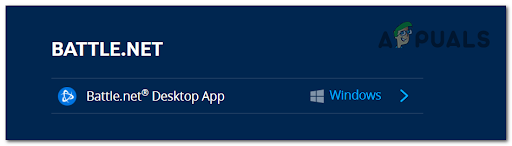
Reinstalling the Battle.Net application - Install the launcher and sign in to your account, then test it to see if the BLZBNTBGS8000001C error still appears.
The post How to Fix “Error Code: BLZBNTBGS8000001C” on Battle.Net? appeared first on Appuals.com.


0 Commentaires